Main /
TRANSFER TABLE GUIDE USING MOBILE ORDER TAKING (MOT)
The Transfer Table means moving a customer's order from one table to another using a tablet. It's handy if customers change seats after ordering. Follow the transfer table steps below:
| STEP 1: Go to your Mobile Order Taking (MOT) application. | |
| STEP 2: Enter your credentials (username and password) to log in to the Mobile Order Taking (MOT) application. | 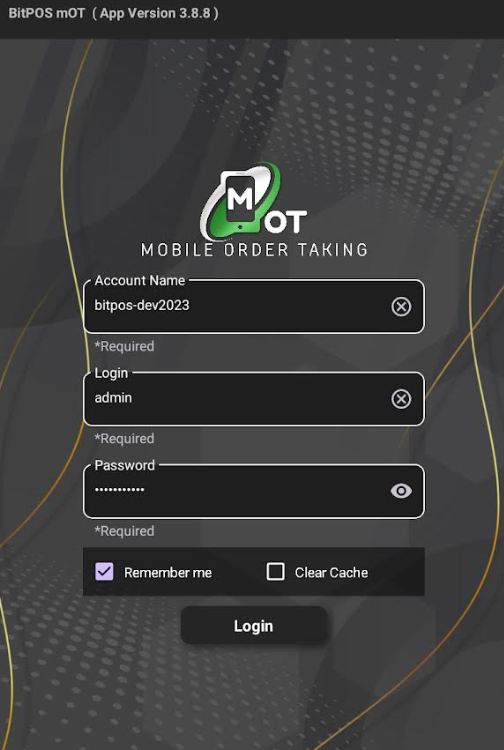 |
| STEP 3: Select Transfer Option within the order taking system, there is usually an option to transfer orders or bills. The server selects this option to initiate the transfer process. For example, the table that I want to transfer is TABLE 01, and I want to transfer it to table 02. | 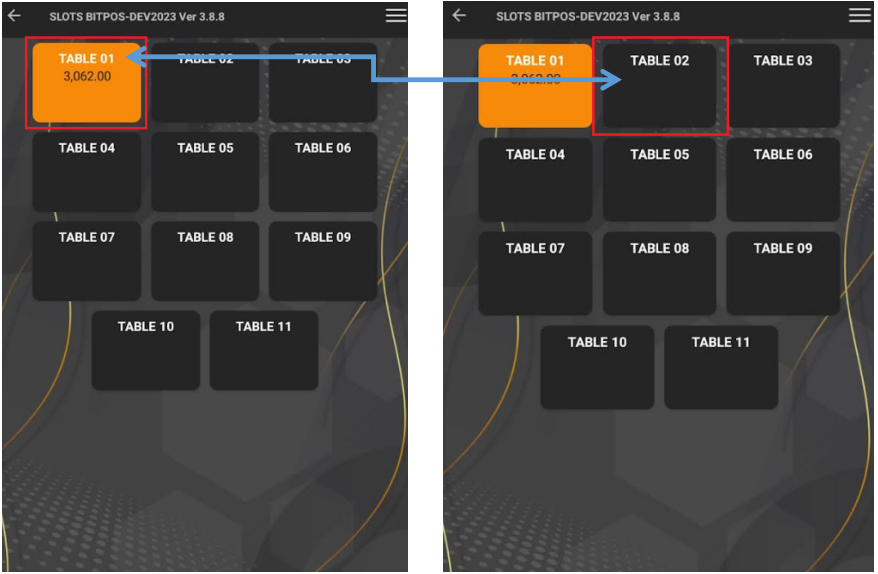 |
| STEP 4: Tap the TABLE 01, and Tap the Transfer | 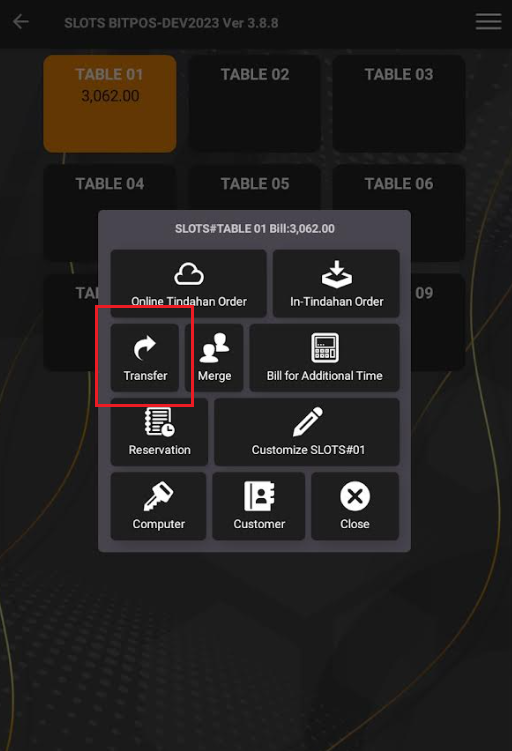 |
| STEP 5: Find the table that you want to merge, for example tap this icon with a red square (drop down arrow) and select the TABLE 02. | 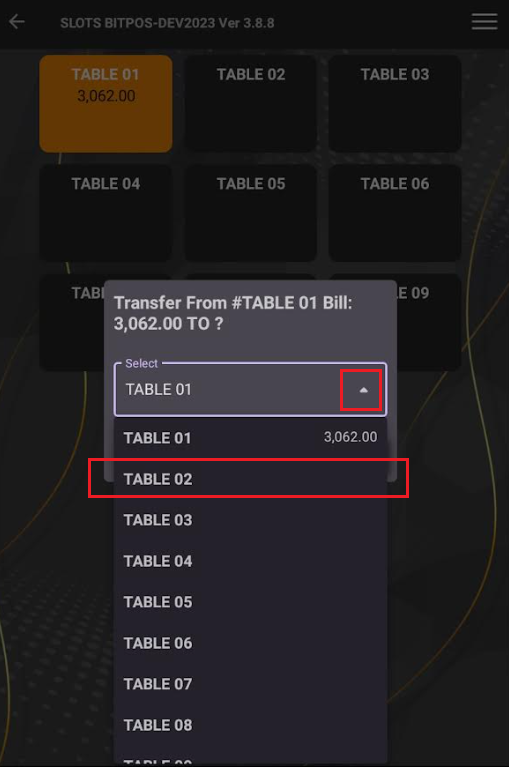 |
| STEP 6: After selecting the table slot or TABLE 02, tap OK. | 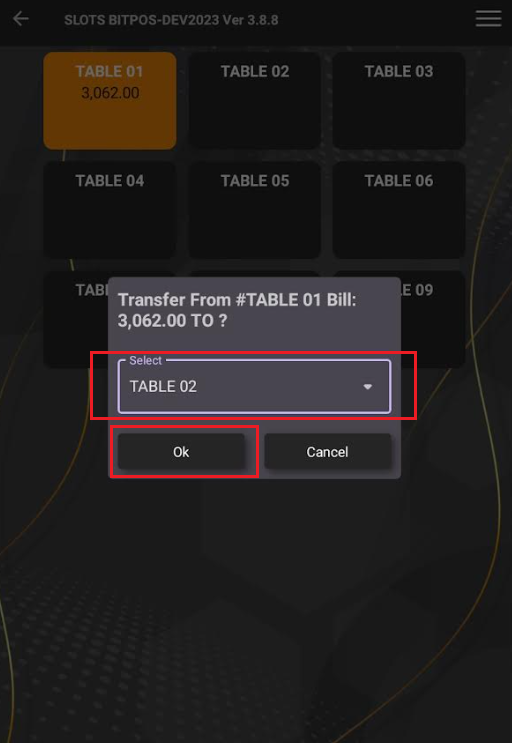 |
| STEP 7: Once OK is tapped, it will automatically transfer. | 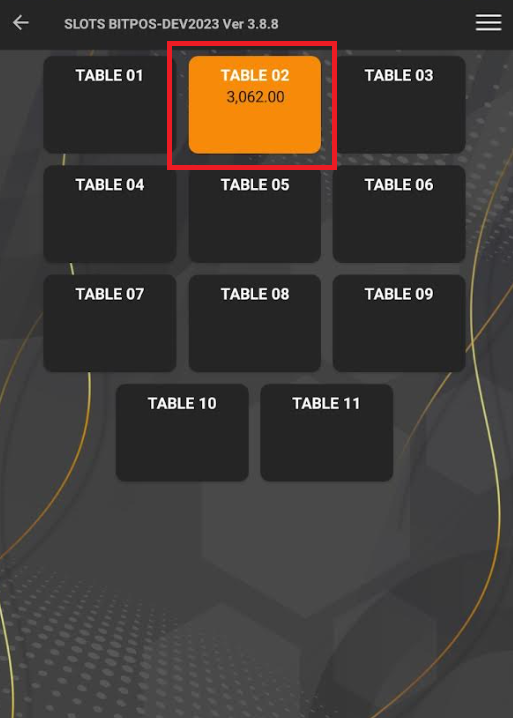 |
