Tindahan mOT Dine-In Process
Tindahan mOT Dine-in Process is a system where a QR Code is placed on each table. When scanned by the customer, it automatically displays the store’s digital menu, allowing them to browse and place orders conveniently. This enhances the dining experience by providing a seamless and contactless ordering process.
Step 1: Place a QR Code for each table
 |
Step 2: Customer will scan the QR Code to view your digital menu
- They can scan using QR Scanners in their phone
- Using Google Lens
- Using Camera in General
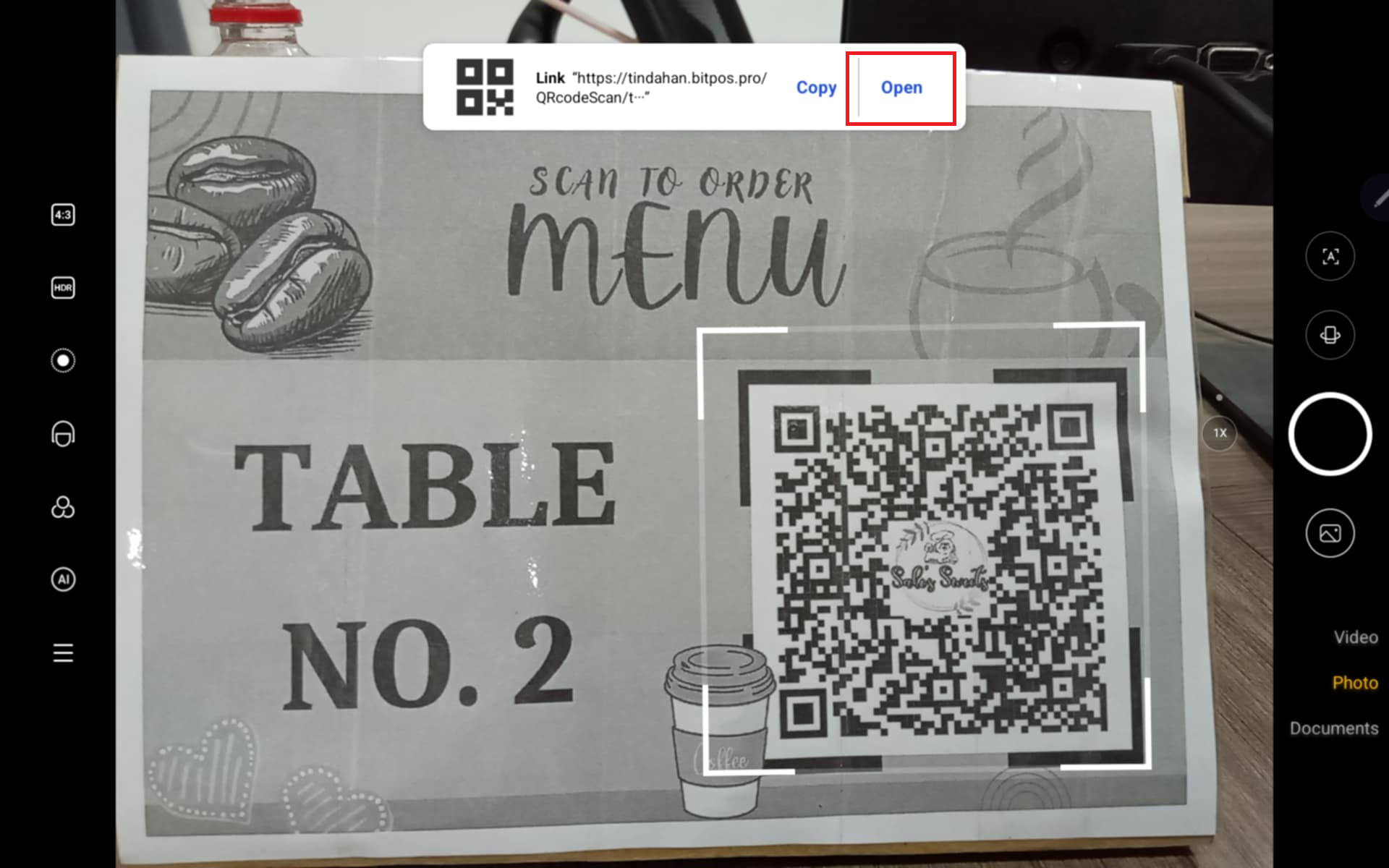 |
Step 3: Click X if you do not want to install the Application
- Then click Sign Up to Create an account
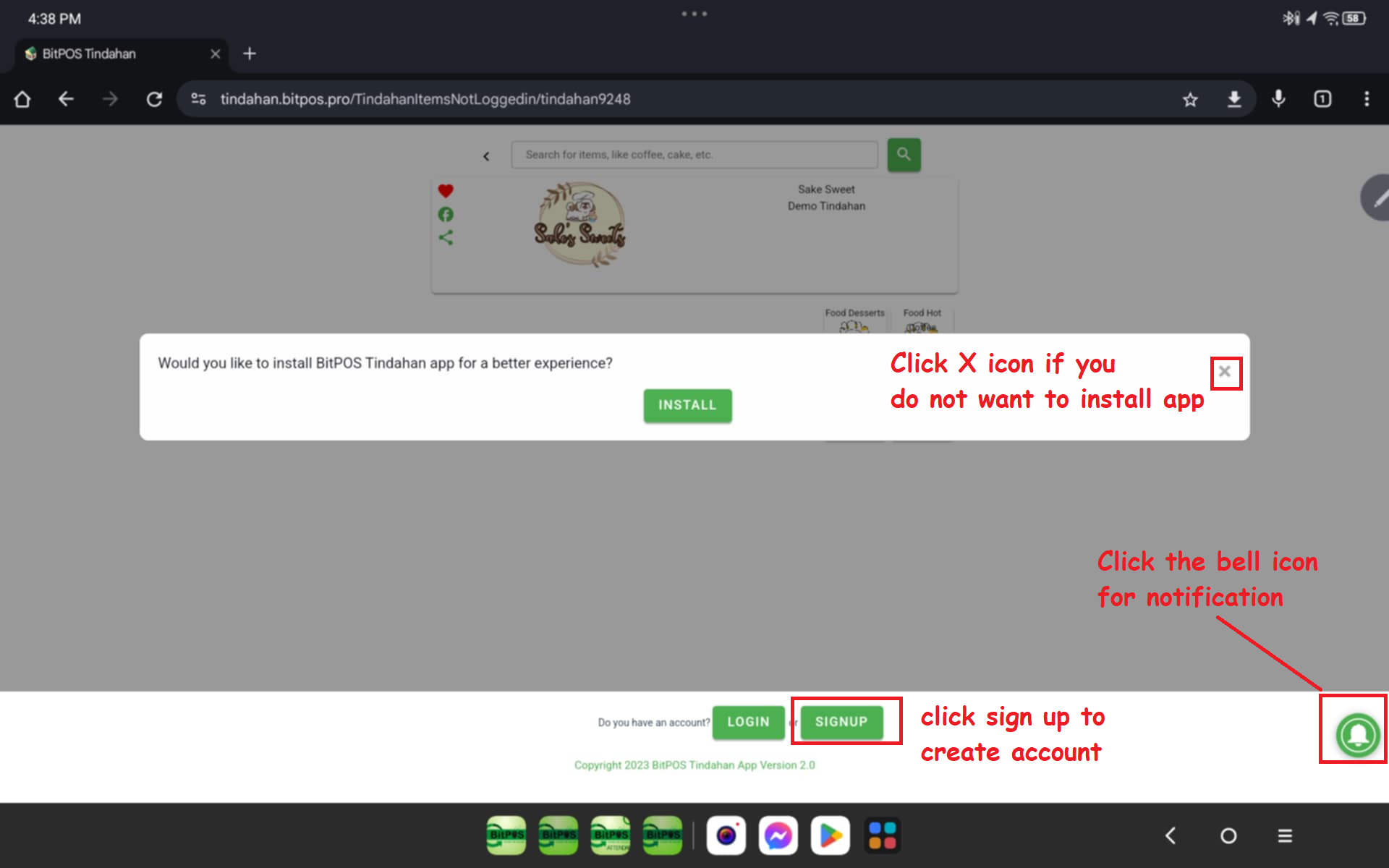 |
Step 4: Fill up the following details
- Then Click Sign Up
- Automatically system will confirm sign up successful
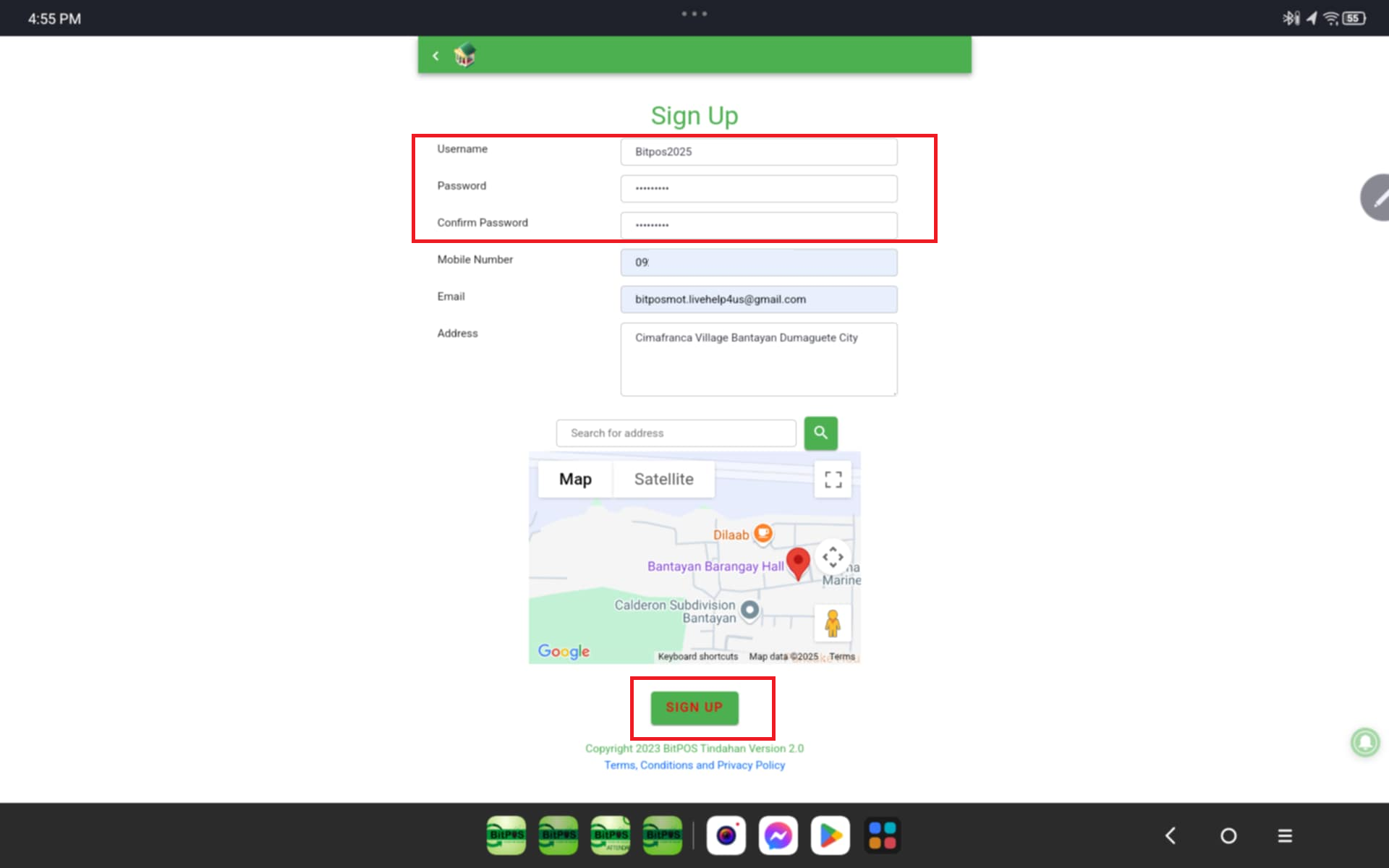 |
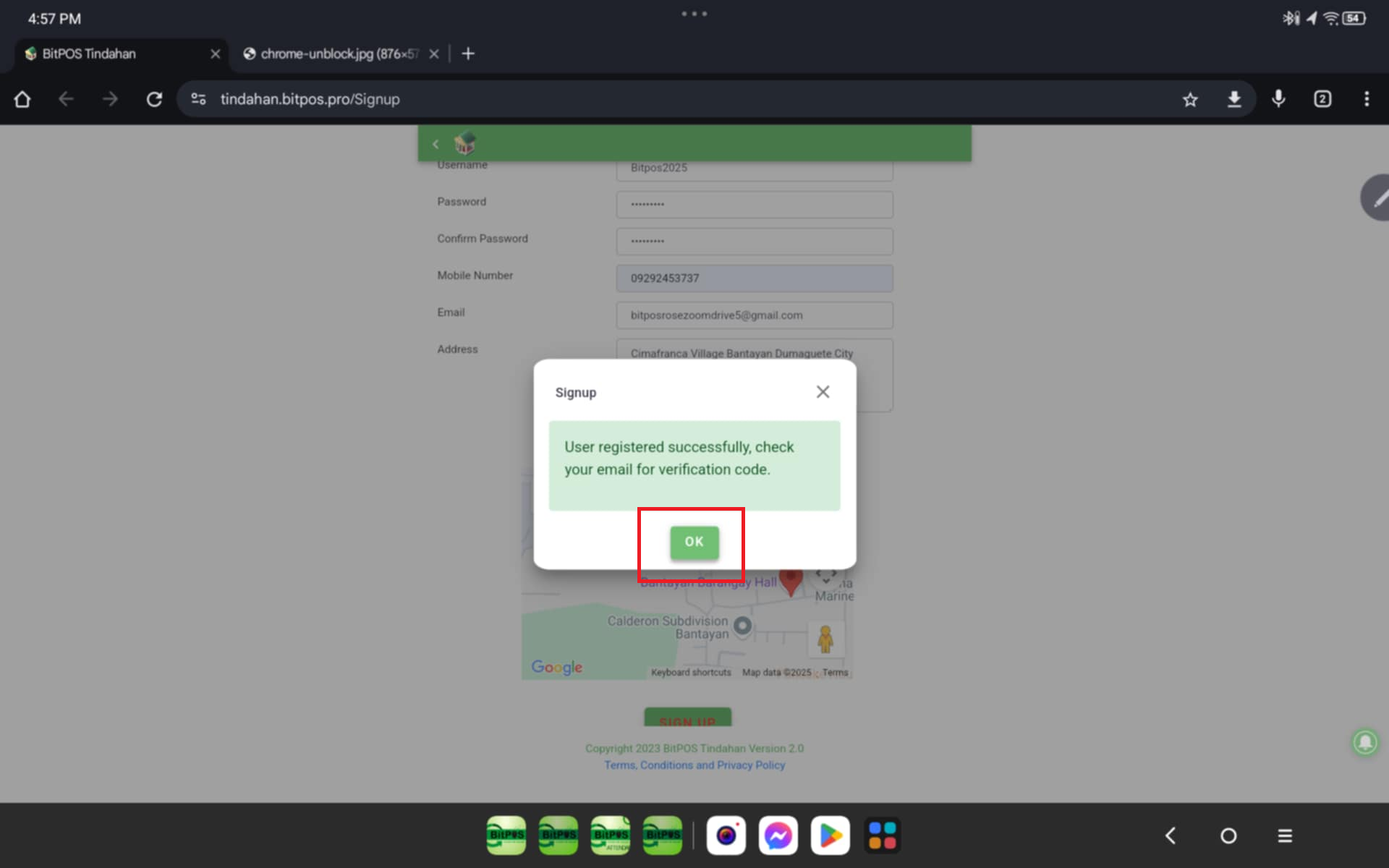 |
Step 5: Log in your account that you created
- Fill up Username and Password
- Then tap log In
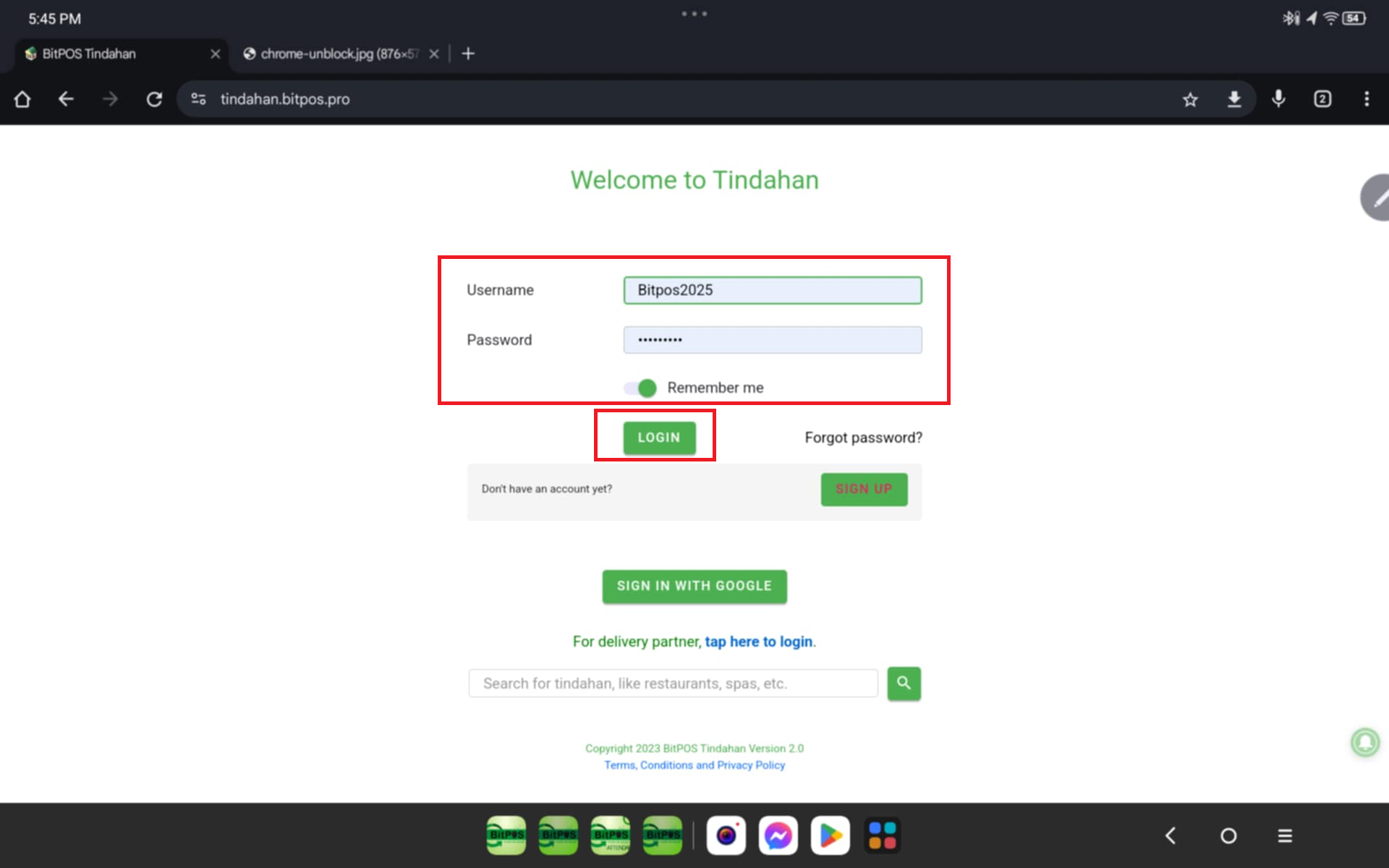 |
Step 6: System will as to verify your account , check your email and input the verification code
- Click Verify
 |
Step 7: Customer will scan the QR Code again to view your digital menu
- They can scan using QR Scanners in their phone
- Using Google Lens
- Using Camera in General
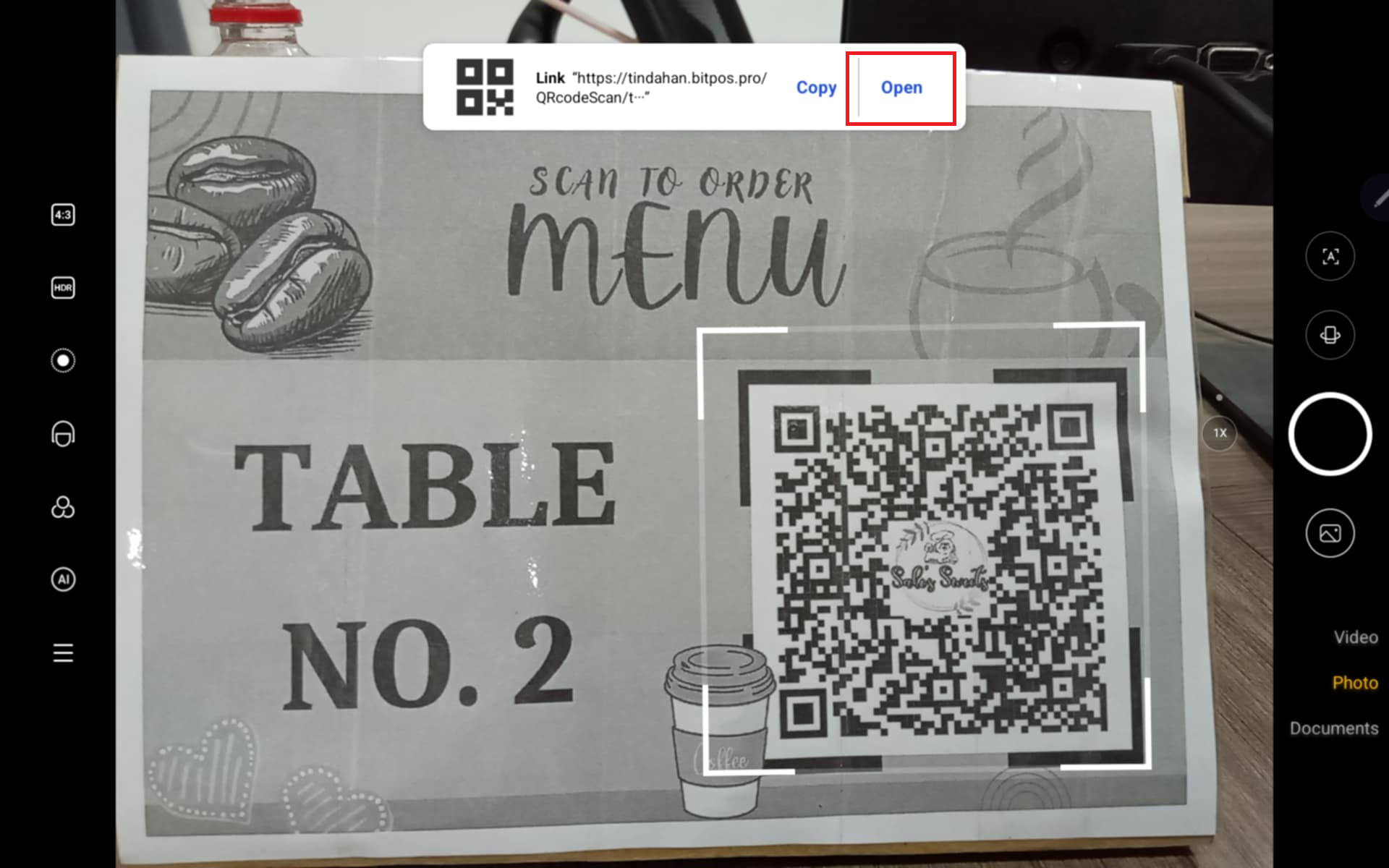 |
Step 8: Customer will now tap the items they want to order
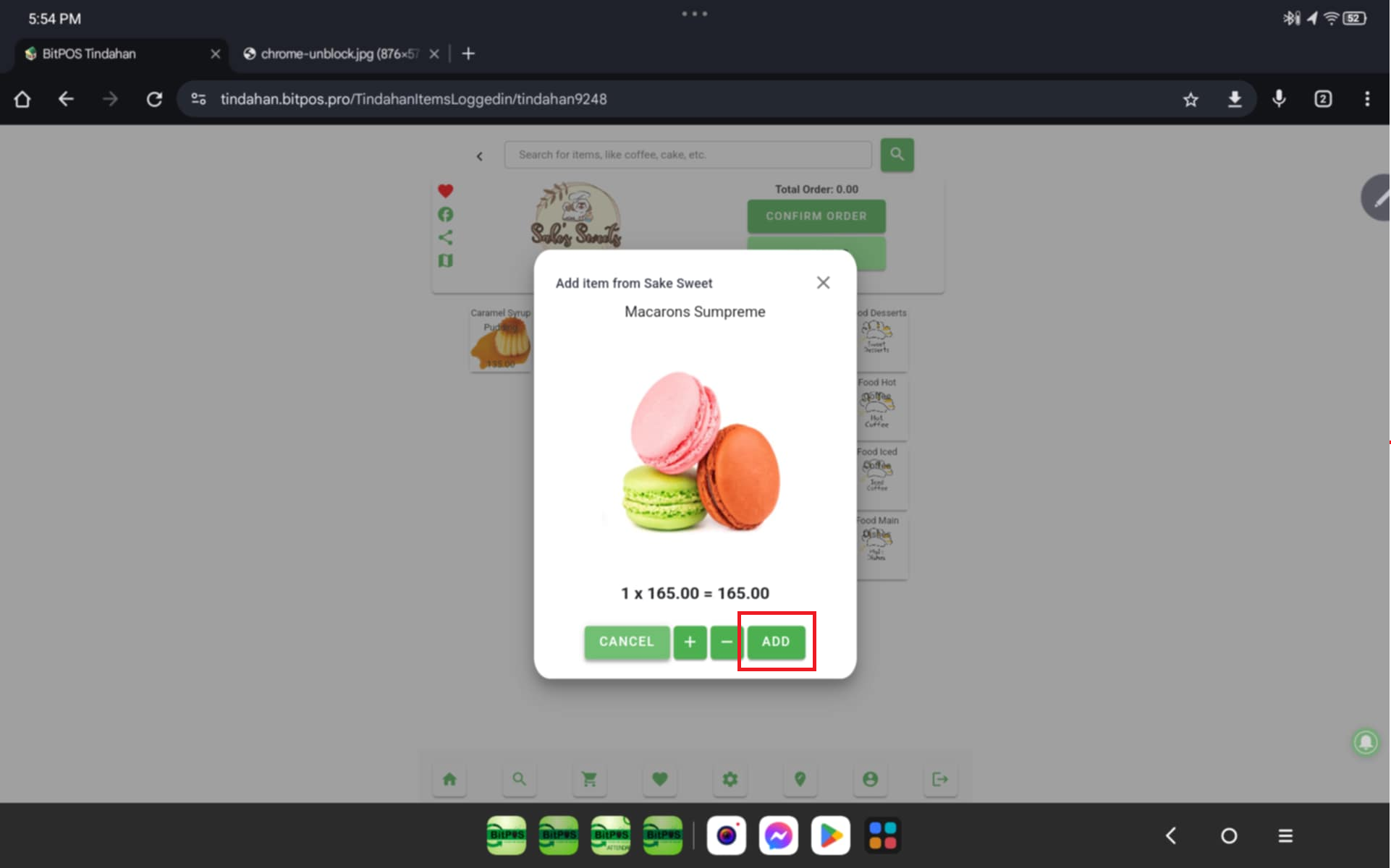 |
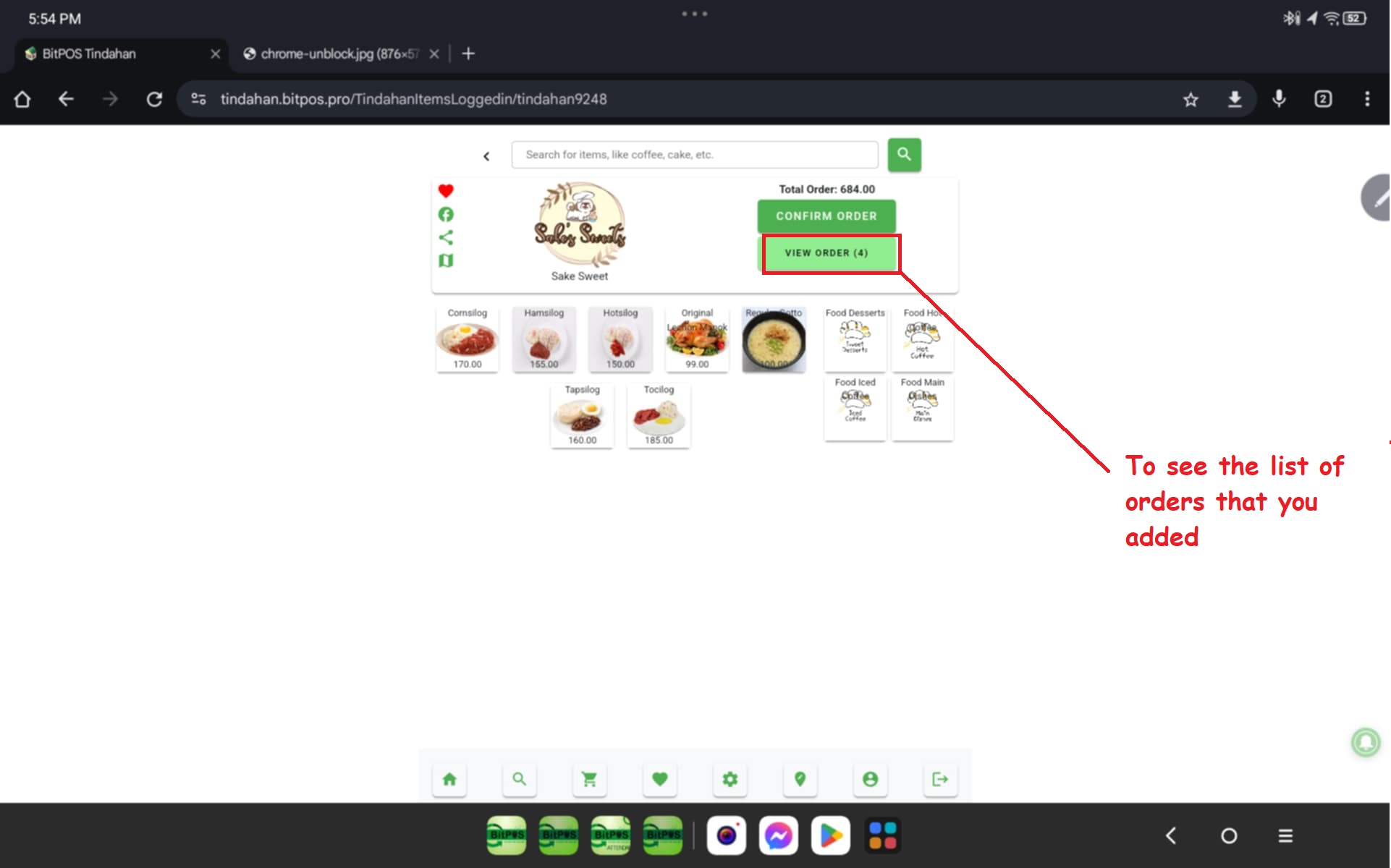 |
Step 8: Once you see the list of order you may add more or Tap confirm order
- Once you tap confirm order you will see your table number
- Tap Okay
- System will confirm order has been placed
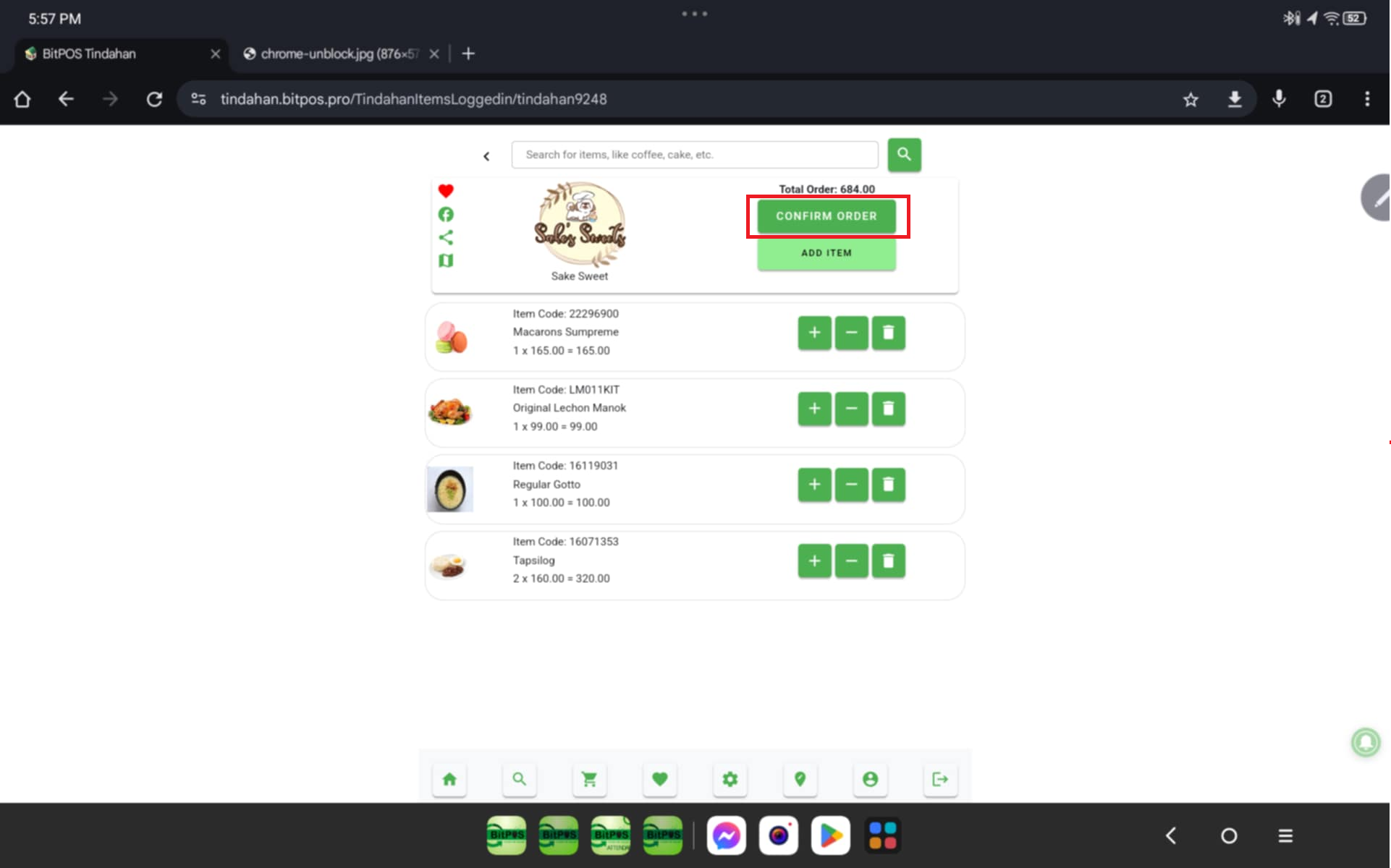 |
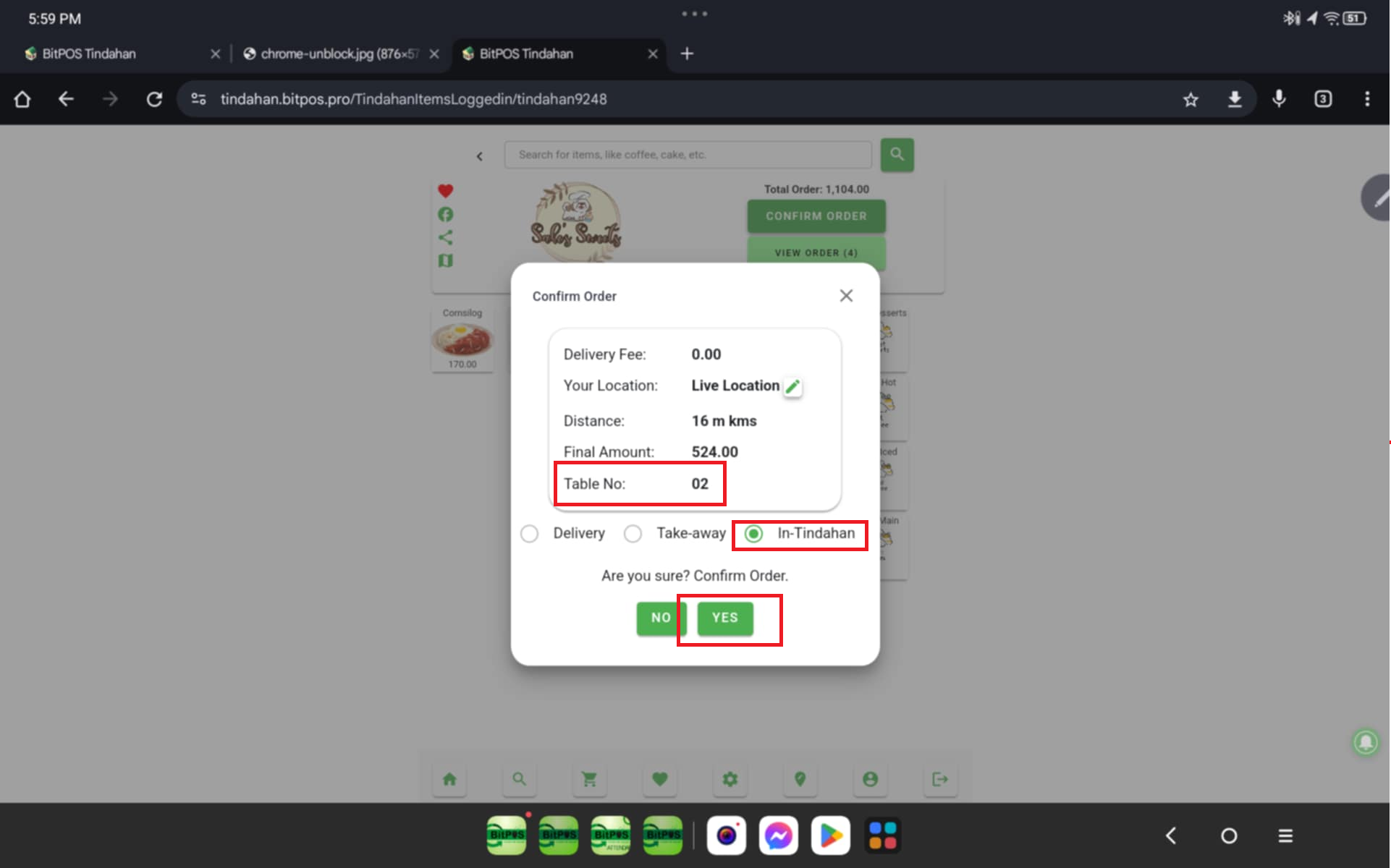 |
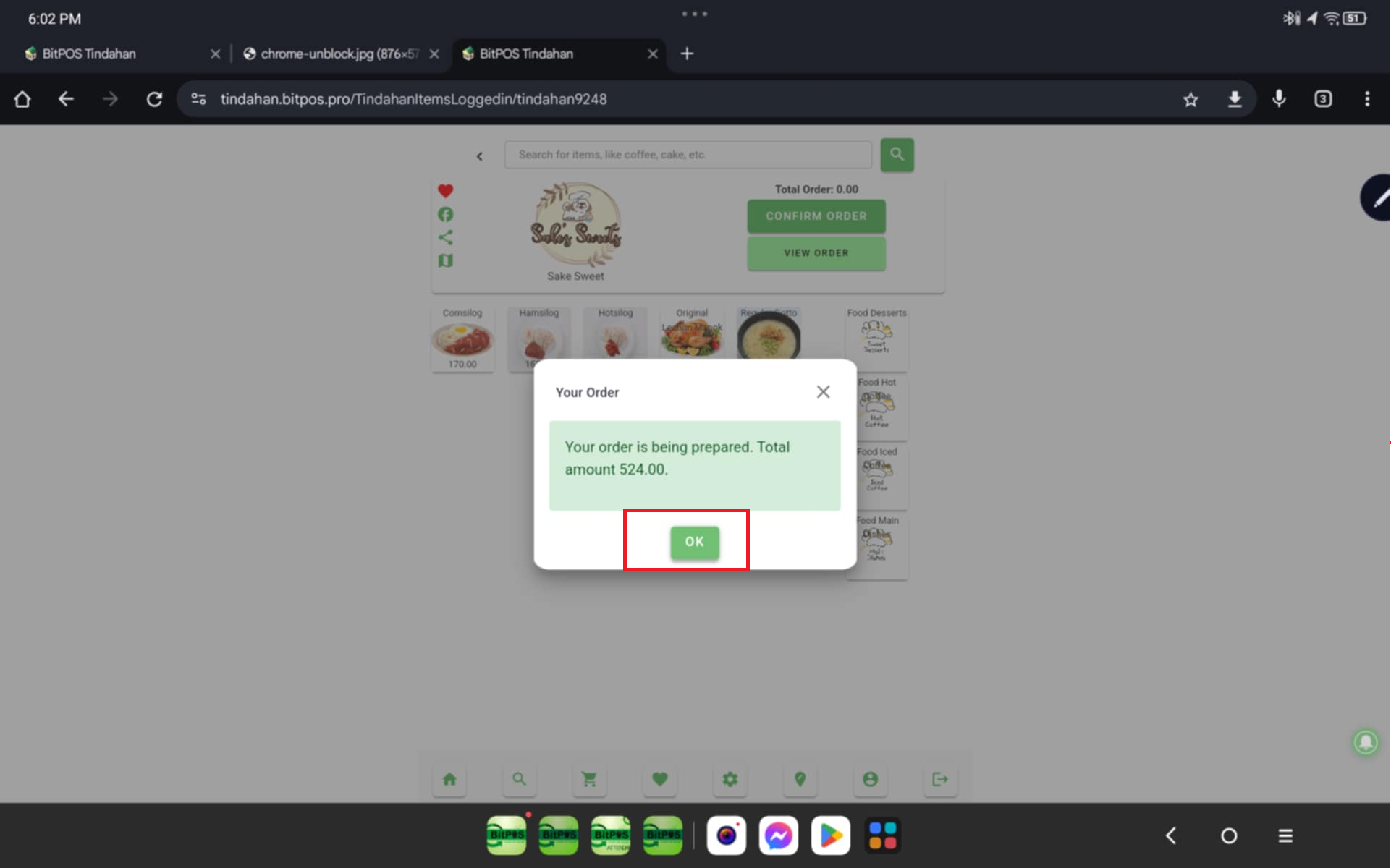 |
mOT Waiters Side
Step 1: Randomly select any table and tap the table
- Select Online Orders (All orders from your tindahan App will be viewed here)
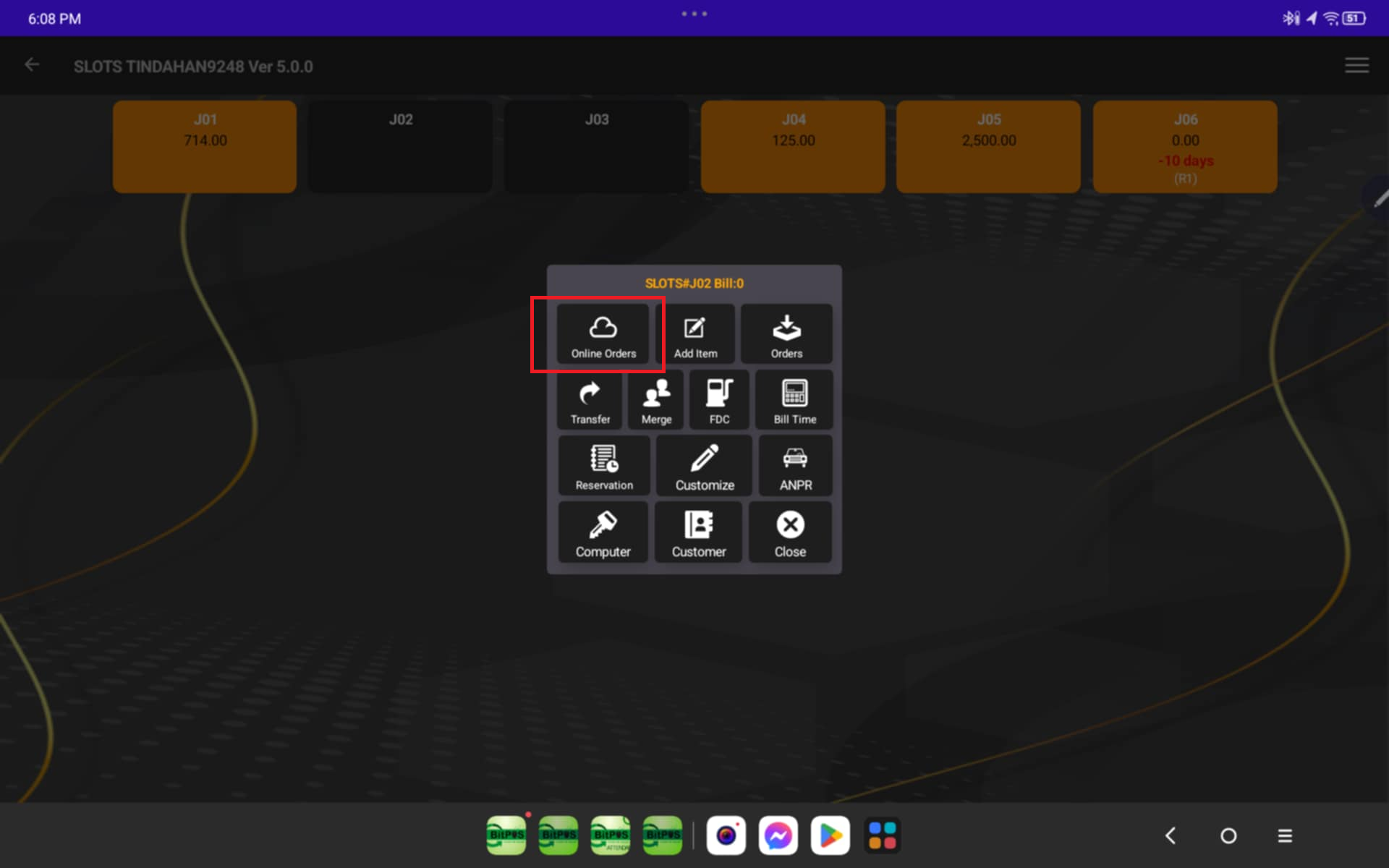 |
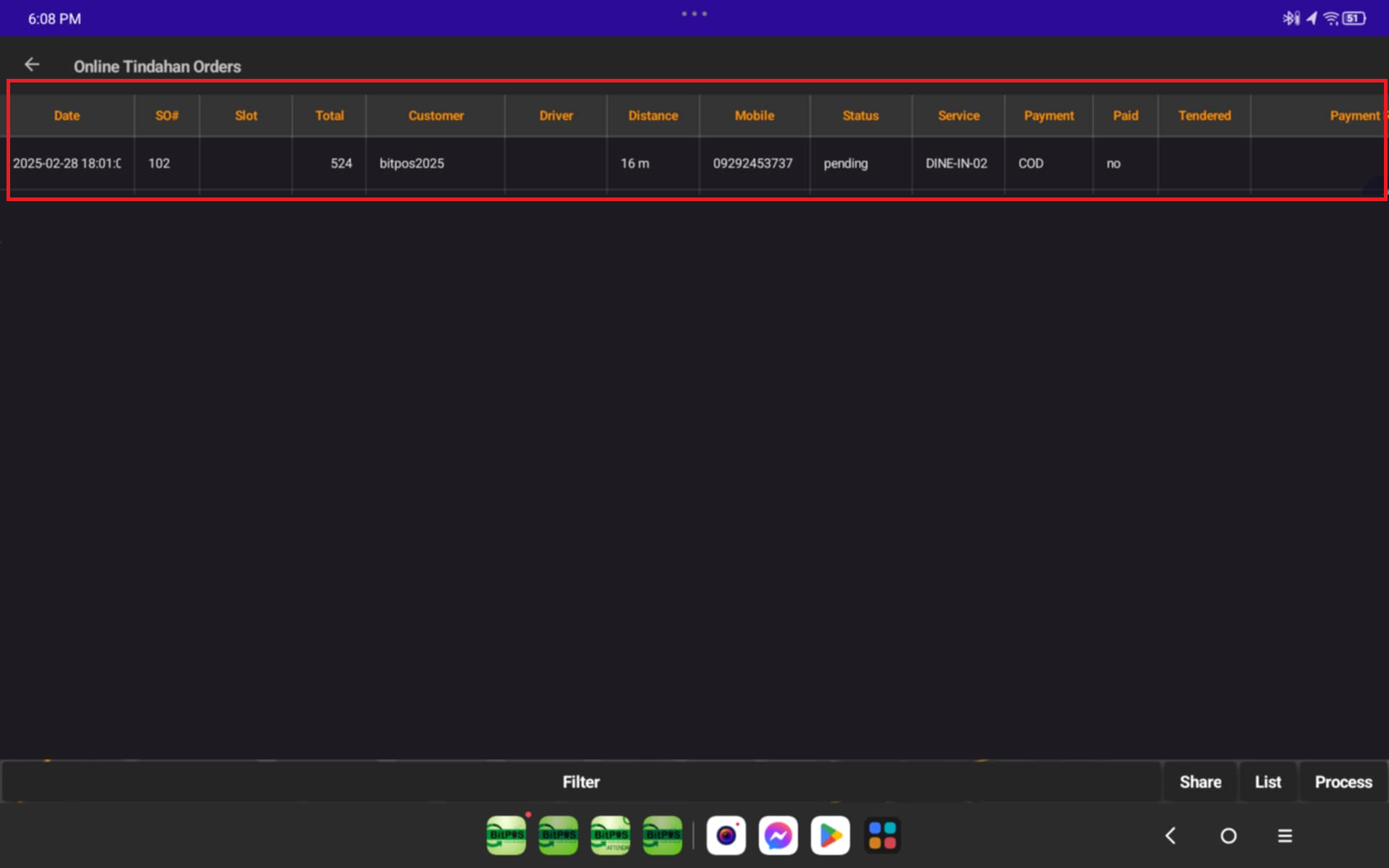 |
Step 2: Click Process
- Click Transfer to Slot to the Table Number
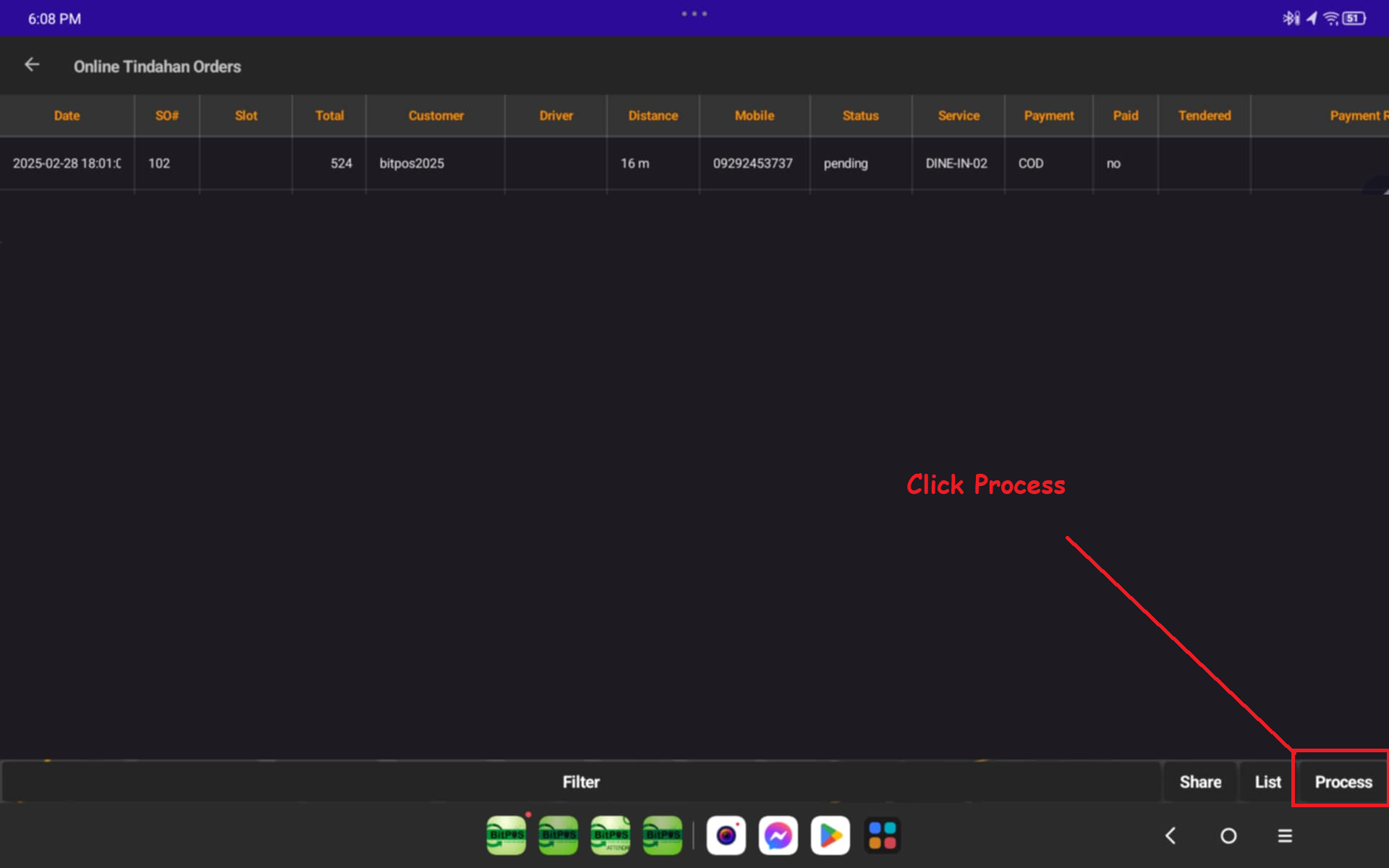 |
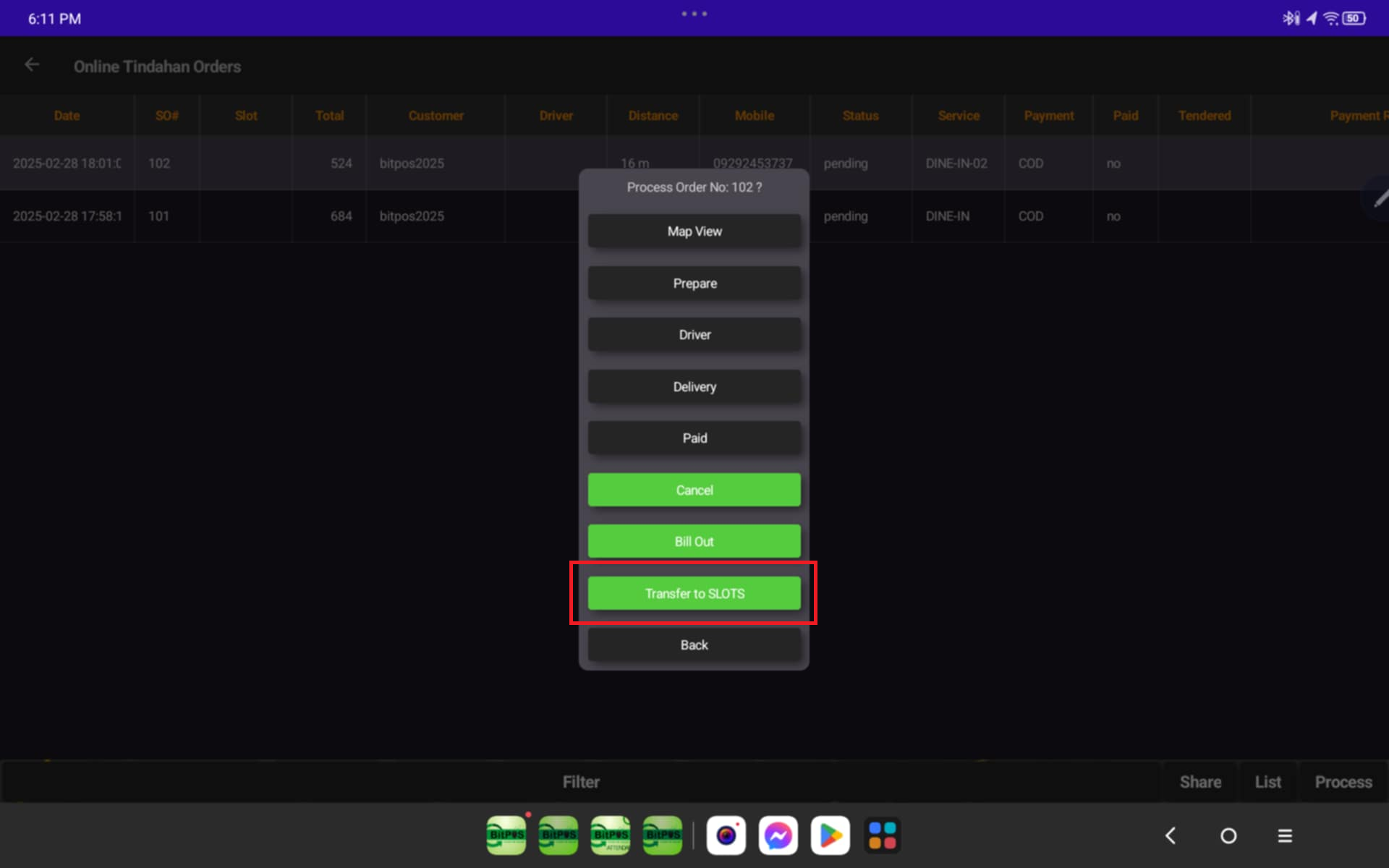 |
Step 3: Select the table number
- Then Tap Ok
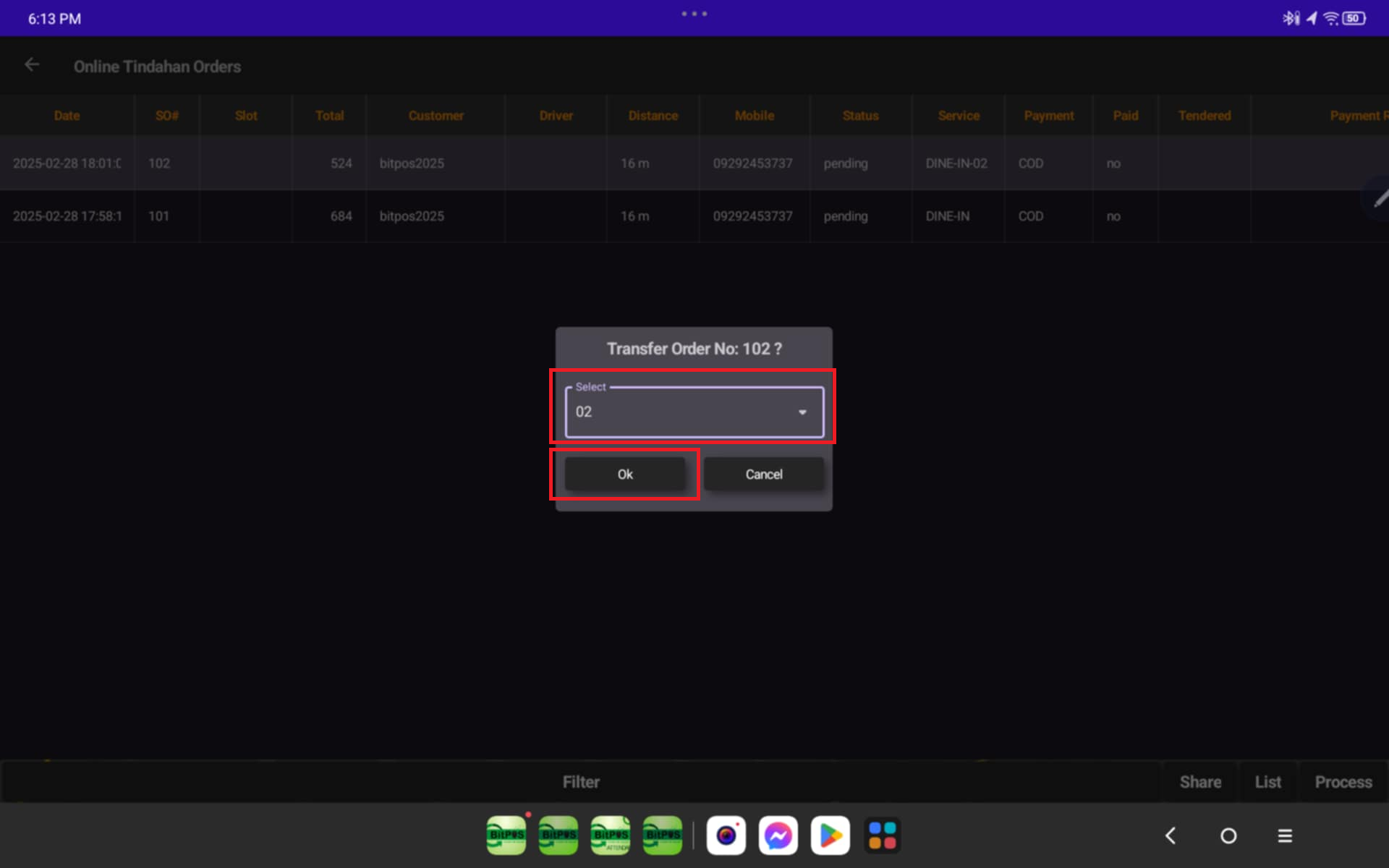 |
Step 3: You may now
- Then Tap Ok
- You may now check that Table No. 2 is Occupied with the customer Name Bitpos2025
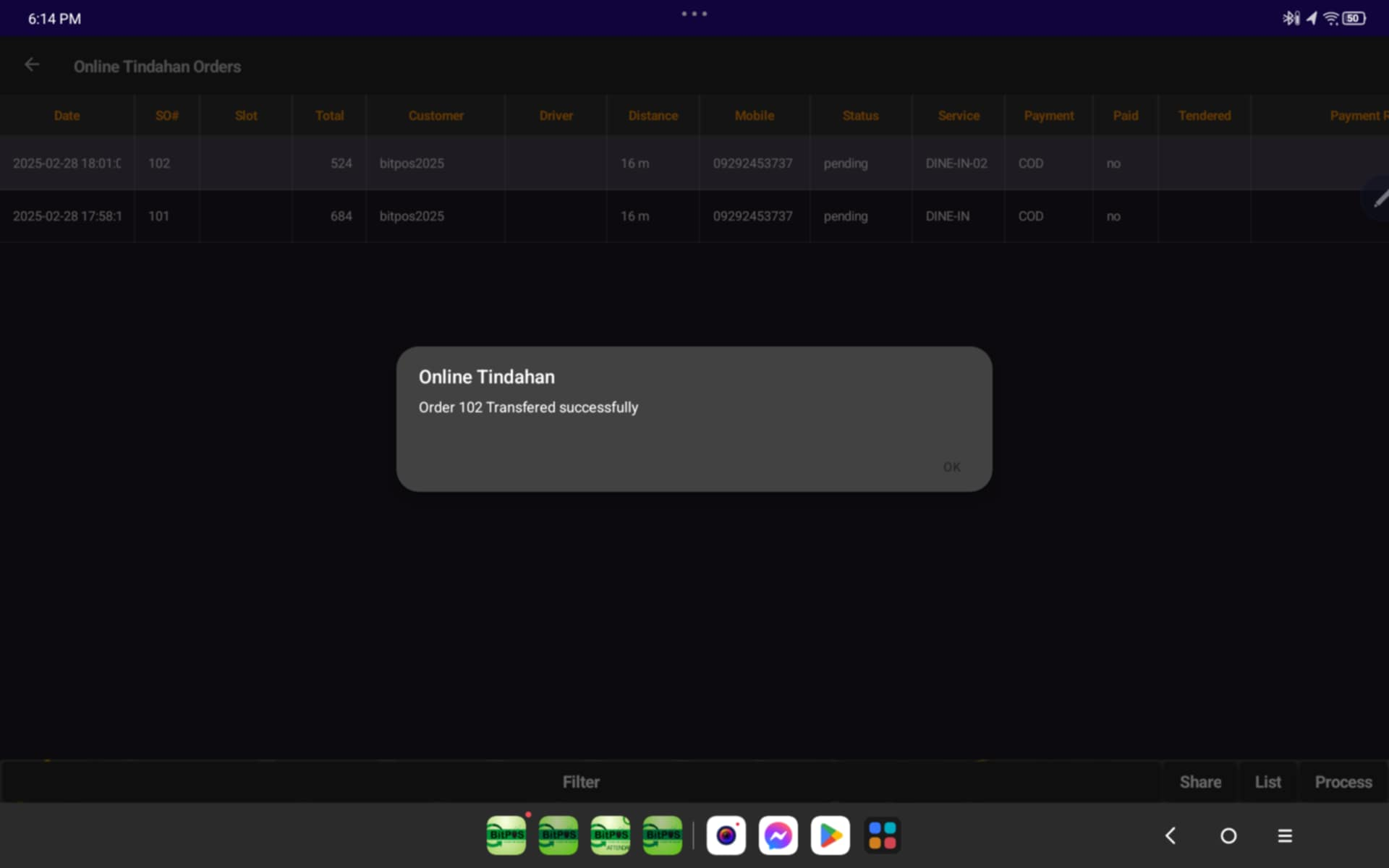 |
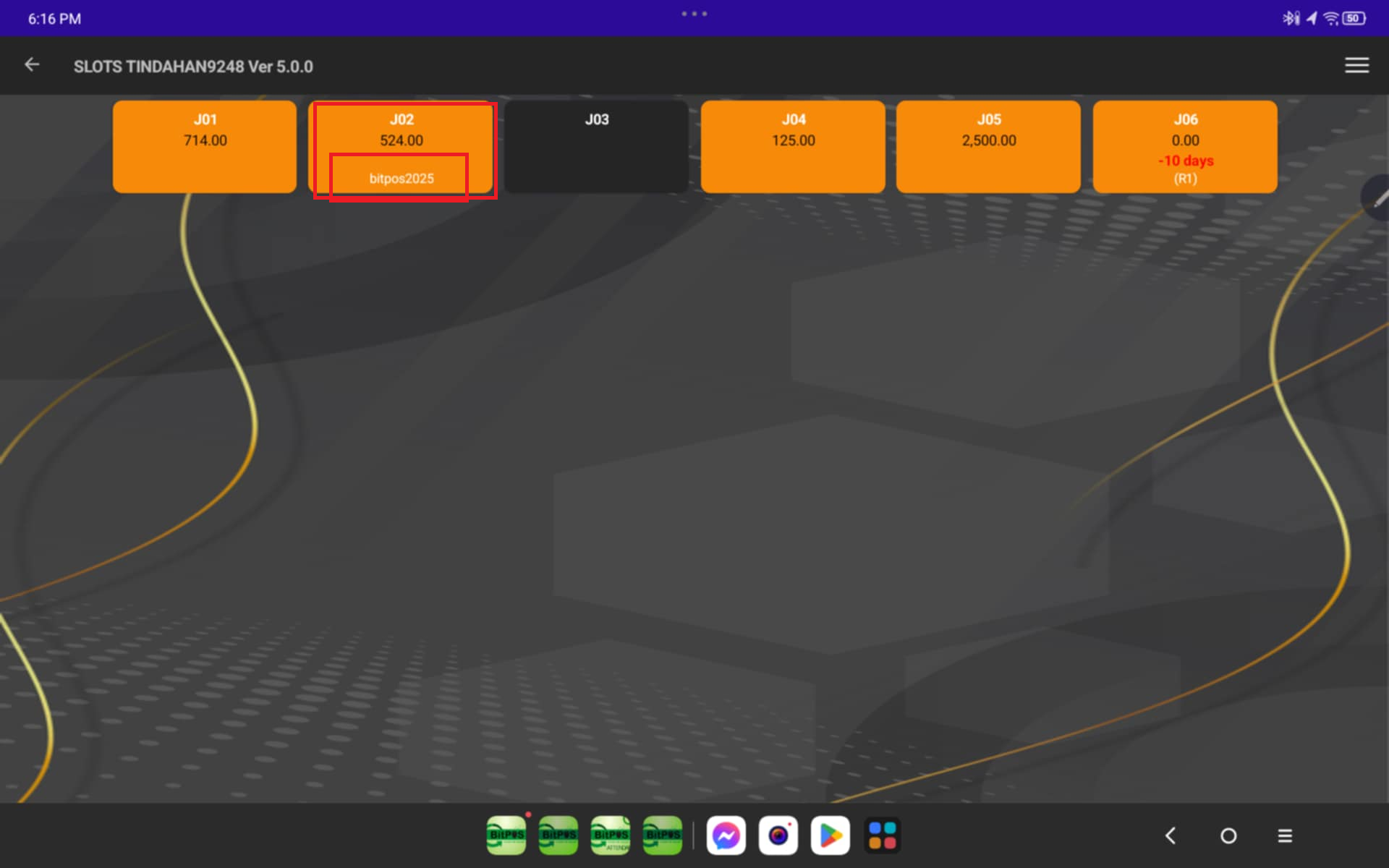 |
