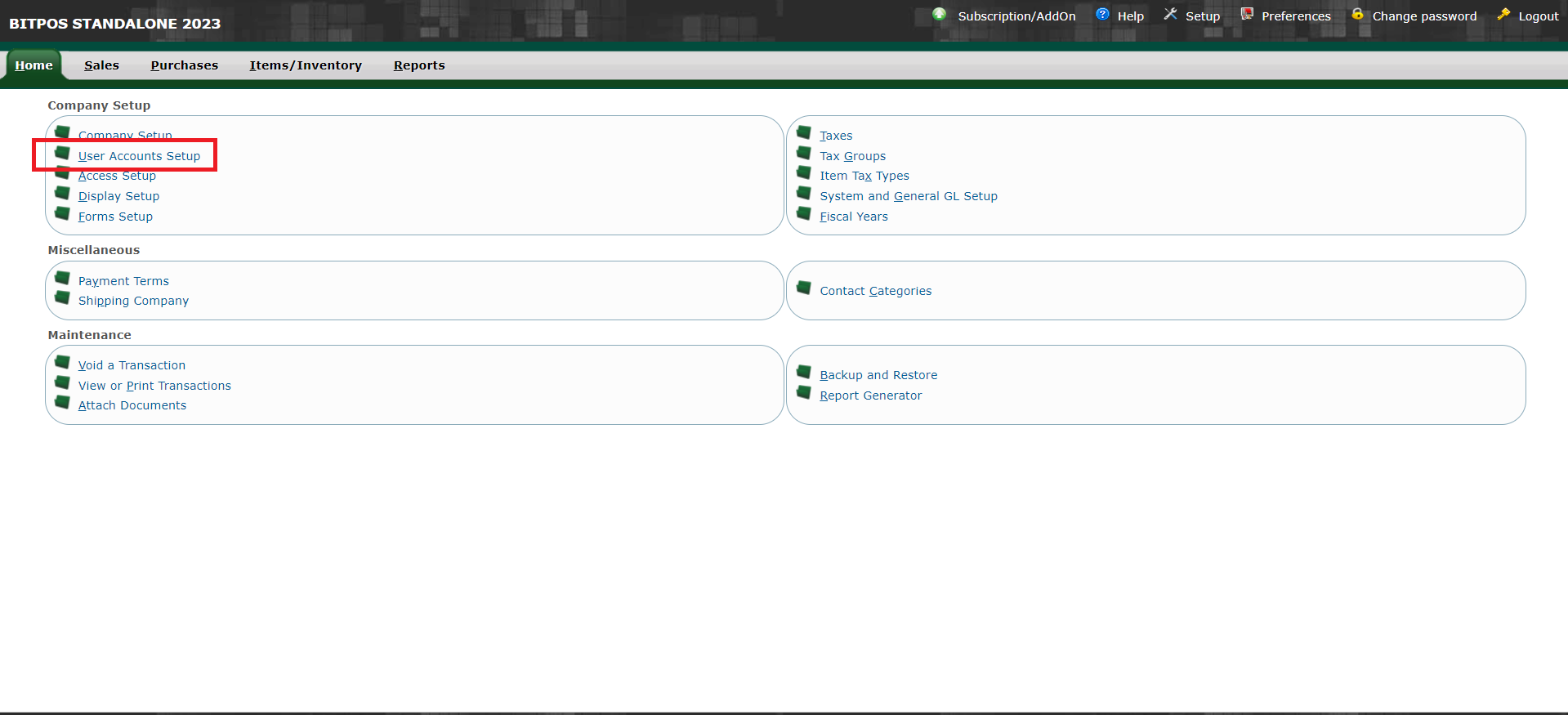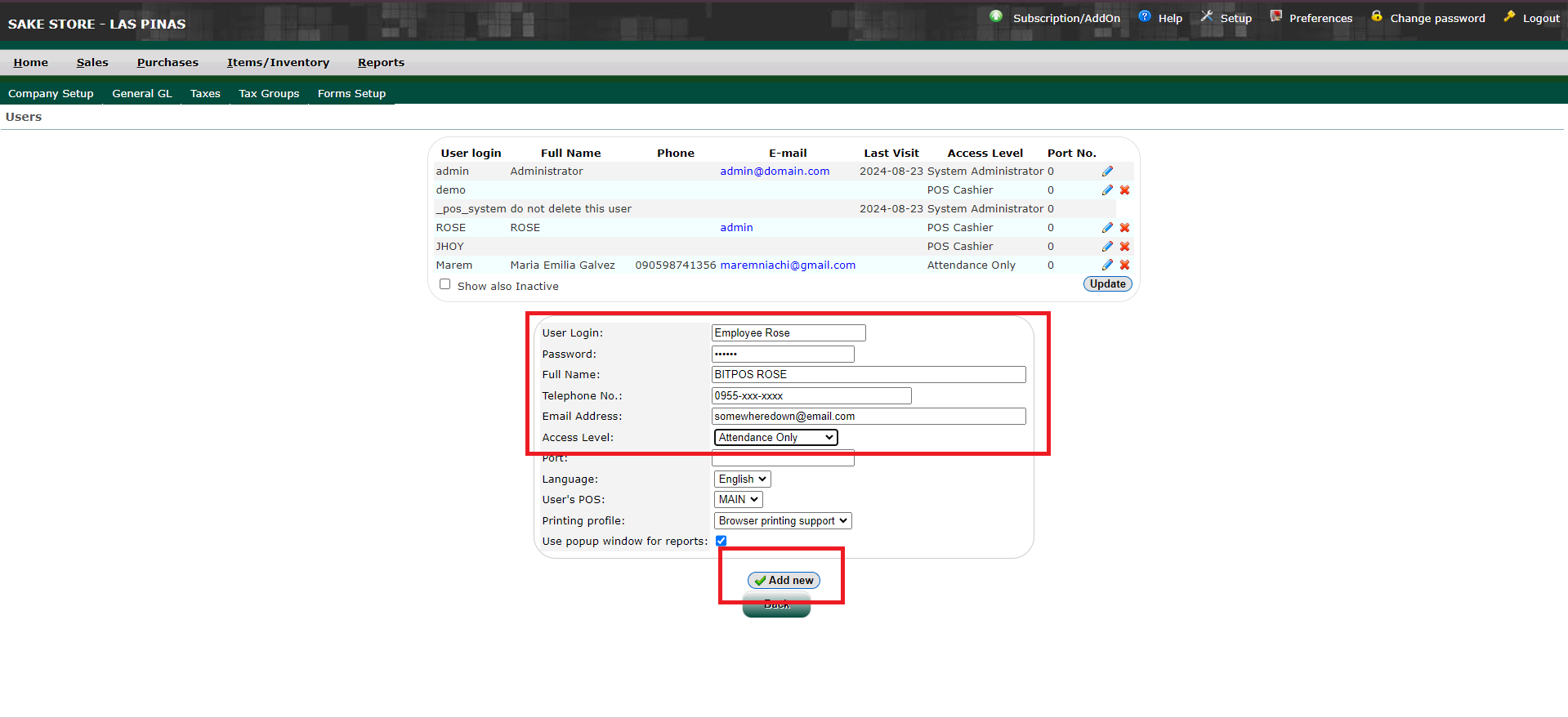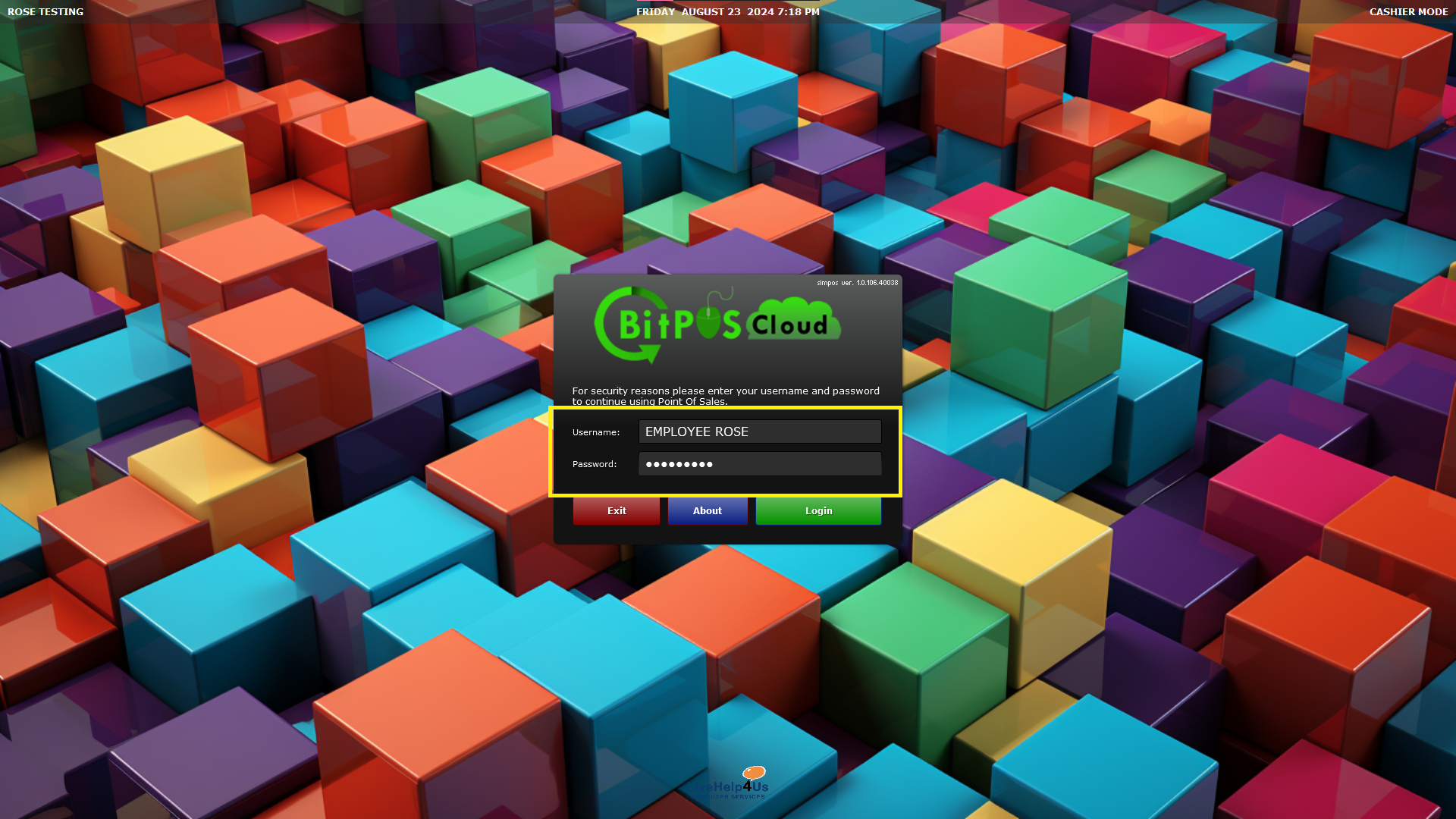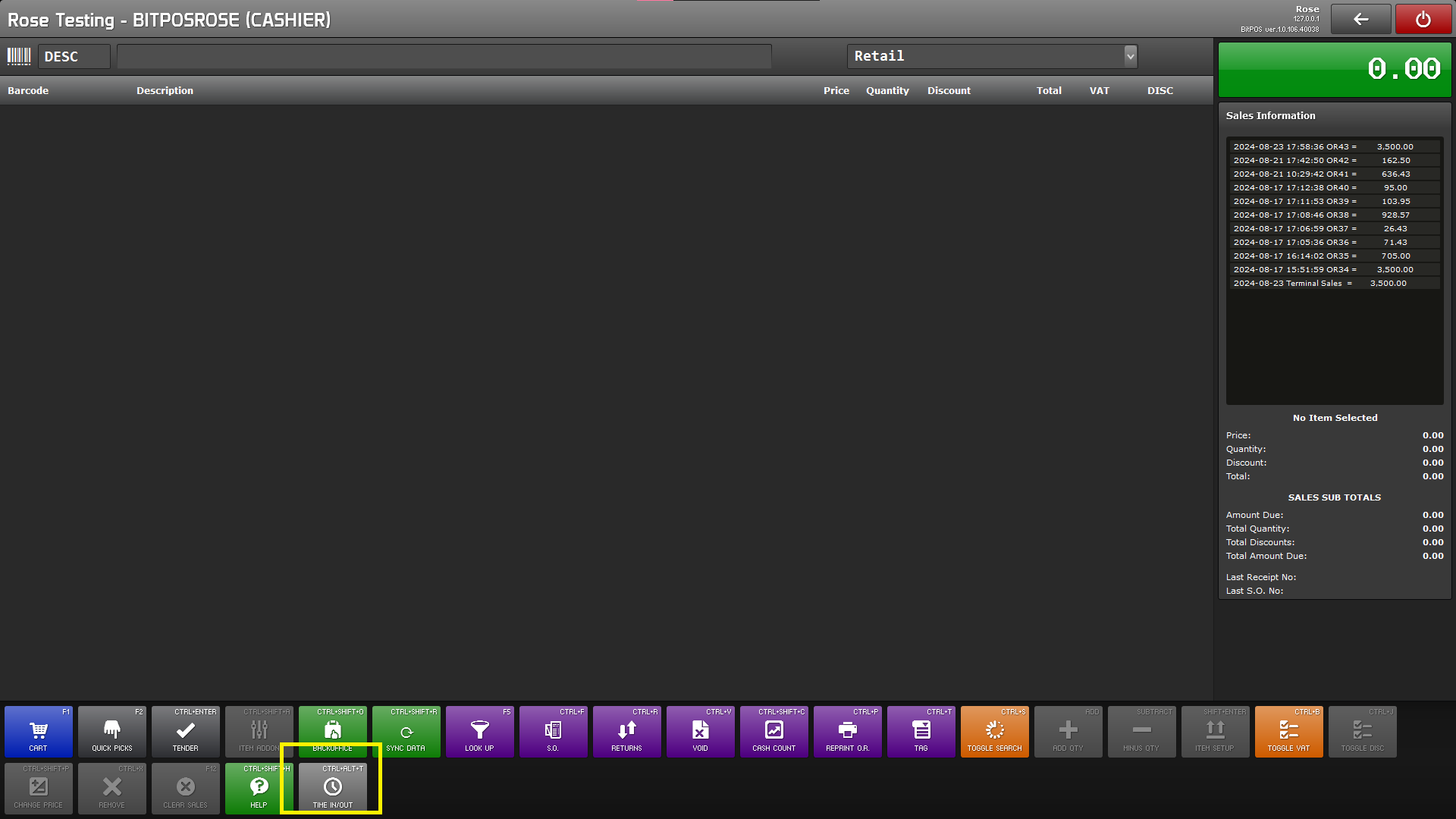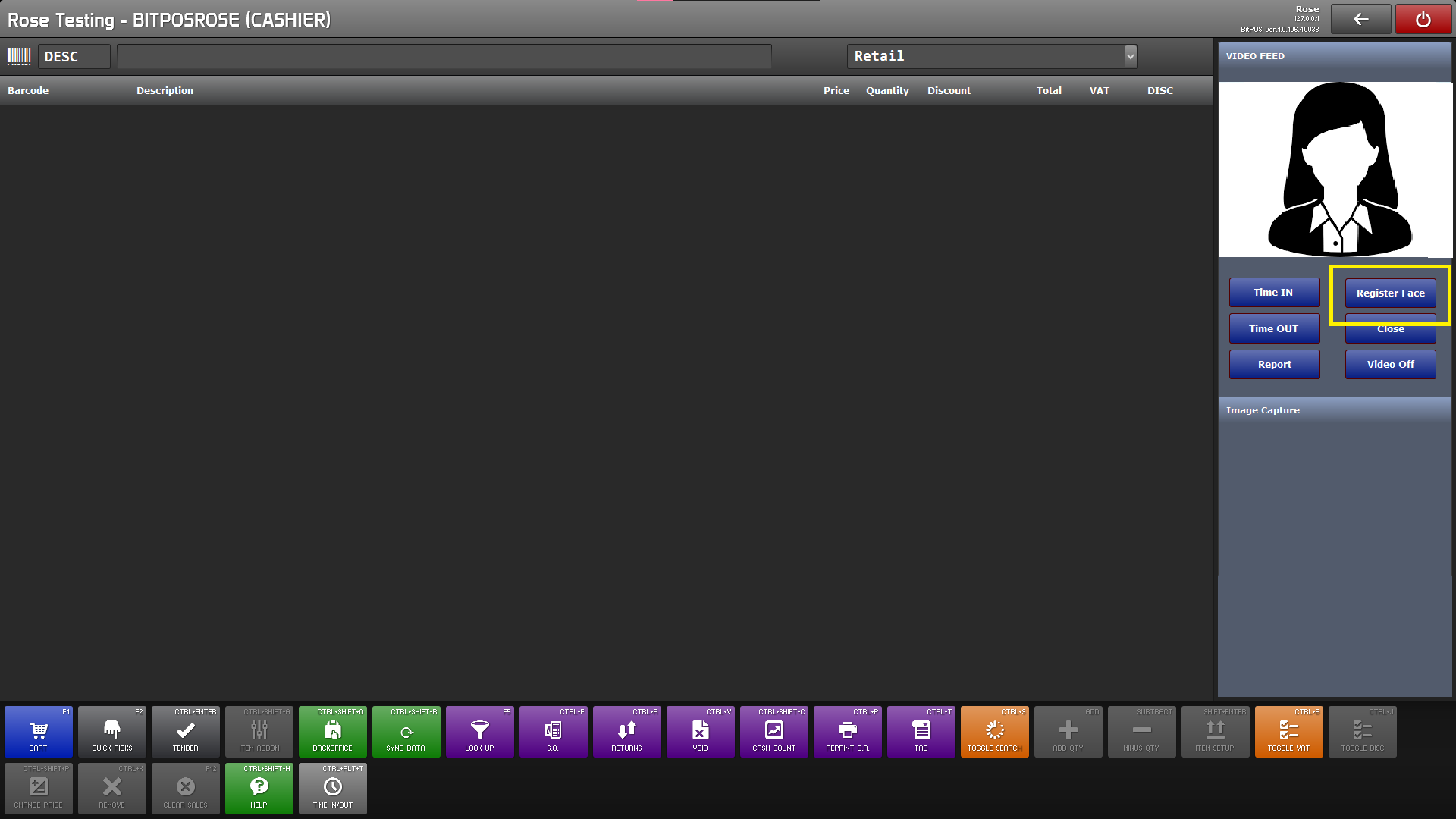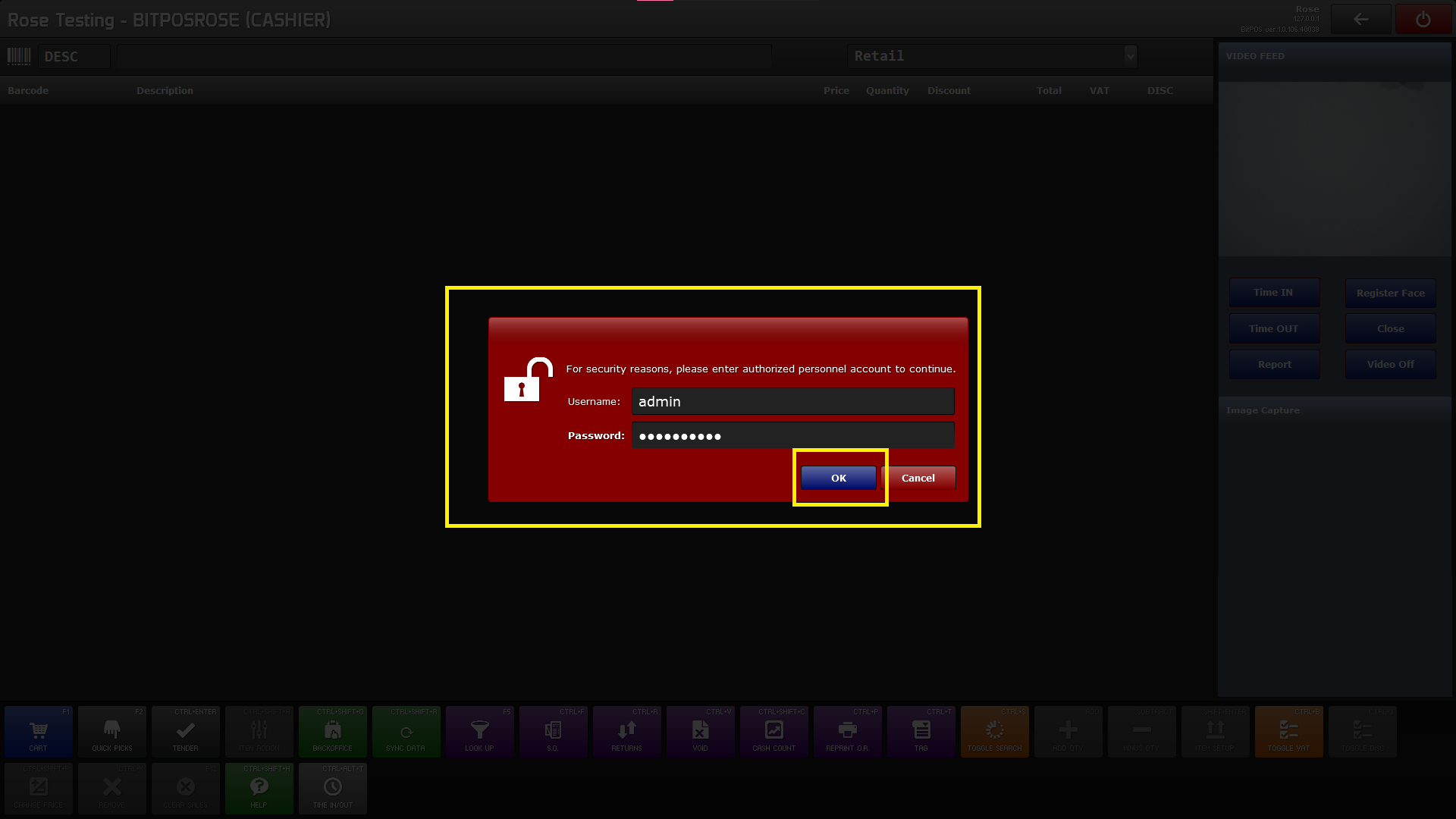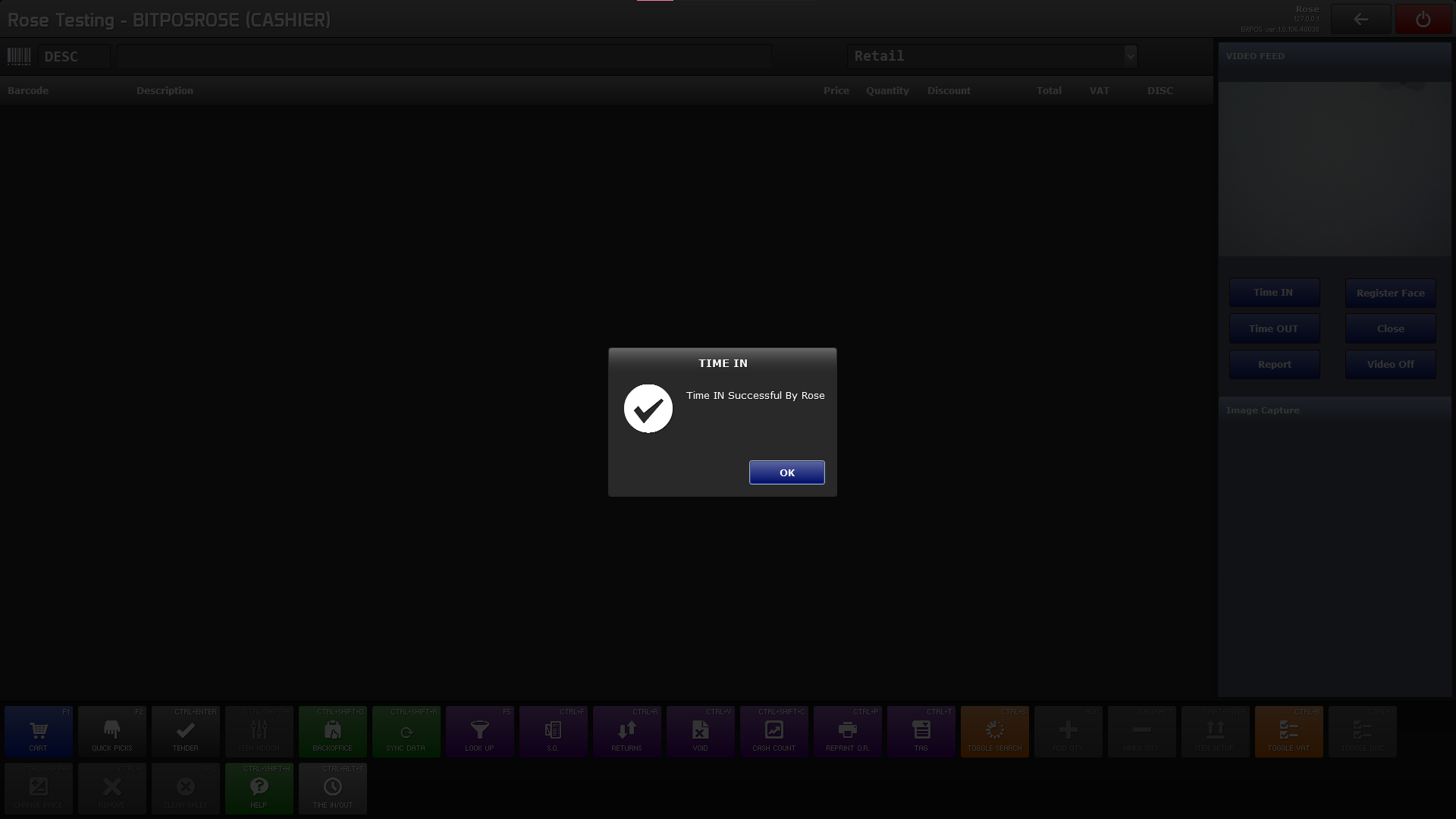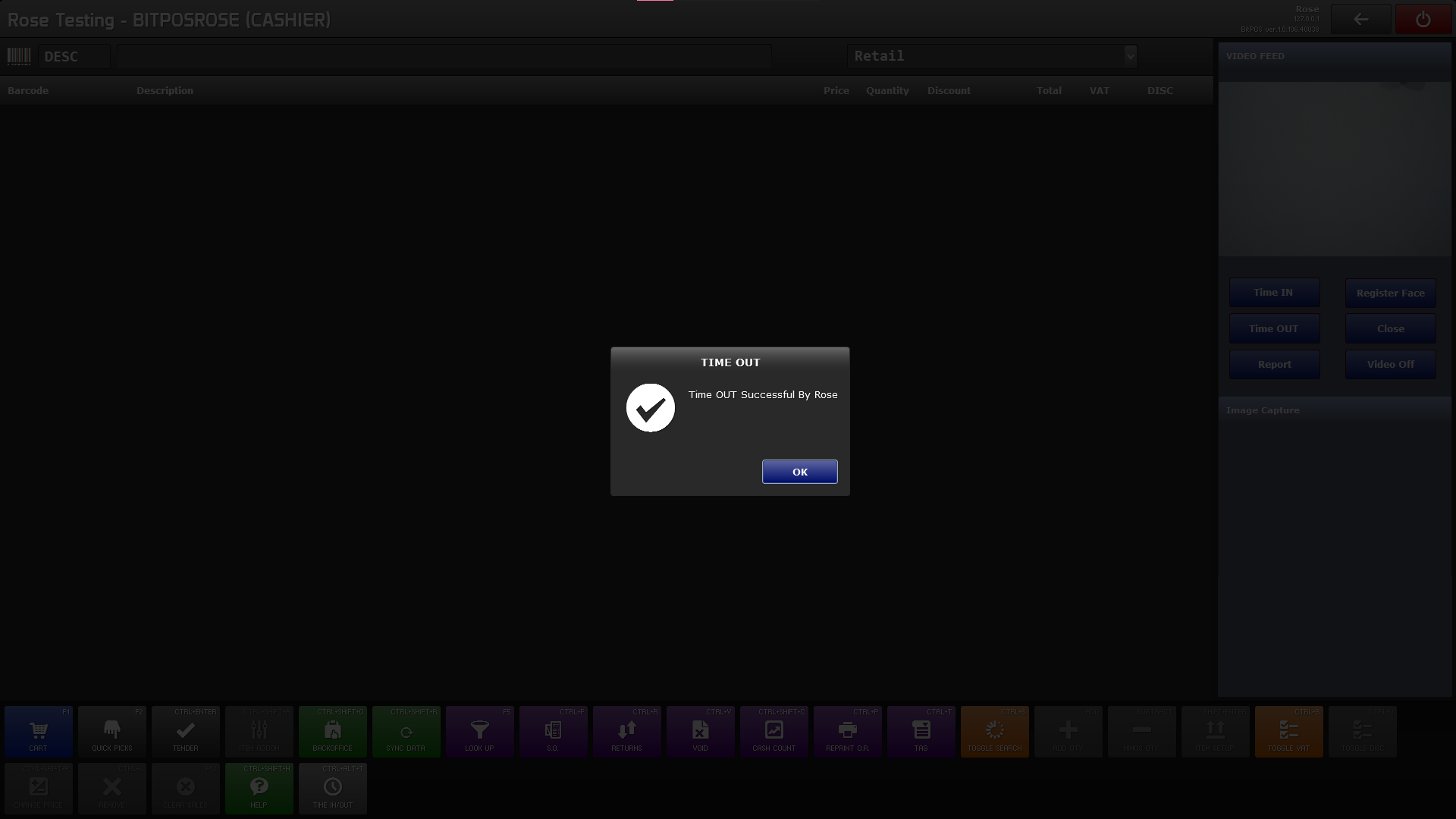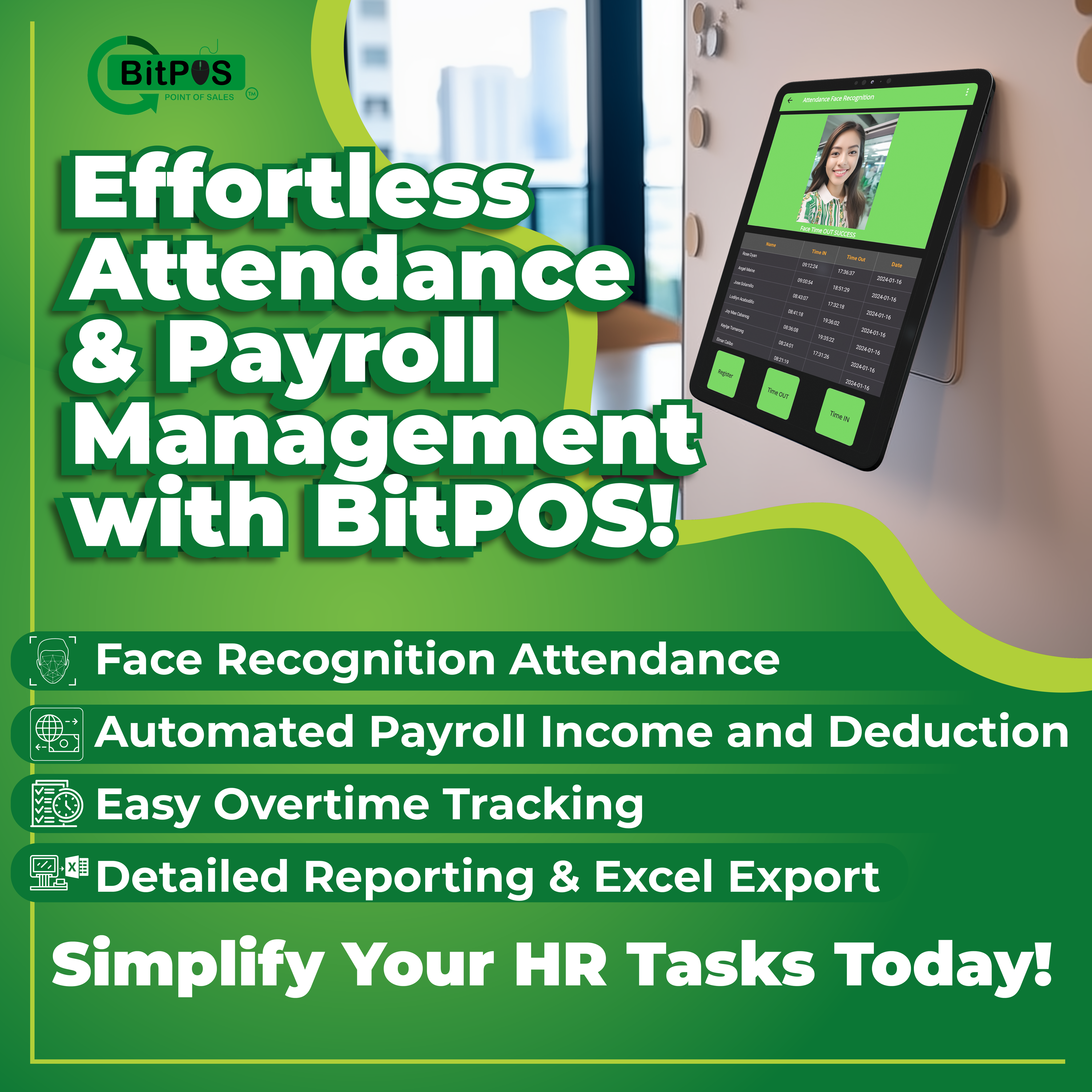The Time In and Time Out feature in a POS system is designed to track employee work hours efficiently. Employees can record their start and end times by logging their "time in" when they begin their shift and "time out" when they finish. This feature not only simplifies payroll management by accurately recording work hours but also helps monitor attendance and manage labor costs. By automating the process, it reduces errors associated with manual tracking and ensures that employee time is logged correctly, contributing to smoother business operations.
Step 1: Create Account of Each Employee
- Go to Back office
- Select Set Up
- Select User Account Set Up
Step 4: Fill in the necessary details
- User Log in: Employee Rose
- Password: xxxxx
- Full Name: BITPOS ROSE
- Telephone No: 0955-xxx-xxxx
- Email Address: somewheredown@email.com (OPTIONAL)
- Access Level: POS Cashier
- Add New
Step 5: Registration of Employee Face in the POS Cashiering Side
- Log in the Employee Account in the POS Cashiering
Step 5: Once Log in register the face of your employee
- Click Time IN and Time OUT
Step 6: Input the admin user name and password (This is only needed during facial Registration)
Step 7: Once Face is Registered you may now time in and time out using Face
PPS: Please note that this Attendance time in and Time out is suitable for small scale set up with Minimal Employee Count
If you have a huge number of Employee Please check out our Mobile Attendance Application dedicated for Big Number of Employee Attendance
Link: https://wiki.bitpos.pro/pmwiki.php?n=Main.MobileAttendanceLoginApp