TAG FOR JOB ORDER
What is Tag (Transaction Type: Cash)?
Tagging transactions can also extend to unpaid transactions, such as job orders or sales orders, to be recorded under a customer account. This allows businesses to keep track of pending transactions associated with specific customers, enabling efficient management of accounts receivable and facilitating follow-ups for payment collection.
Note: You may Right click the Image and Select Open Image in New Tab
Step 1 : Log in to your POS Cashiering Interface Input your User name and Password Then Click Log in
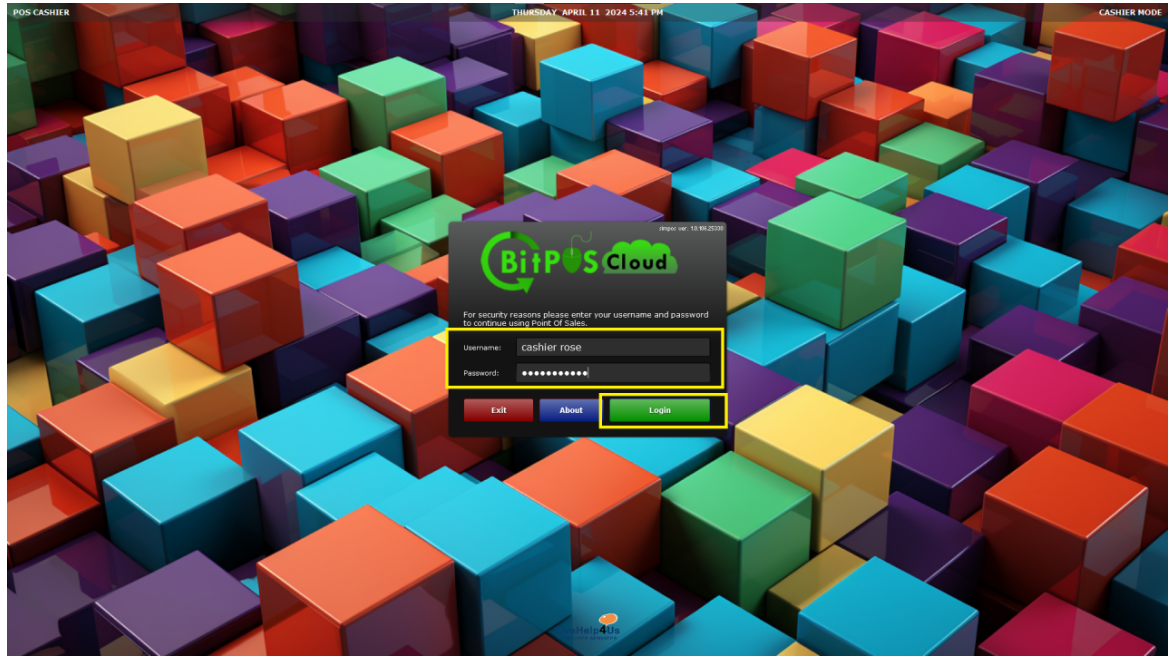 |
Step 2: Punch All Items that the customer will order, then select Tag (CRT + T)
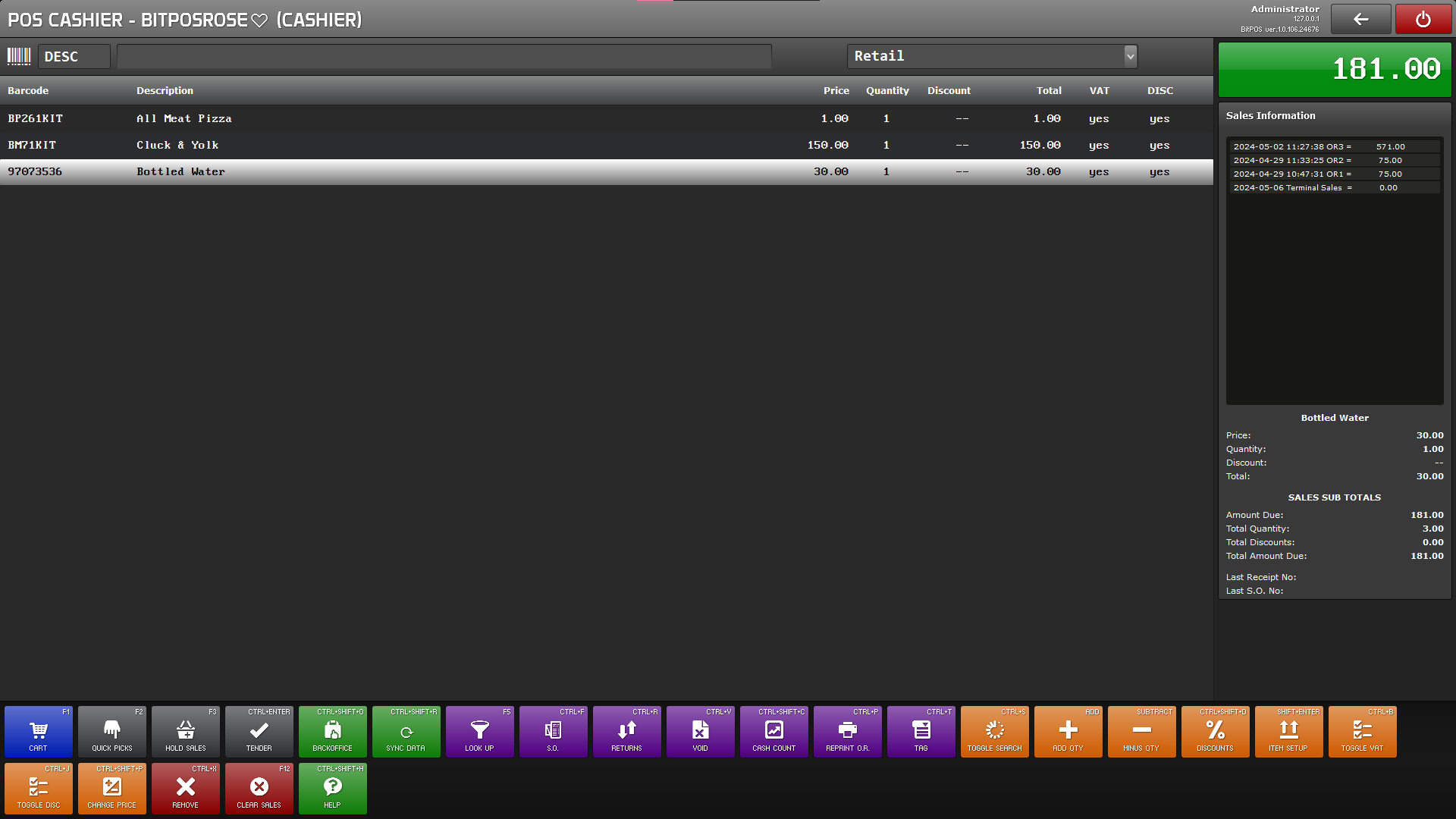 |
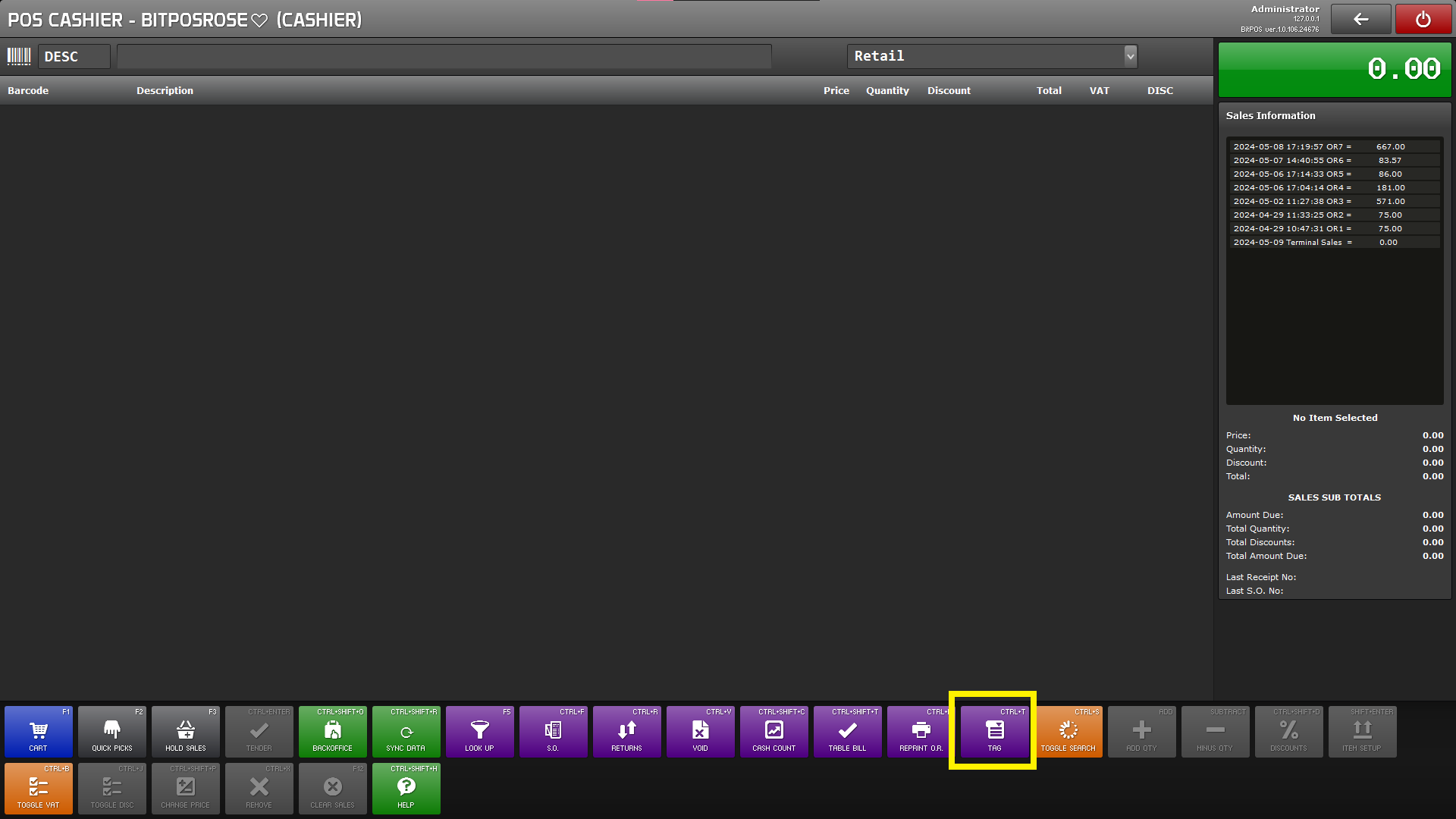 |
Step 3: Input the necessary details
Transaction type: job Order (Job order tagging is utilized for pending transactions that have not yet been settled. This feature allows businesses to associate outstanding transactions with specific job orders, streamlining the management of accounts receivable. By tagging pending transactions, organizations can efficiently track unpaid invoices and facilitate timely follow-up for payment collection.)
Expense Type : Leave at is since the transaction is a sales transaction
Select Customer: You can search for existing customer records to link transactions with their respective names. This feature streamlines the tagging process by allowing quick access to customer information, ensuring accurate recording of transactions under their profiles.
New Customer Name:Input the name of the customer (New Customers)
New Customer Phone: Customer Phone numbers
New Customer Address:Customer Address
Print Customer Name: The "Print Customer Name" option allows you to include the customer's name on the receipt without permanently storing their information in the software system. This feature provides flexibility for businesses to personalize receipts for customers without necessarily maintaining a record of their details in the software.
Then Tap Ok
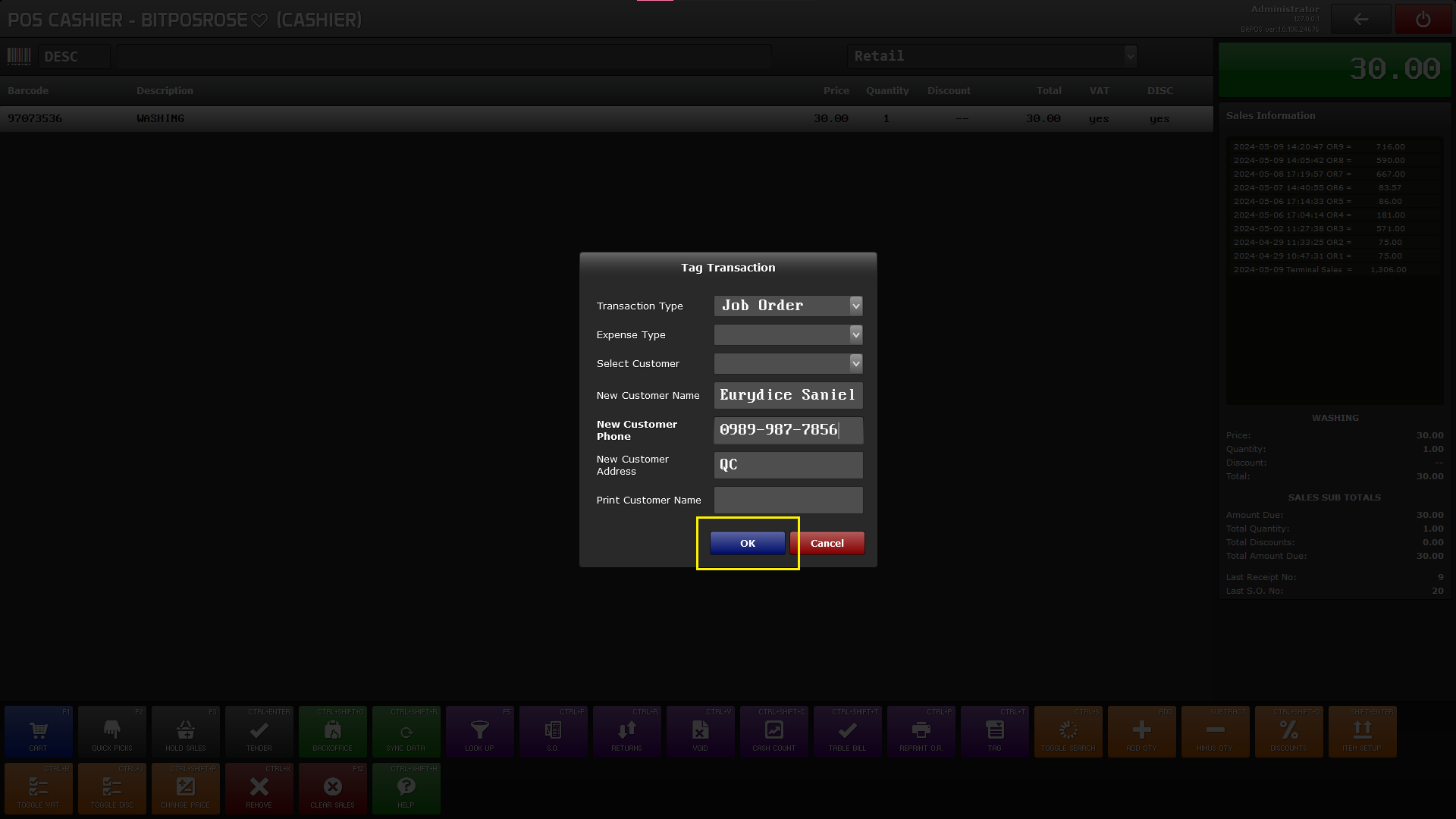 |
Step 4: Select Tender, and during tendering you may input the same total due amount, then continue to tender until print out.
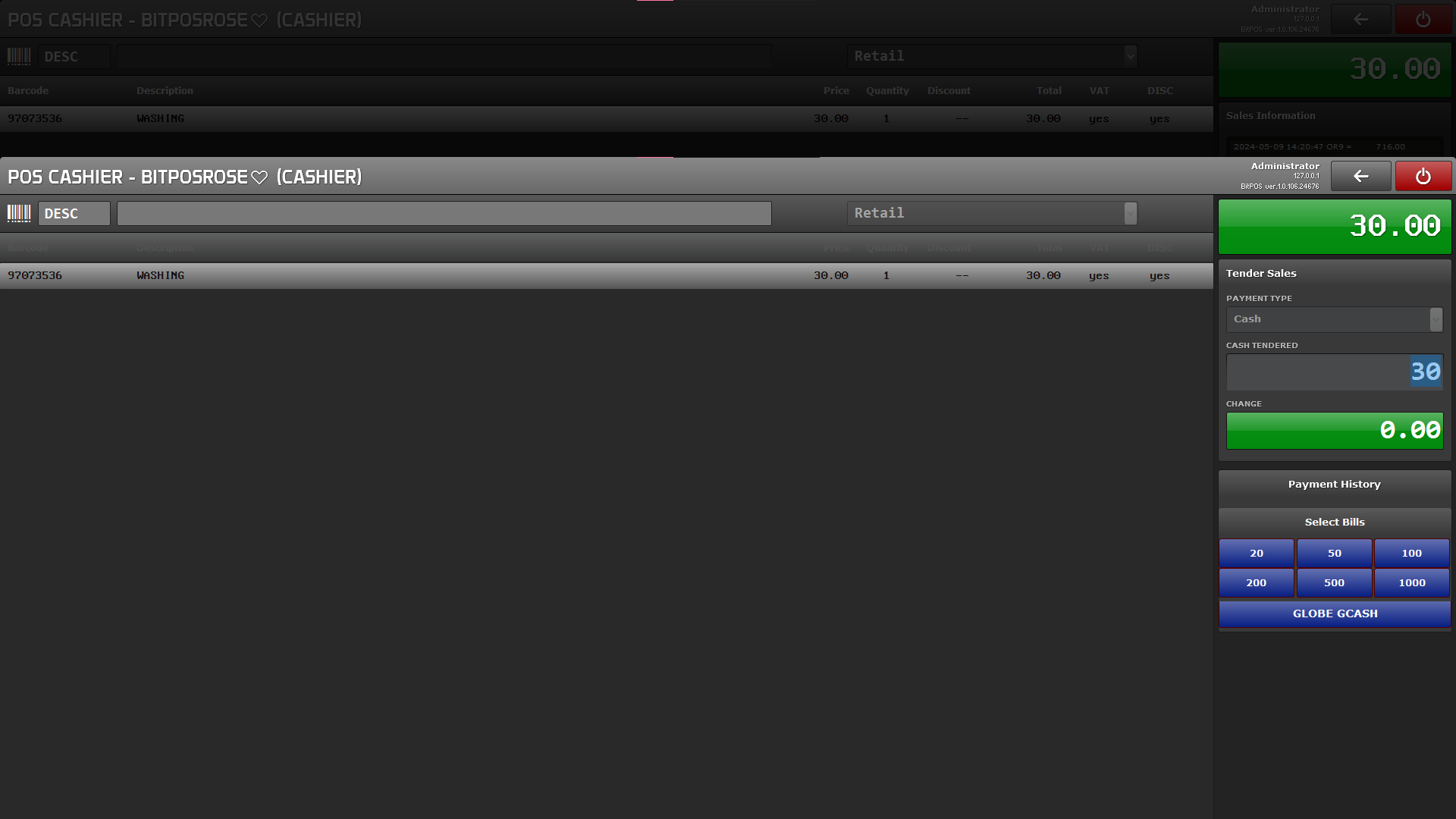 |
 |
