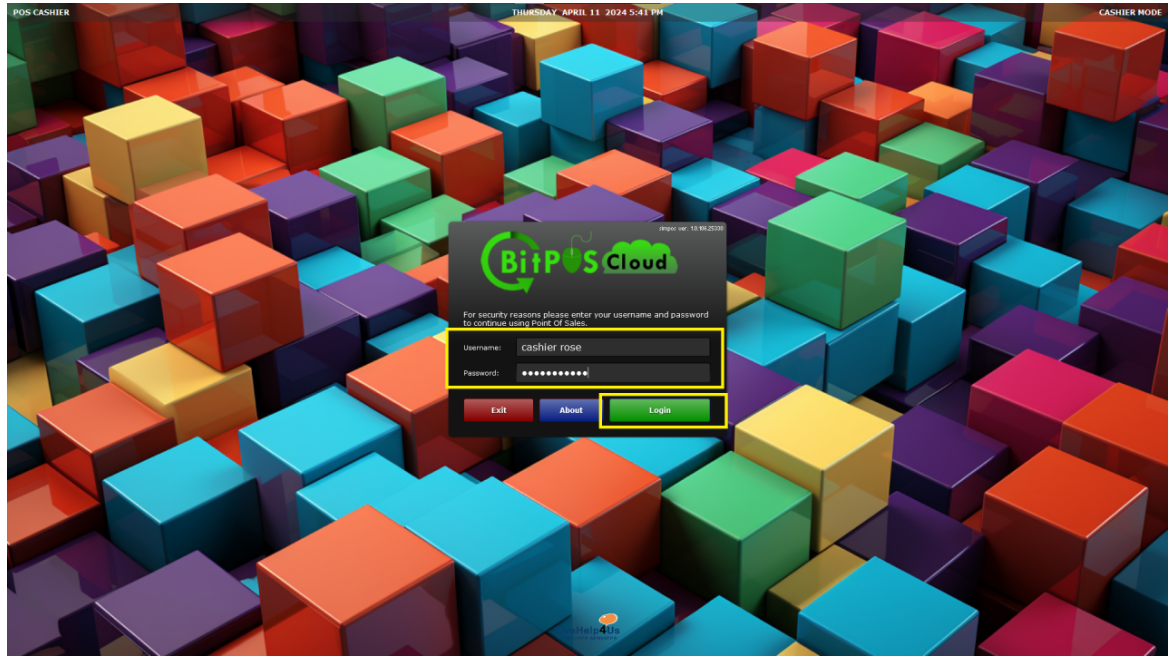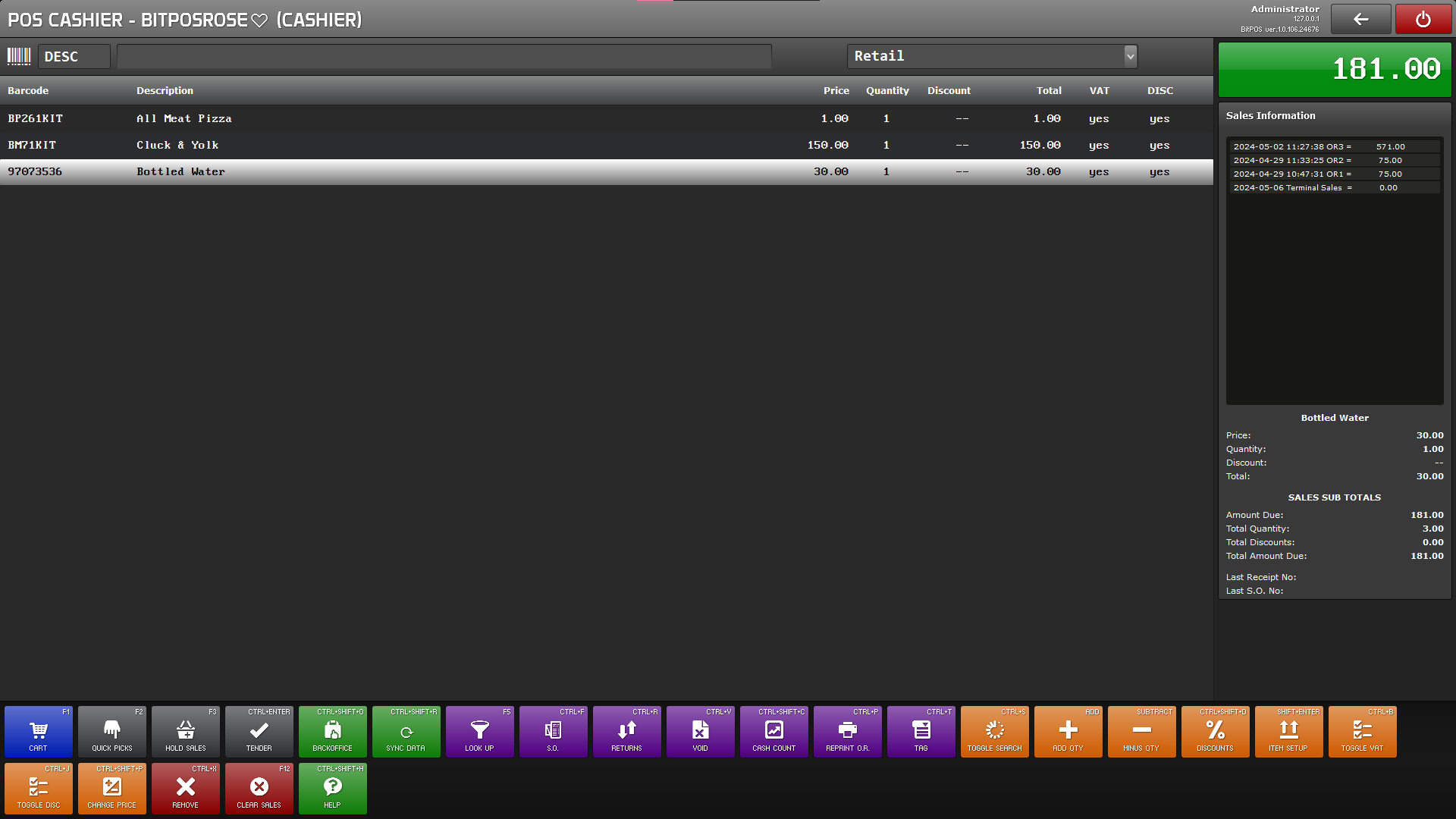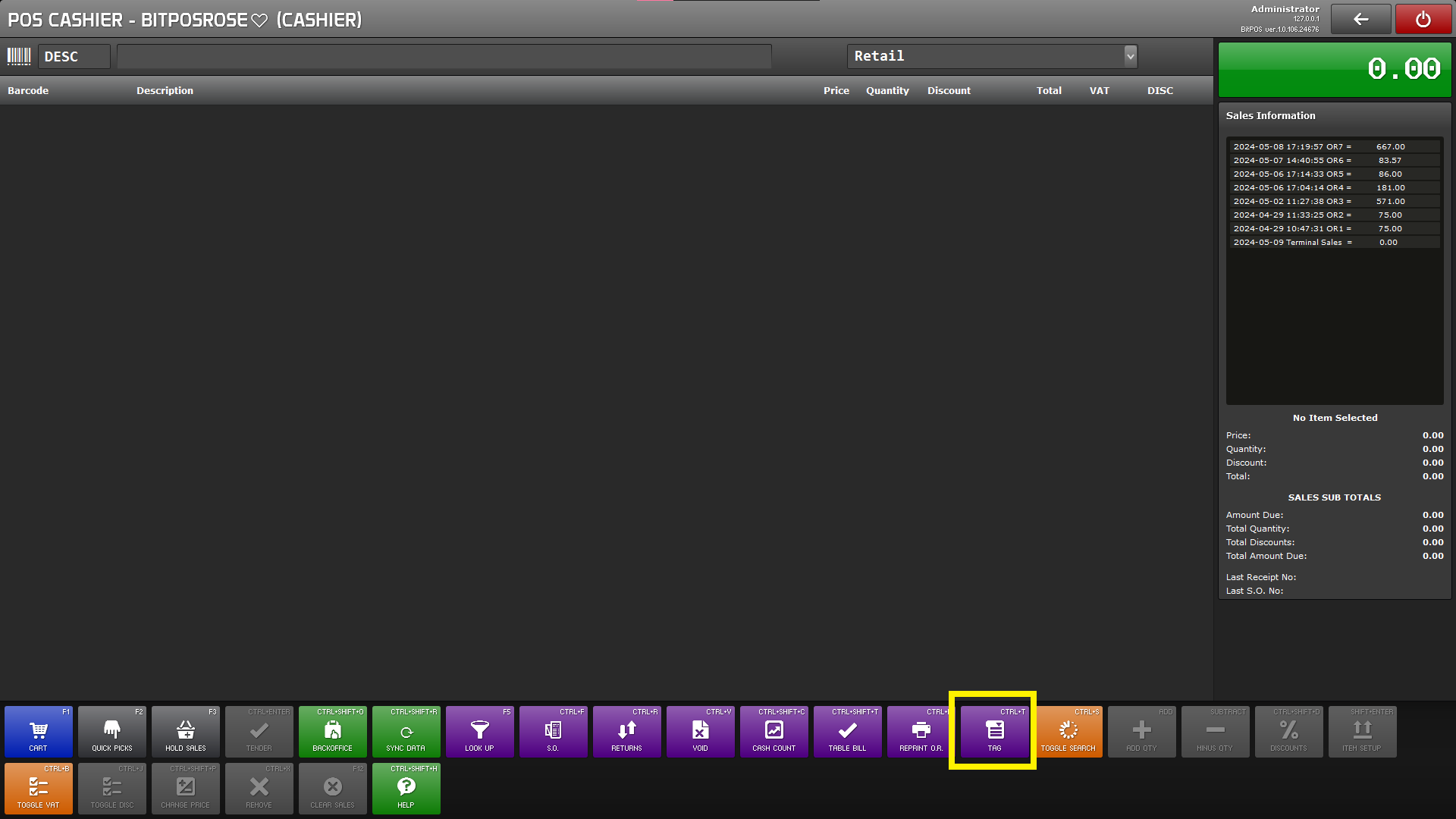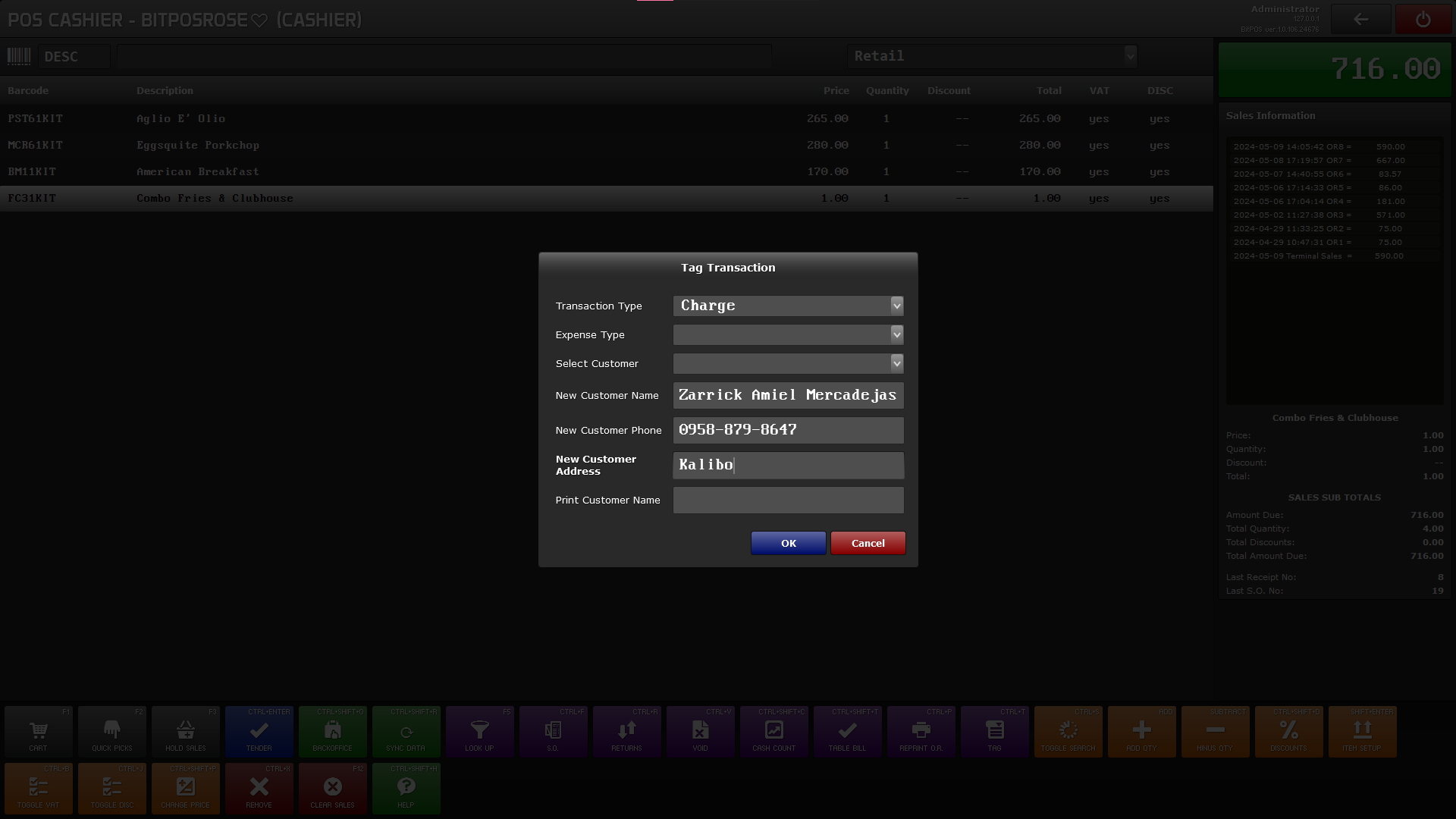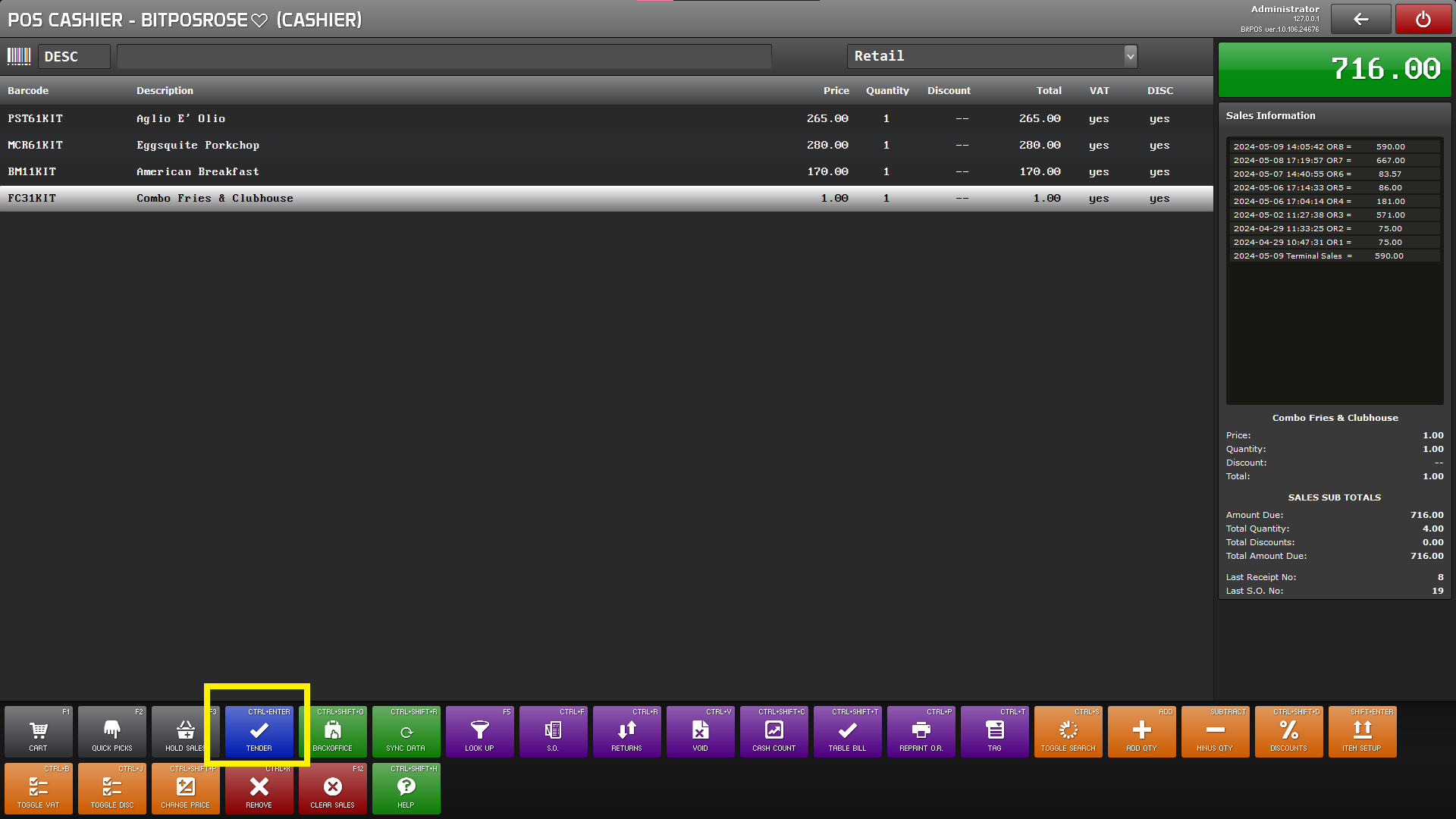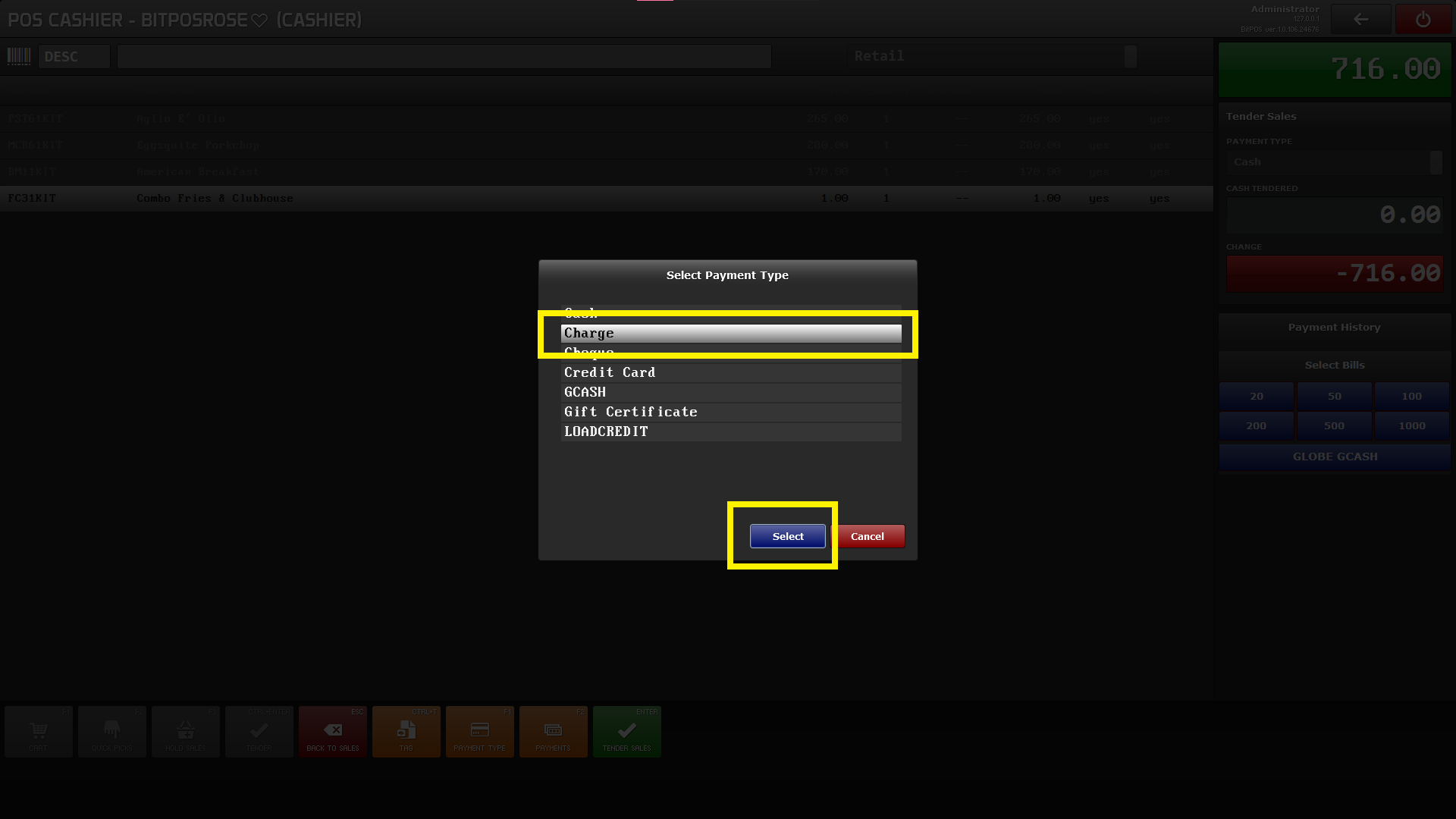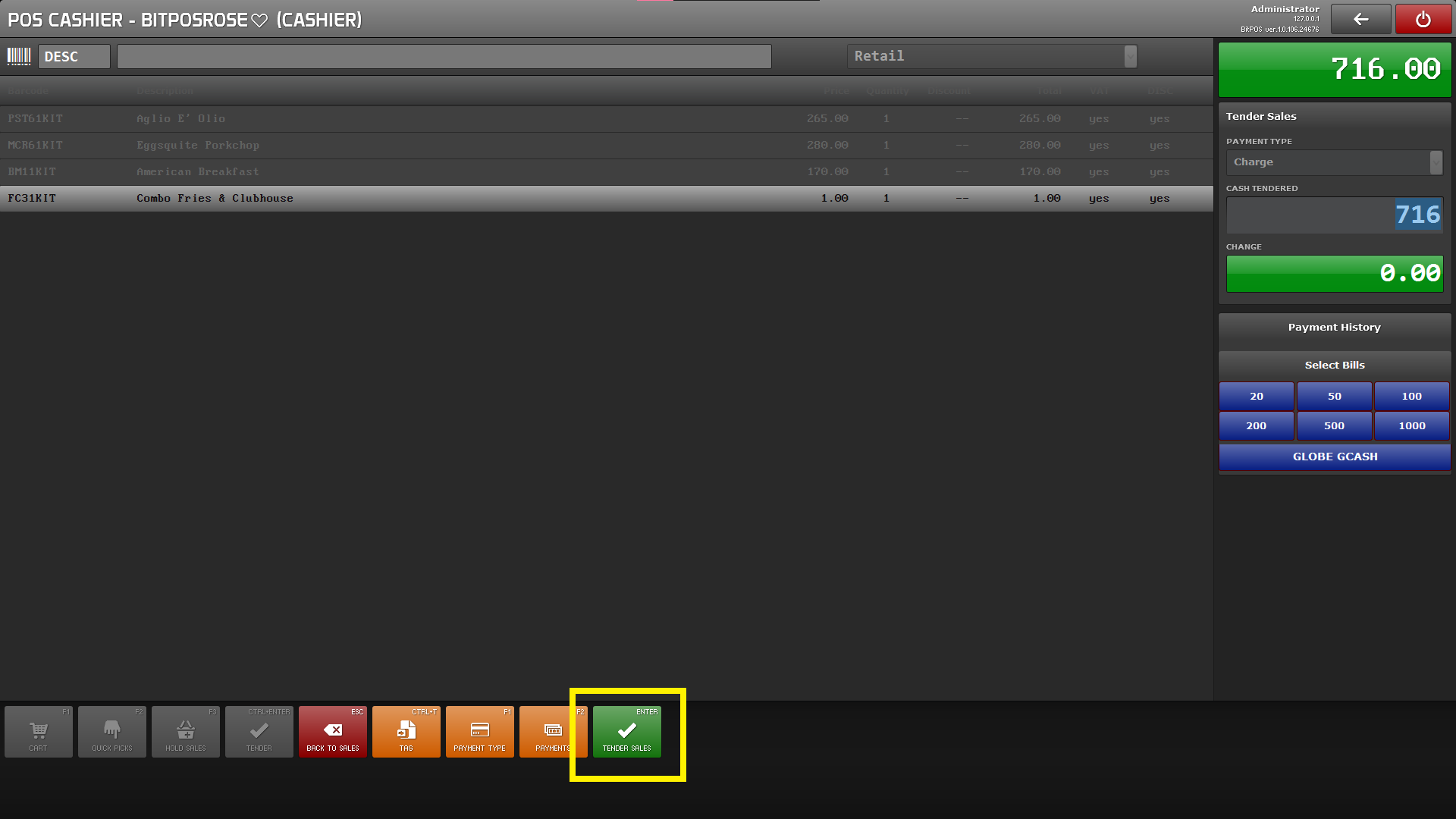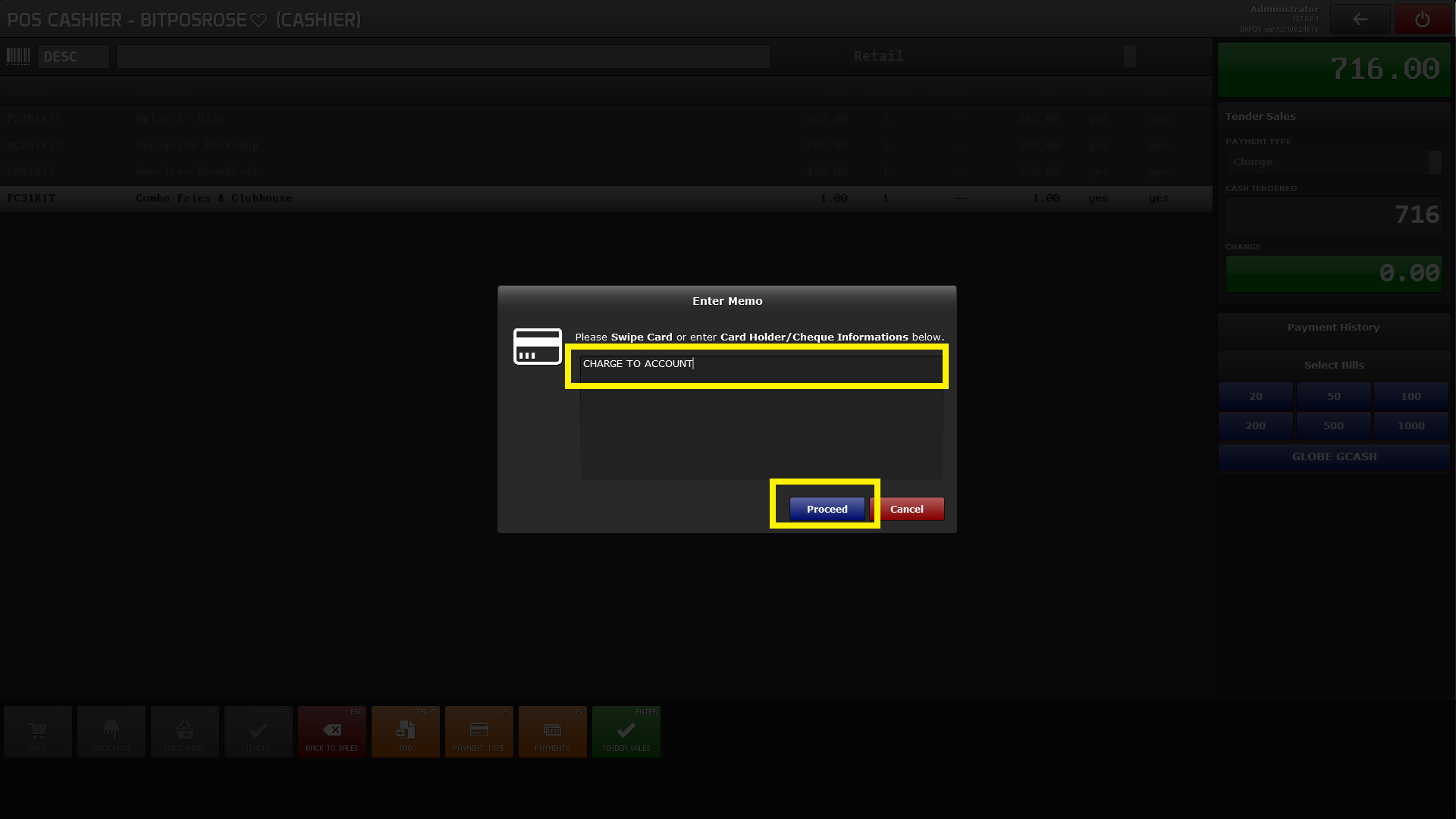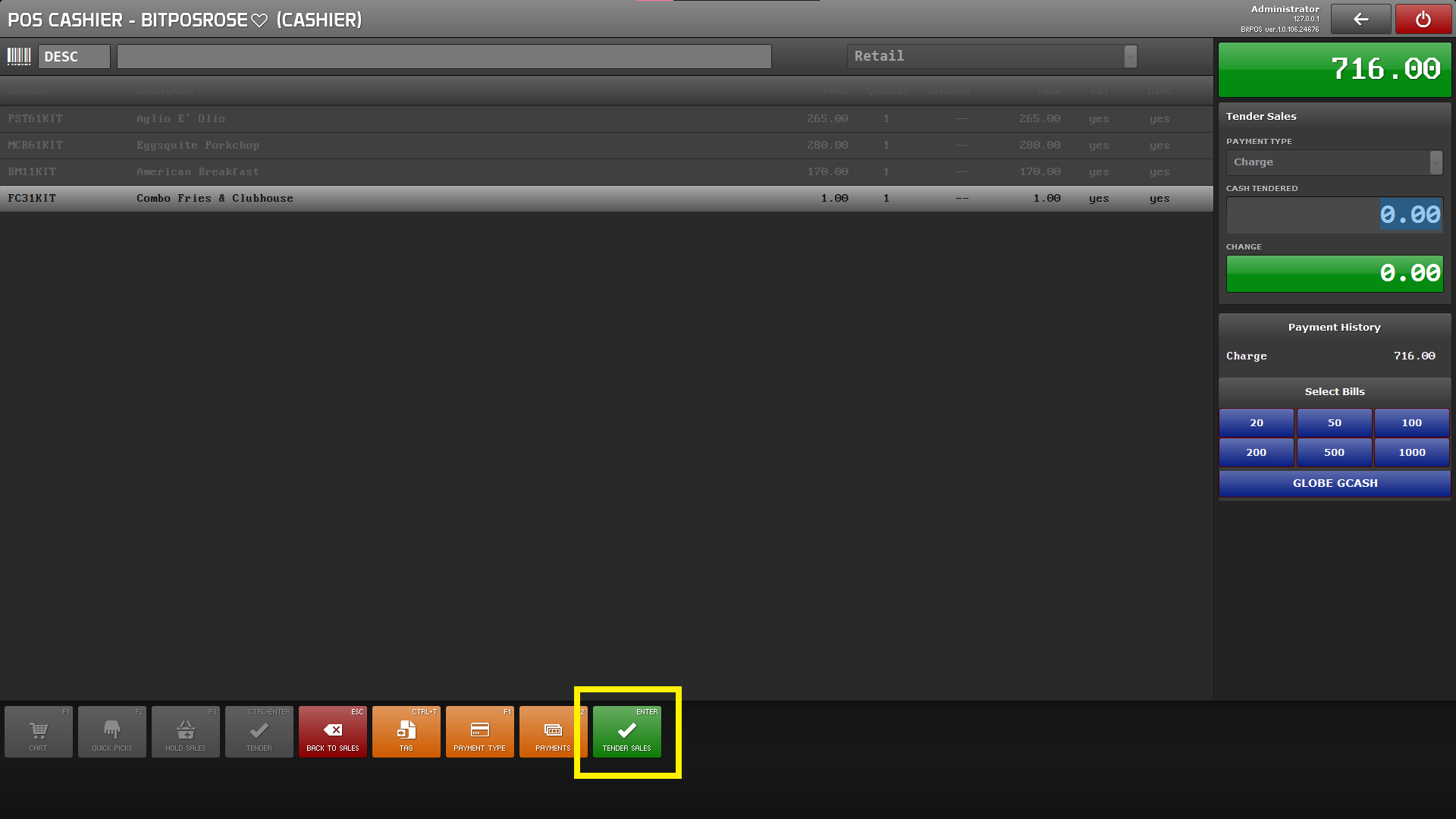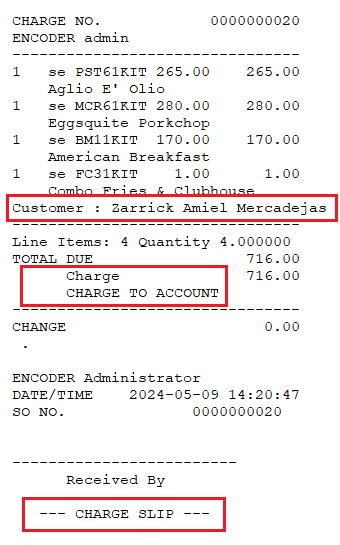Tag
What is Tag (Transaction Type: Charge)?
Tagging within POS (Point of Sale) software involves associating specific transactions with individual customers, thereby recording these transactions under their respective names or identifiers. This process enables businesses to track and manage customer interactions more effectively, fostering personalized service and targeted marketing efforts. By tagging transactions to customers, businesses can analyze purchasing patterns, preferences, and loyalty, facilitating better customer relationship management. Furthermore, tagged transactions often contribute to loyalty programs or rewards systems, incentivizing repeat business and enhancing customer satisfaction.
Note: You may Right click the Image and Select Open Image in New Tab
Step 1 : Log in to your POS Cashiering Interface
Input your User name and Password
Then Click Log in
Step 2: Punch All Items that the customer will order, then select Tag (CRT + T)
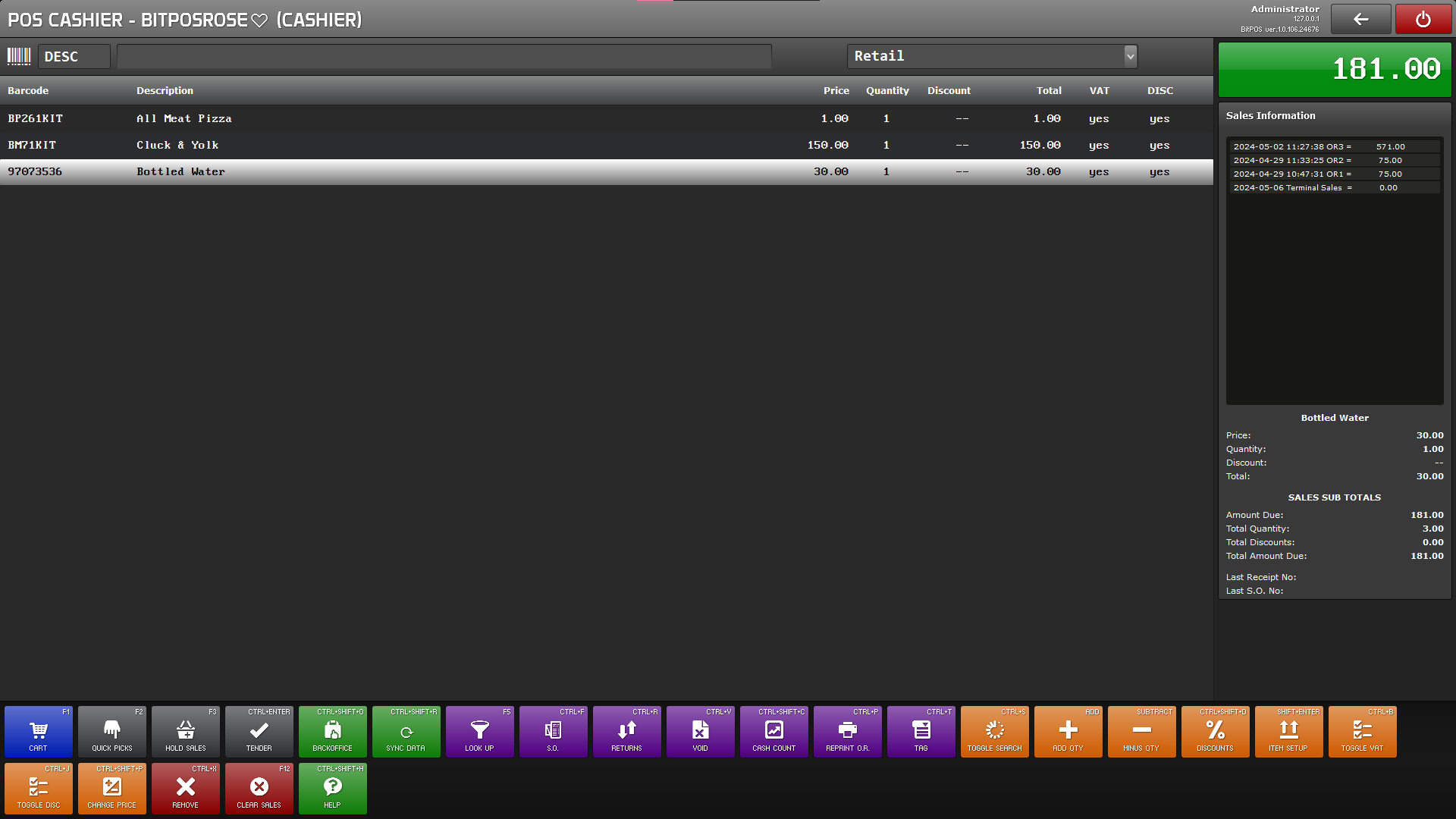 |
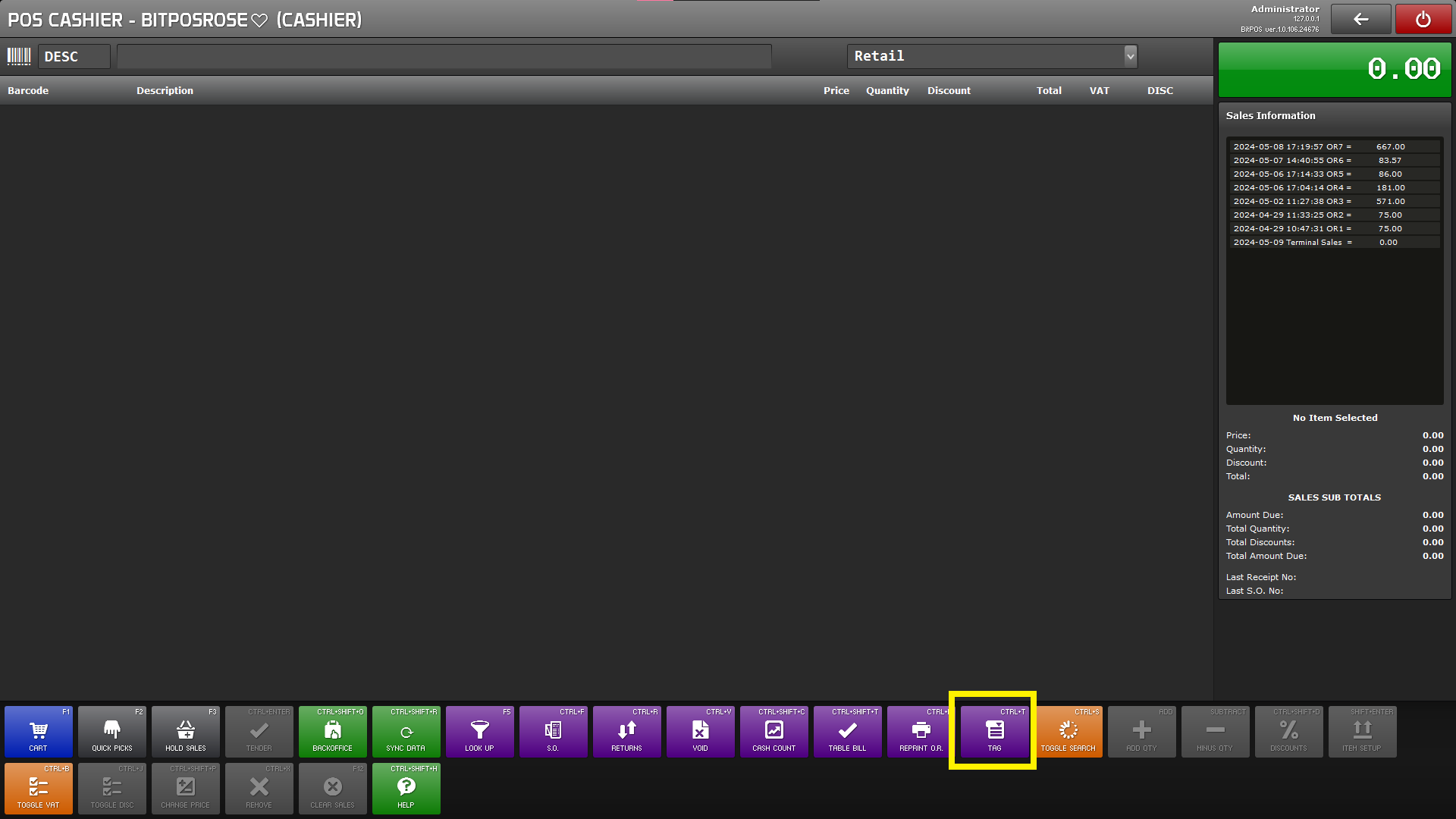 |
Step 3: Input the necessary details
Transaction type: Charge (Charge transactions" typically refer to credit transactions or accounts payable by customers. These are instances where customers purchase goods or services on credit, meaning they receive the products or services immediately but agree to pay for them at a later date. )
Expense Type : Leave at is since the transaction is a sales transaction
Select Customer: You can search for existing customer records to link transactions with their respective names. This feature streamlines the tagging process by allowing quick access to customer information, ensuring accurate recording of transactions under their profiles.
New Customer Name:Input the name of the customer (New Customers)
New Customer Phone: Customer Phone numbers
New Customer Address:Customer Address
Print Customer Name: The "Print Customer Name" option allows you to include the customer's name on the receipt without permanently storing their information in the software system. This feature provides flexibility for businesses to personalize receipts for customers without necessarily maintaining a record of their details in the software.
Then Tap Ok
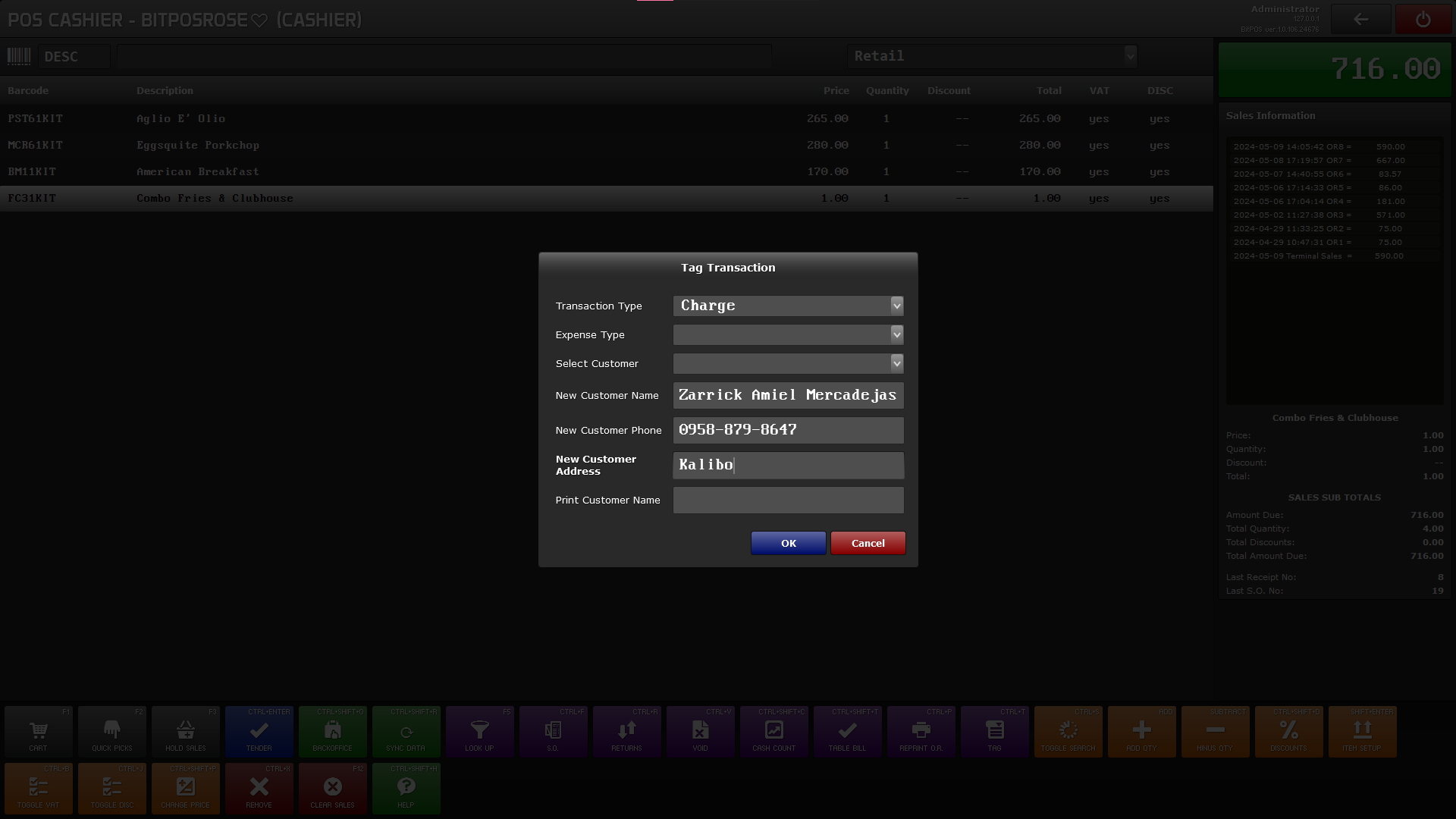 |
Step 4: Tap Tender, then select Payment type. Select Charge as your payment Type
Memo will after once you tap tender: You may put details (Ex. Charge to account)
Step 4: Tender Transaction , until receipt print out. There will be two copies, one copy for the client and another one is for the cashier