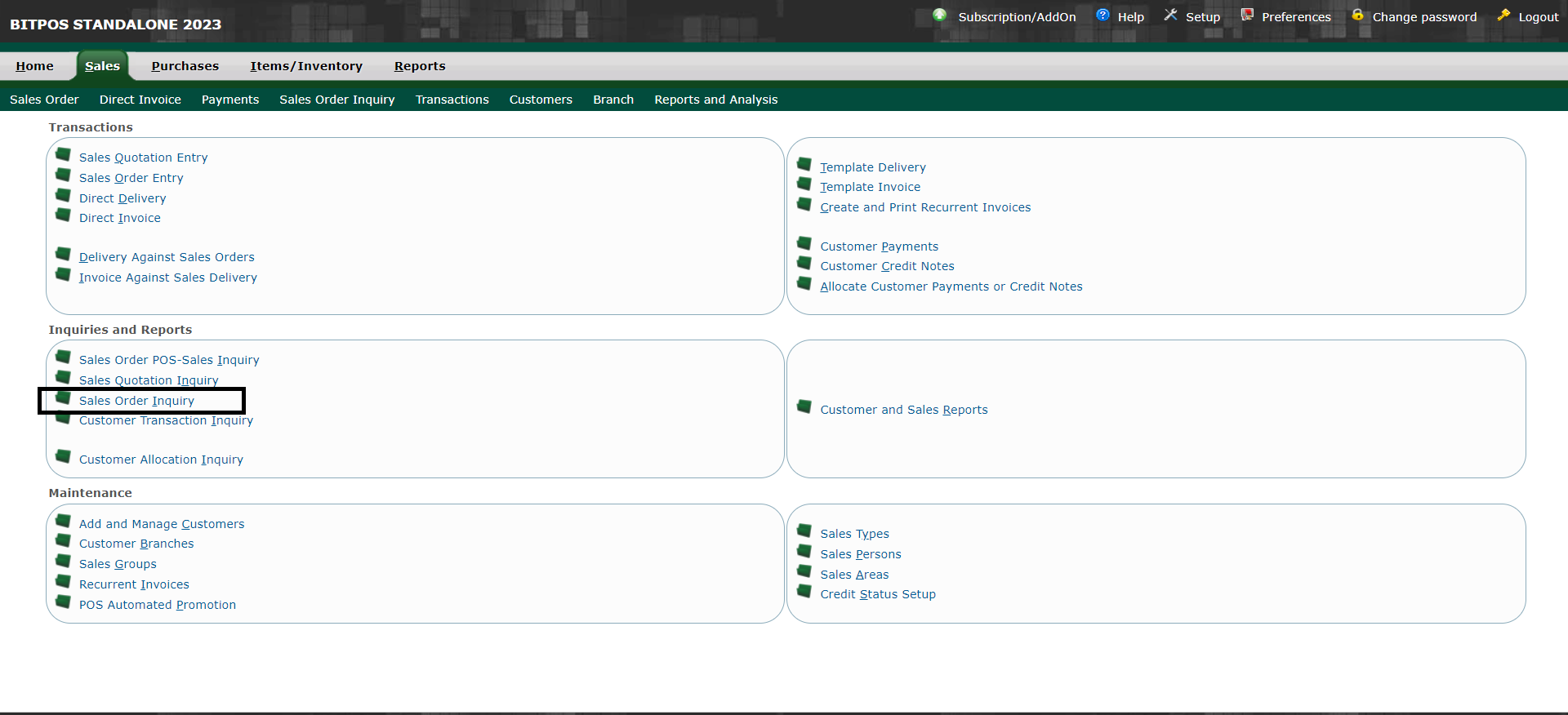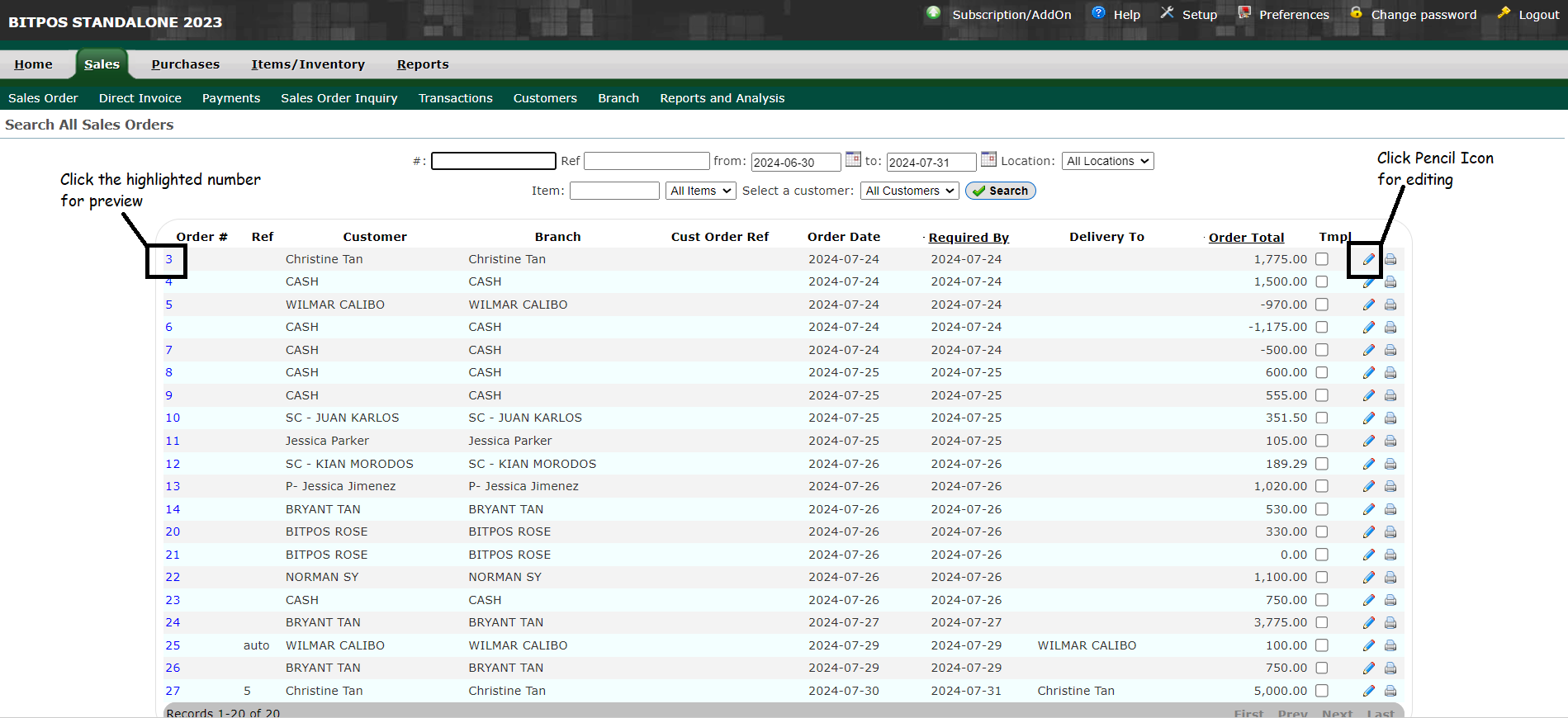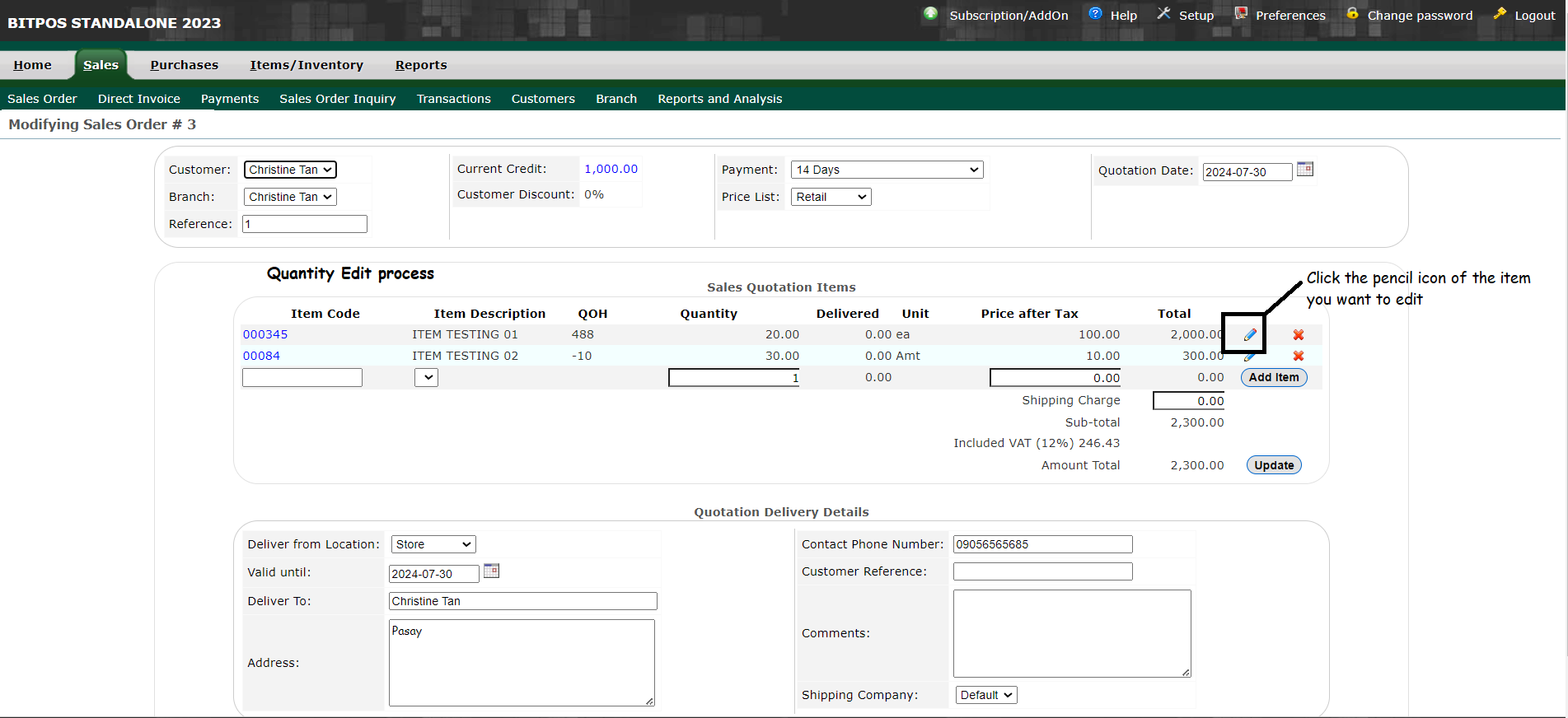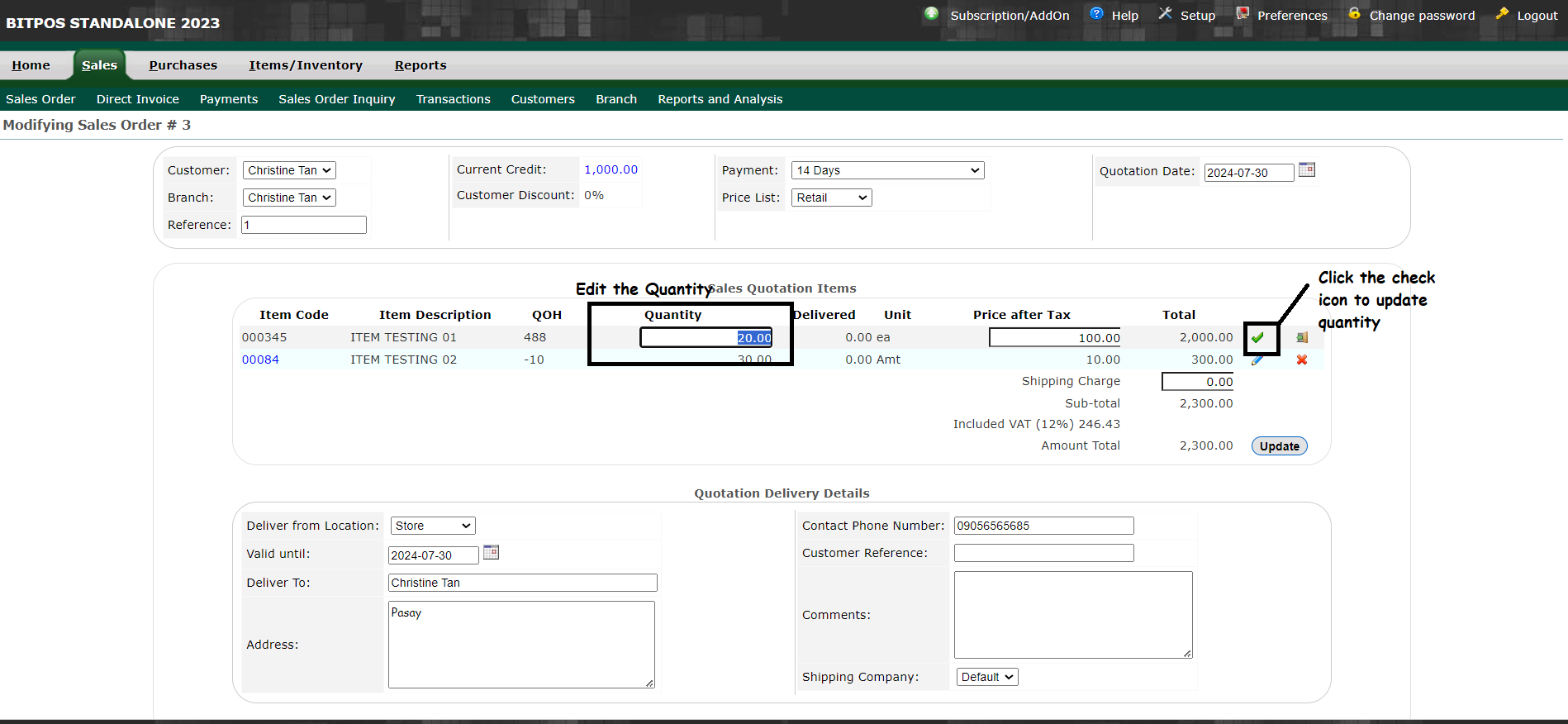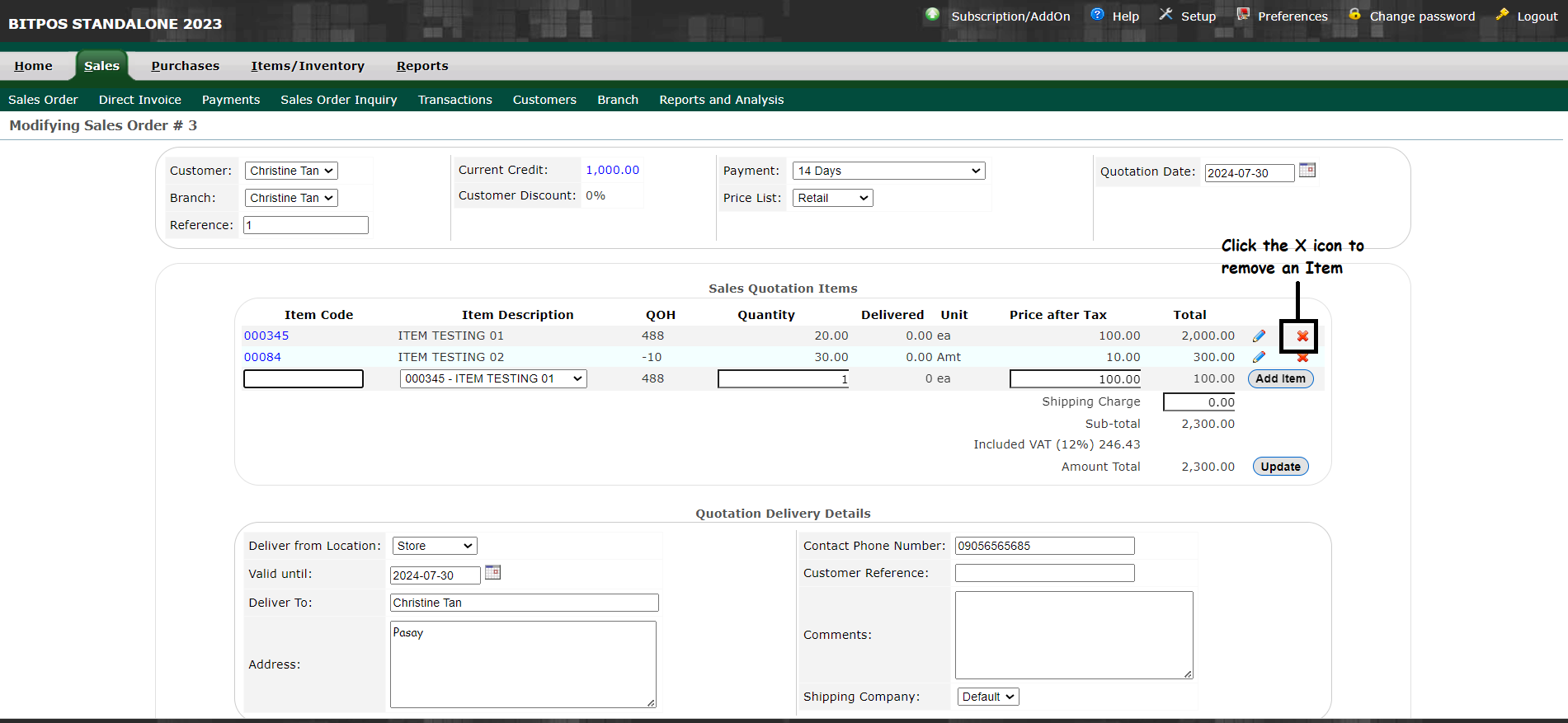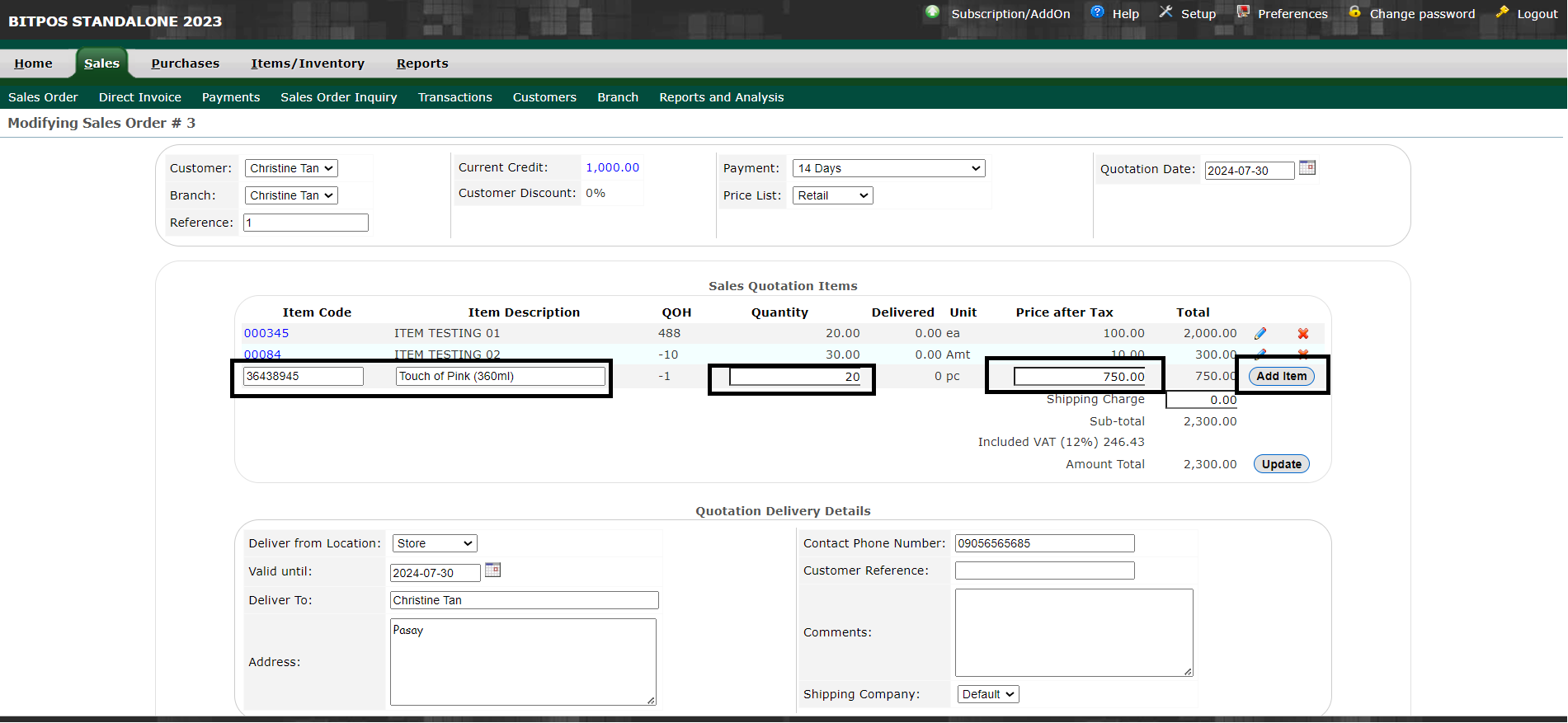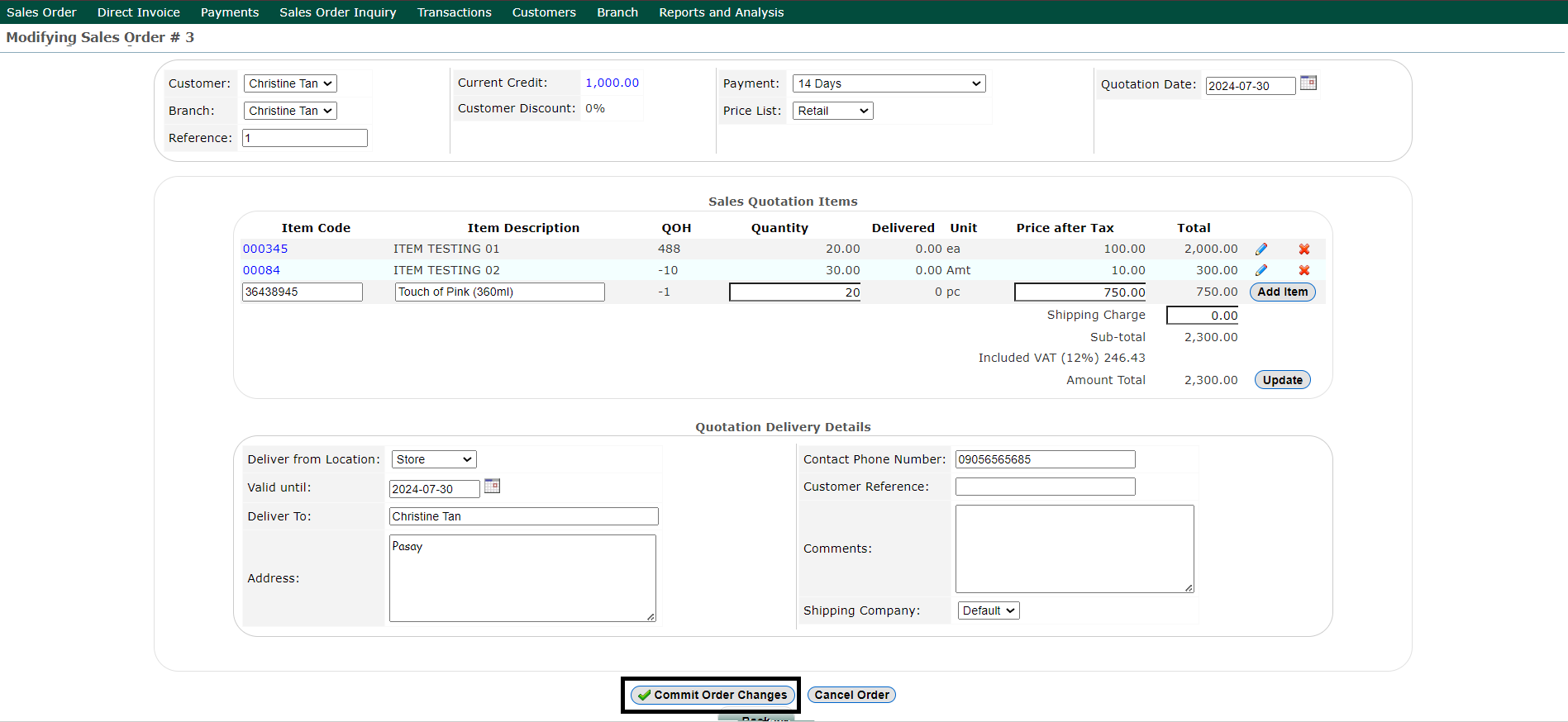EDITING SALES ORDER ENTRY
Editing a sales order involves modifying the details of an existing order to reflect any changes or updates. This can include adjusting item quantities, updating prices, changing customer information, or altering delivery details. After making the necessary changes, you should save or confirm the updates to ensure the sales order accurately reflects the revised information. This process helps maintain accurate and current records for effective order management and customer service.
- Step 1 : Log in into your back office
- Select Sales
- Select Sales Order Inquiry
- Step 2: Click the highlighted number for Sales Order preview
- If you wish to edit your Sales Order click the pencil icon
- Step 3: Edit the necessary detail like adding / removing items, editing quantity , or editing prices.
- If you want to edit the quantity, click the pencil icon of the item you want to edit.
- Change the desired Quantity then click the Check Icon for Update
- Step 4: For Removing Items or adding Items for Sales Order
- Click the (X) icon on the right corner of the item to delete it on the list
- Under the Item code box you may type the new item you want to add , input the quantity , the price and click Add item
- Step 5: Once you finished editing all the necessary set up , you may click Commit Order Changes