Main /
SALES KIT FOR MILKTEA SET UP
A sales kit for a milk tea business is a software solution designed to automate the deduction of raw materials each time a sale is made. This system ensures accurate tracking of inventory levels, optimizes supply chain management, and helps maintain seamless operations.
Step 1: You must create a category (Kitchen Ingredients)
- In this category you will input all the necessary ingredients that you will be using for your business
- Goto Items/ Inventory
- Item Categories
- And fill in the necessary details
- Category Name: Kitchen Ingredients
- Item Type: Purchased
- Type: Category
- POS Quick picks: No (Since this one is an internal category , then it must not be seen by the POS Cashier)
- Add New
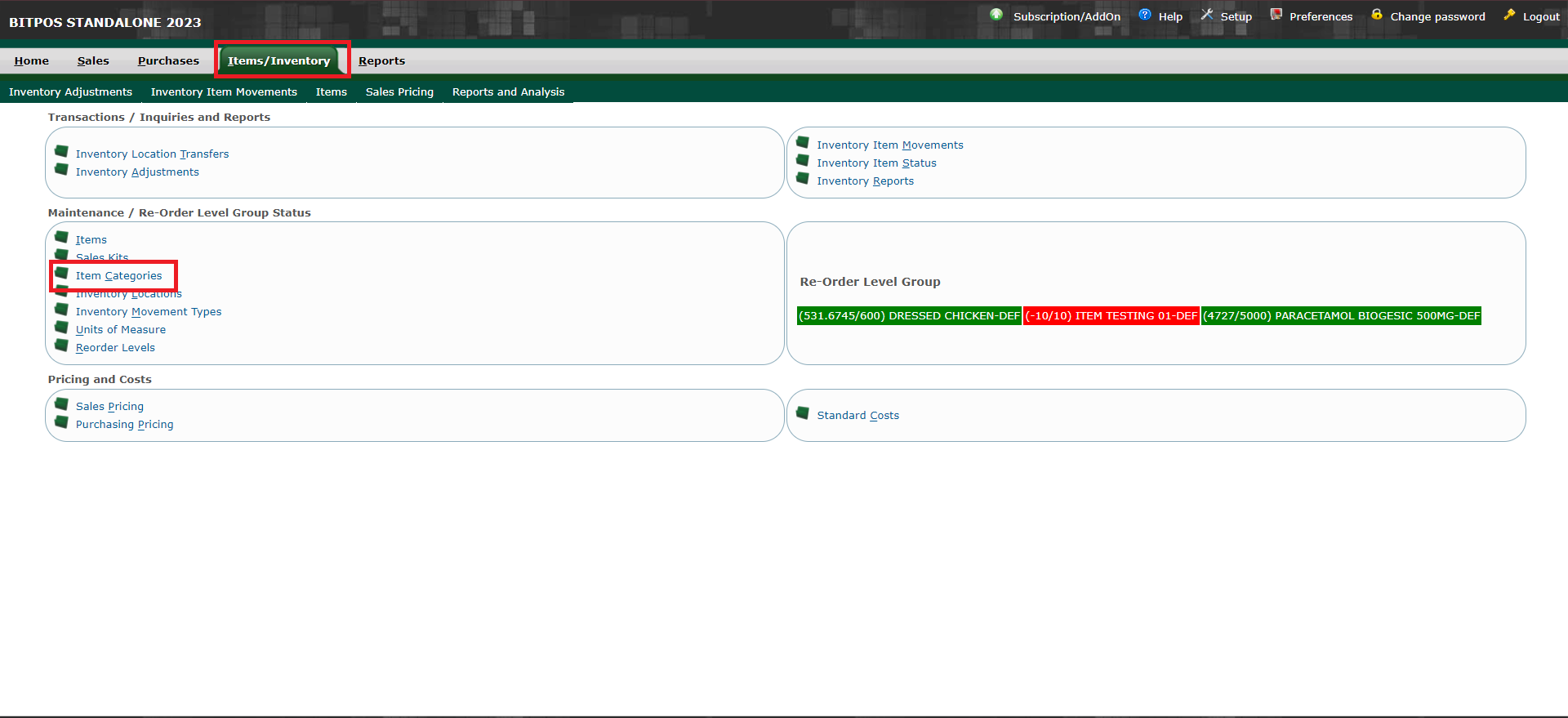 |
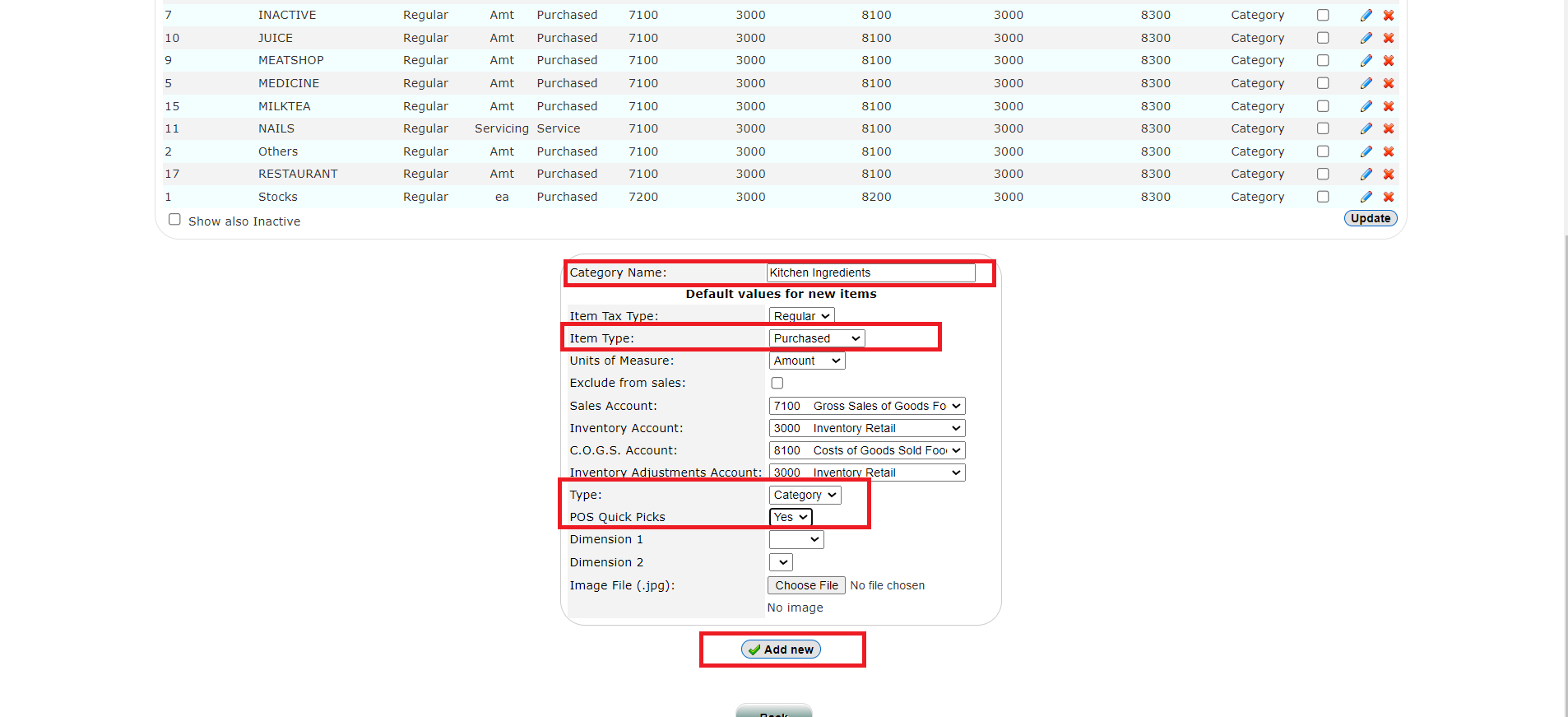 |
Step 2: Once you created a category for Kitchen Ingredients the next step is to create the items for Ingredients inside the category
- Go to Items (Under Items /Inventory)
- Fill in the necessary details
- Item Category : Kitchen Ingredients (Select the category first since the code generated by the system is assigned based by category)
- Item Code: Generate a barcode
- Item Name & Description : Hokkaido Powder
- Unit of meassure : Gram (How to create Unit of Measure Tutorial : https://wiki.bitpos.pro/pmwiki.php?n=Main.POSUnitsOfMeasure)
- Check Editable Description
- Insert New Items
- Continue in adding all your ingredients here in Items (Pearls, Cups, Lids, straw, Syrups .....etc)
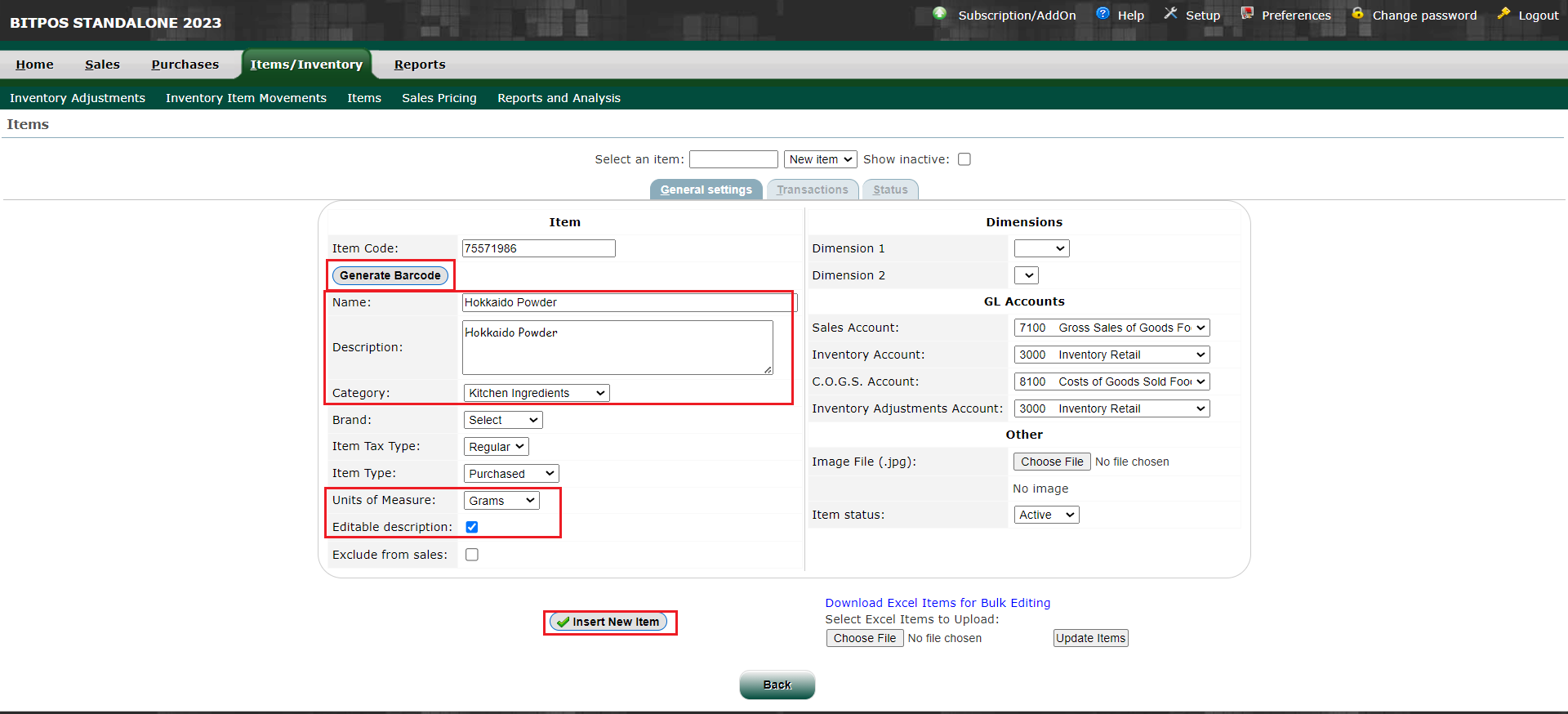 |
Step 3: Go back to Items / Inventory
- Select Sales Kit
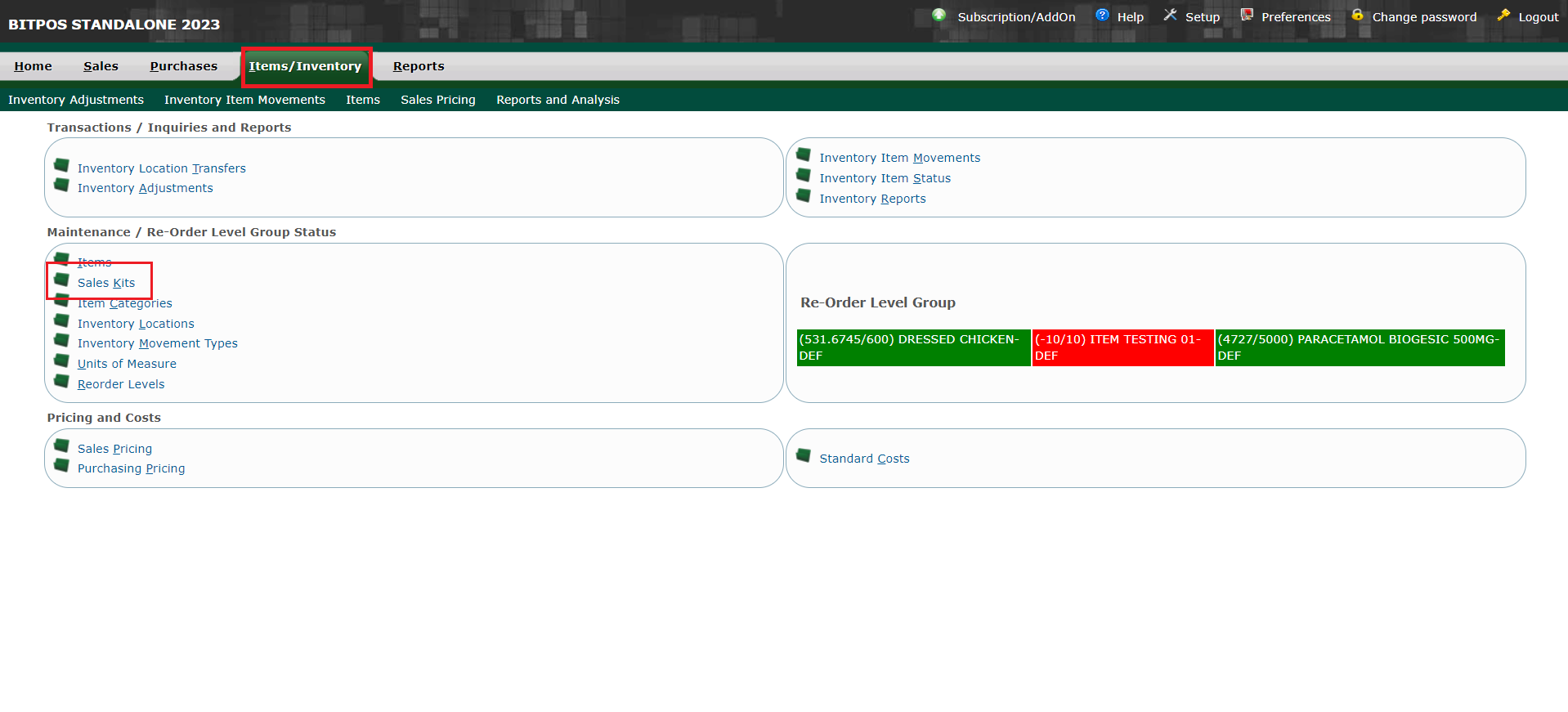 |
Step 4: Fill in the necessary details
- Alias/Kit Code: M1 (create a simple Kit Code for convenience .Ex: M01 / A01 / B01 so on )
- Component: The ingredients of the Milktea Products (Ex. Hokkaido Powder)
- Description: The name of the Milktea - Hokkaido Milktea
- Category: Which category its assigned : Example: Milktea
- Quantity: How many quantity you used in one serving
- Add New
- You may add more under components
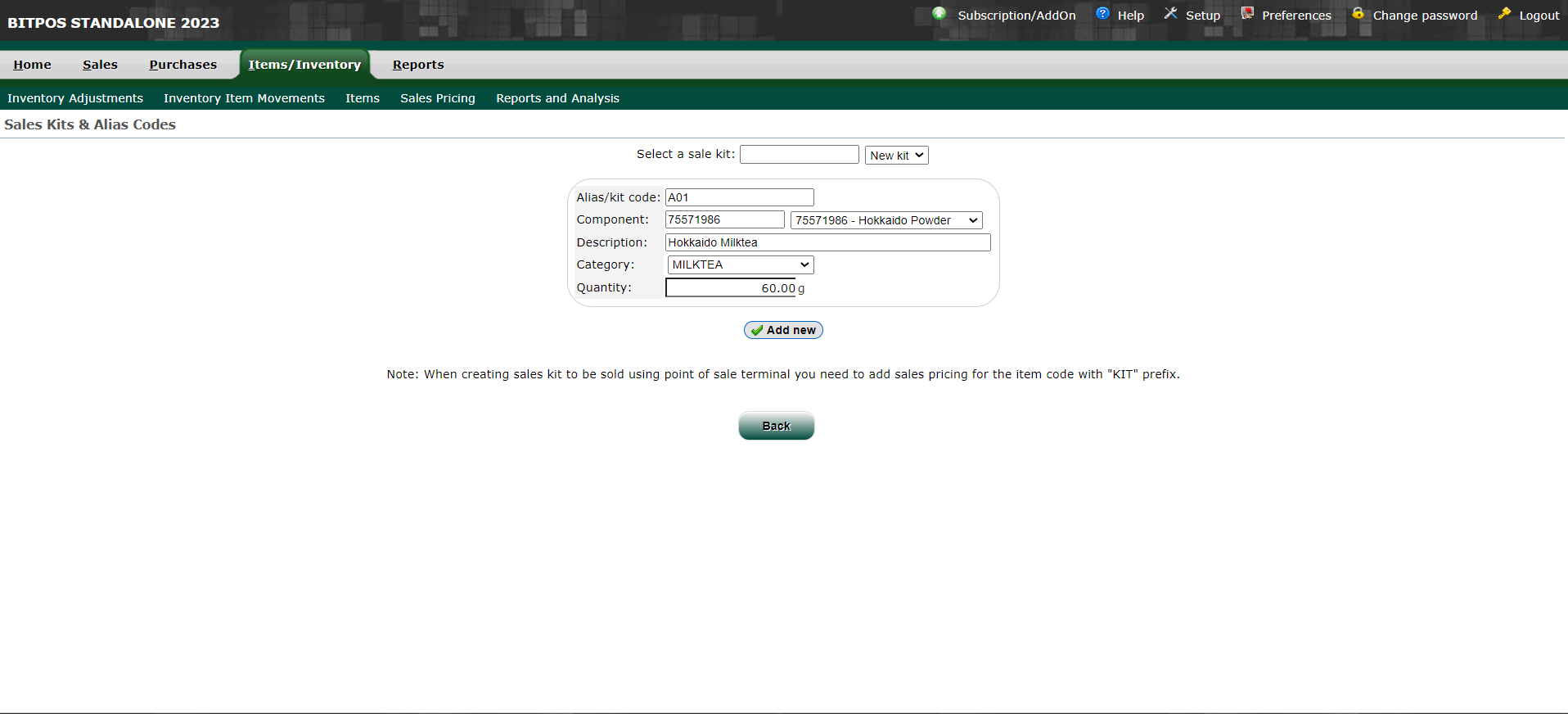 |
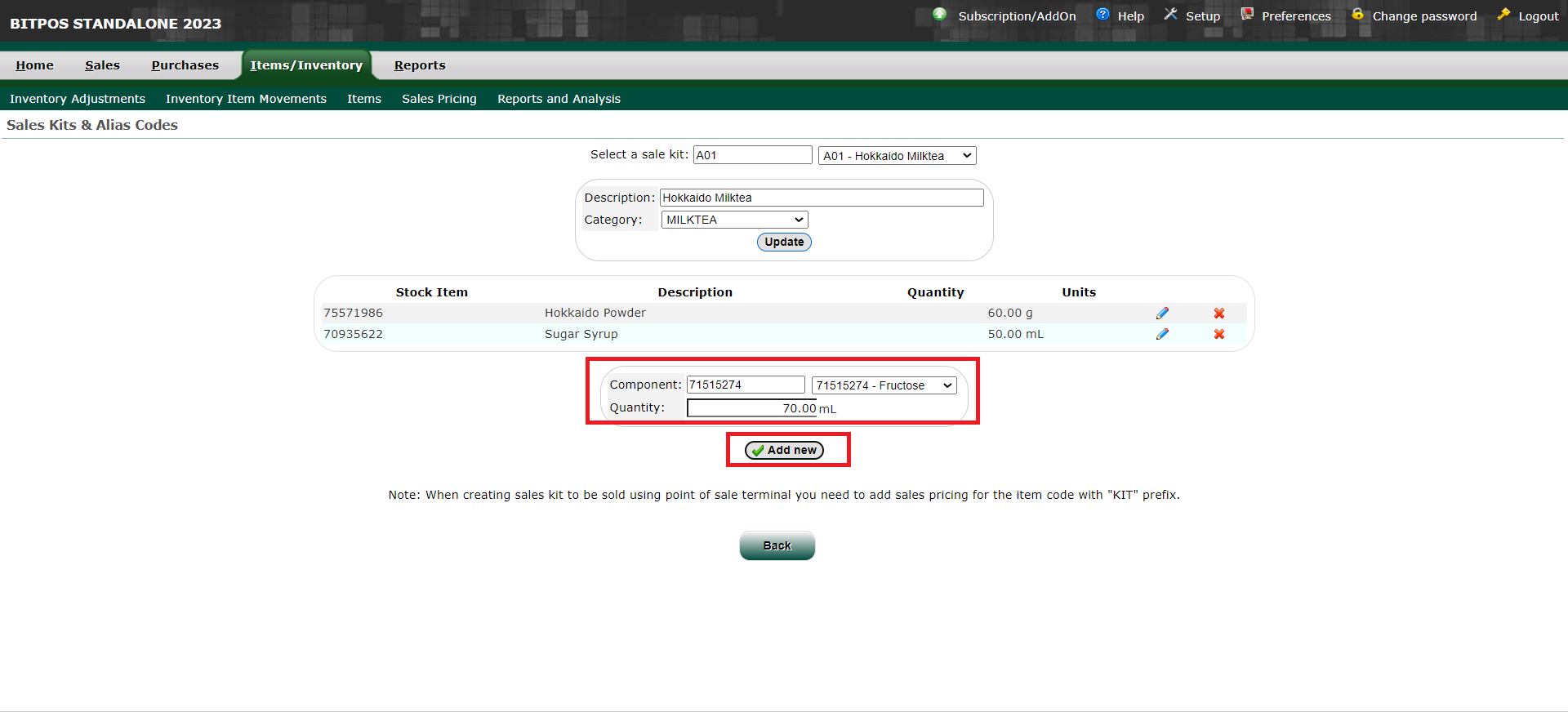 |
Step 5: You must add pricing to your Finish Product
- Go to Items / Inventory
- Sales Pricing
- Search the name of the item
- There are two that will appear -- ALWAYS SELECT the one with a 1KIT on the code *Example: B2SPROMO1KIT
- Select Sales Type: Retail
- Add New
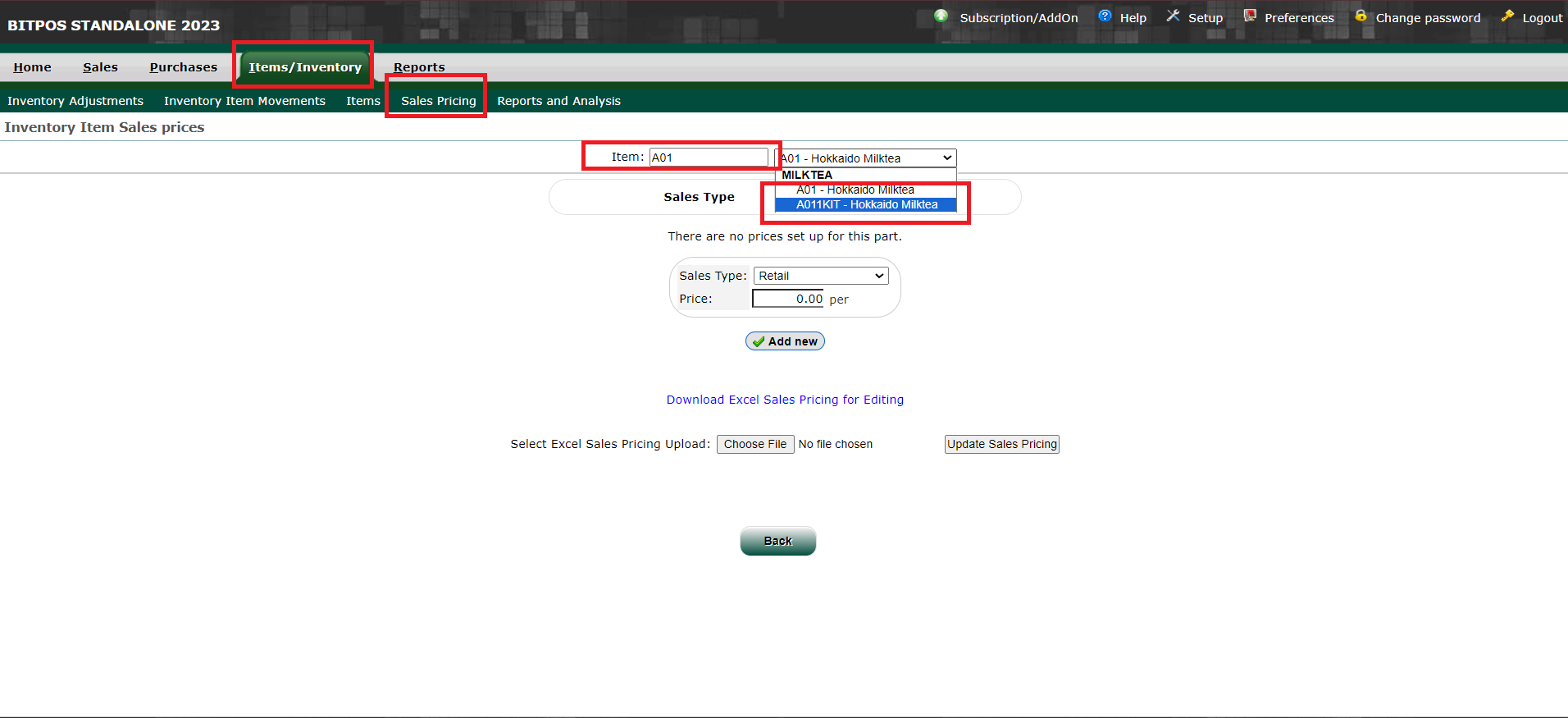 |
 |
