Main /
PRICE LEVEL GUIDE USING MOBILE ORDER TAKING (MOT)
The Price Level feature in the mobile order-taking system enables you to choose the appropriate pricing tier for the item being ordered. This can include various categories such as Retail, Wholesale, or Promotional, each with distinct price points. By selecting a price level, the system automatically updates the item price according to the chosen category, ensuring accurate billing and price management.
| STEP 1: Go to your Mobile Order Taking (MOT) application. | |
| STEP 2: Enter your credentials (username and password) to log in to the Mobile Order Taking (MOT) application. | 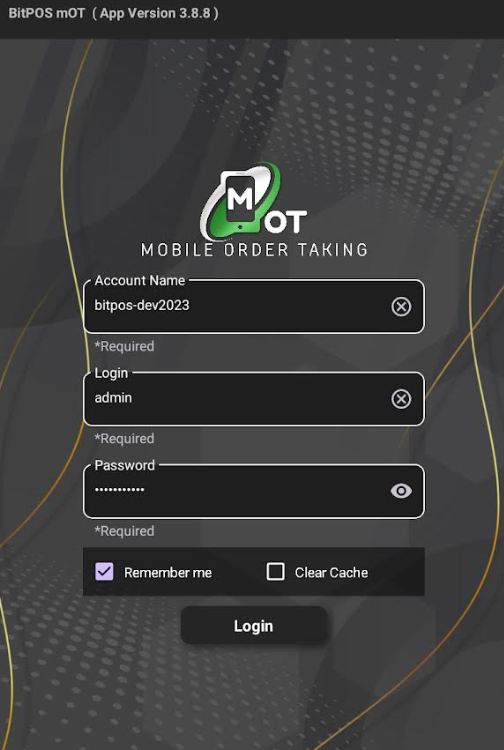 |
| STEP 3: Select any available table slot. | 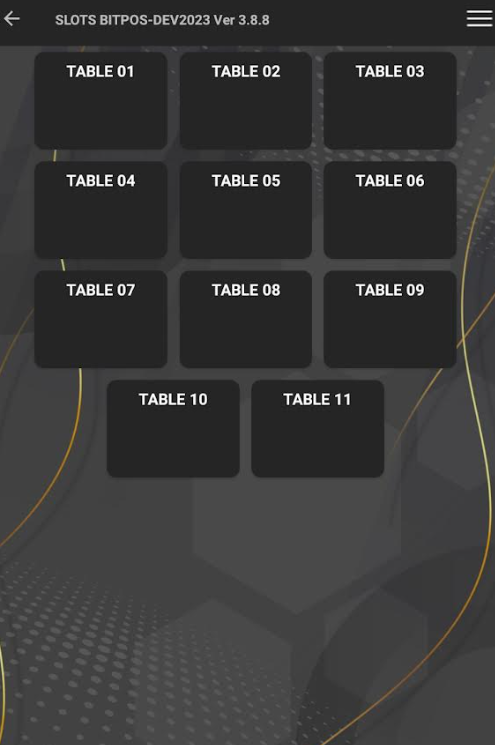 |
| STEP 4: Tap In-Tindahan Order | 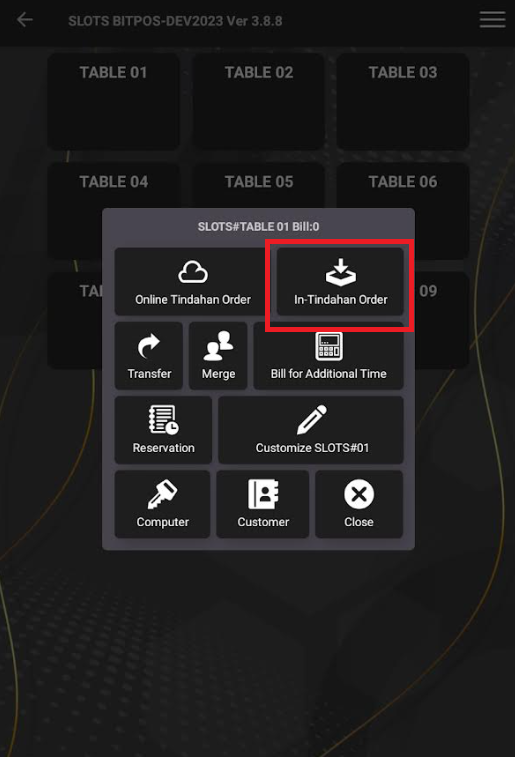 |
| STEP 5: Tap this icon + to add an item. | 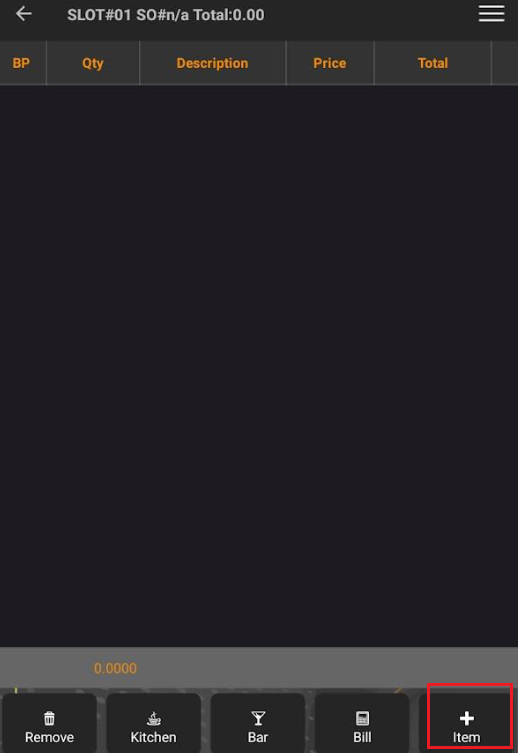 |
| STEP 6: Select the item that the customer order, For example, I selected the dessert category and then chose chicken nuggets. | 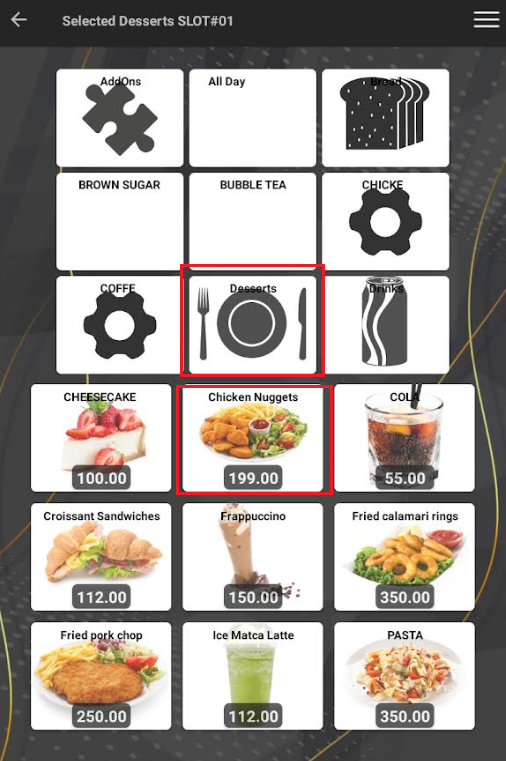 |
| STEP 7: The price level is set to Retail, so it automatically applies the retail price. Tap OK/Back | 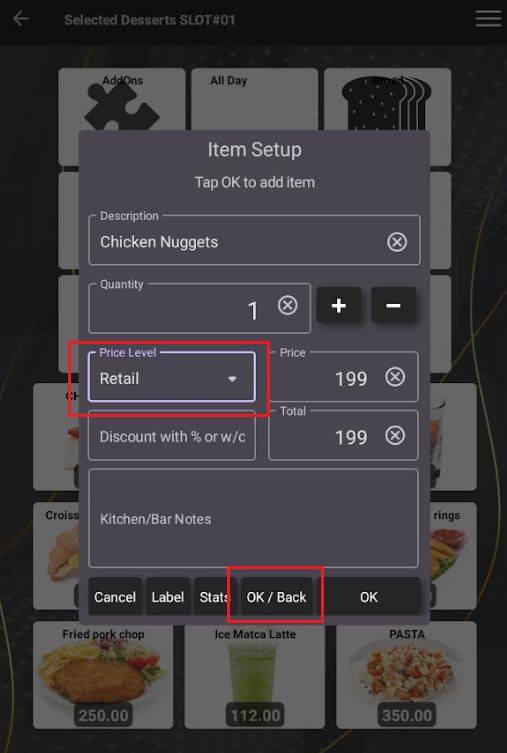 |
| STEP 8: Once you tap OK/Back it will automatically return to the item that was ordered. | 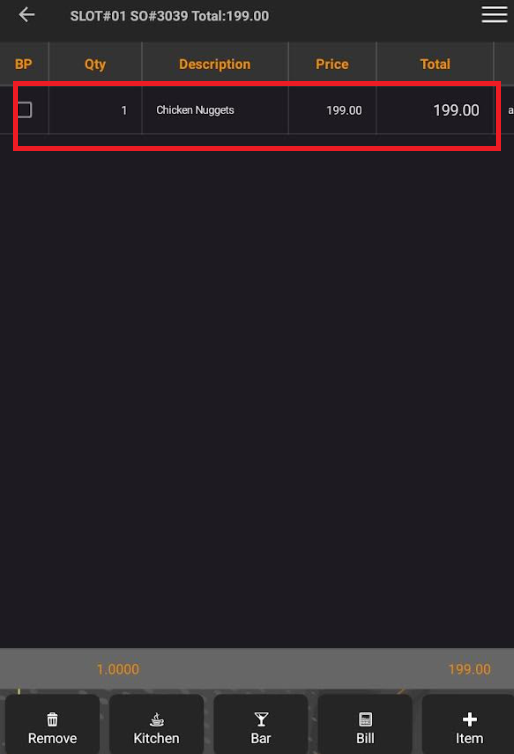 |
