VOID A TRANSACTION
The Void a Transaction have the authority to Void (delete) transaction. Voiding means that the transactions means that the inventory of that transaction will go back to the system inventory and the amount of that transaction will be refunded to the customer.
STEP 1: Accessing Back Office
• Log In: You go into the Back Office.
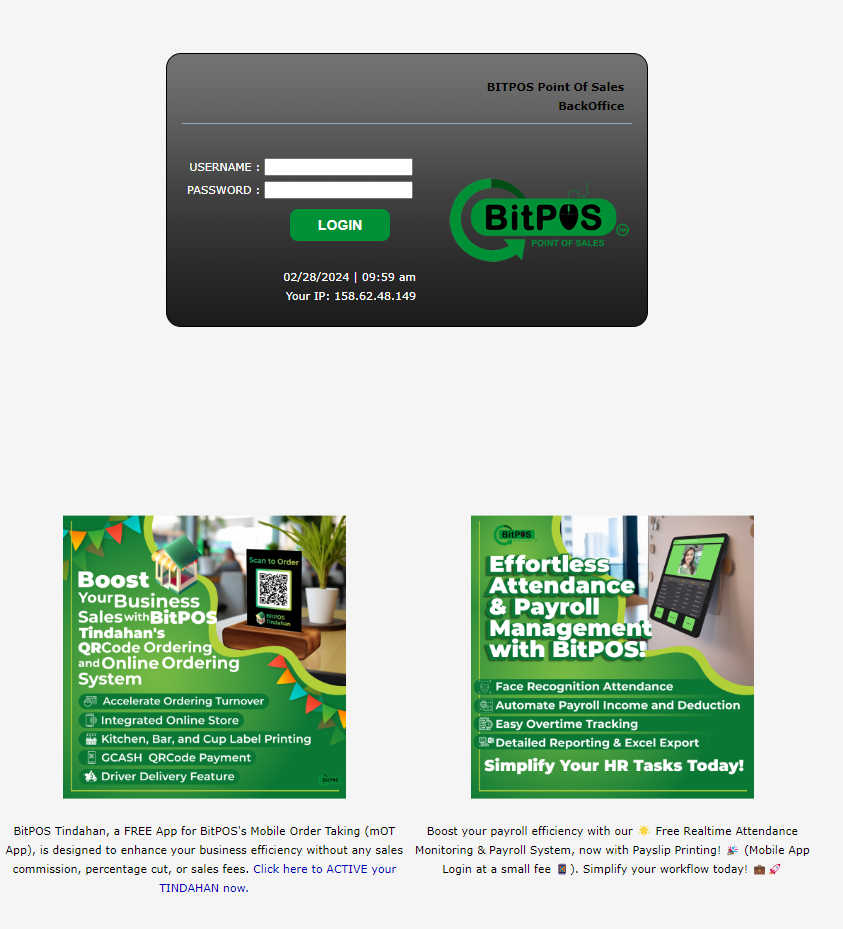 |
STEP 2:
• Go to Setup
• Locate the Void a Transaction.
 |
STEP 3: Select the Type of transaction that you want to void.
• Journal Entry: Access and delete the entry.
• Bank Payment: Locate, void, and update related records.
• Bank Deposit: Void or delete the deposit as needed, making sure to adjust any associated records.
• Funds Transfer: Void the transfer and adjust records.
• Sales Invoice: Void and update linked records
• Customer Credit Note: To void or delete the credit note, and make sure to adjust any linked records as necessary.
• Customer Payment: Void the payment and update associated records.
• Delivery Note: Void or delete and adjust linked records.
• Location Transfer: Void and update related records.
• Inventory Adjustment: Void the adjustment and update records.
• Supplier Invoice: The supplier invoice section of the back office system and void or delete it following the provided instructions.
• Supplier Credit Note: Access the supplier credit note module, find the credit note you want to void, and void or delete it as necessary.
• Supplier Payment: Void the payment and update associated records.
• Purchase Order Delivery: Void and adjust linked records.
• Work Order/Issue/Production: Void and update related records.
• Dimension: If applicable, void and update related entries.
 |
STEP 4: Once selected, click the pencil icon to void the transaction. You can also click the blue number to see the preview of the transaction.
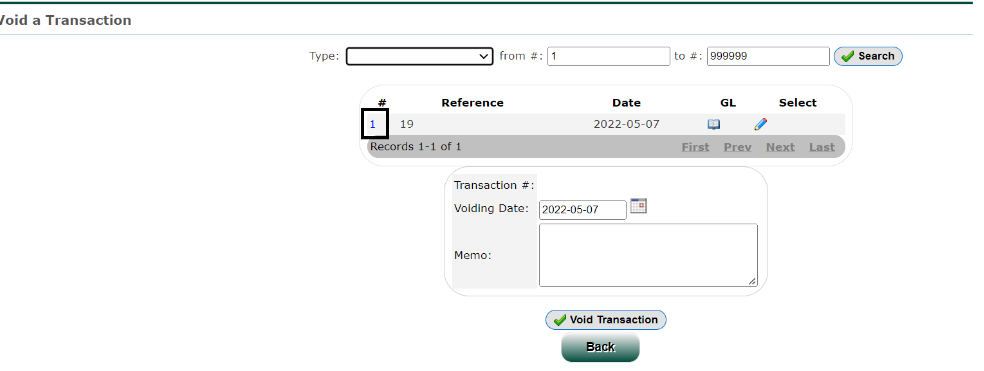 |
STEP 5: Reason should be inputted then click void transaction to void it.
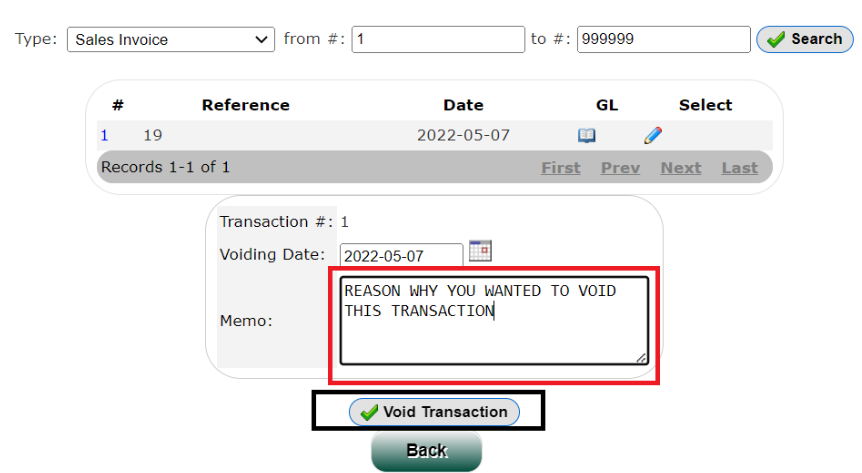 |
STEP 6: Click proceed to proceed the voiding process.
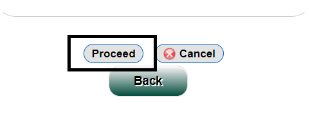 |
