System and General GL Setup
System and General GL Setup is involves configuring the accounting system's structure and rules. This includes defining the chart of accounts, setting up accounting periods, specifying currency and exchange rates, and establishing other system-wide parameters.
STEP 1: Accessing Back Office: You go into the Back Office and login. STEP 2: Go to Setup and locate the System and General GL Setup.
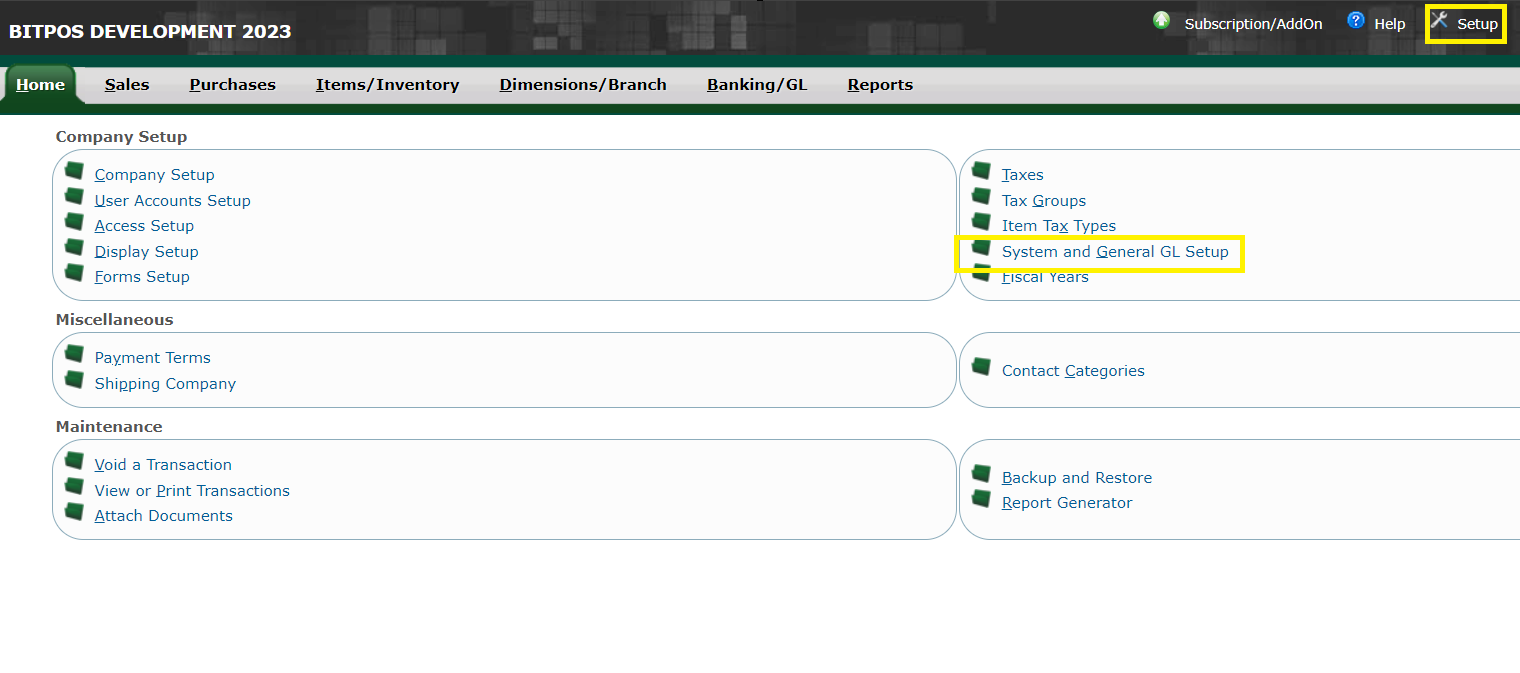 |
STEP 3:
General GL: Configuring general ledger settings such as past due days interval and retained earnings.
• Past Due Days Interval: This setting determines the time interval for considering payments overdue.
• Retained Earnings: This is the account where net profits or losses are accumulated over time.
• Profit/Loss Year: Specifies the financial year for which profit or loss is calculated.
• Exchange Variances Account: This account is used to record differences in exchange rates between currencies.
• Purchase Price Variance: Indicates the account used to track variances in purchase prices.
• Bank Charges Account: Specifies the account to which bank charges are allocated.
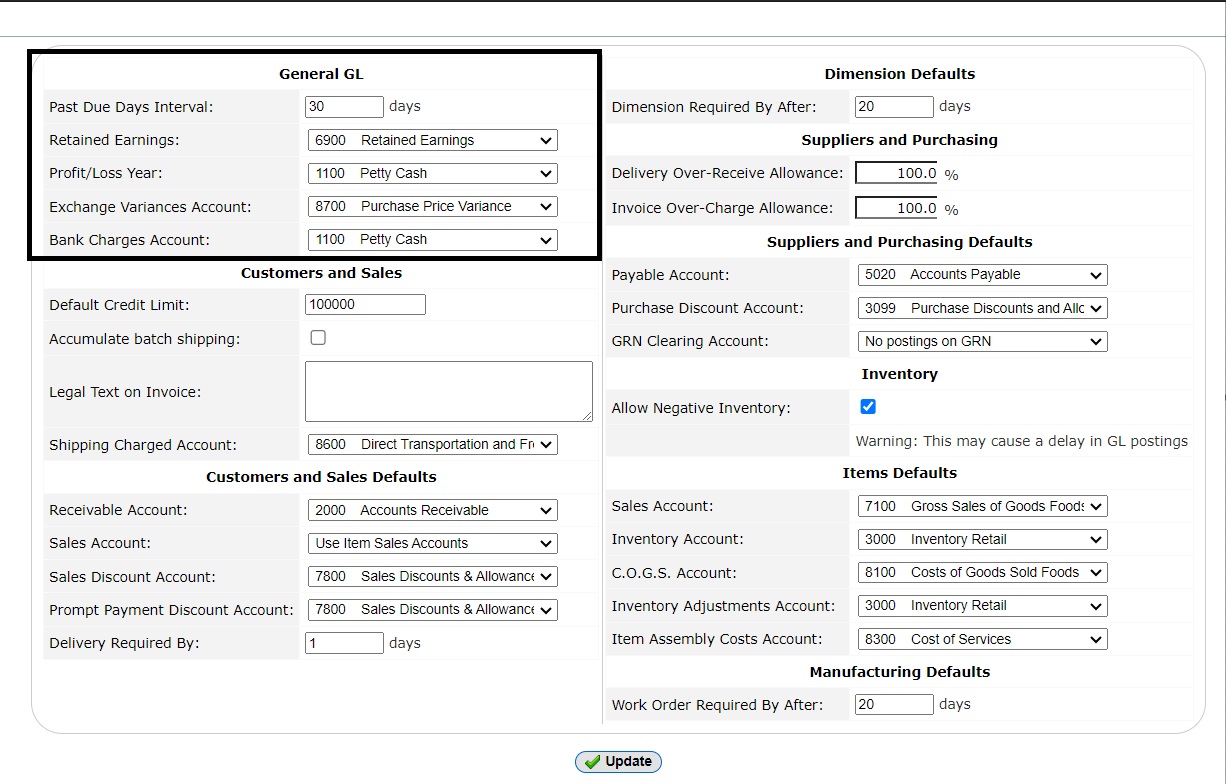 |
Customers and Sales: Setting up options related to customers and sales transactions.
• Default Credit Limit: Sets the default credit limit for customers, defining the maximum amount they can owe before needing approval for further credit.
• Accumulate Batch Shipping: Determines whether shipping costs are accumulated for batch orders or charged individually.
• Legal Text on Invoice: Allows you to add legal text or disclaimers to invoices for compliance or informational purposes.
• Shipping Charged Account: Specifies the account used to record shipping charges incurred by the company.
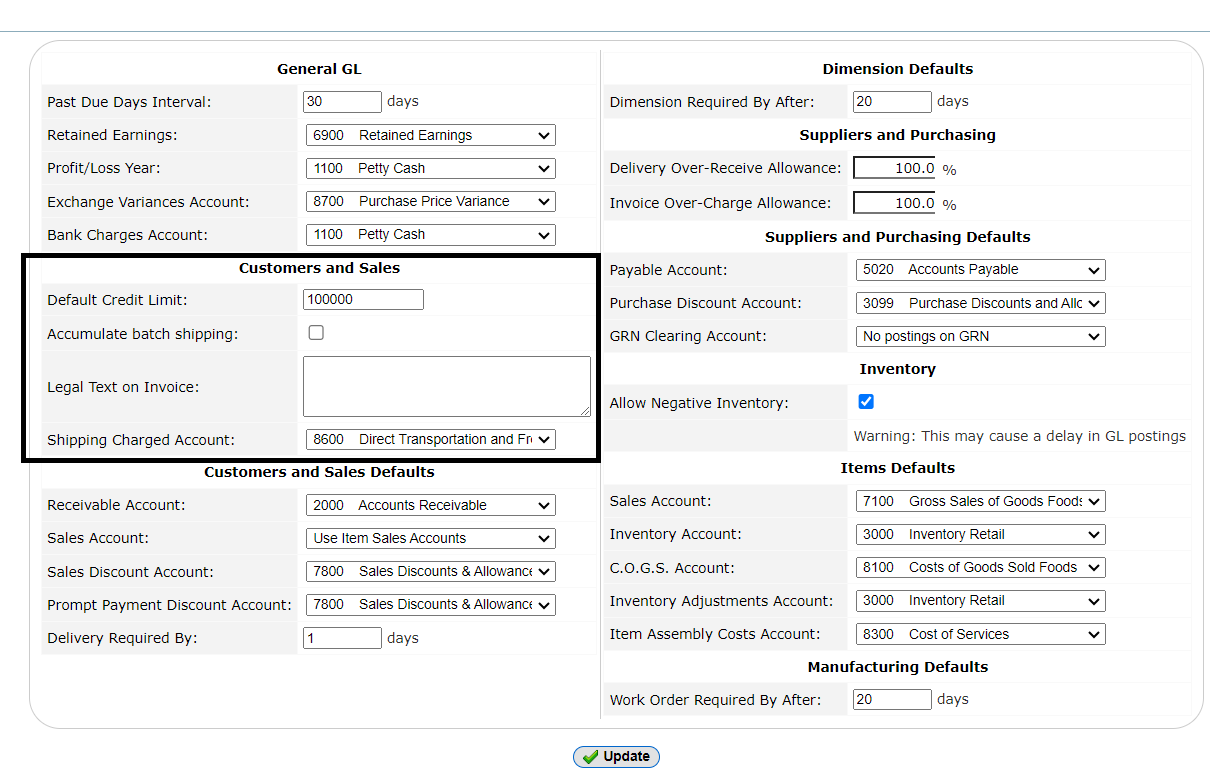 |
Customers and Sales Defaults: Defining default settings for customers and sales transactions.
• Receivable Account: Specifies the account where customer payments are recorded.
• Sales Account: Designates the account where sales revenue is recorded.
• Sales Discount Account: Indicates the account used for recording discounts given to customers on sales.
• Prompt Payment Discount Account: Specifies the account where discounts for prompt payment are recorded.
• Delivery Required By: Allows you to set a deadline or required delivery date for customer orders.
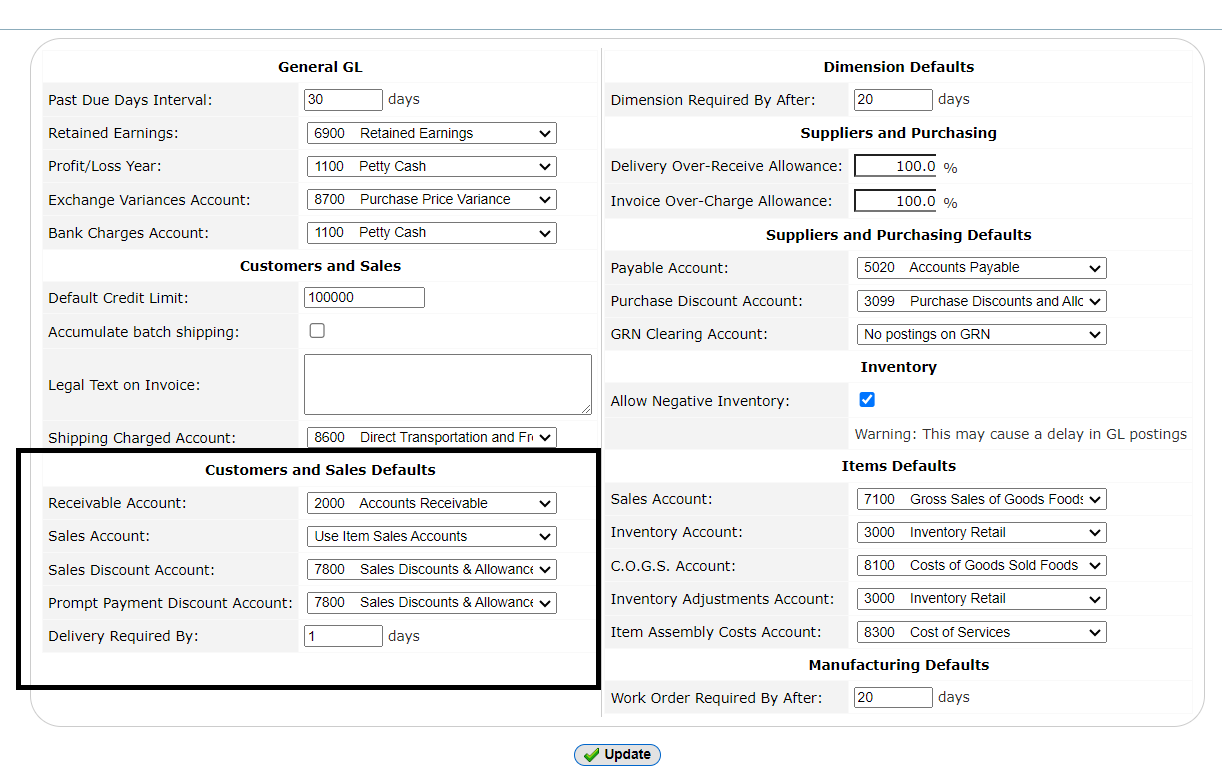 |
Dimension Defaults: Configuring default settings for dimensions used in transactions.
• Dimension Required By After: Specifies when dimensions are required, either before or after a certain action.
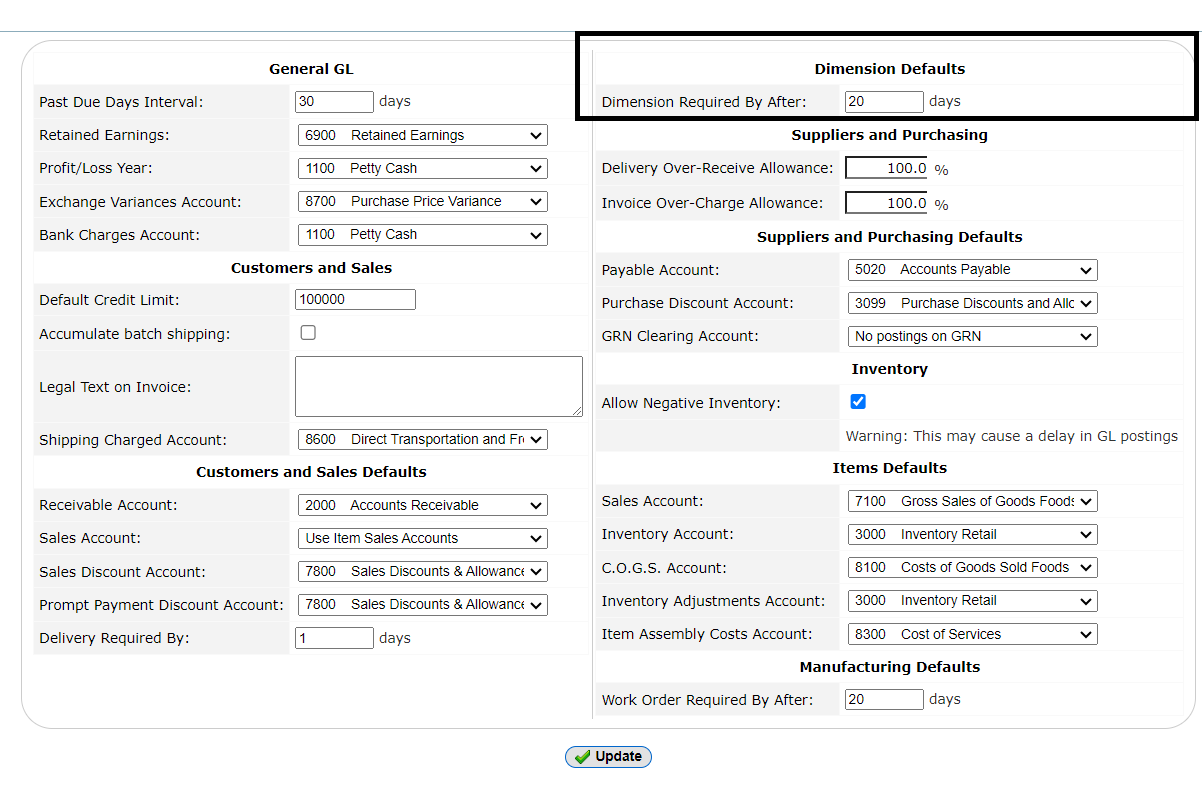 |
Suppliers and Purchasing: Setting up options related to suppliers and purchasing transactions.
• Delivery Over-Receive Allowance: Determines the tolerance level for receiving more items than ordered.
• Invoice Over-Charge Allowance: Sets the tolerance level for being overcharged on invoices.
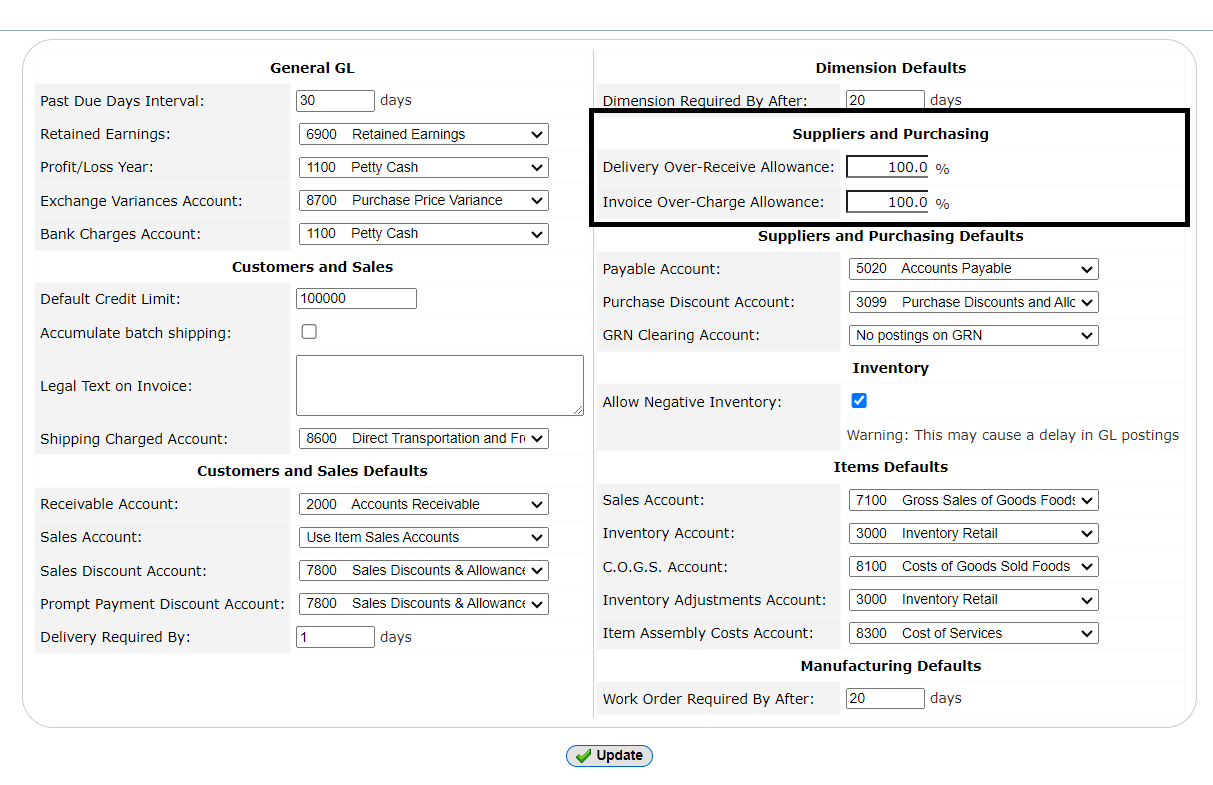 |
Suppliers and Purchasing Defaults: Setting up options related to suppliers and purchasing transactions.
• Payable Account: Specifies the account for recording payable amounts to suppliers.
• Purchase Discount Account: Designates the account where purchase discounts are recorded.
• GRN Clearing Account: Indicates the account used to clear goods received but not yet invoiced.
---
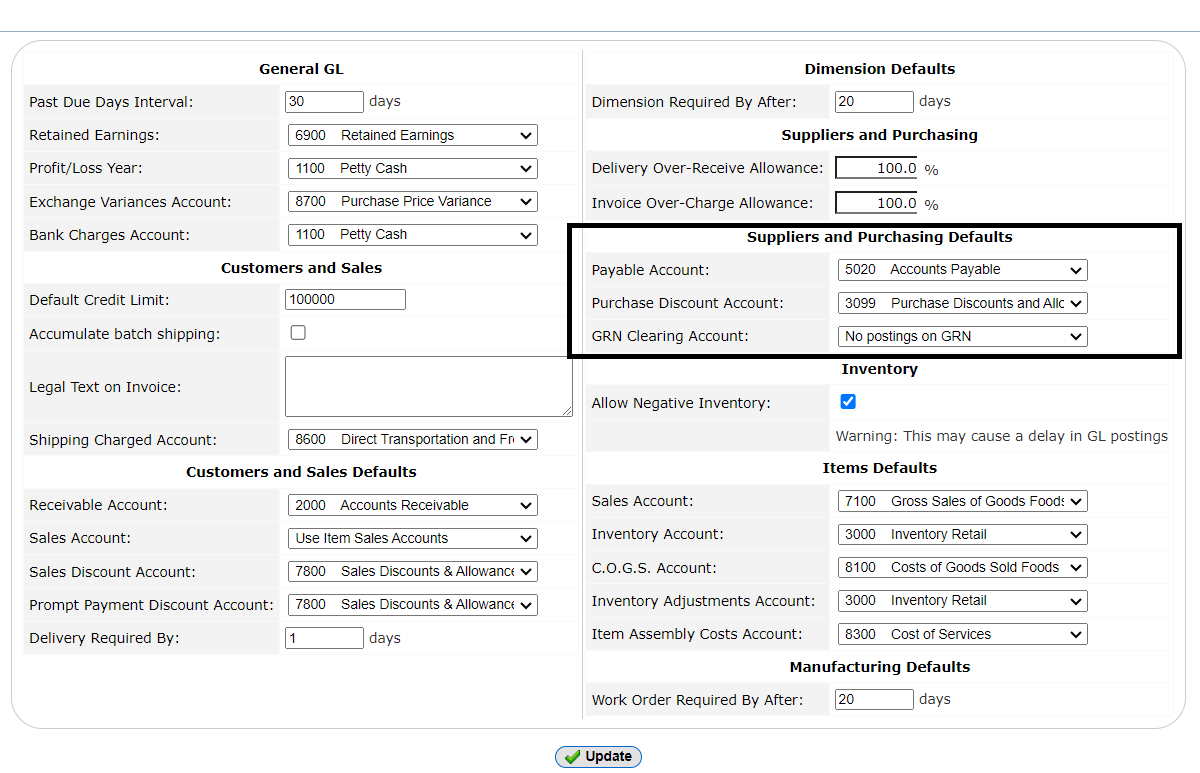 |
Inventory: Configuring options related to inventory management.
• Allow Negative Inventory: Determines whether inventory levels can go negative.
 |
Items Defaults: Defining default settings for items used in transactions.
• Sales Account: Specifies the account for recording sales revenue.
• Inventory Account: Designates the account for tracking inventory.
• C.O.G.S. Account: Indicates the account for recording cost of goods sold.
• Inventory Adjustments Account: Specifies the account for recording inventory adjustments.
• Item Assembly Costs Account: Designates the account for recording costs related to item assembly.
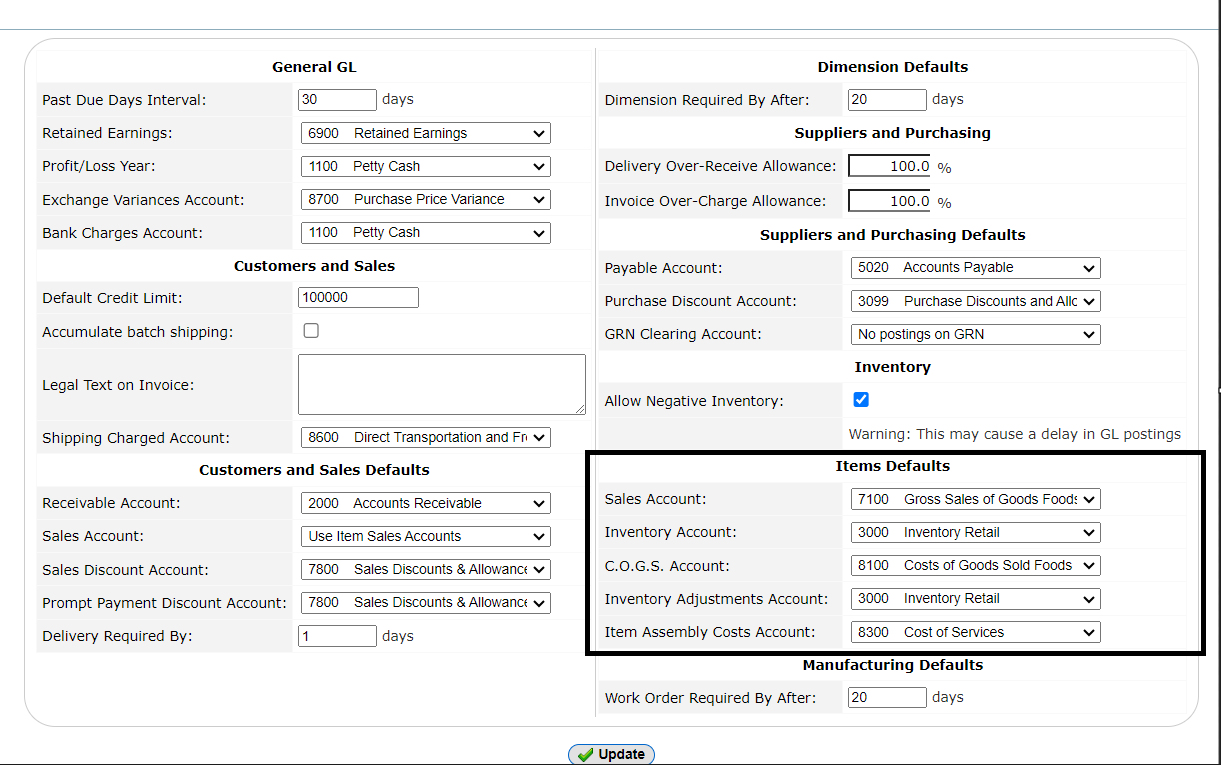 |
Manufacturing Defaults: Configuring default settings for manufacturing processes and transactions.
• Work Order Required By After: Specifies when a work order is required, either before or after a certain action.
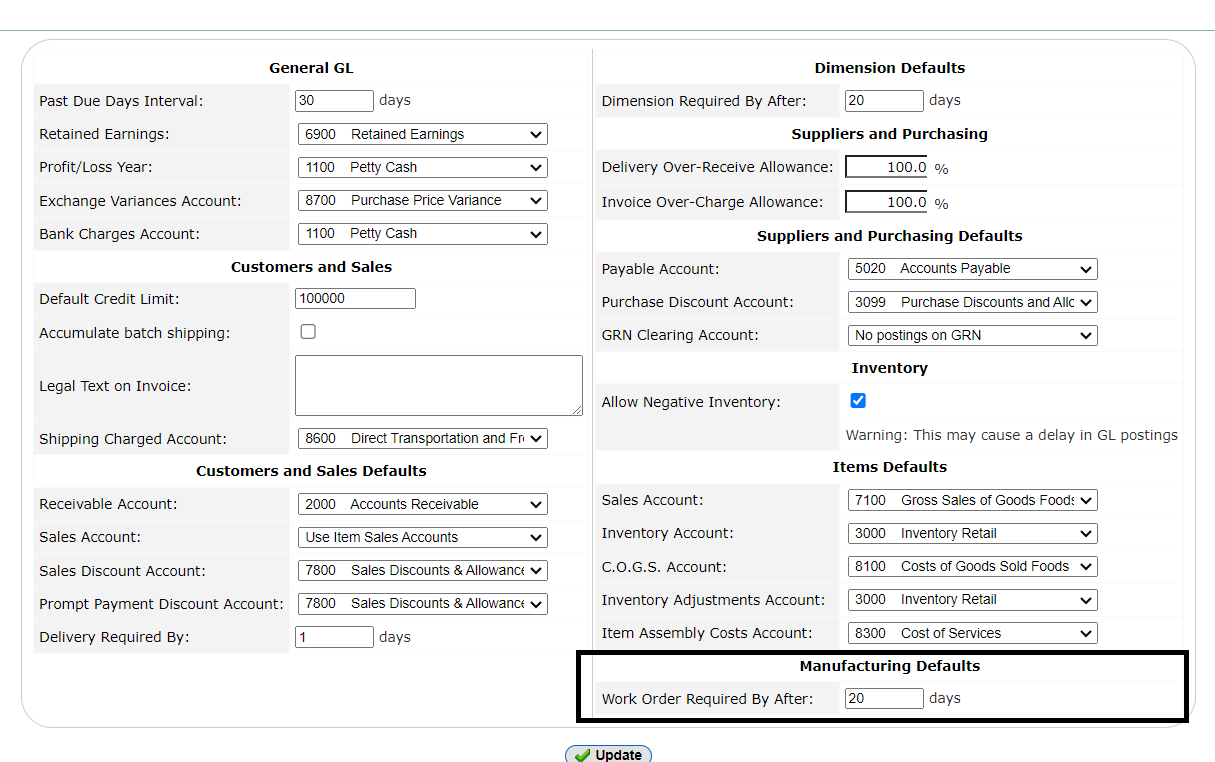 |
STEP 4: Click the Update button after you've added or made any changes.
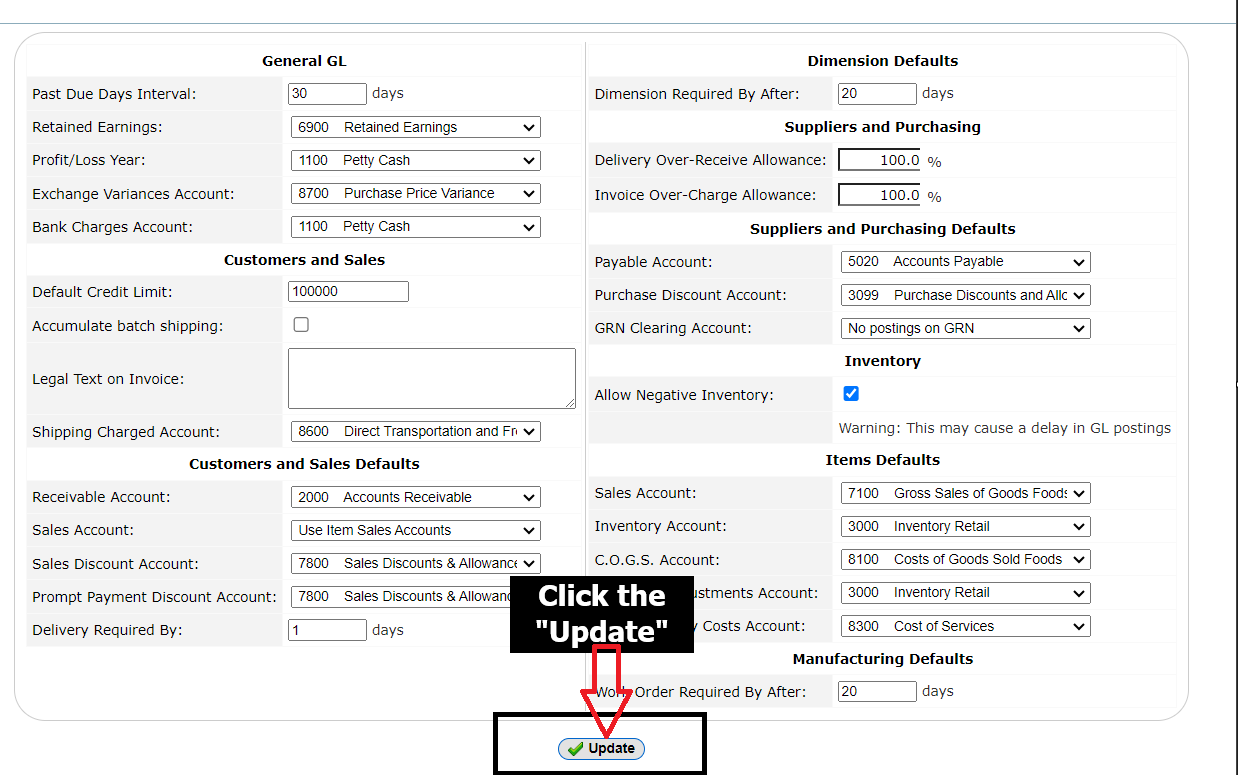 |
