Main /
MERGE TABLE GUIDE USING MOBILE ORDER TAKING (MOT)
The Merge Table means using a tablet to take orders from different tables in a restaurant and then combining those orders into one bill when customers want to pay together. It's a convenient way to handle group payments and make the checkout process smoother. Follow the merge table steps below:
| STEP 1: Go to your Mobile Order Taking (MOT) application. | |
| STEP 2: Enter your credentials (username and password) to log in to the Mobile Order Taking (MOT) application. | 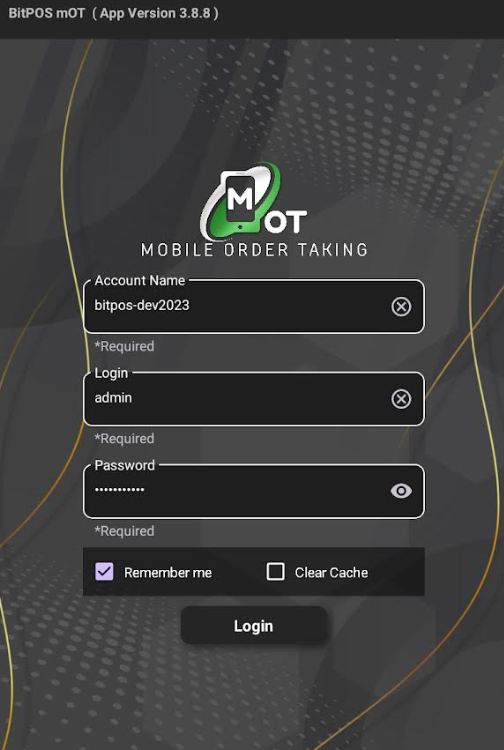 |
| STEP 3: Choose the tables you want to merge. This is usually done by selecting each table from a list or by tapping on them directly on a visual floor plan layout. • For example this 2 table slot TABLE 01 and TABLE 05. | 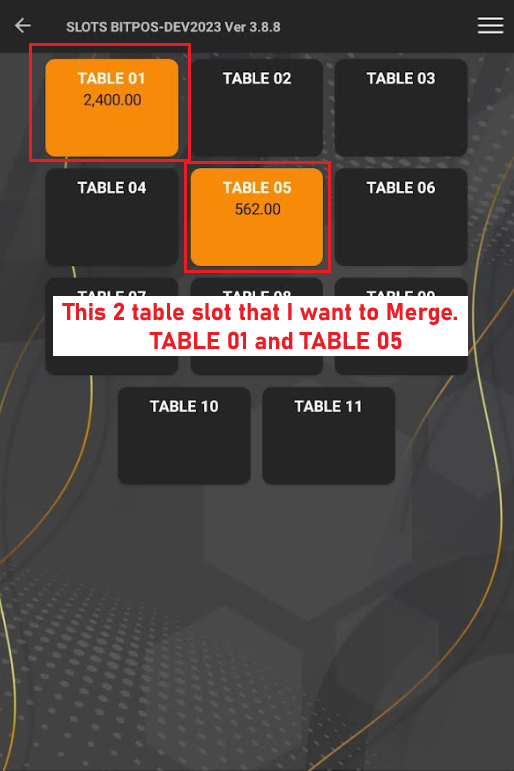 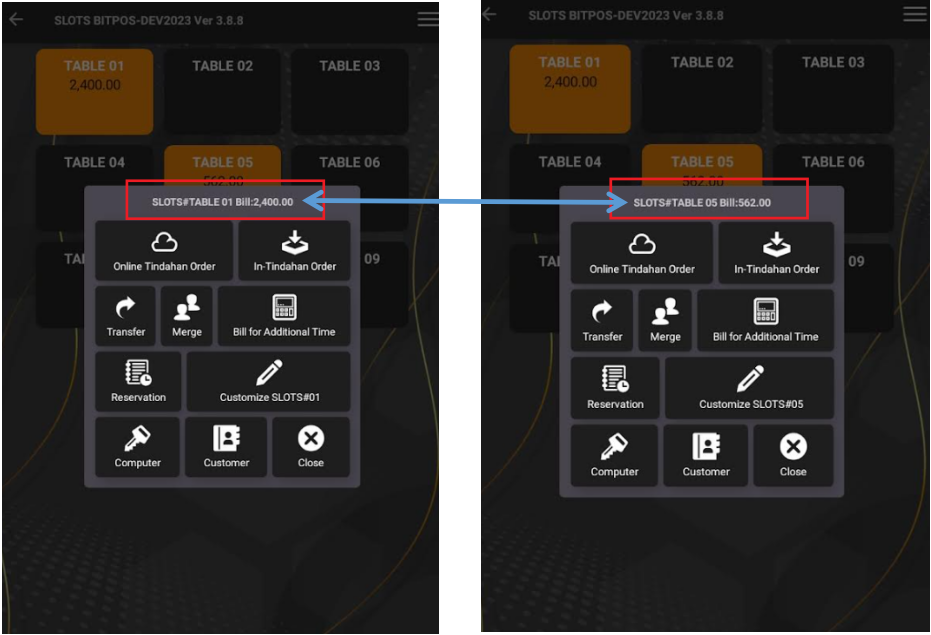 |
| STEP 5: Tap the TABLE 01, then tap the Merge. | 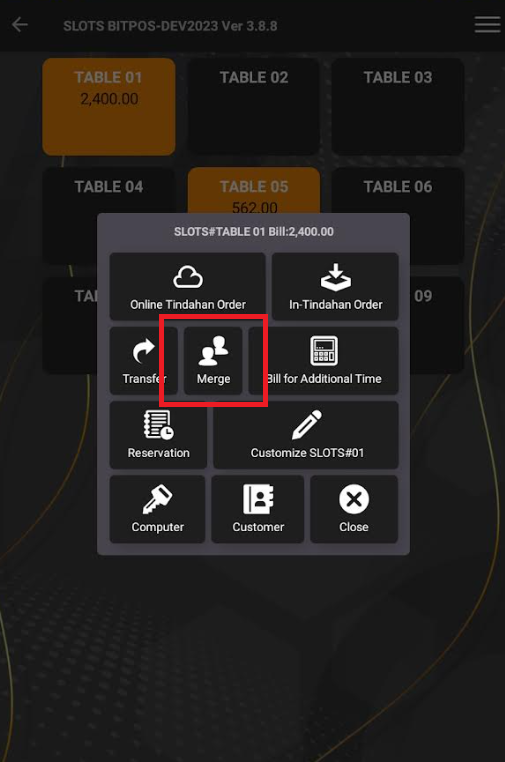 |
| STEP 6: Find the table that you want to merge, for example then tap this icon with a red square (drop down arrow) and select the TABLE 05. |  |
| STEP 7: After selecting the table slot or TABLE 05, tap OK. | 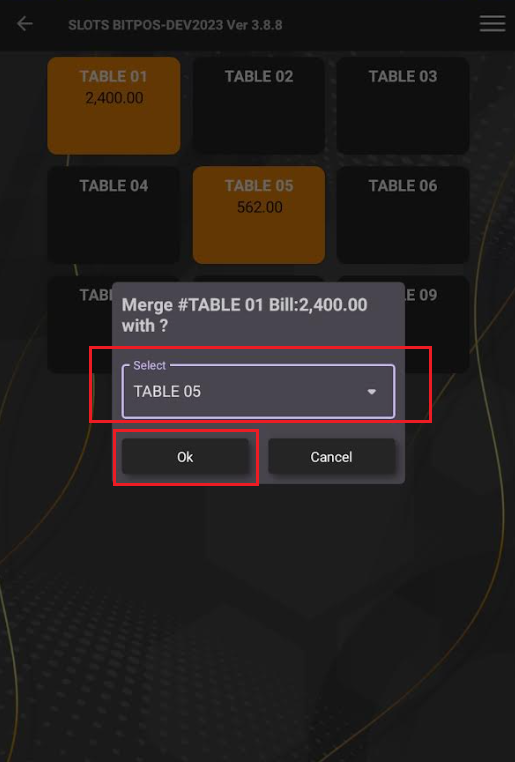 |
| STEP 8: Once OK is tapped, it will automatically merge. | 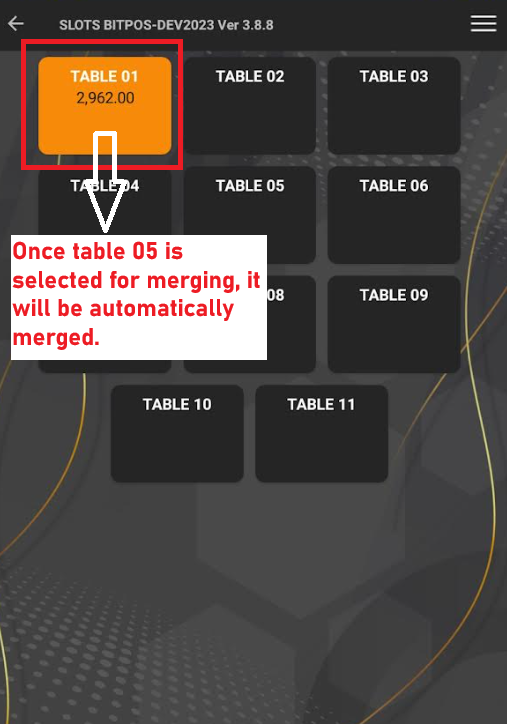 |
