Main /
UPDATE ITEM GUIDE USING MOBILE ORDER TAKING (MOT)
The Update Item is capability enhances operational efficiency by enabling staff to quickly and accurately update order details on the go. It ensures that any changes are promptly reflected in the system, improving order accuracy, reducing errors, and ultimately leading to higher customer satisfaction.
| STEP 1: Go to your Mobile Order Taking (MOT) application. | |
| STEP 2: Enter your credentials (username and password) to log in to the Mobile Order Taking (MOT) application. | 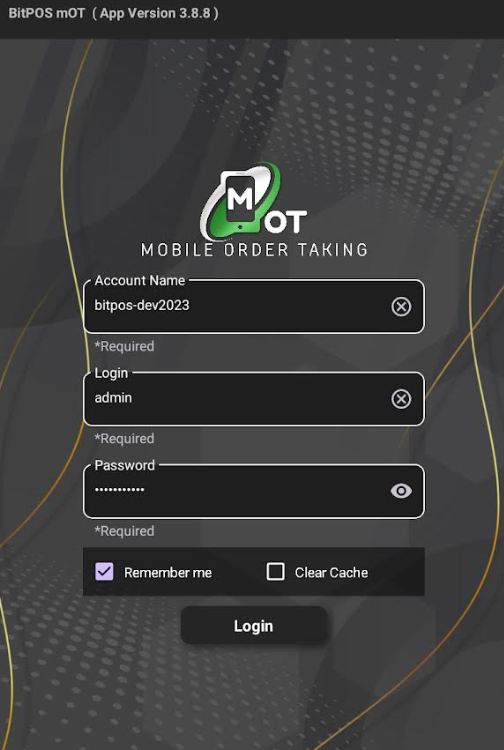 |
| STEP 3: Tap the three lines icon and select Update Item | 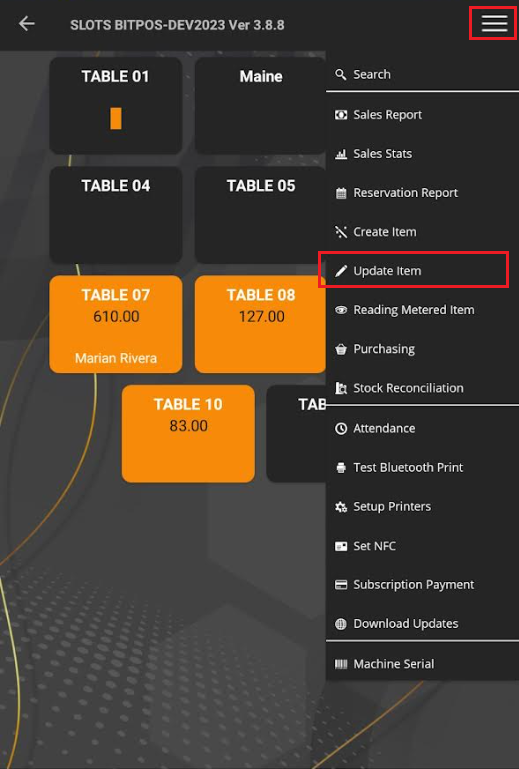 |
| STEP 4: Process for Updating your item: 1. Search the name of your Item: a.) Input the name. b.) Use the barcode scanner to scanner. 2. Once Item has appear you may tap to select the Item. | 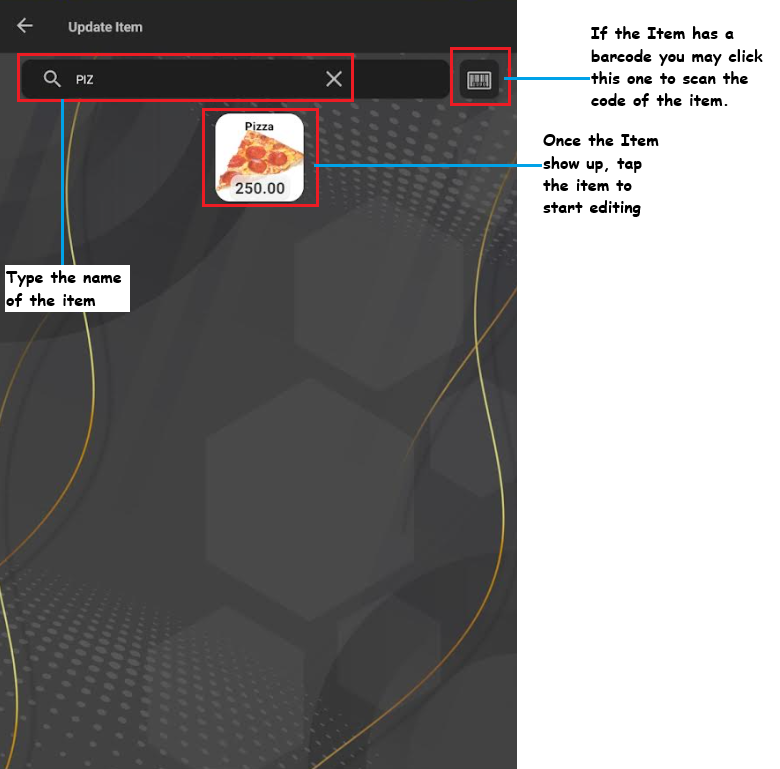 |
| STEP 5: Edit the area that needs to be edited: a. Description b. Price c. Unit Of measure d. Category e. Item Type • Tap Update to update the item. | 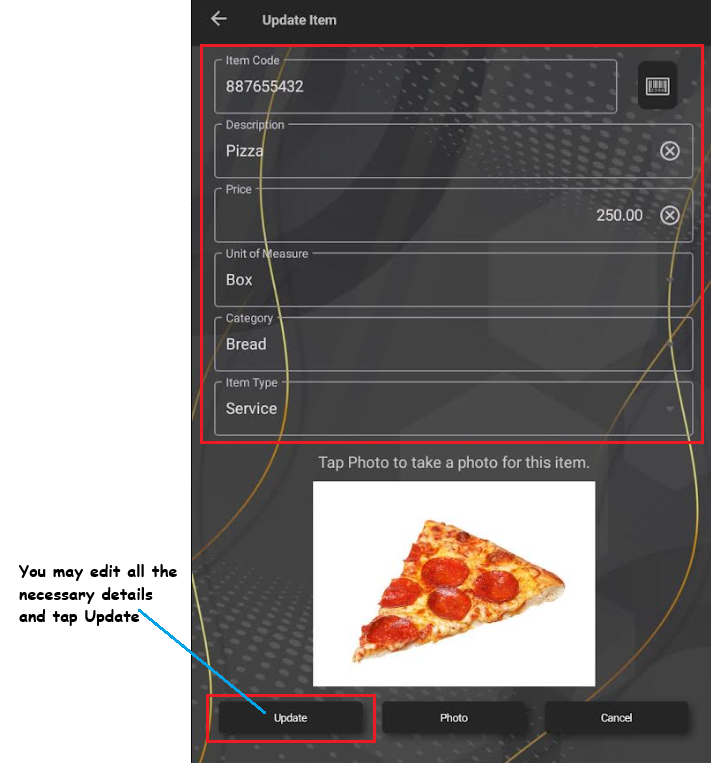 |
