Main /
TRANSFER TABLE GUIDE USING MOBILE ORDER TAKING (MOT)
The Transfer Table means moving a customer's order from one table to another using a phone or tablet. It's handy if customers change seats after ordering. Follow the transfer table steps below:
| STEP 1: Go to your Mobile Order Taking (MOT) application: Log in your assigned account. | |
| STEP 2: Login: Enter your credentials (username and password) to log in to the Mobile Order Taking (MOT) application. | 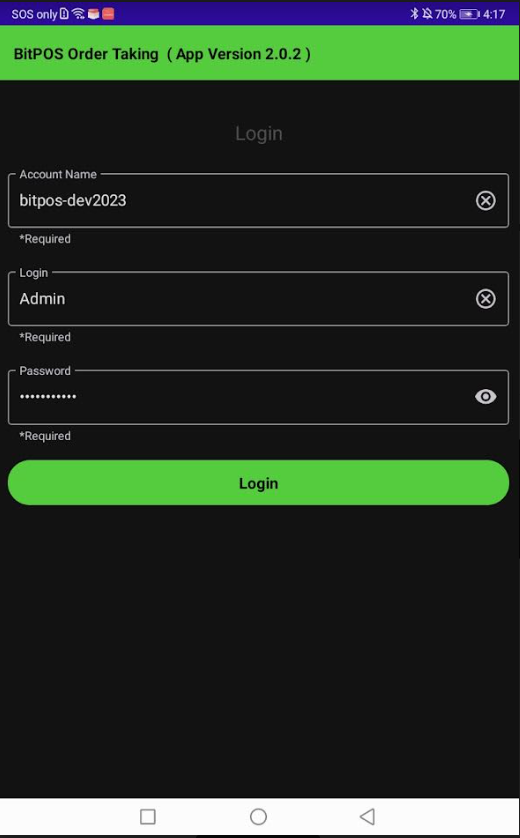 |
| STEP 3: Select Transfer Option: Within the order taking system, there is usually an option to transfer orders or bills. The server selects this option to initiate the transfer process. | 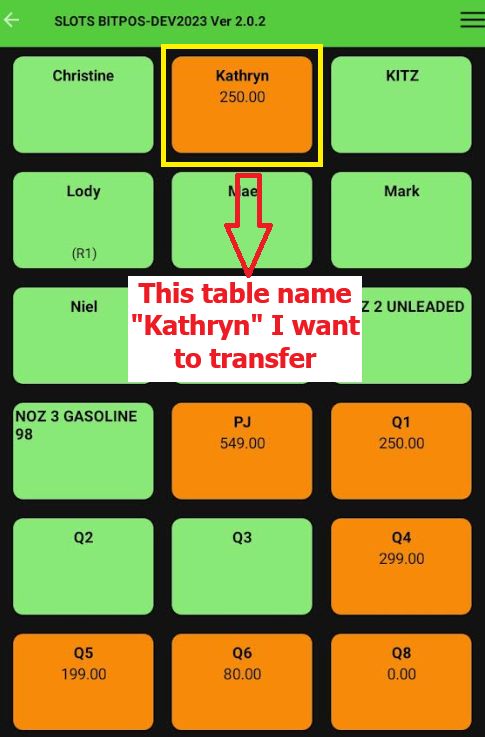 |
| STEP 4: Choose Source and Destination Tables: The server selects the source table (the table where the order was initially placed) and the destination table (the table where the order is being moved to). >> Tap the Transfer | 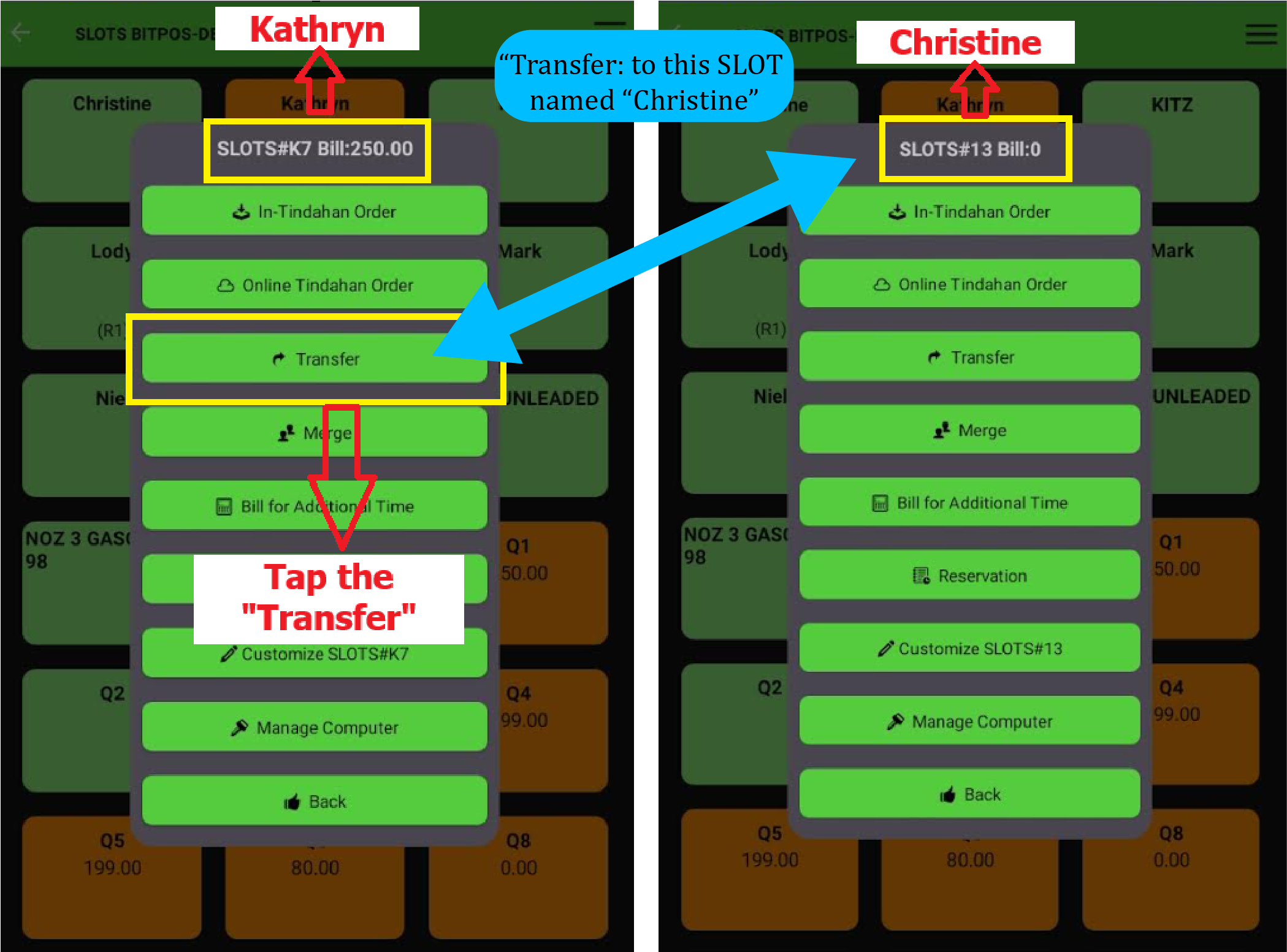 |
| STEP 5: Select that you want to transfer. | 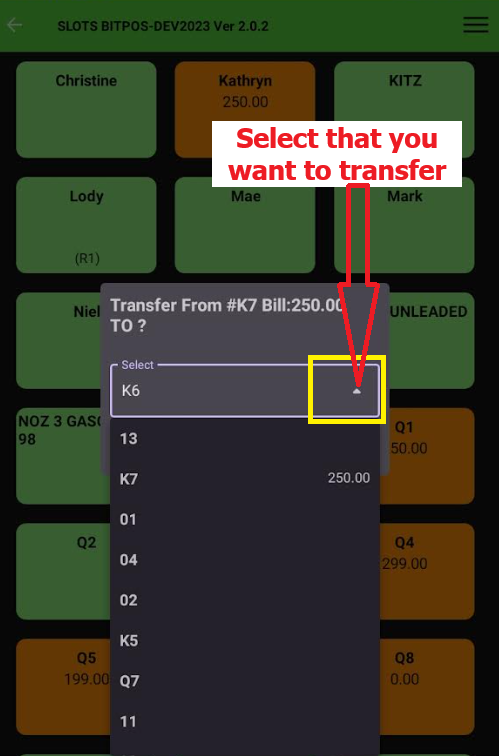 |
| STEP 6:StrongConfirm Transfer: After selecting the source and destination tables, the server confirms the transfer. This action moves the order and associated items, such as food and beverages, from the source table to the destination table in the order taking system. | 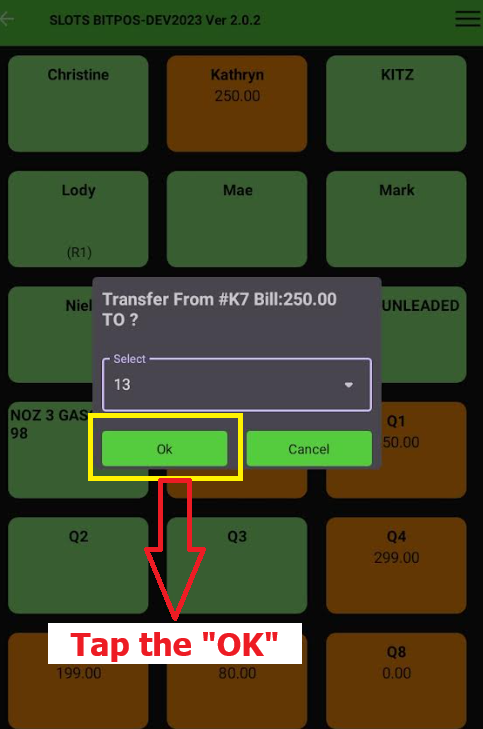 |
| STEP 7: Update Table Status: Once the transfer is complete, the server updates the status of both tables in the system to reflect the changes accurately. This ensures that other staff members are aware of the new table assignments. | 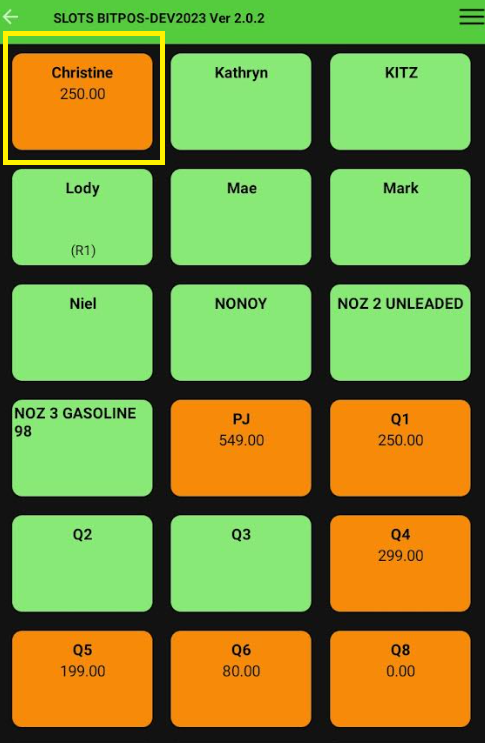 |
