Main /
mOT APP PROCESS
Step 1: Randomly select any table and tap the table
- Select Online Orders (All orders from your tindahan App will be viewed here)
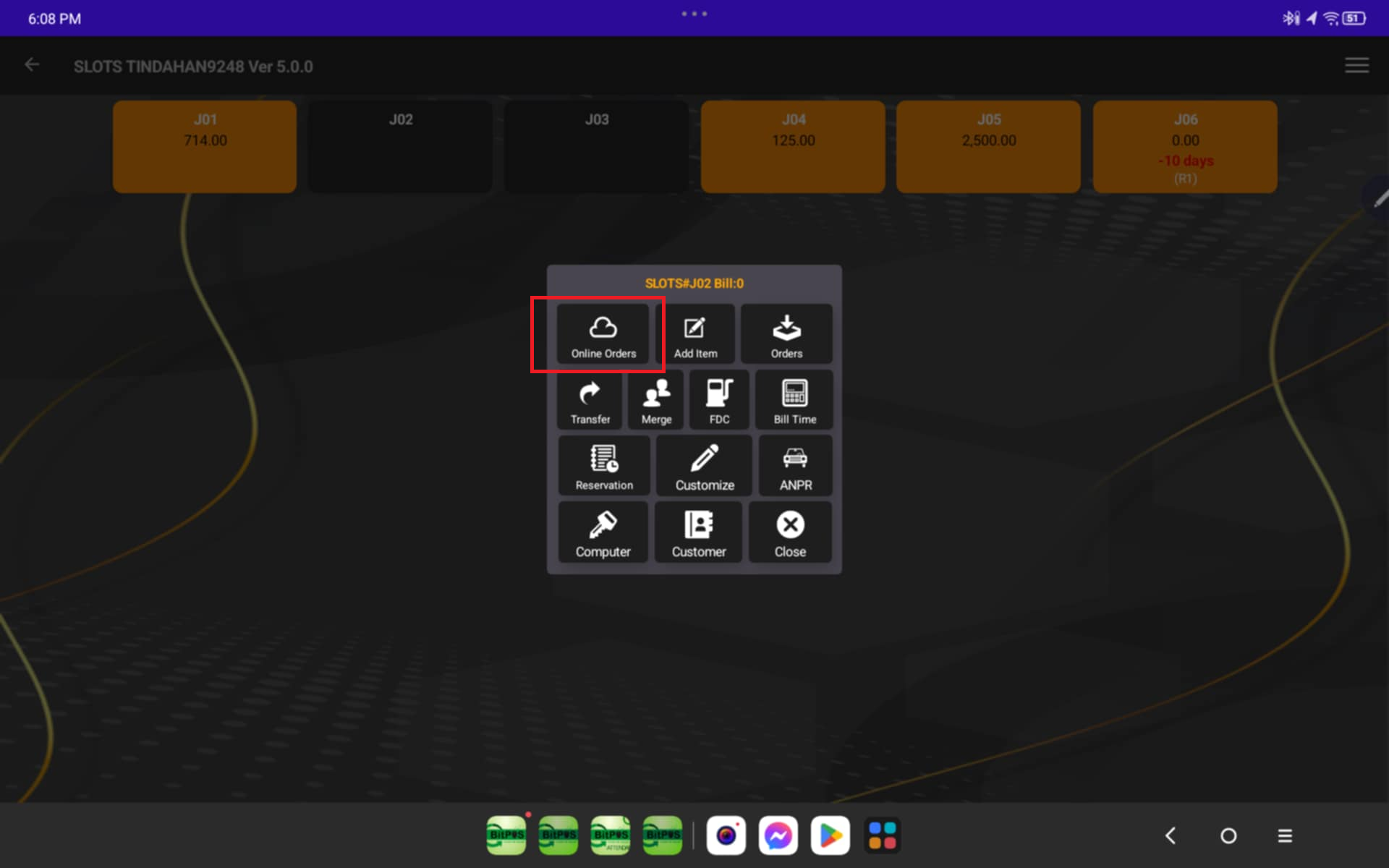 |
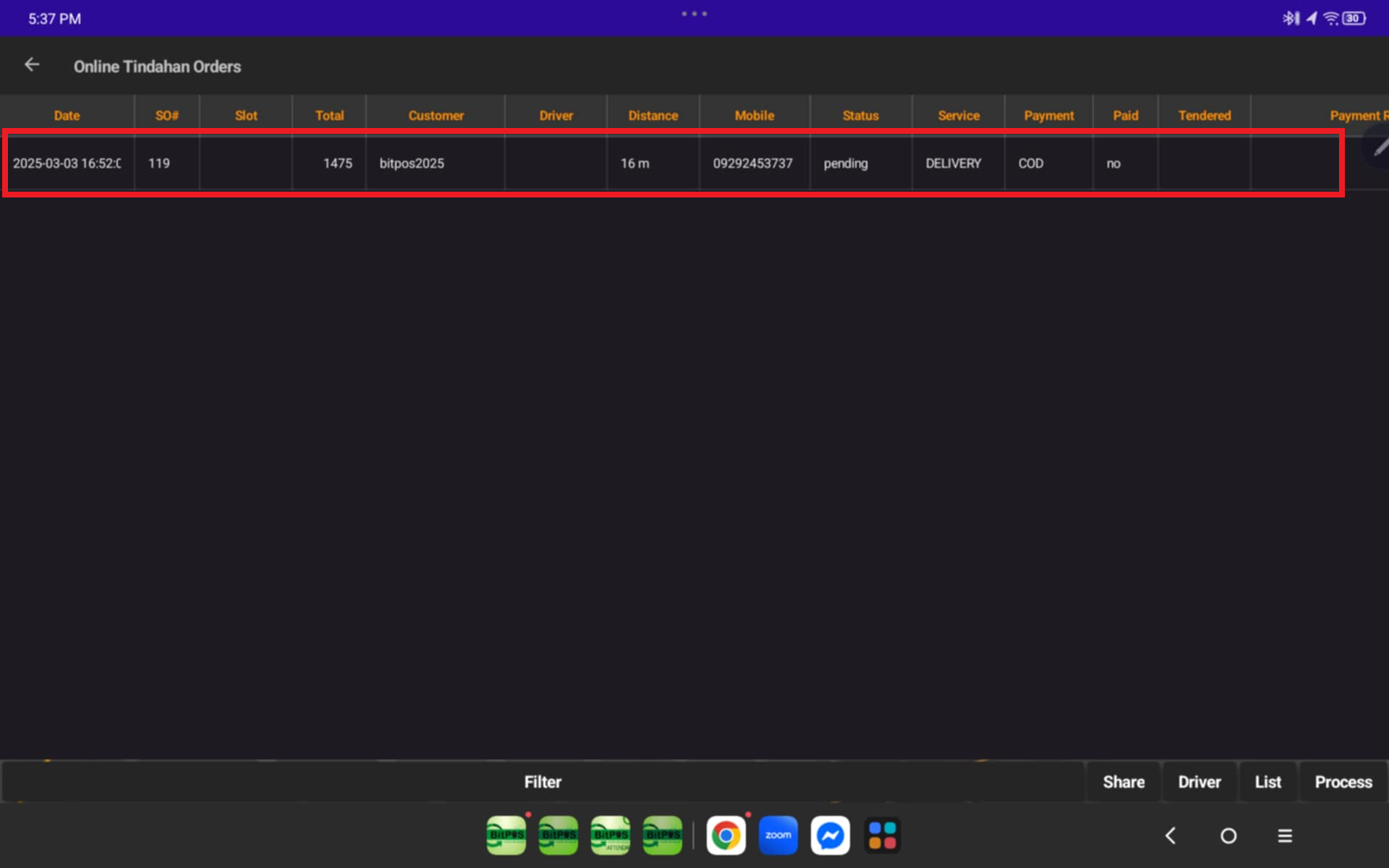 |
Step 2: Click Process
- Select Prepare
- Customer will also get notified
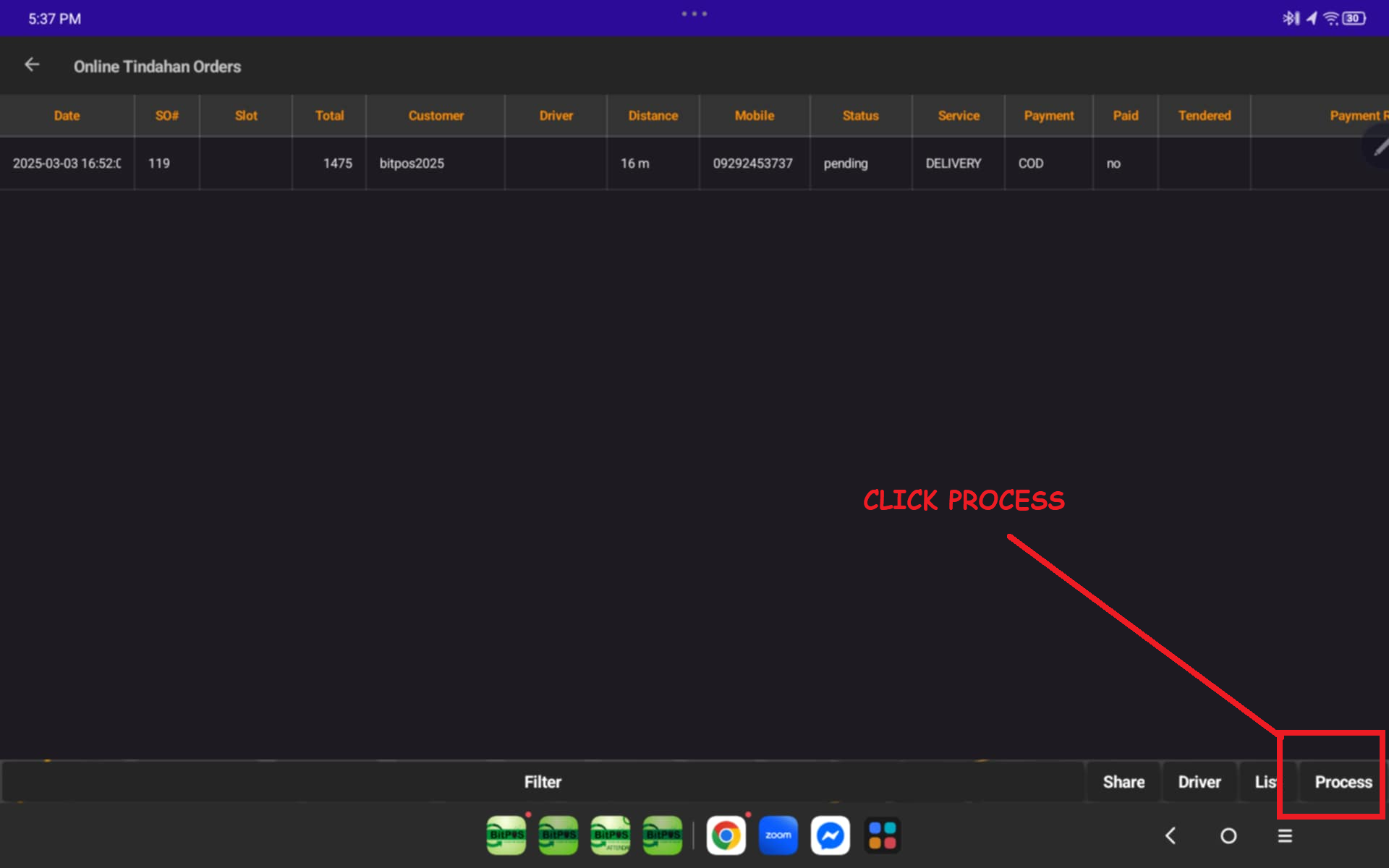 |
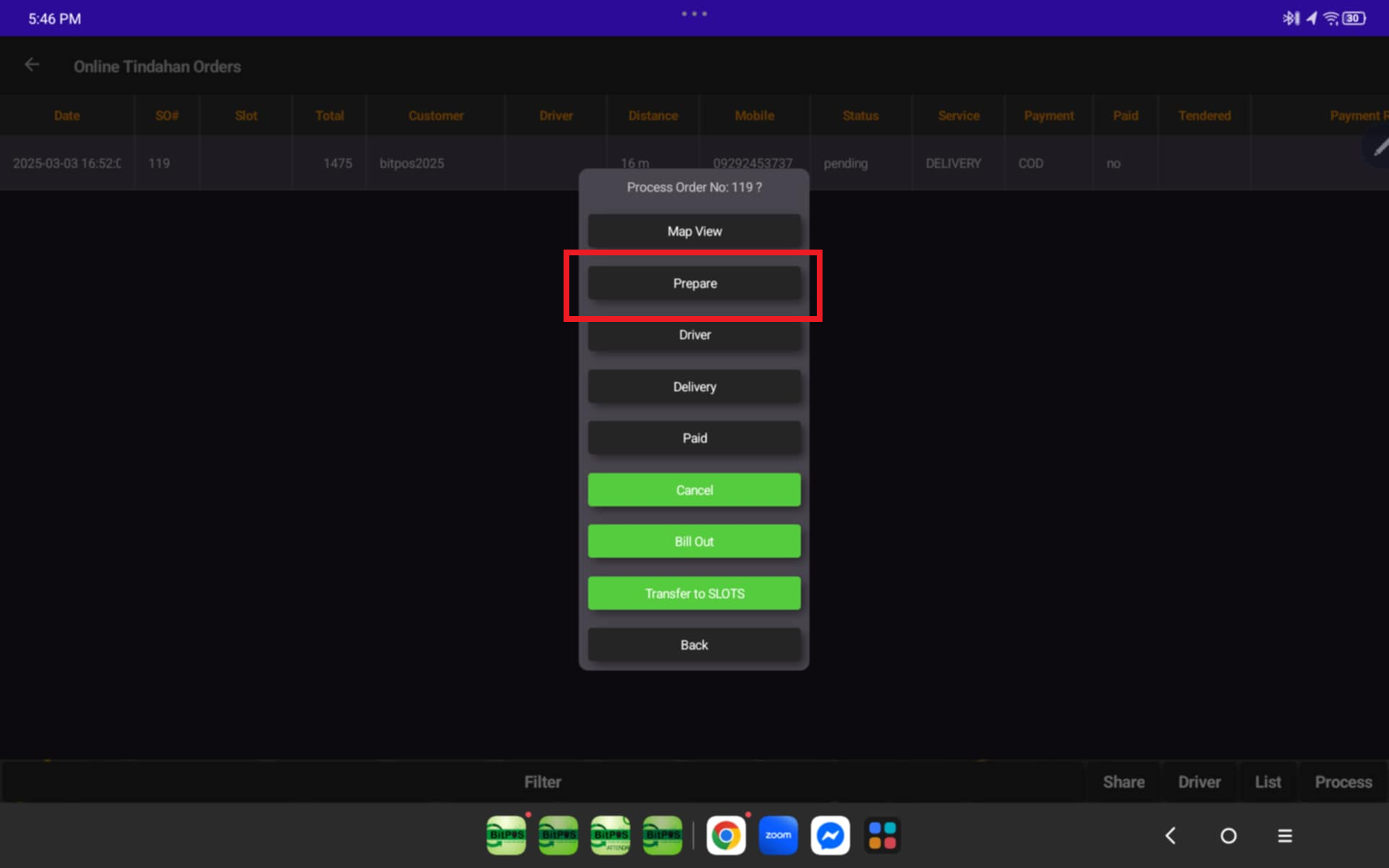 |
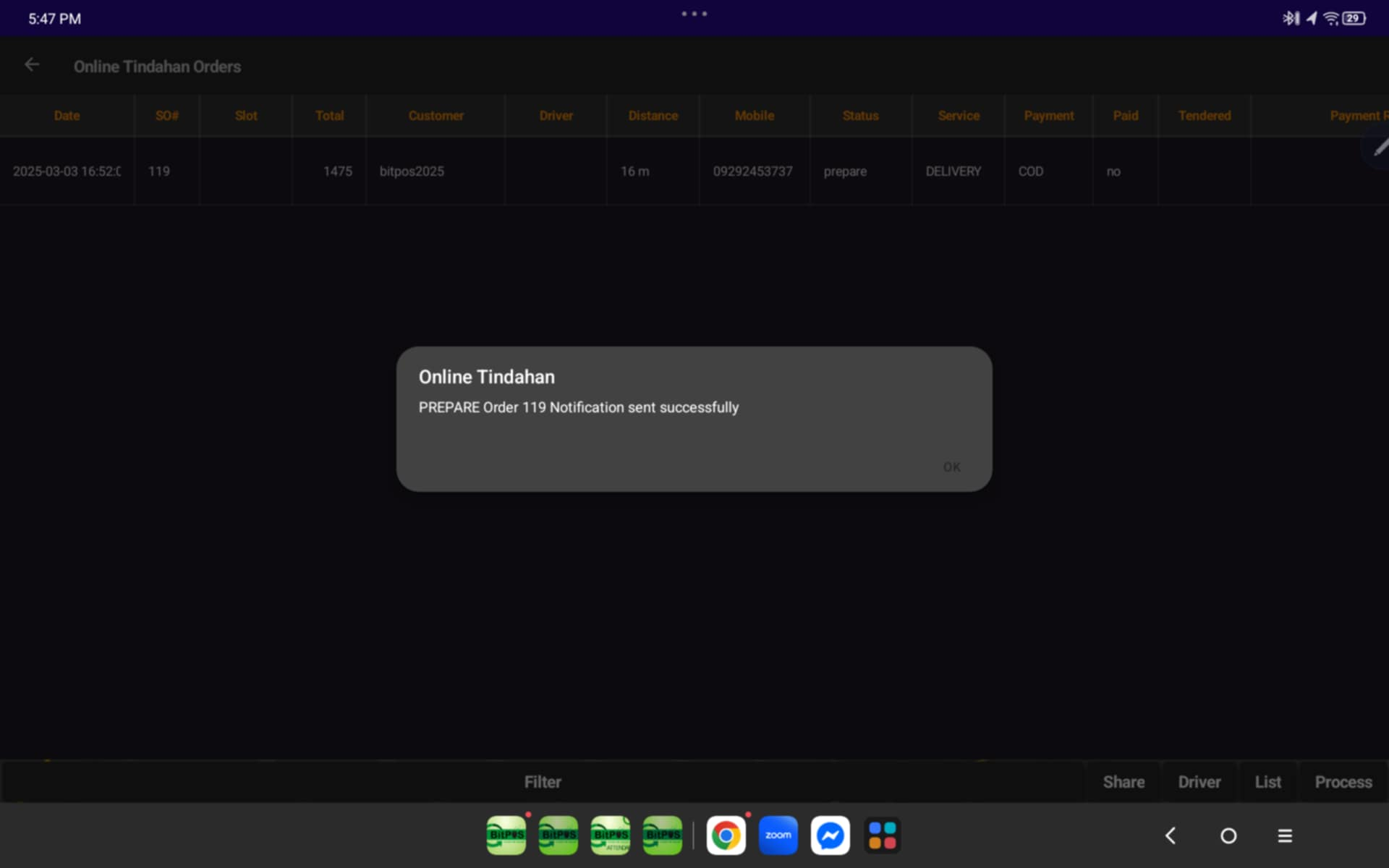 |
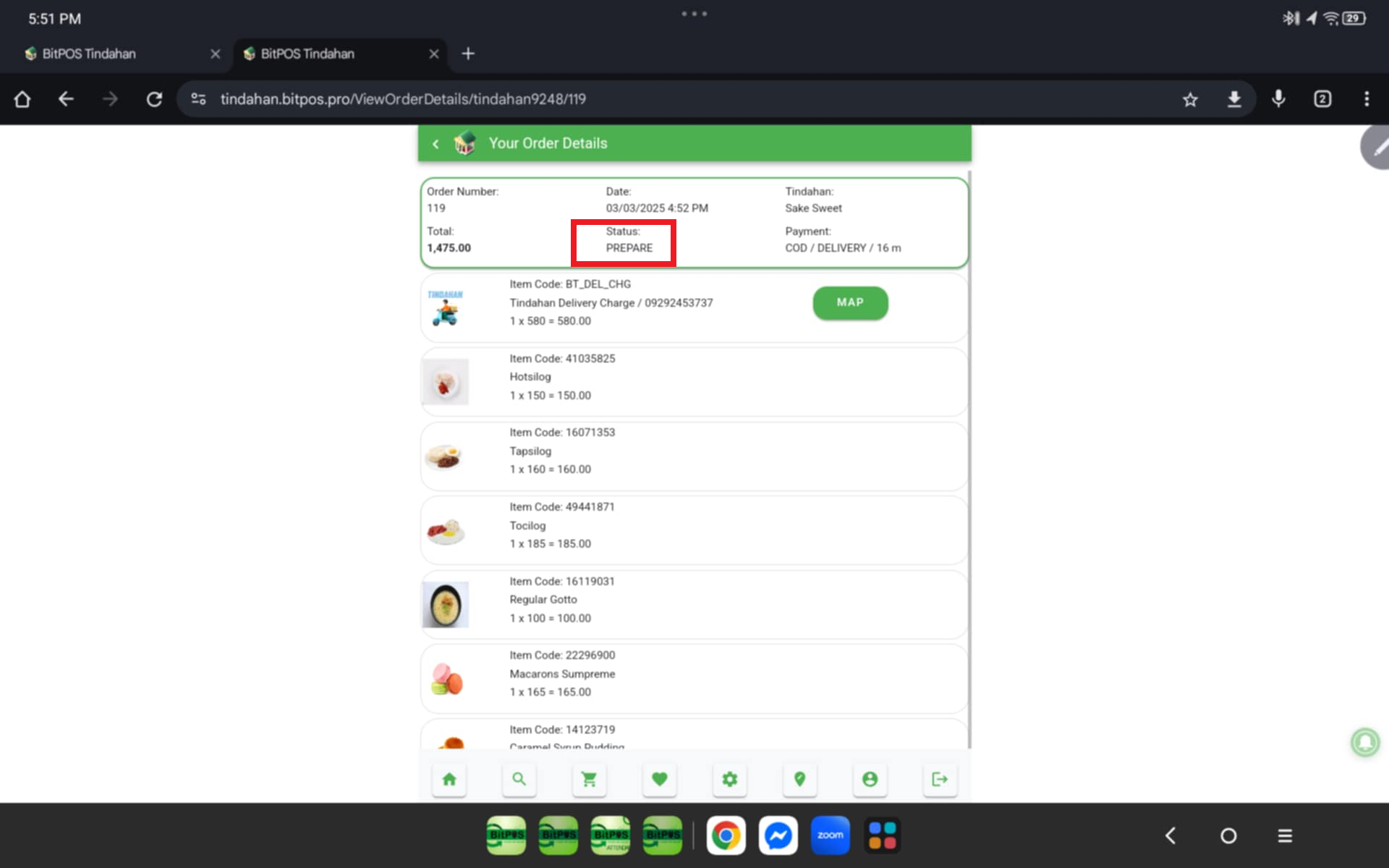 |
Step 2: Once order is prepared, Click process again and select Driver to notify your enrolled riders for your store
- Customer will also get notified
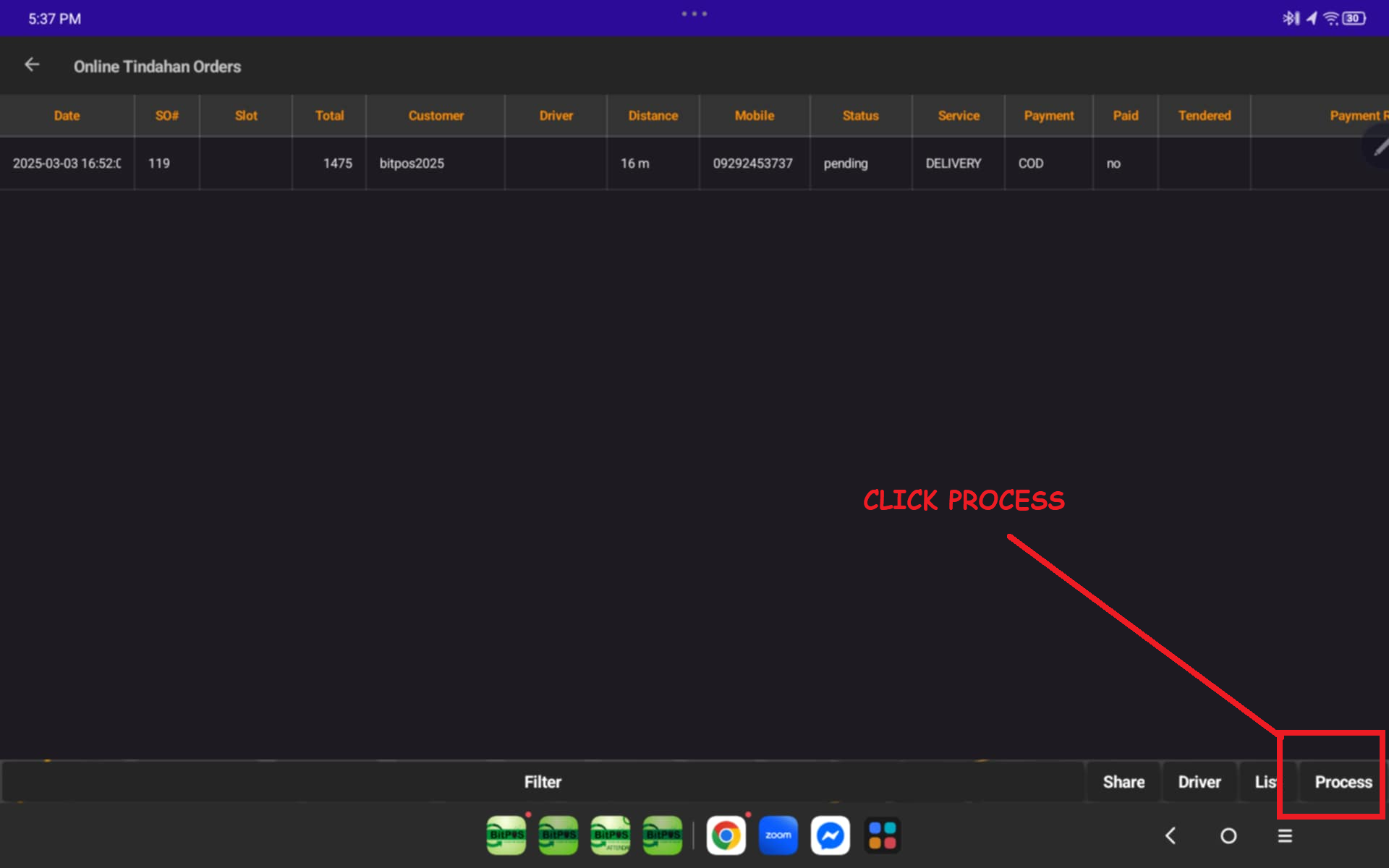 |
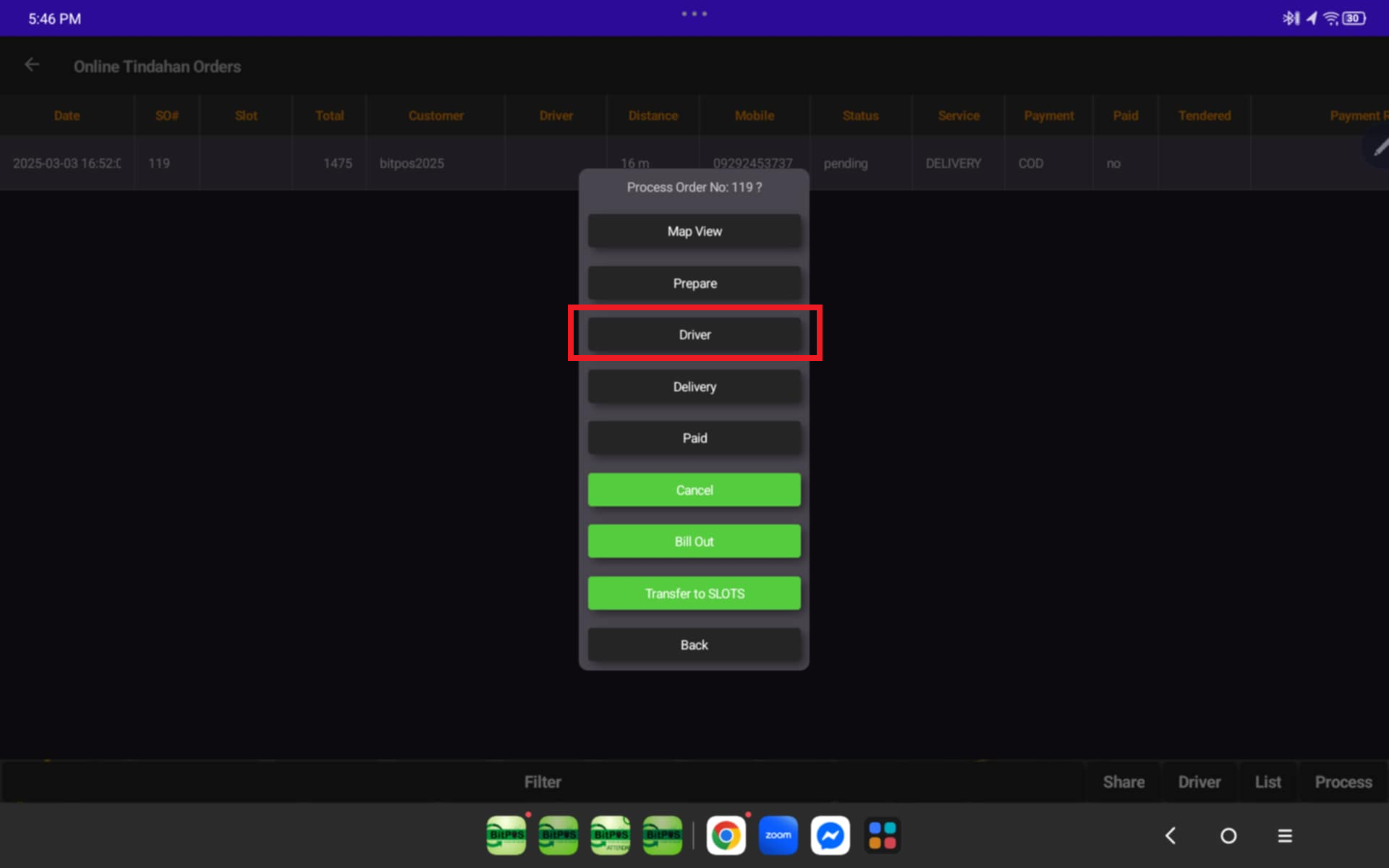 |
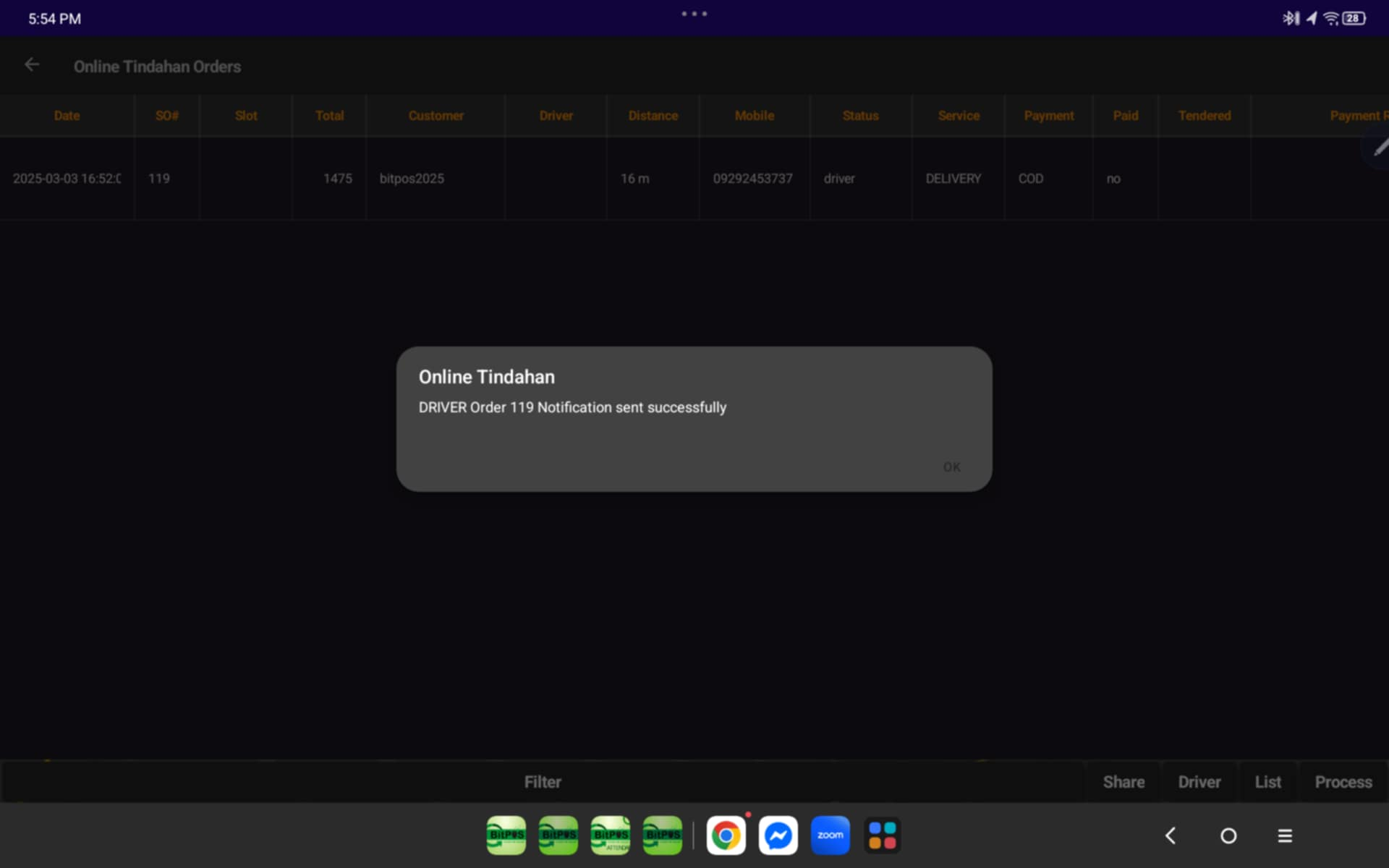 |
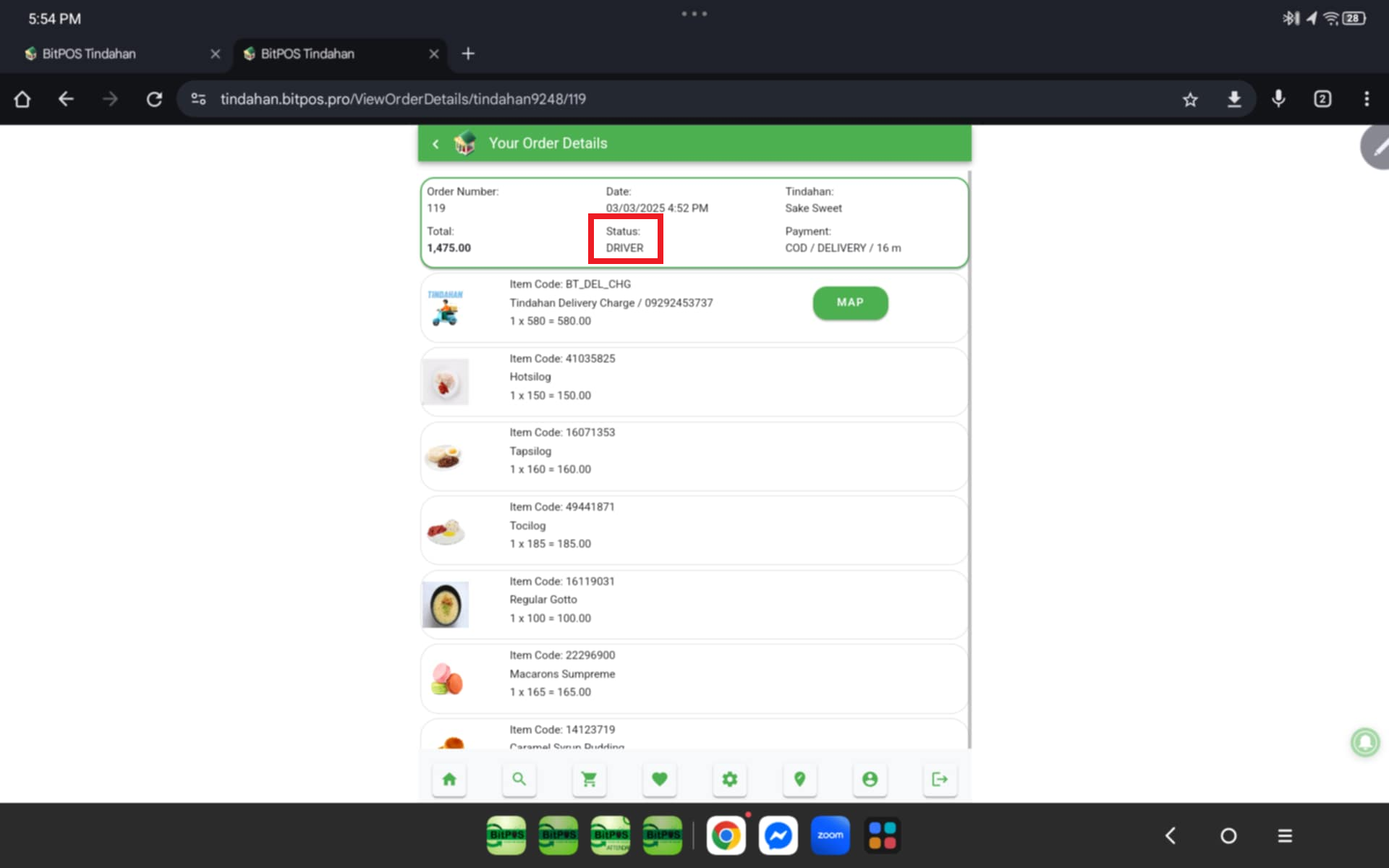 |
Step 3: You may Click Process select Bill-Out for the Order to print a Bill Out receipt
- Automatically system will open a table for the order
- Select any Products and tap the Bill Option Below
- Select NO For Split Bill and wait for the print-out
- Attached the print-out on the product for delivery
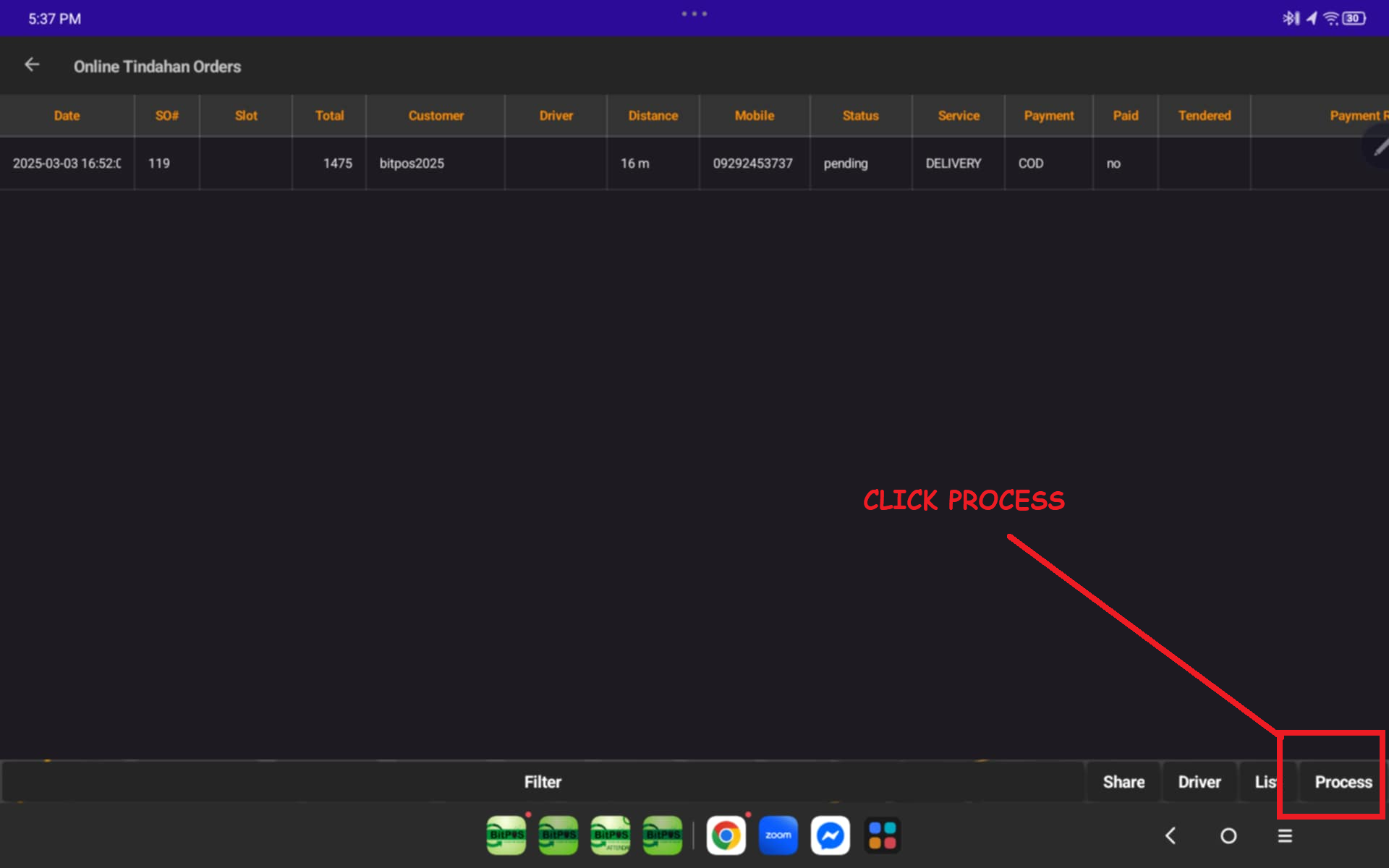 |
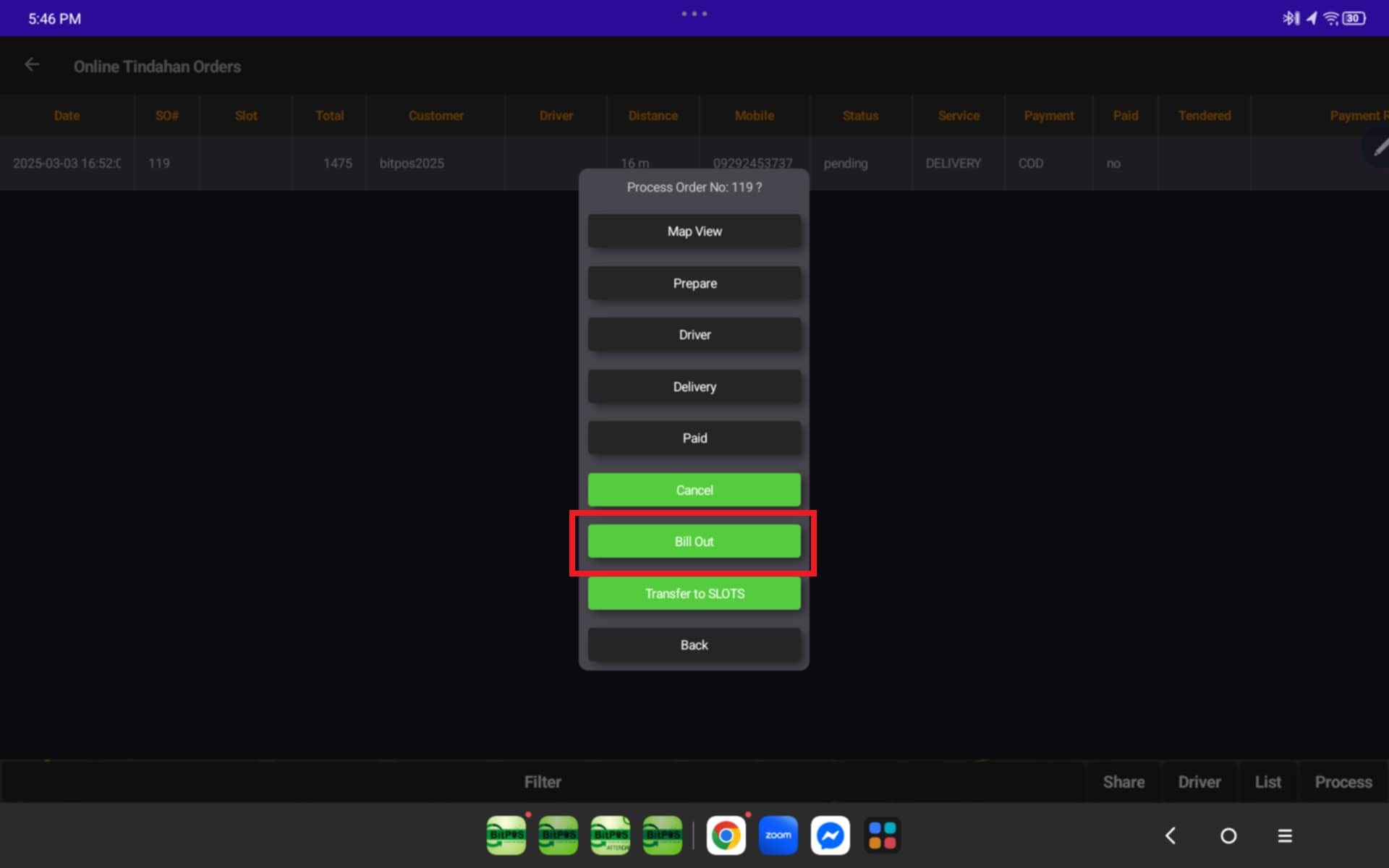 |
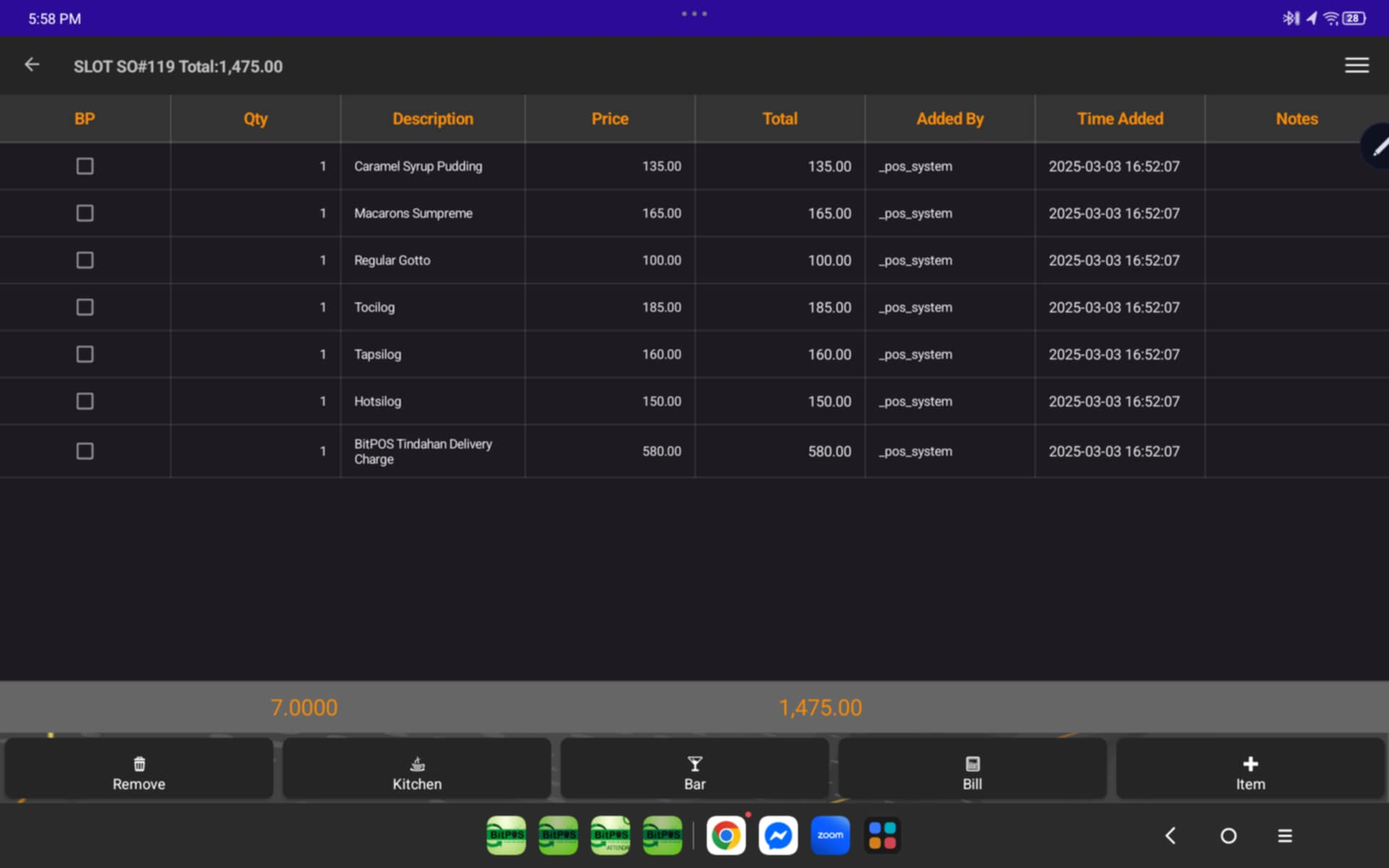 |
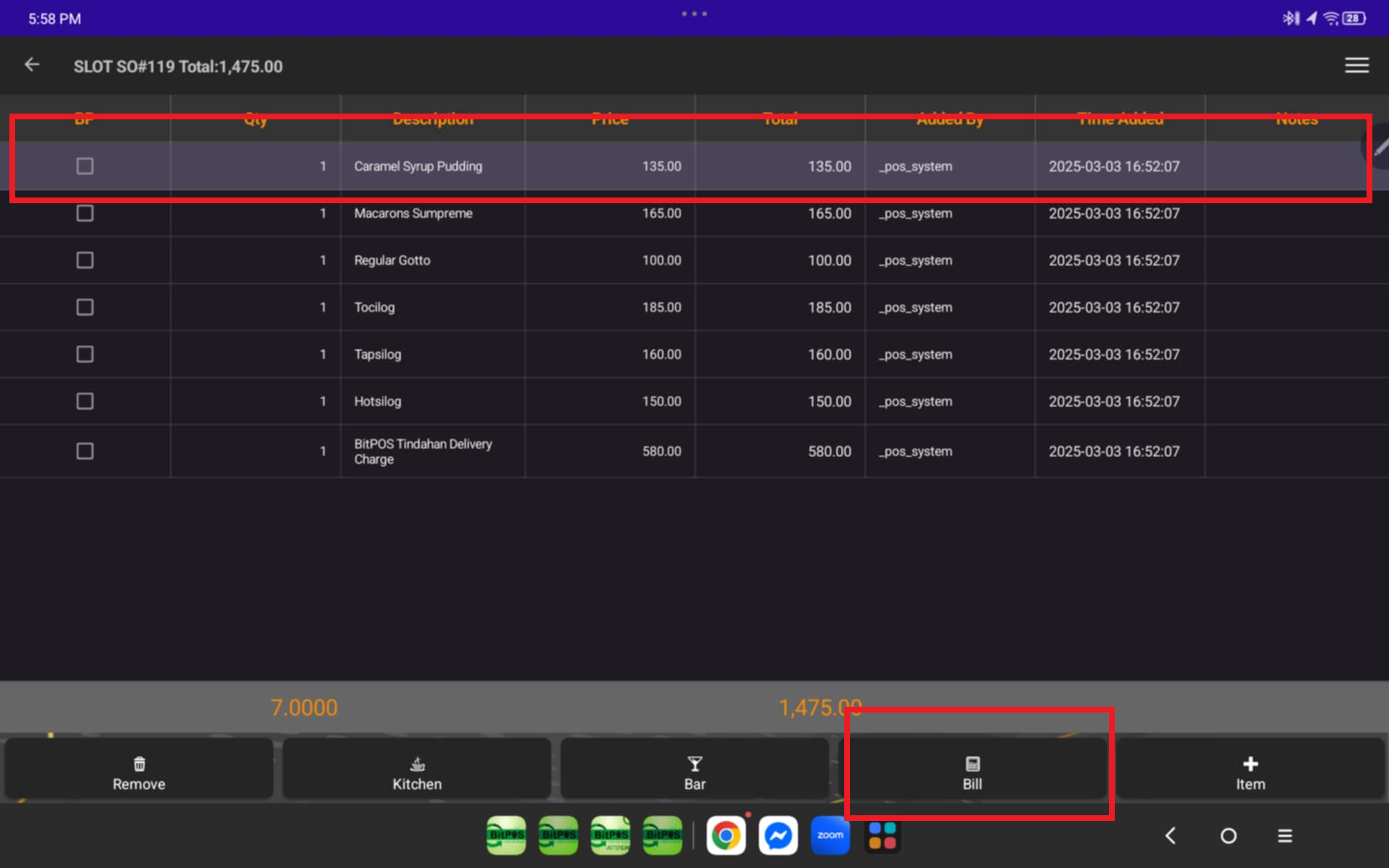 |
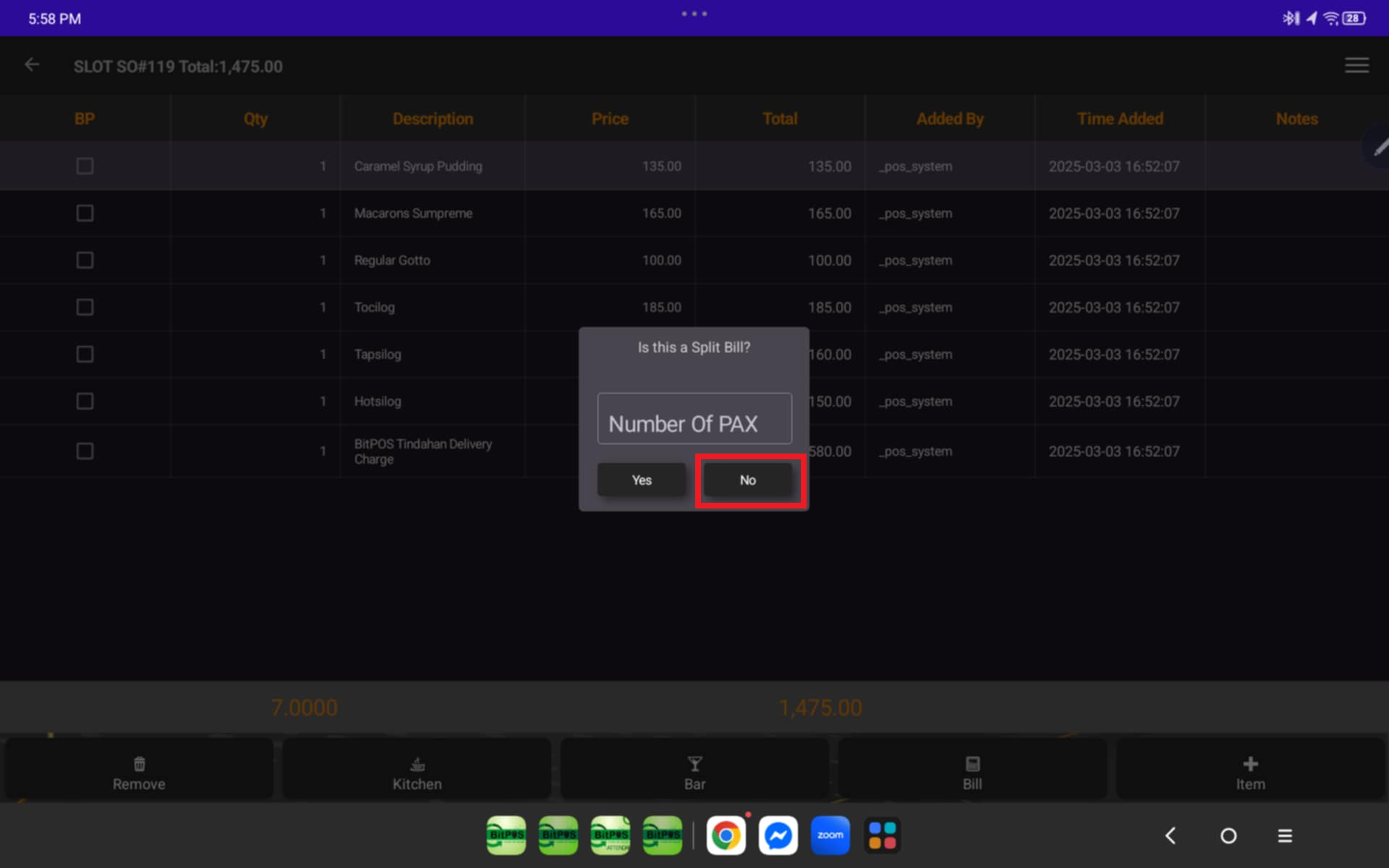 |
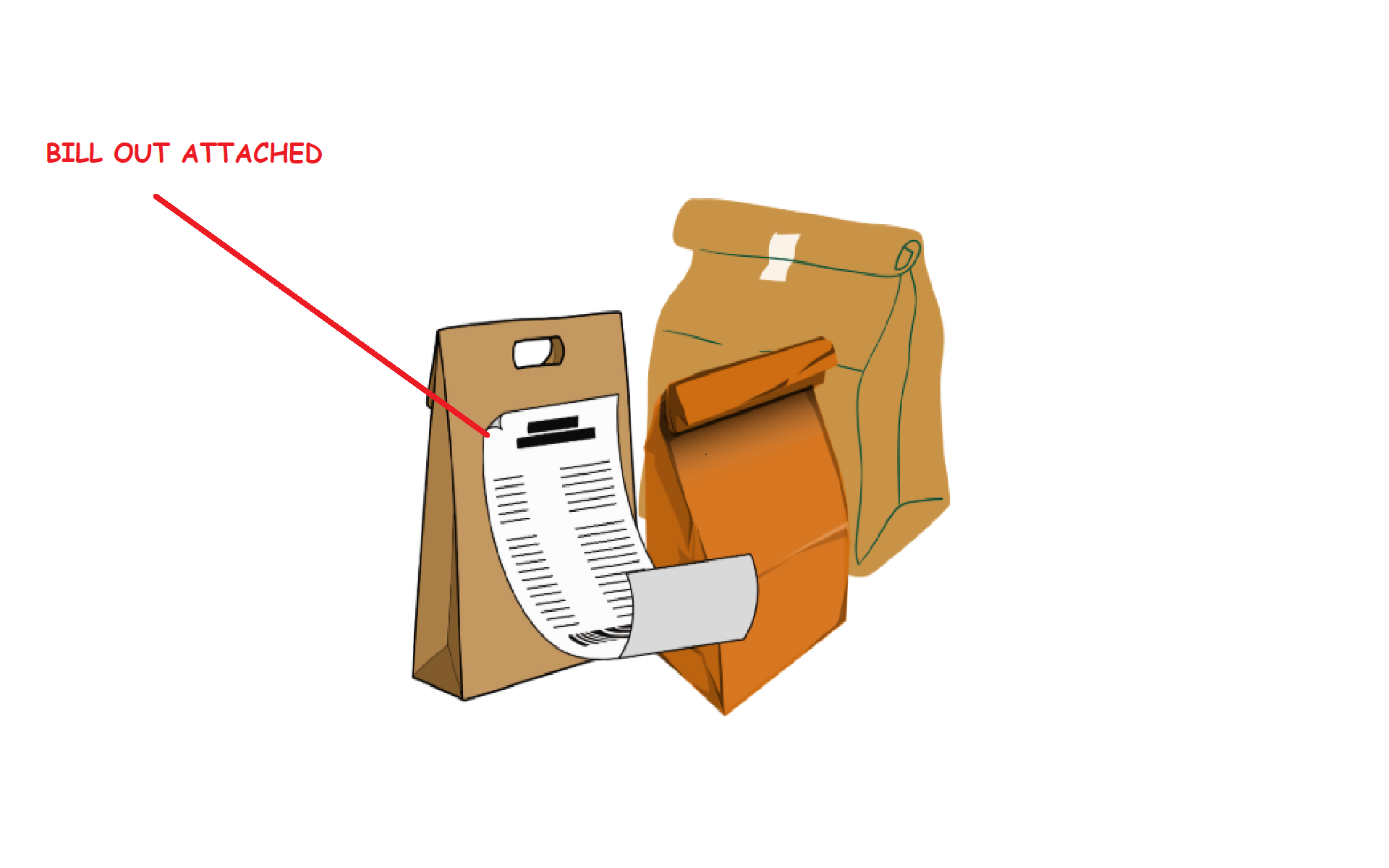 |
Step 3: Tap the Back icon to go back with your process
- Click Process
- Select Delivery Once your riders arrives and will be on the way
- The Customer will Get notified
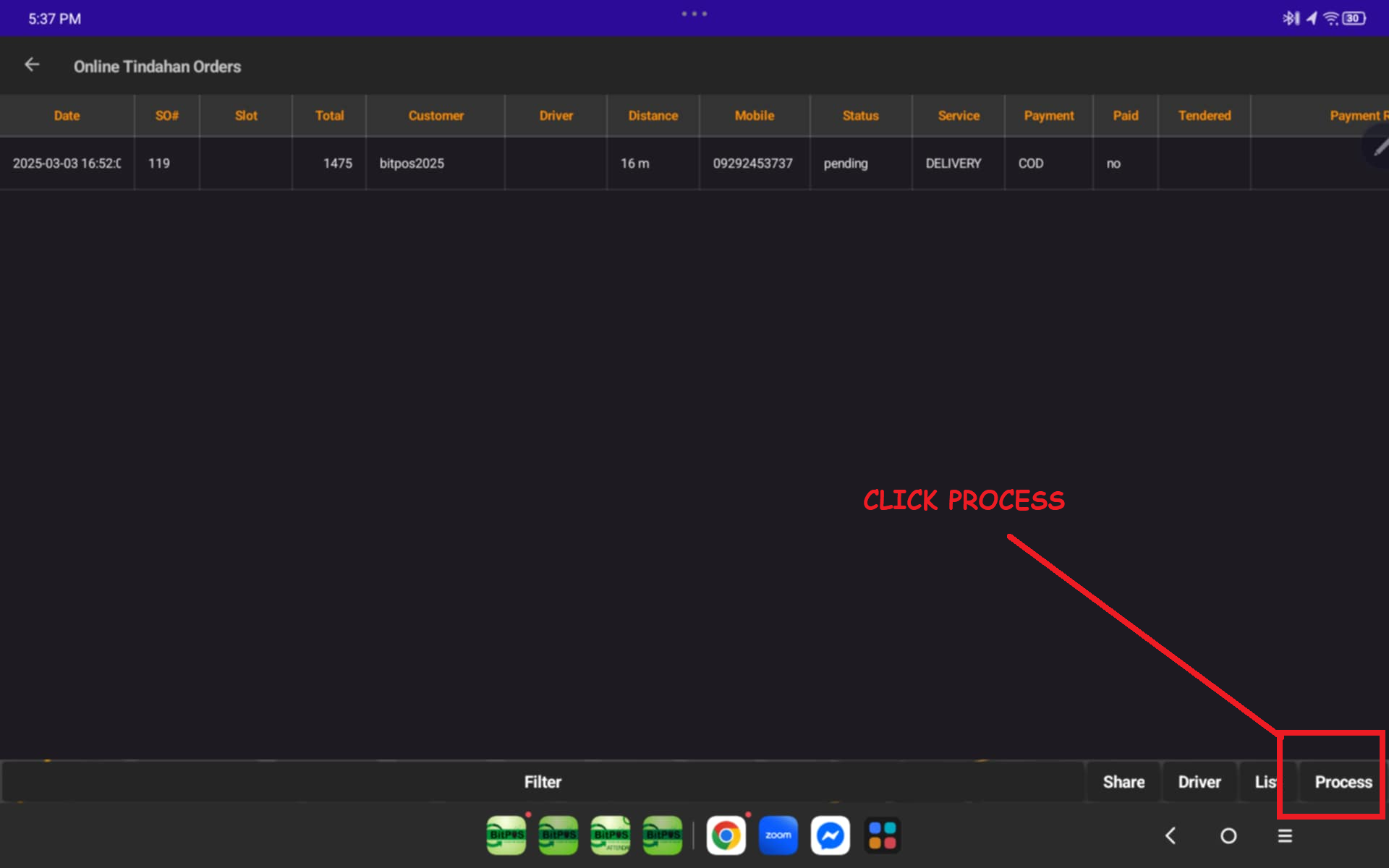 |
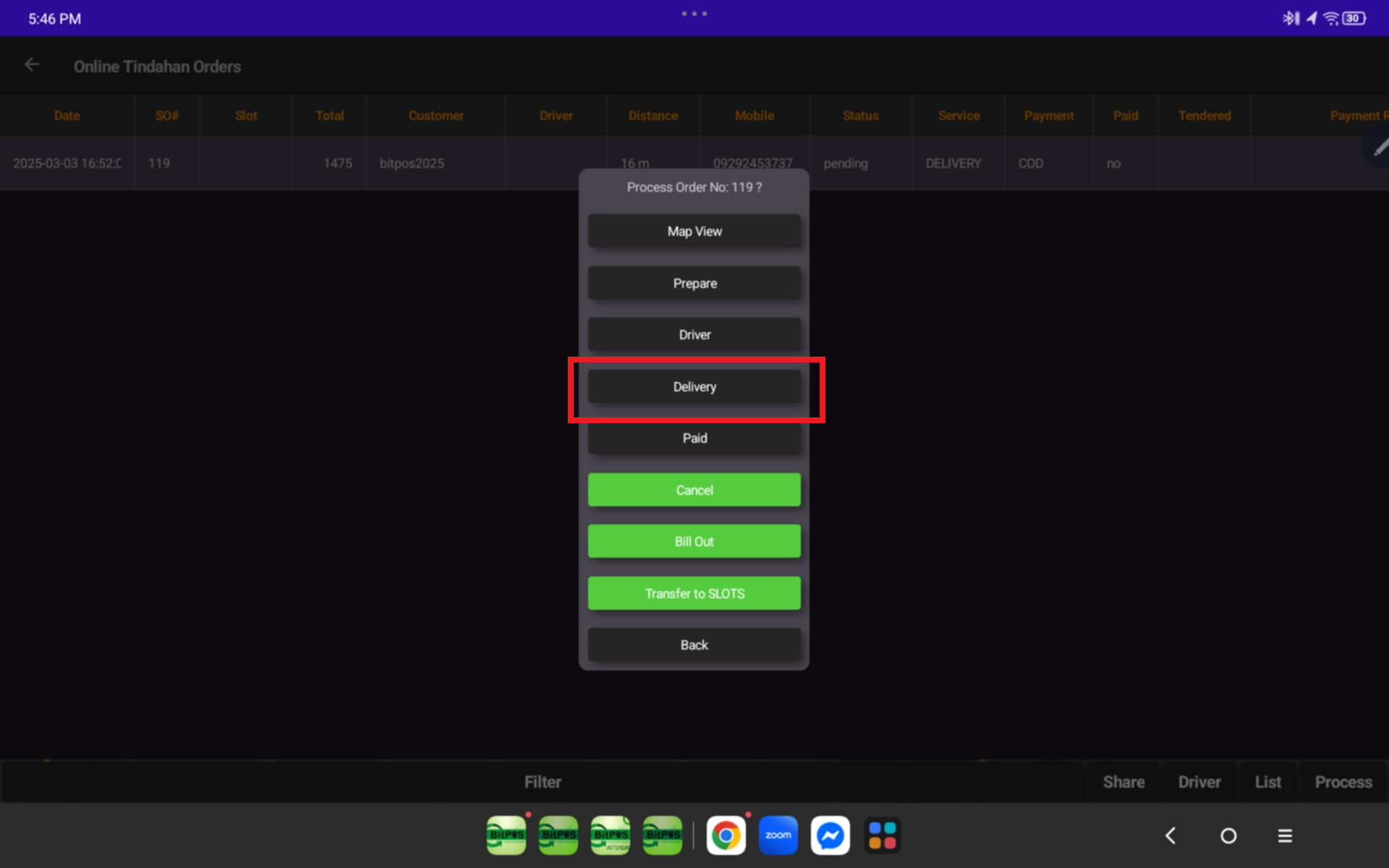 |
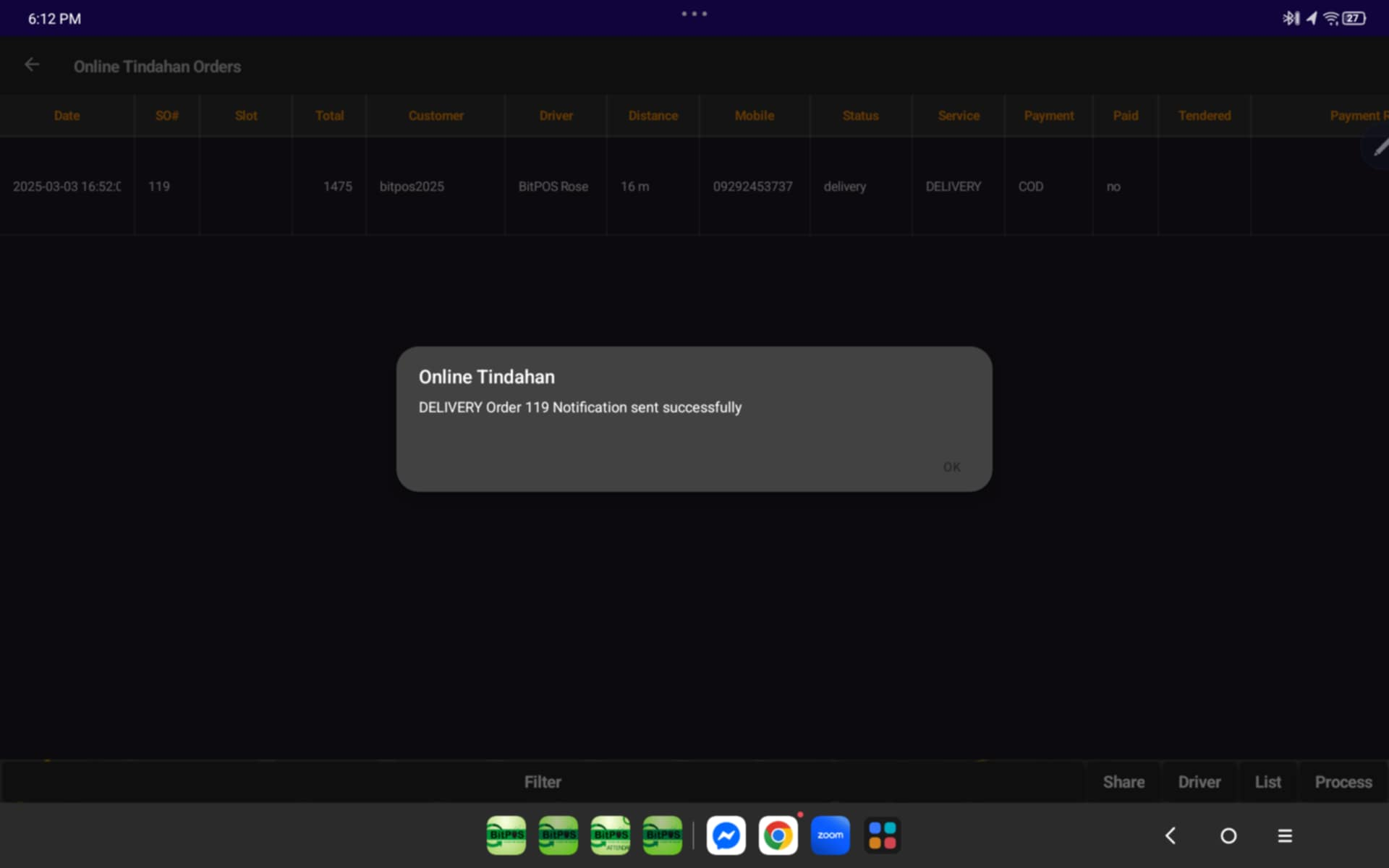 |
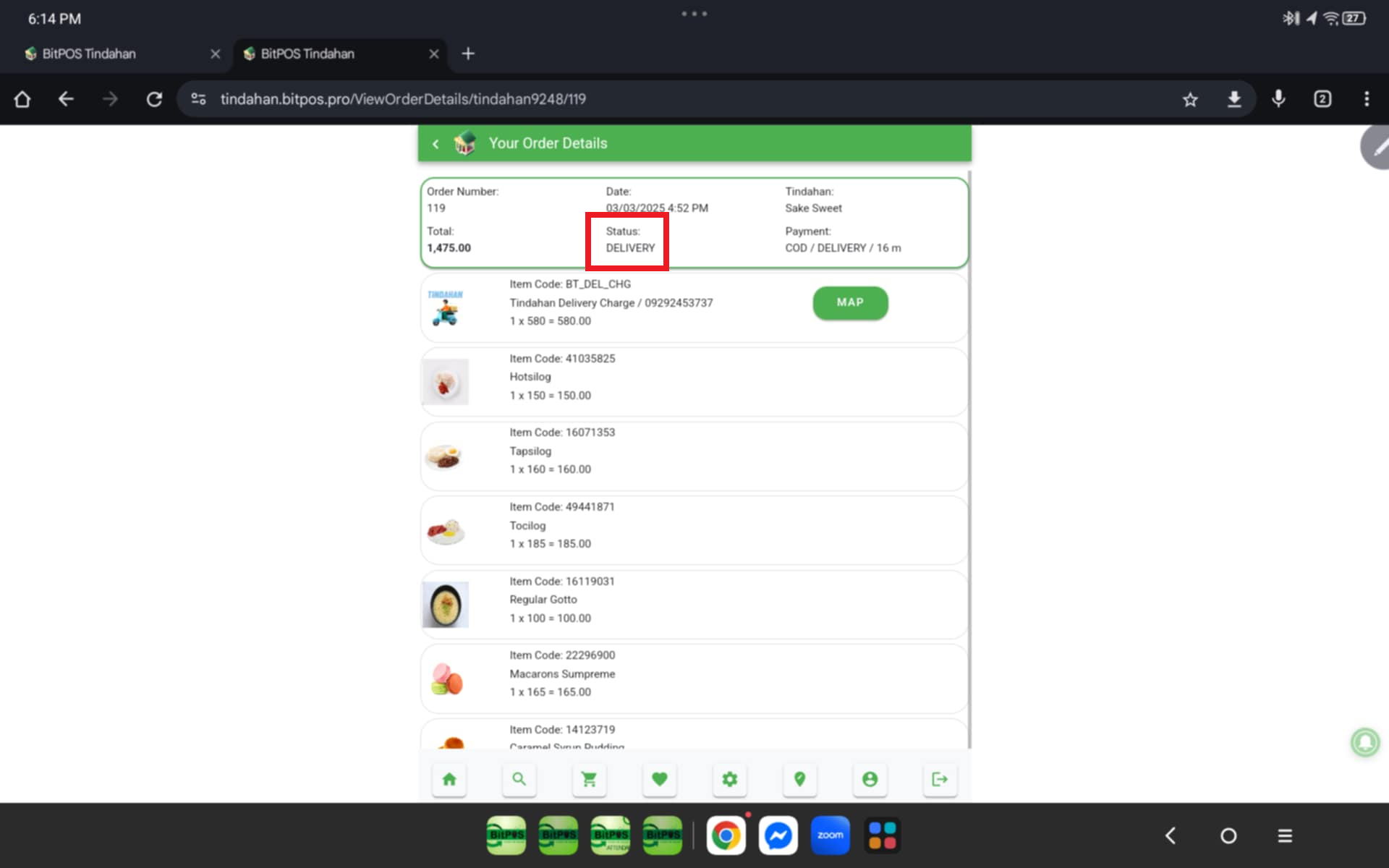 |
Step 3: Once product is Delivered and Driver will remit payment
- Tap Process
- Select Paid
- Automatically System will notify the customer that order has been Paid
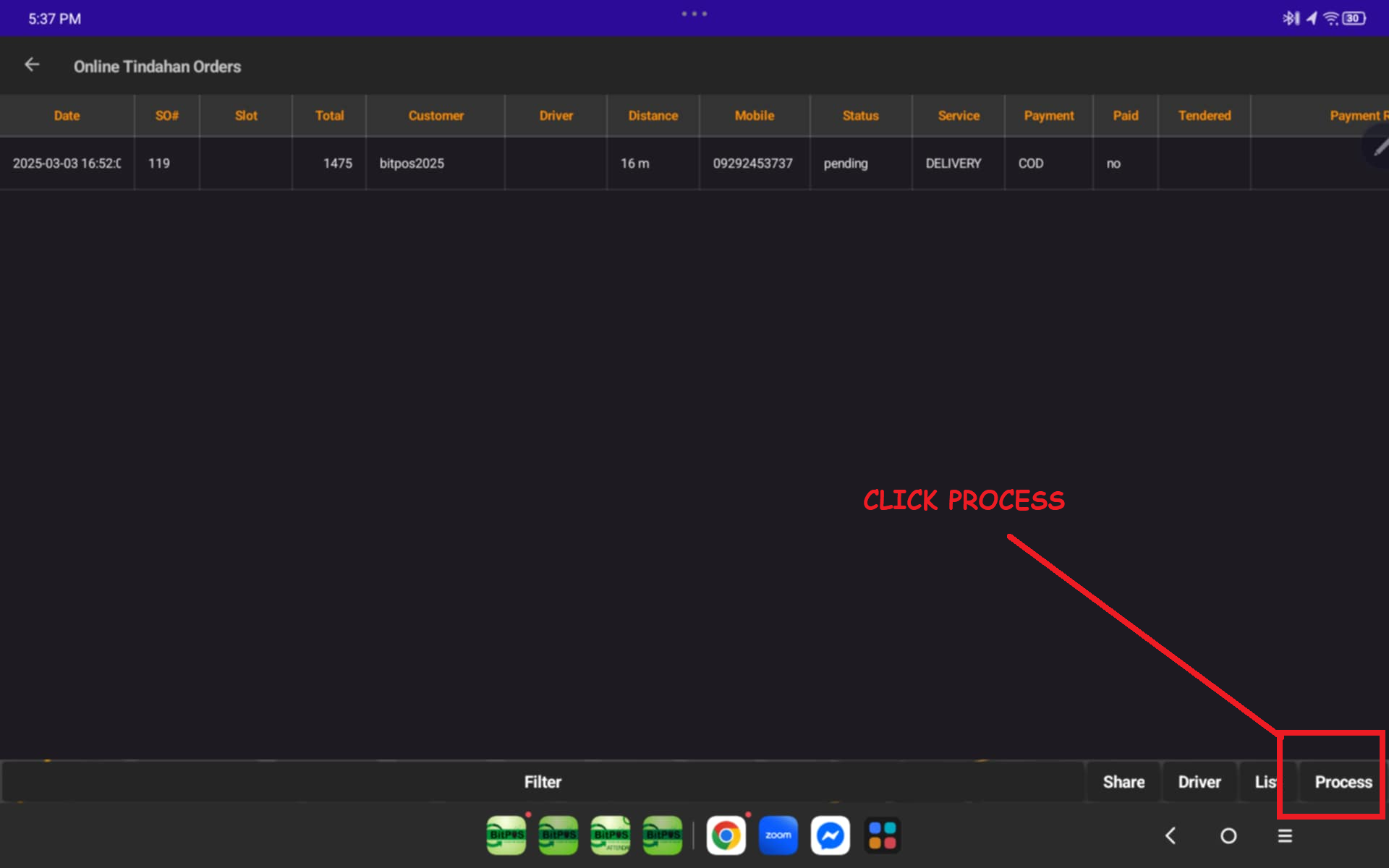 |
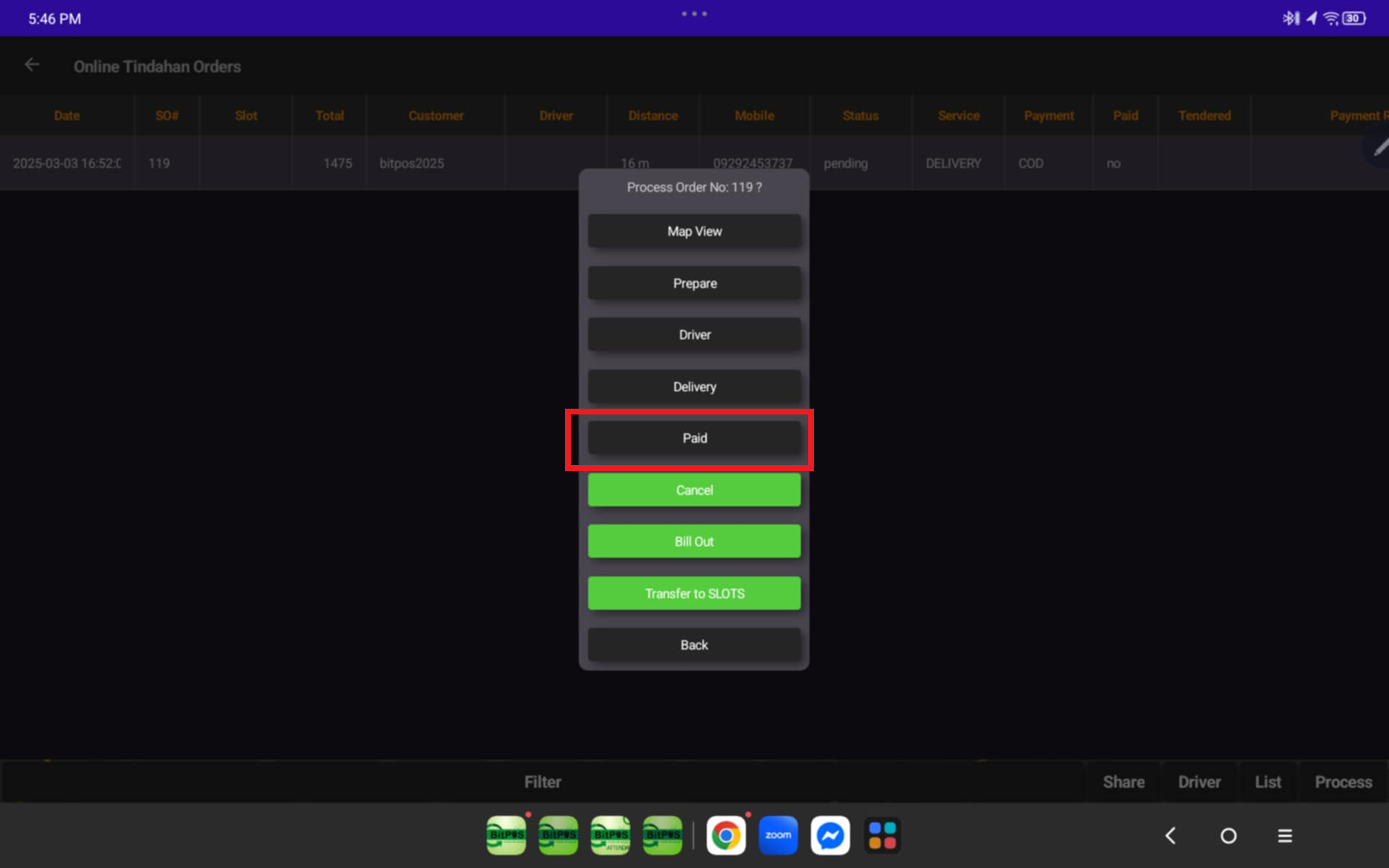 |
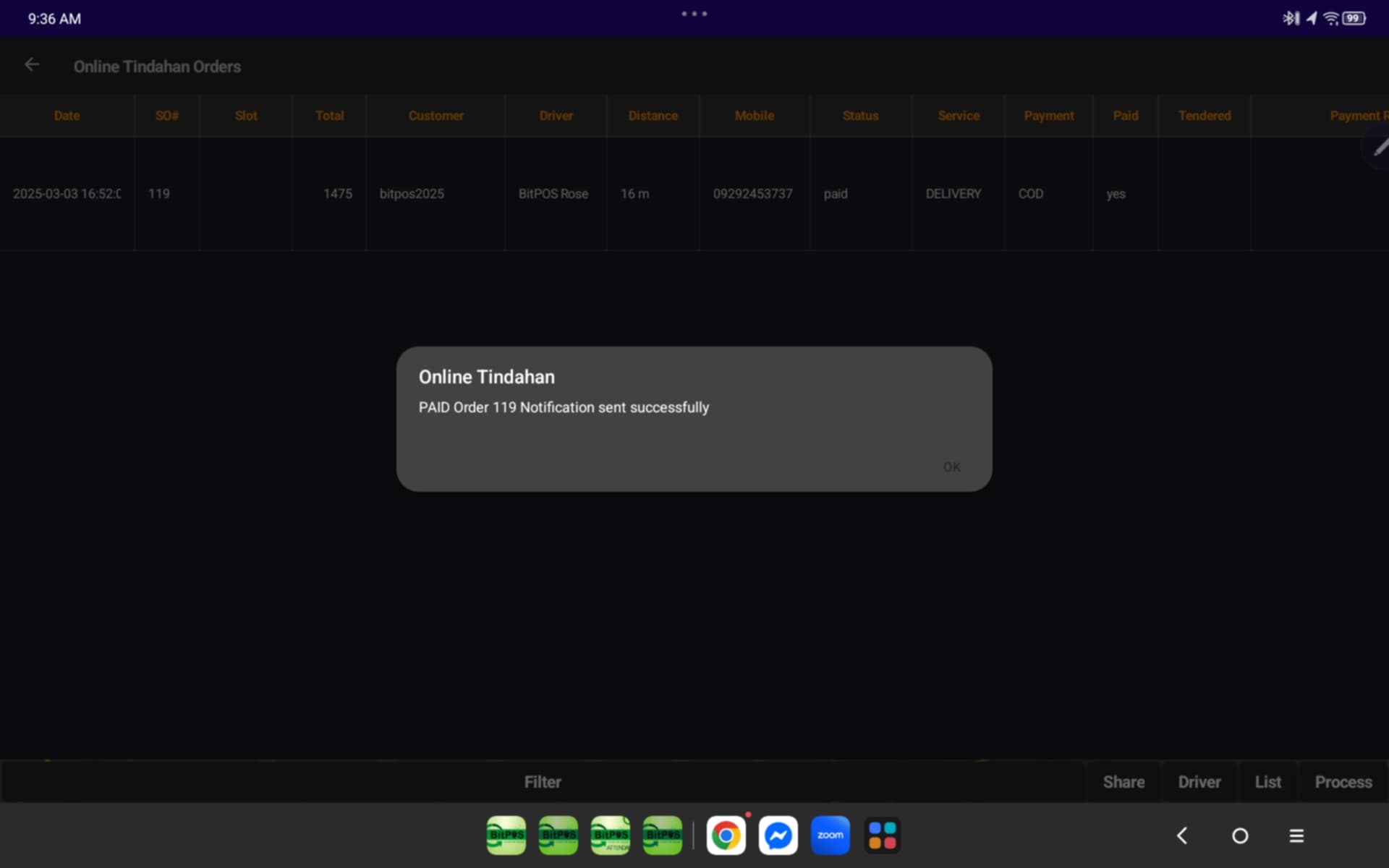 |
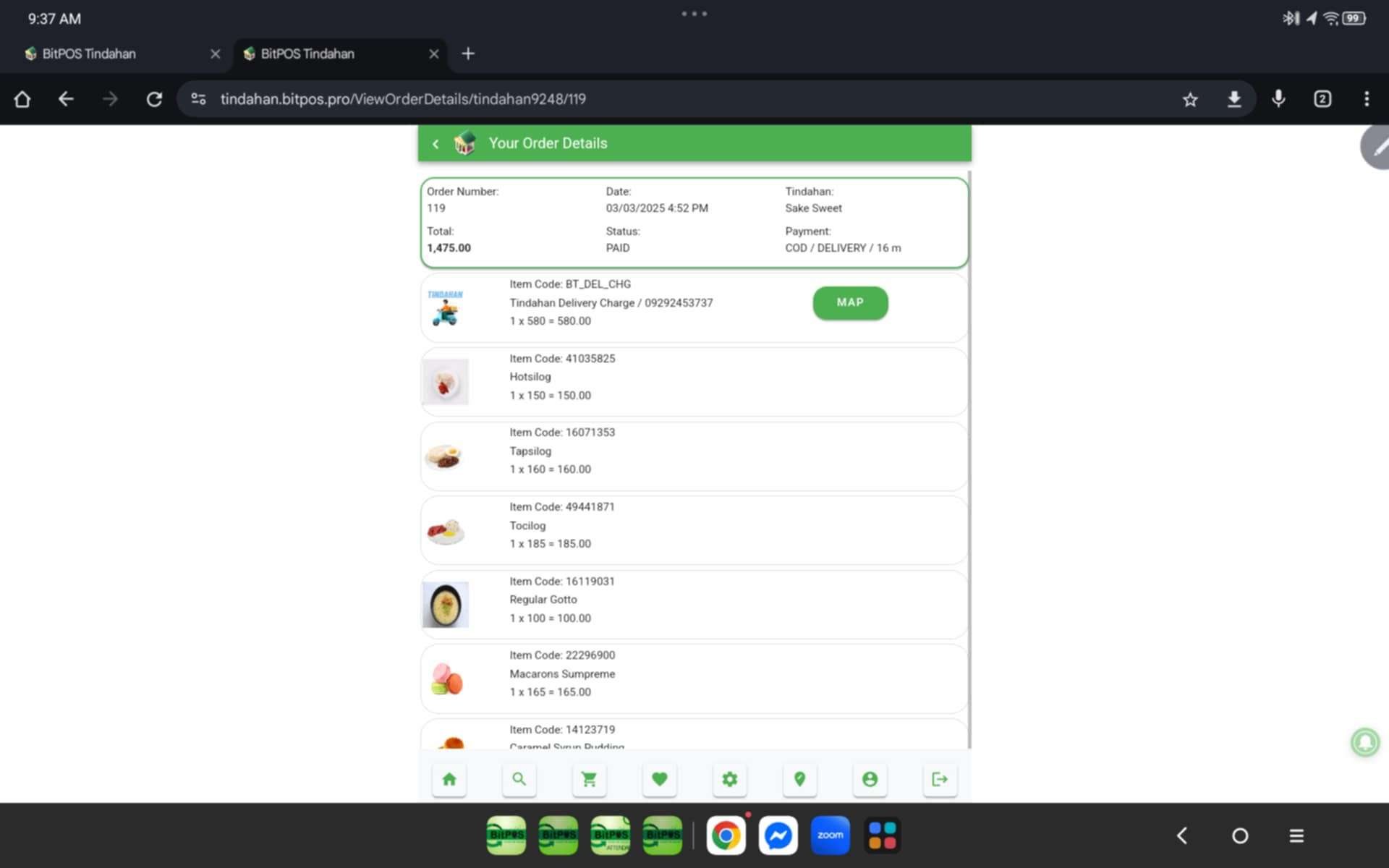 |
Step 3: Then Select Process
- Tap Bill-Out
- Tap the 3 lines Icon
- Then tap tender
- Input the payment
- Tap Okay Till receipt Print-out
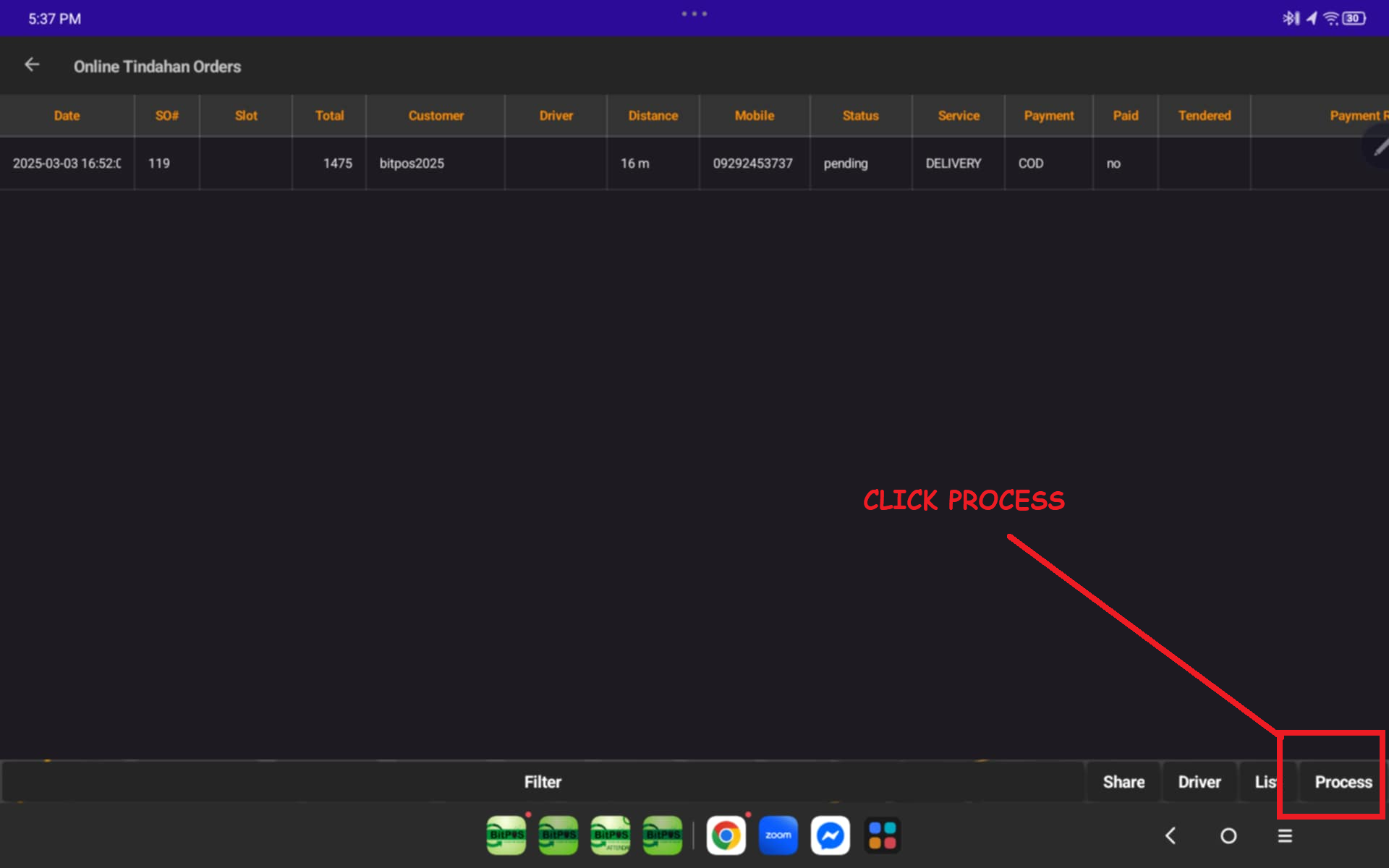 |
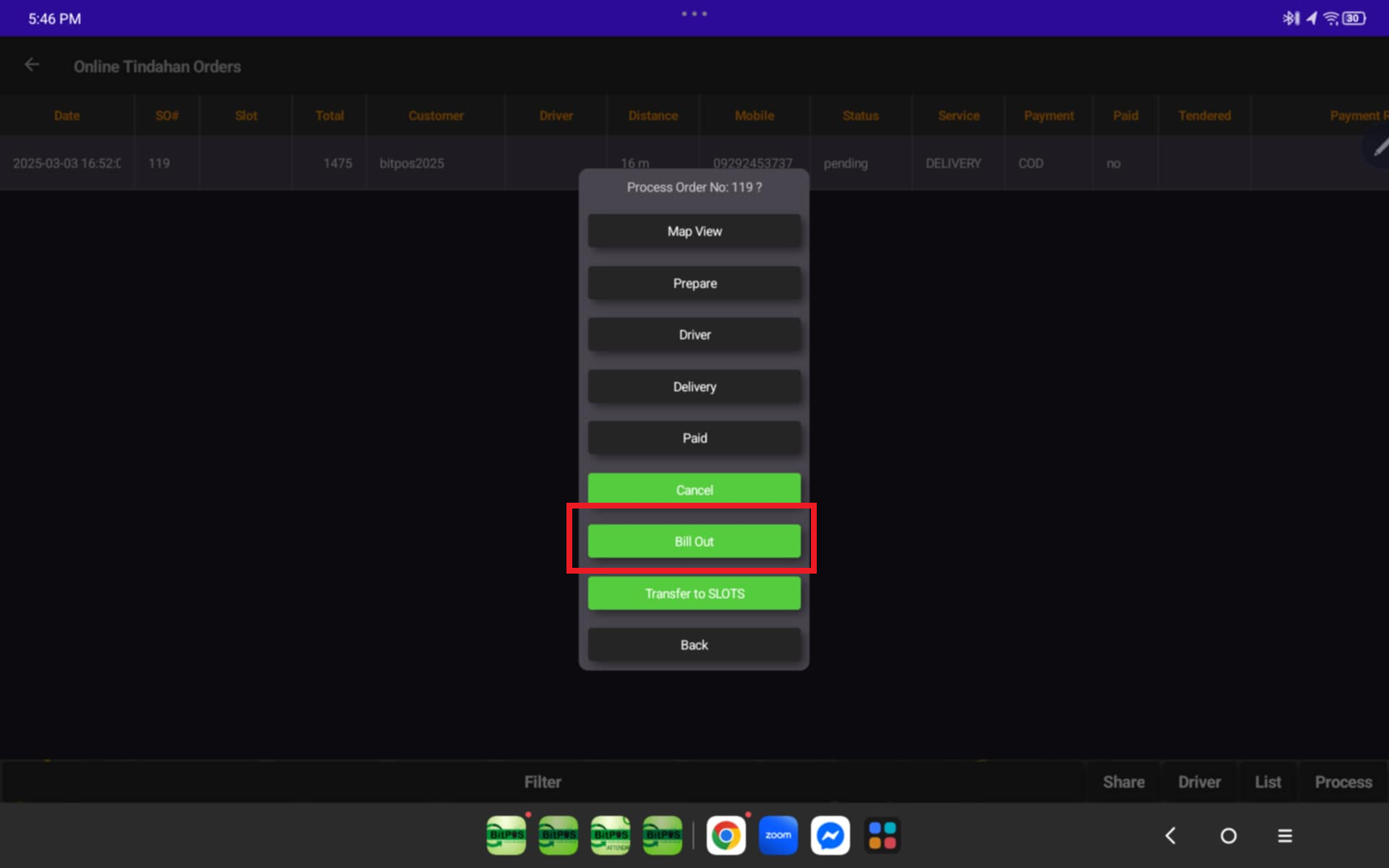 |
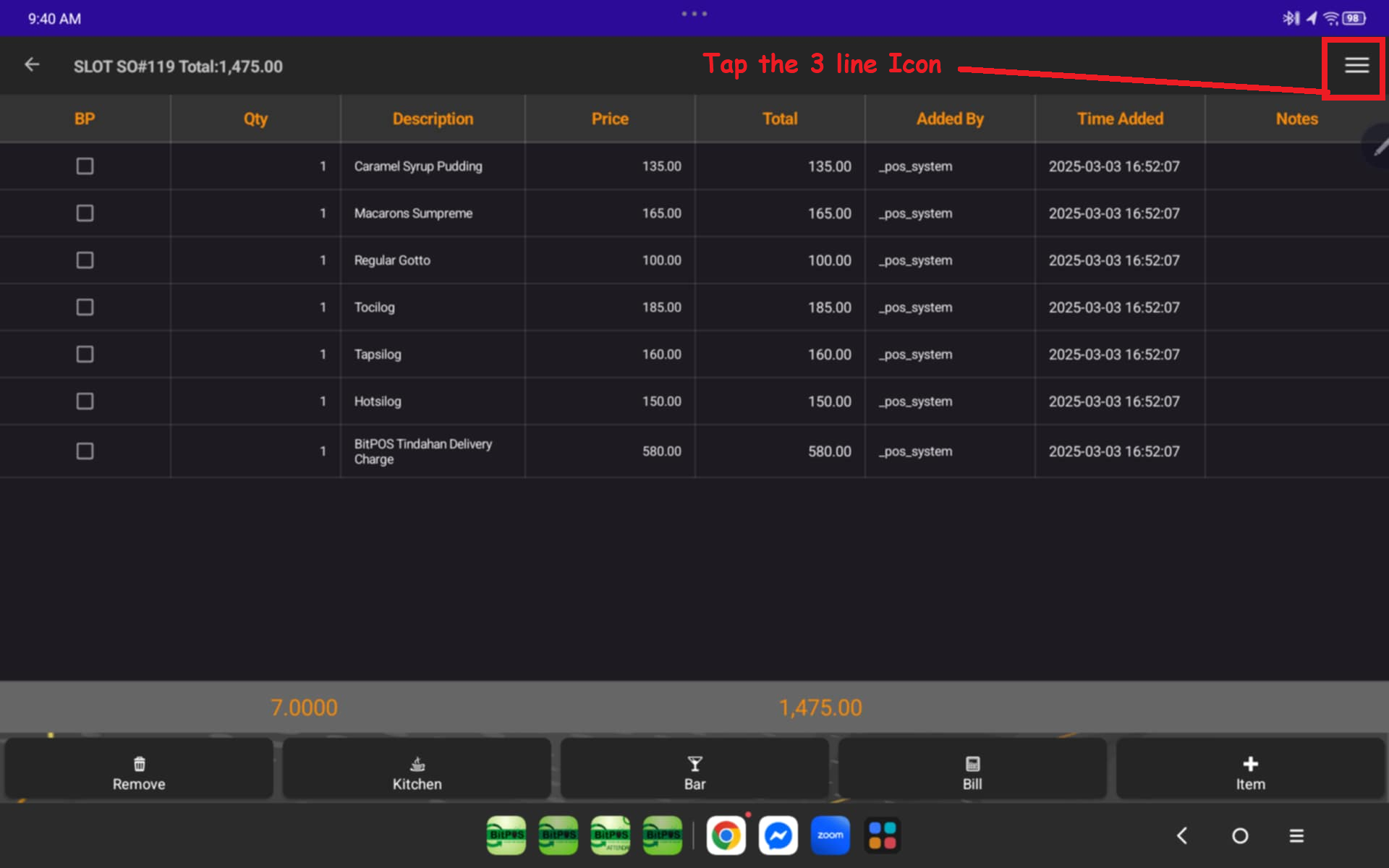 |
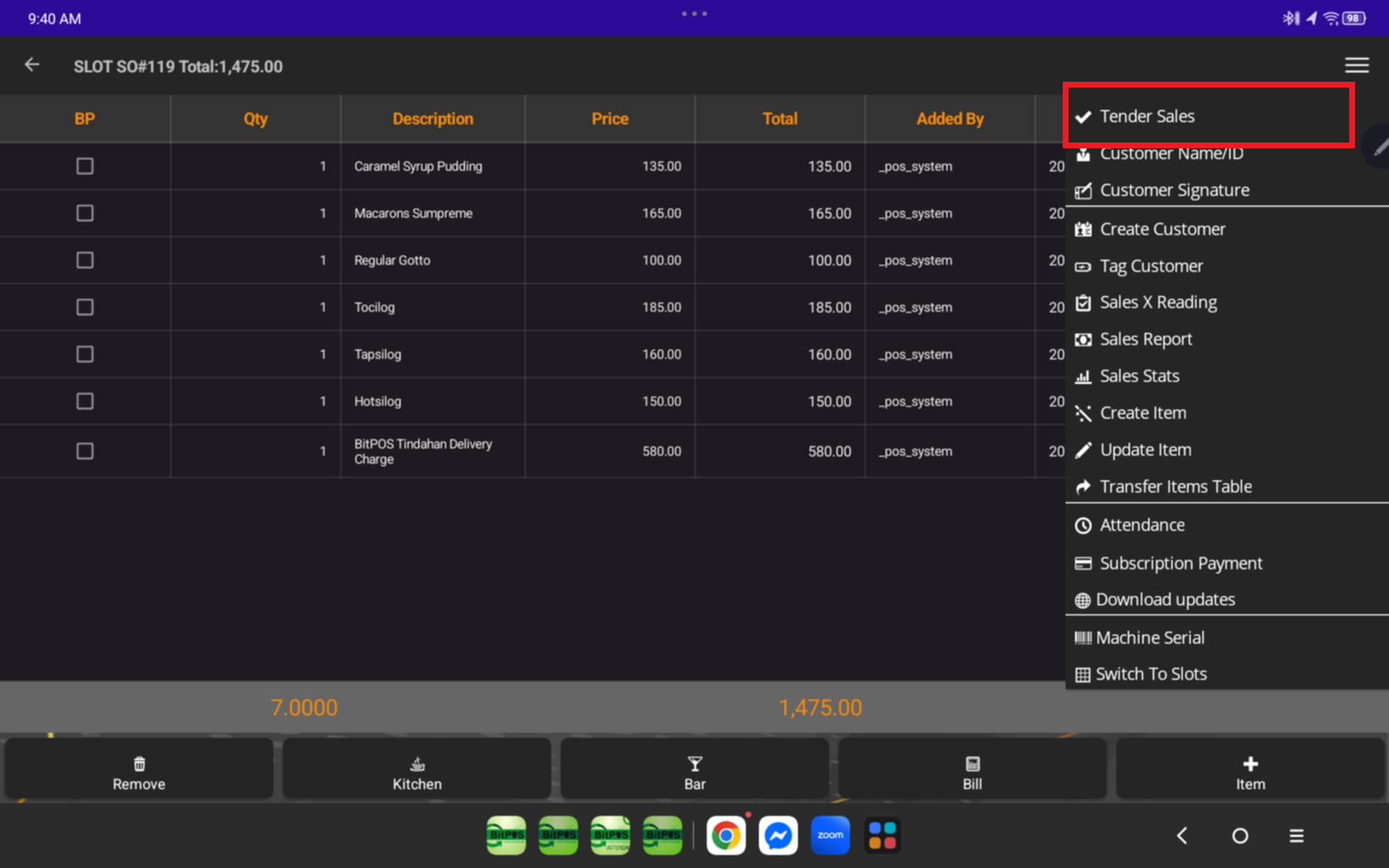 |
 |
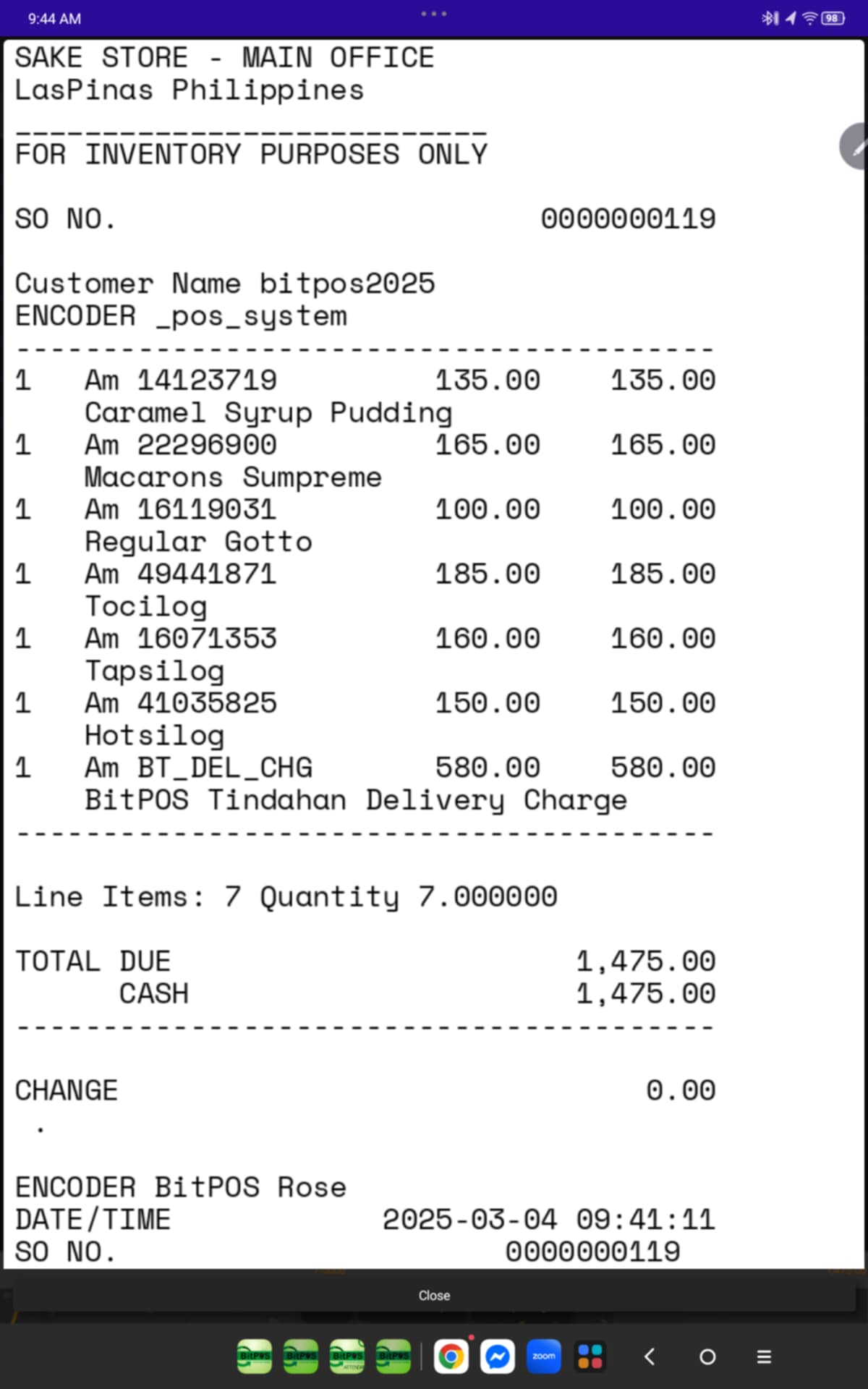 |
