Main /
TENDERING GUIDE USING MOBILE ORDER TAKING (MOT)
The Tendering refers to the process of finalizing a sale by processing the customer's payment through the mobile order taking system.
| STEP 1: Open the Mobile Order Taking (MOT) application. | |
| STEP 2: Enter your credentials (username and password) to log in to the Mobile Order Taking (MOT) application. | 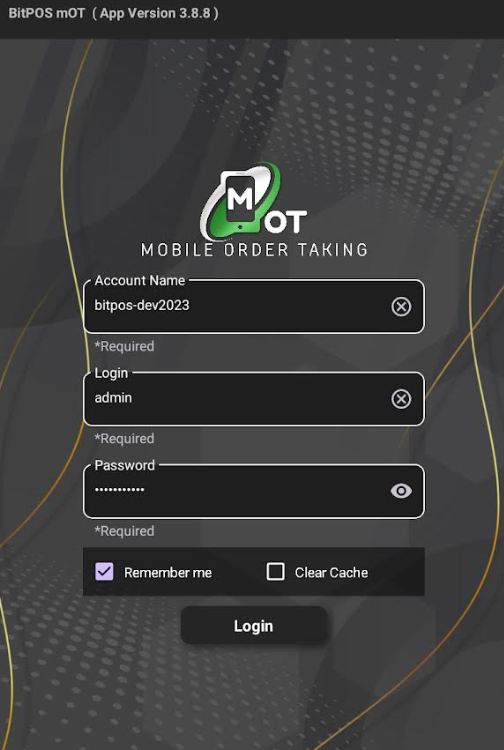 |
| STEP 3: Select any available table slot, or tap on the table slot where a customer has already placed an order. | 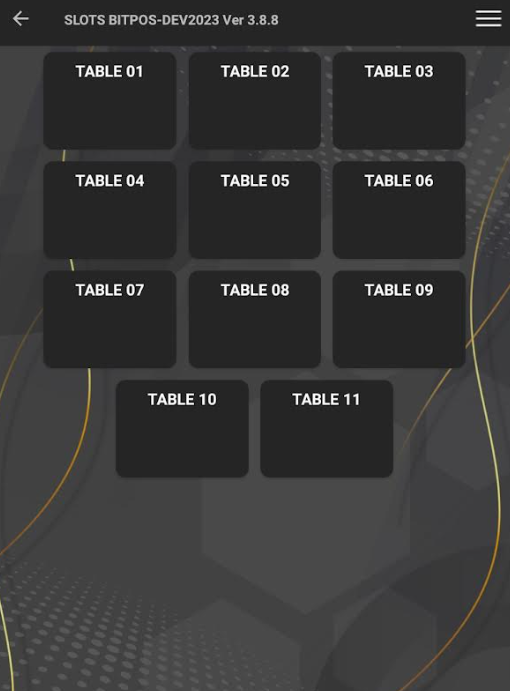 |
| STEP 4: Tap In-Tindahan Order | 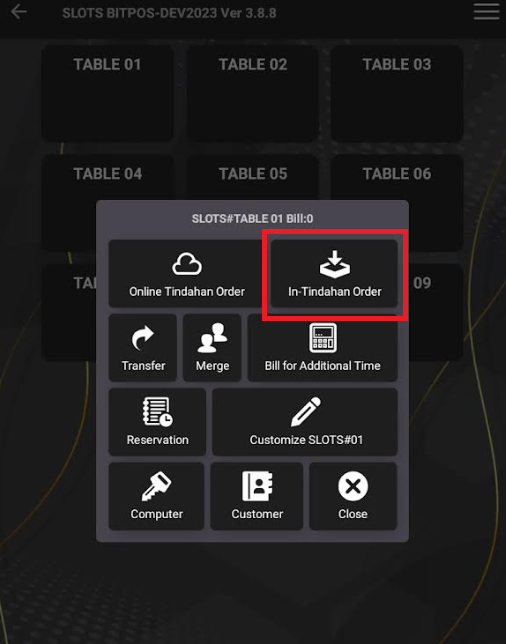 |
| STEP 5: Tap this icon + to add an item. | 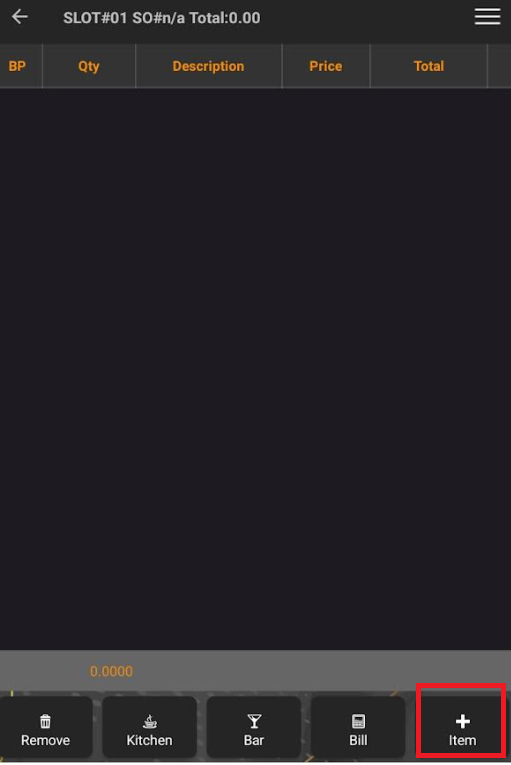 |
| STEP 6: Select the specific category, for example, I selected the dessert category and then chose cheesecake. | 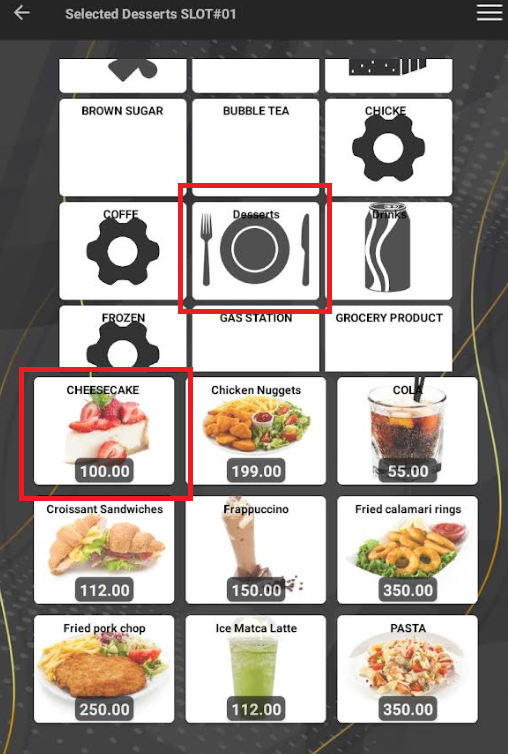 |
| STEP 7: Tap OK/Back (red) if there are no more items to order or tap OK (yellow) if there are more items to add. | 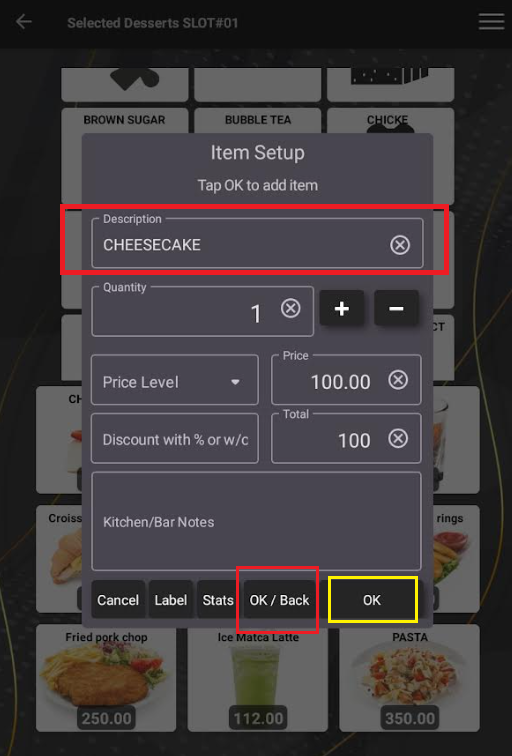 |
| STEP 8: Once you tap OK/Back, it will automatically go back to viewing the order. Then tap the 3 lines icon and tap the Tender Sales. |  |
| STEP 9: If the total due is 100.00, you can easily tap the cash button below, which is in the red box. You can then enter the Payment Value. | 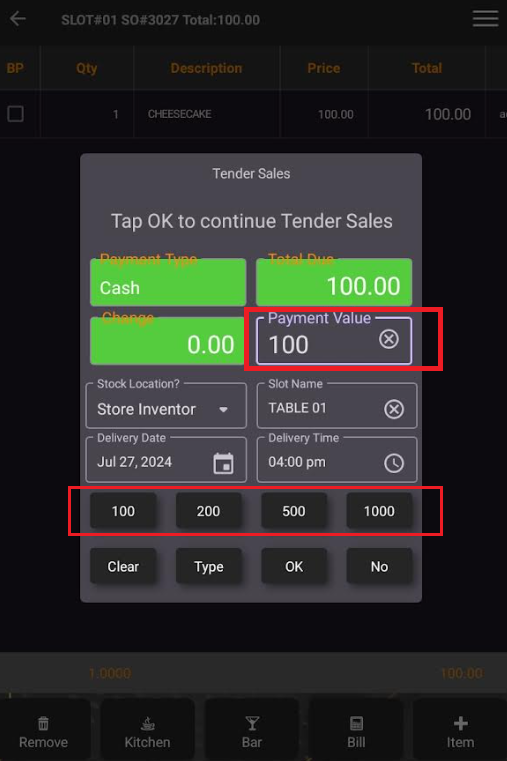 |
| STEP 10: Tap OK. | 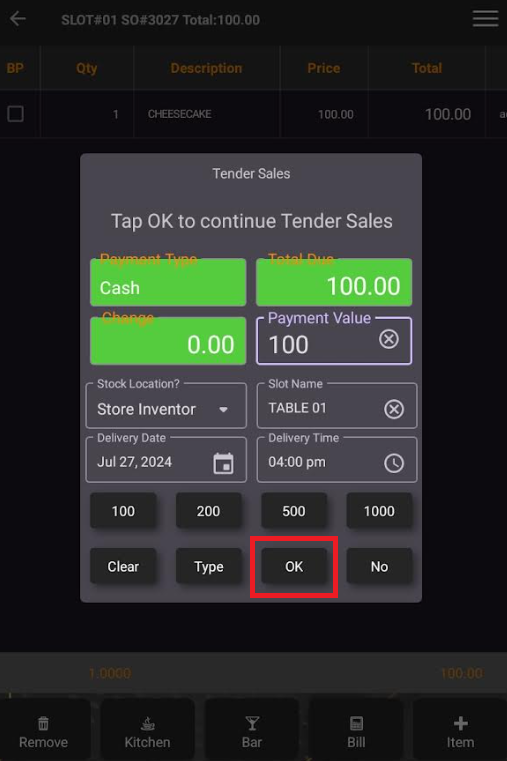 |
| STEP 11: The receipt will automatically print. This is a sample of the receipt when you tender. | 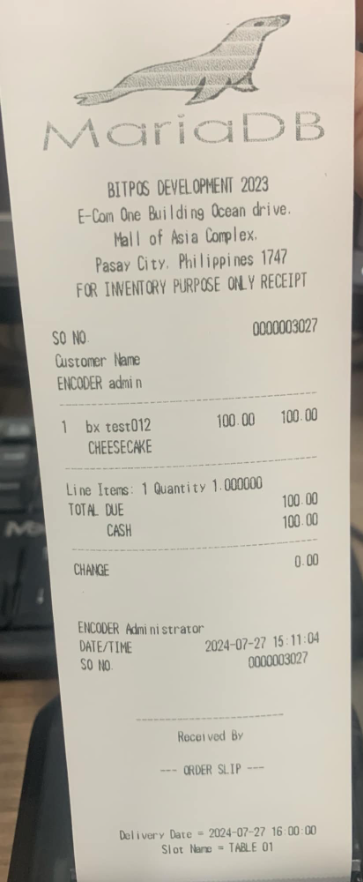 |
