Main /
MOBILE ORDER TAKING STOCK RECONCILIATION
The Stock Reconciliation is an automated method used to compare the physical inventory count with the inventory recorded in the system. It provides insight into the quantity of goods available physically versus what is logged in the software. This process helps to ensure accuracy and transparency in inventory management by identifying any discrepancies between the actual stock on hand and the data stored in the system. Follow the stock reconciliation steps below:
| STEP 1: Go to your Mobile Order Taking (MOT) application. | |
| STEP 2: Enter your credentials (username and password) to log in to the Mobile Order Taking (MOT) application. | 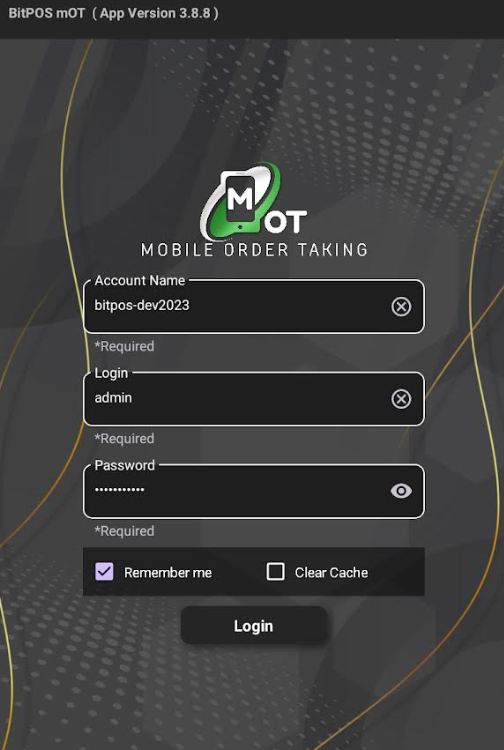 |
| STEP 2: Tap the 3 lines icon then tap the Stock Reconciliation | 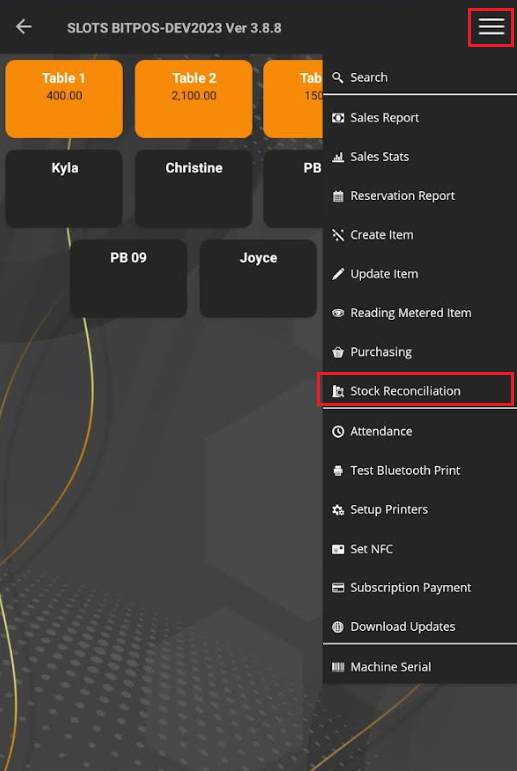 |
| STEP 4: Tap Create | 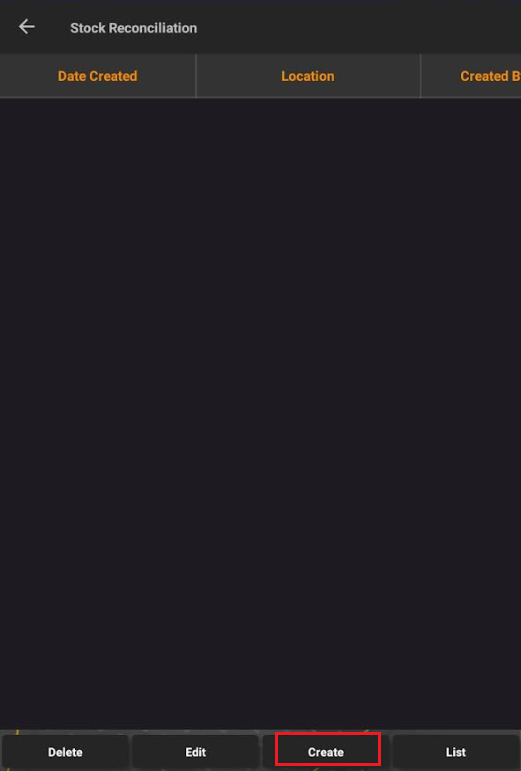 |
| STEP 5: To create a reconciliation report, you may able to select which location under memo you may able to input the reason for the stock reconciliation. | 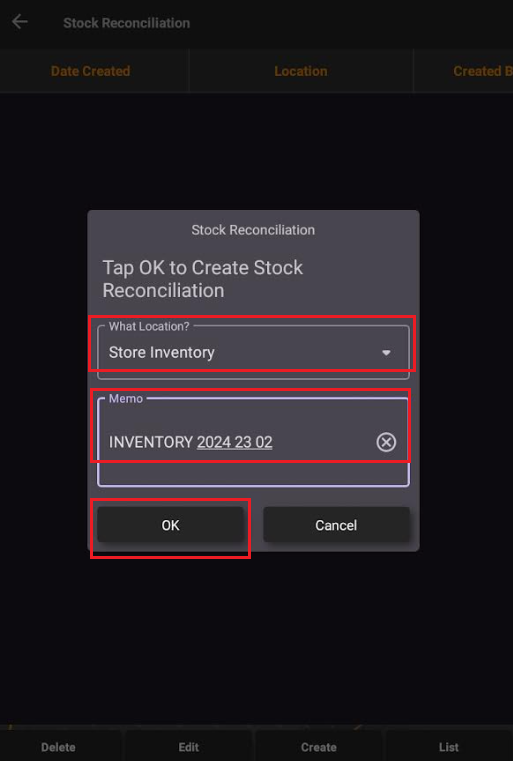 |
STEP 6:
- Tap Edit and select the one that you created. You may search the item that you want or individually check each item.
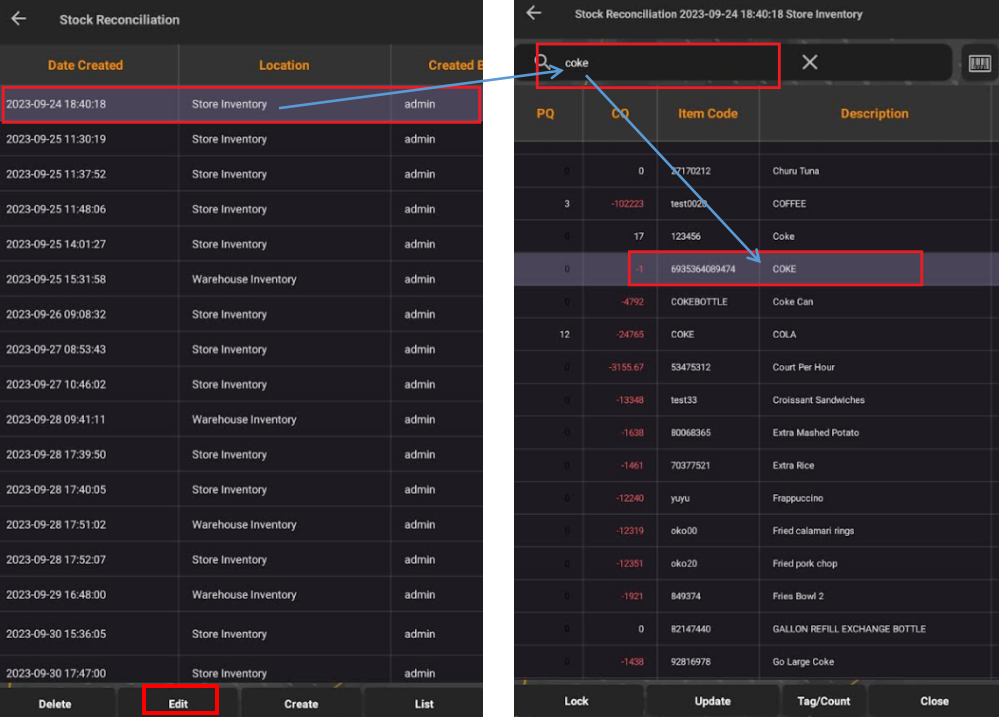 |
STEP 7:
- You may also input the physical quantity of the item by selecting update then you tap okay and you will see the difference of the PQ (Physical Quantity) CQ.
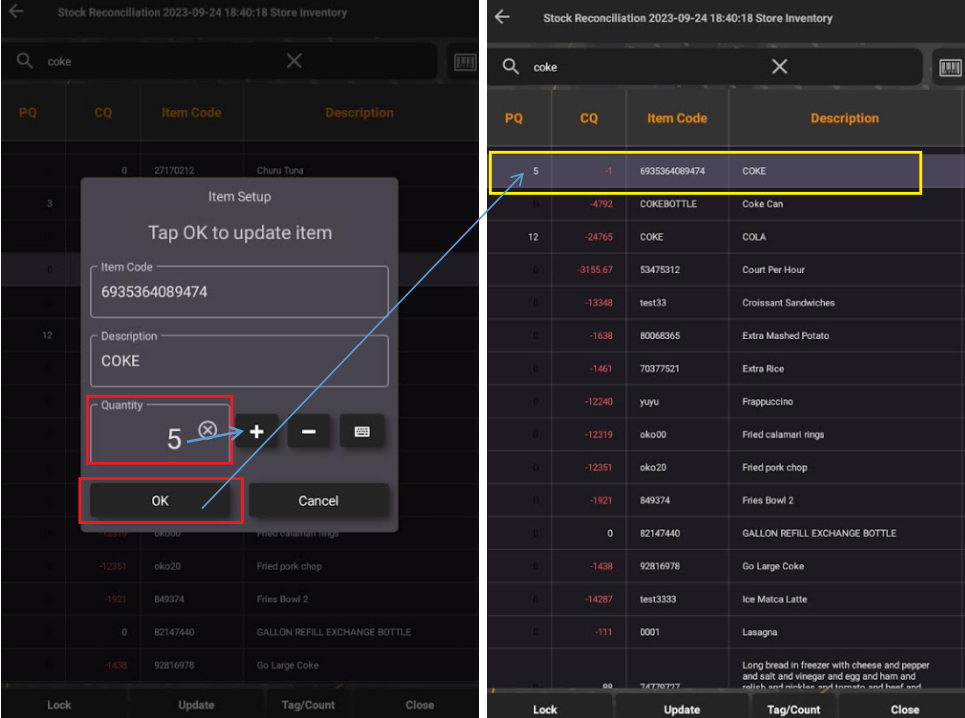 |
