Main /
SALES REPORT GUIDE USING MOBILE ORDER TAKING (MOT)
The Sales Report gives you the idea of the number of transaction that was transacted on your Mobile Order Taking (MOT) application. This will give you the idea how many transaction was transacted on that specific Table.
| STEP 1: Go to your Mobile Order Taking (MOT) application. | |
| STEP 2: Enter your credentials (username and password) to log in to the Mobile Order Taking (MOT) application. | 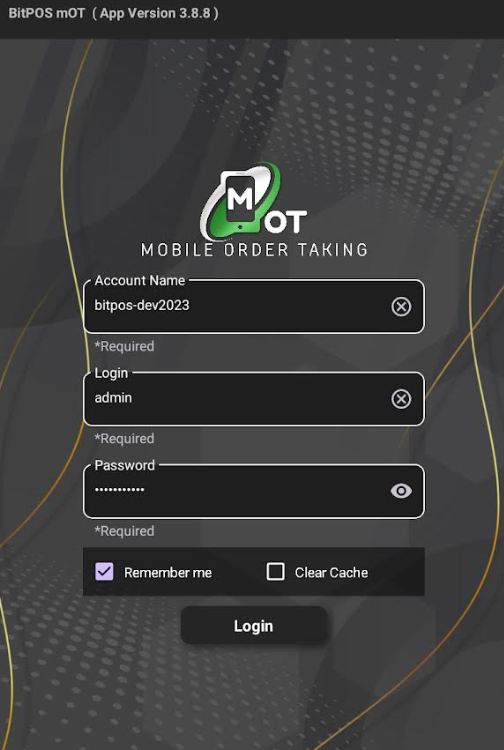 |
| STEP 3: Tap the three lines icon and select Sales Report. | 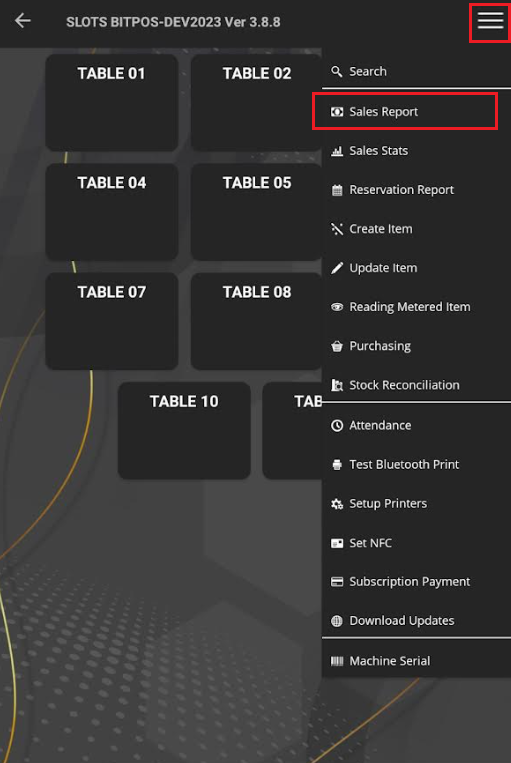 |
| STEP 4: Once you select the sales report, an authorization prompt will appear. Enter the admin username and password, then tap OK | 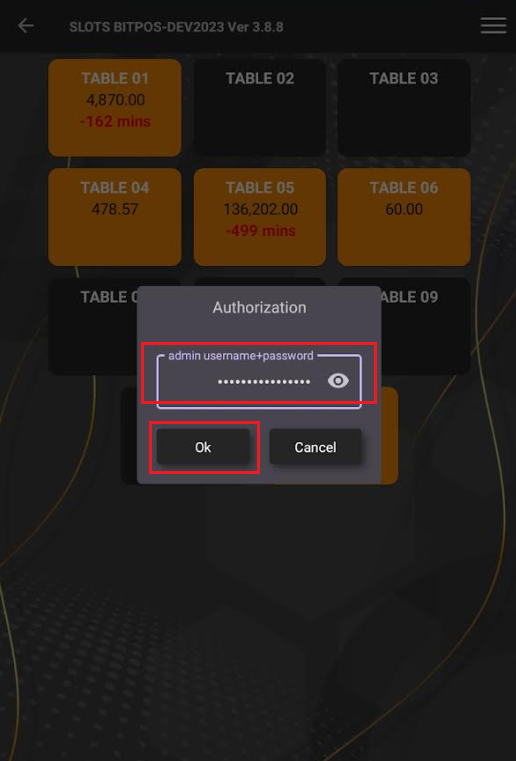 |
| STEP 5: Select Date and Slot, then tap List. | 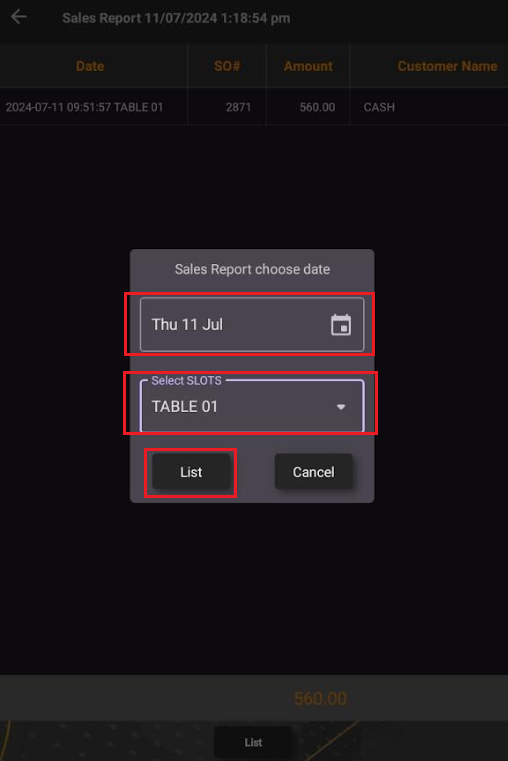 |
| STEP 6: You will the list of sales transaction of the Date Covered on that specific Slot. |  |
