Main /
REMOVE ITEM USING MOBILE ORDER TAKING (MOT) APPLICATION
The Remove Item in mobile order taking (MOT) allows users to delete unwanted items from an order using a mobile device. It ensures order accuracy and prevents customers from paying for items they don't want. This feature is crucial for flexibility and catering to customer preferences accurately.
| STEP 1: Go to your Mobile Order Taking (MOT) application. | |
| STEP 2: Enter your credentials (username and password) to log in to the Mobile Order Taking (MOT) application. | 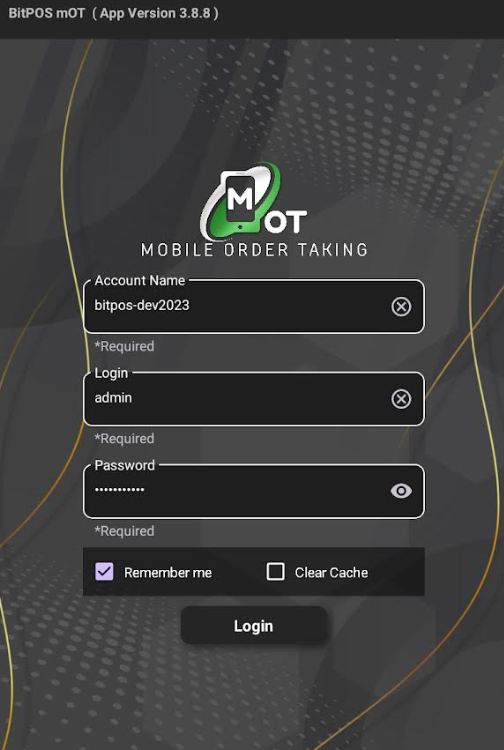 |
| STEP 3: Select any available table slot, or tap on the table slot where a customer has already placed an order. | 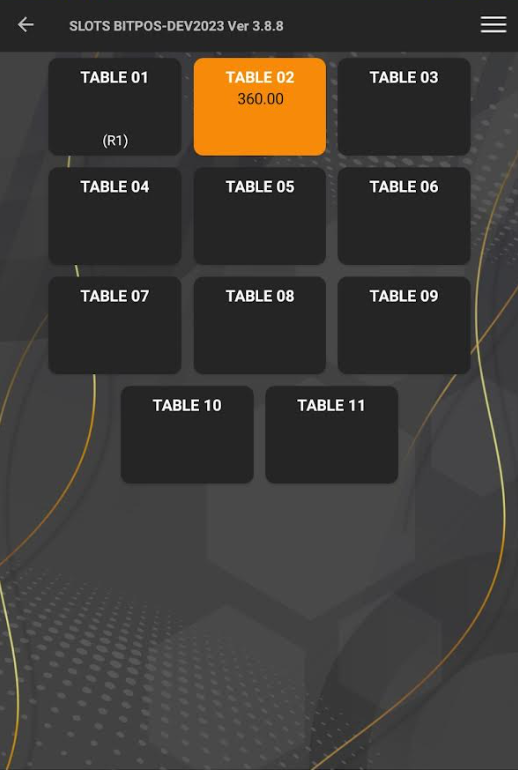 |
| STEP 4: Tap In-Tindahan Order | 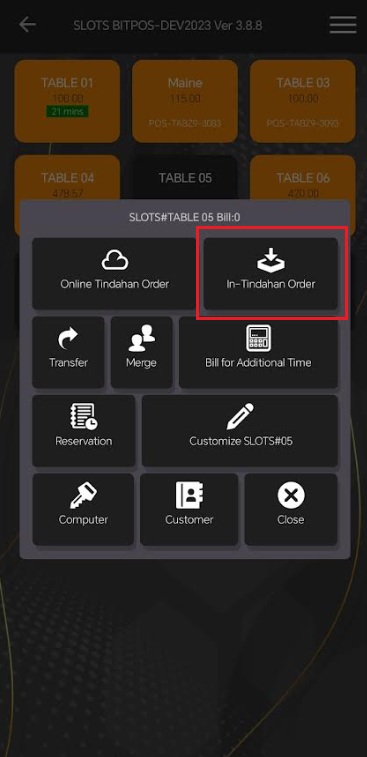 |
| STEP 5: Tap this icon + to add an item. | 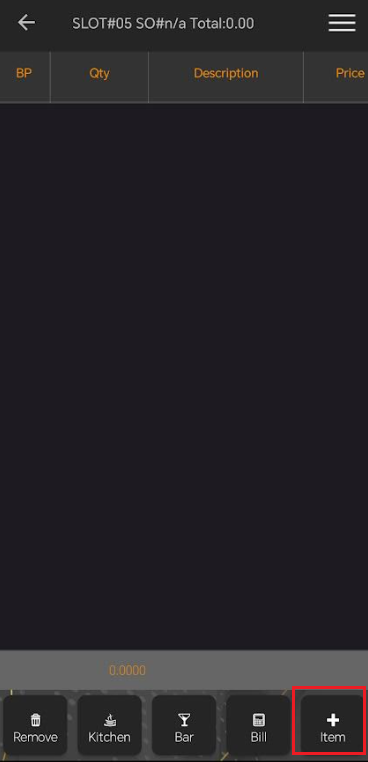 |
| STEP 6: Select the specific category, for example, I selected the bread category and then chose biscuit. Click OK if you want to add more orders, then I will add four more orders: Cheese bread, Fries bowl 2, and Coke 1.5L NO SUGAR. Then tap OK/Back again if you have no more orders. | 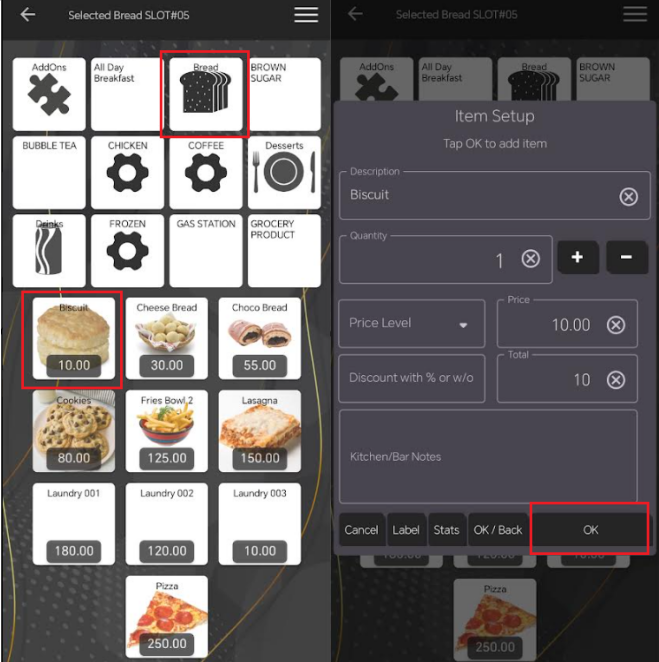 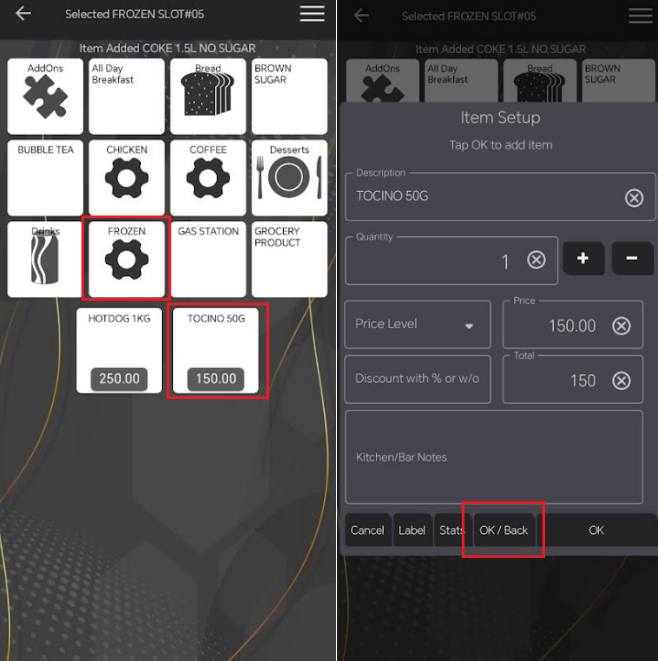 |
| STEP 7: Locate the item you want to remove from the order. For example I want to remove Fries Bowl 2 item. Tap the Remove button. | 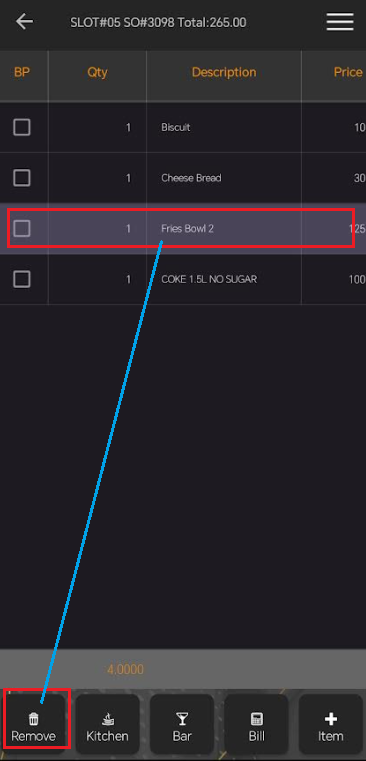 |
| STEP 8: Once you select the remove, an authorization prompt will appear. Enter the admin username and password, then tap OK | 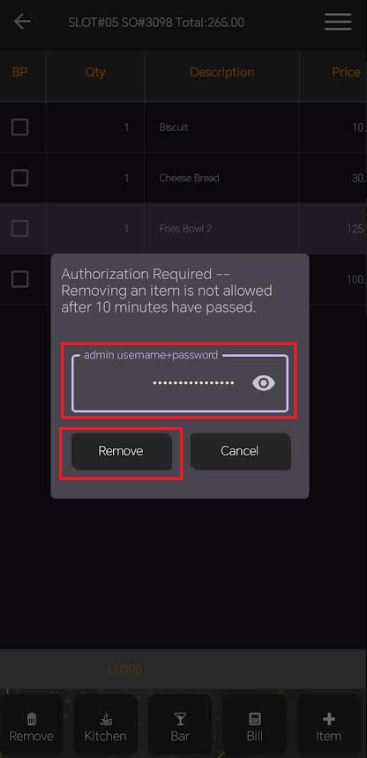 |
| STEP 9: Once an item is removed, it will automatically be deleted from your order. | 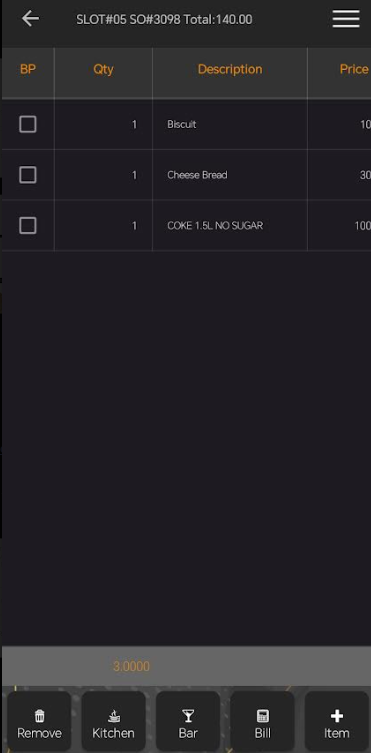 |
