Main /
ONLINE PAYMENTS
Online Payments are digitally using online payments platforms such as credit/debit cards, mobile wallets or other digital methods. This system reduces the need for cash transactions and provides a convenient payment option for both the customer and the restaurant.
| STEP 1: Go to your Mobile Order Taking (MOT) application. | |
| STEP 2: Enter your credentials (admin, username and password) to log in to the mOT. | 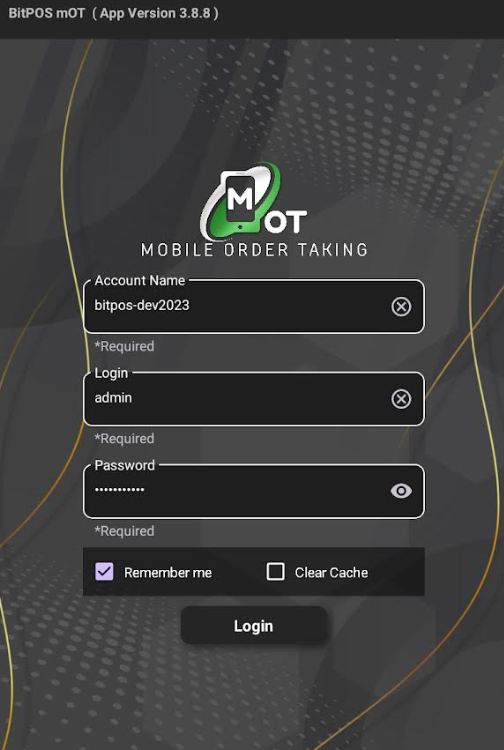 |
| STEP 3: Select any available table slot, or tap on the table slot where a customer has already placed an order. | 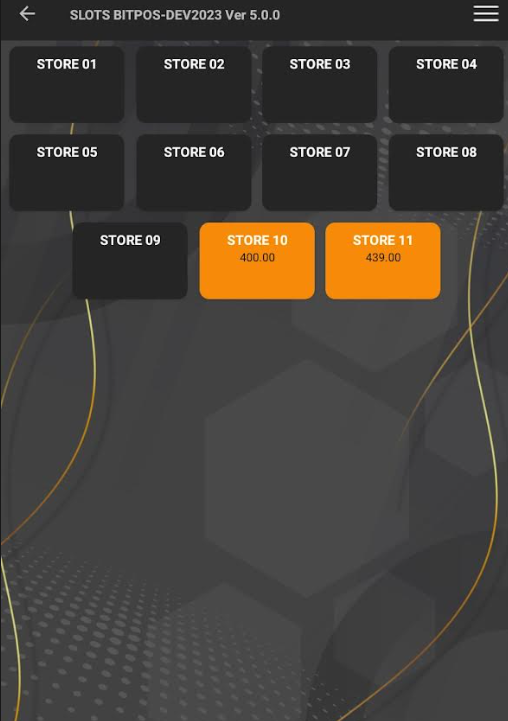 |
| STEP 4: Tap Add Item. | 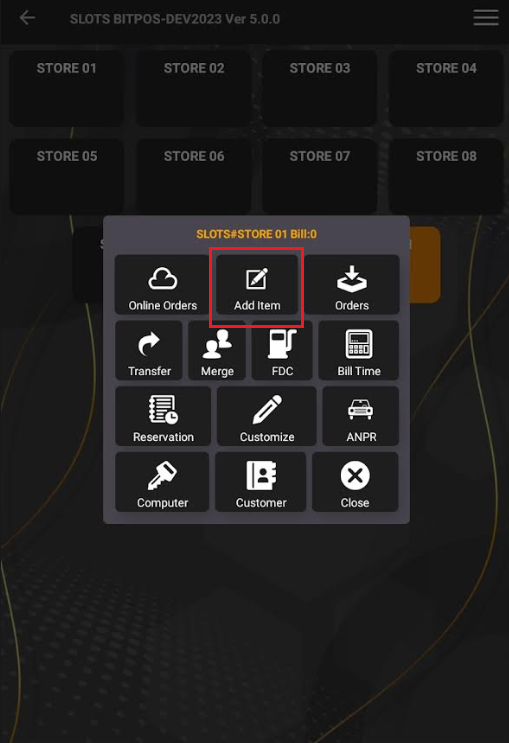 |
| STEP 5: Select a specific category. For example, I selected the category 'Dessert' and chose the item 'Cheesecake'. | 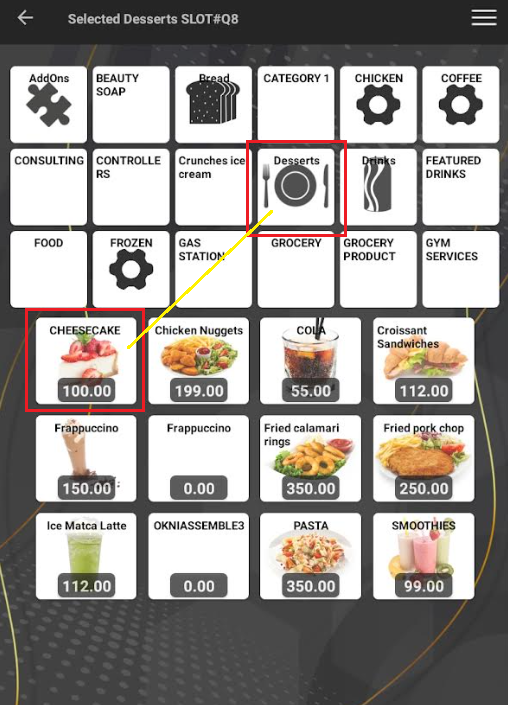 |
| STEP 6: Tap OK to add another item (items added for 3 orders). | 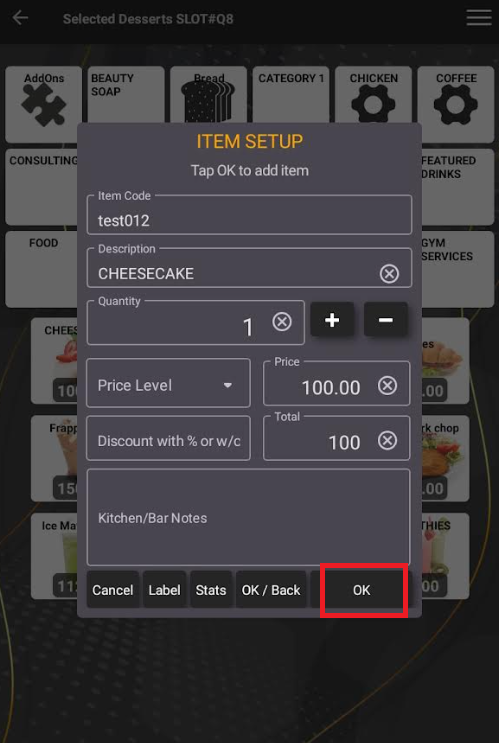 |
| NOTE: Tap OK/Back (red) if there are no more items to order or tap OK (yellow) if there are more items to add. | 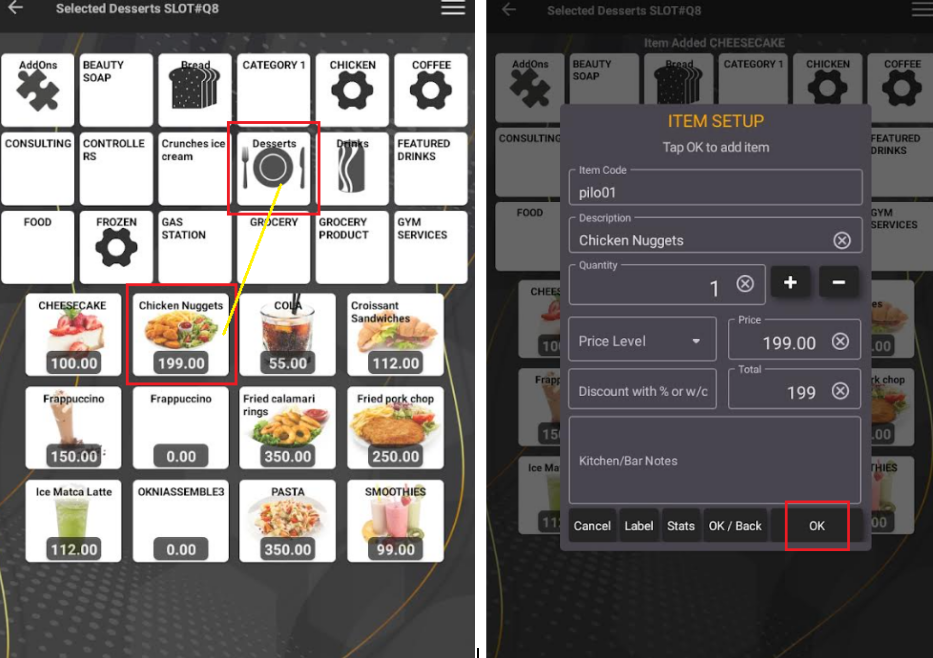 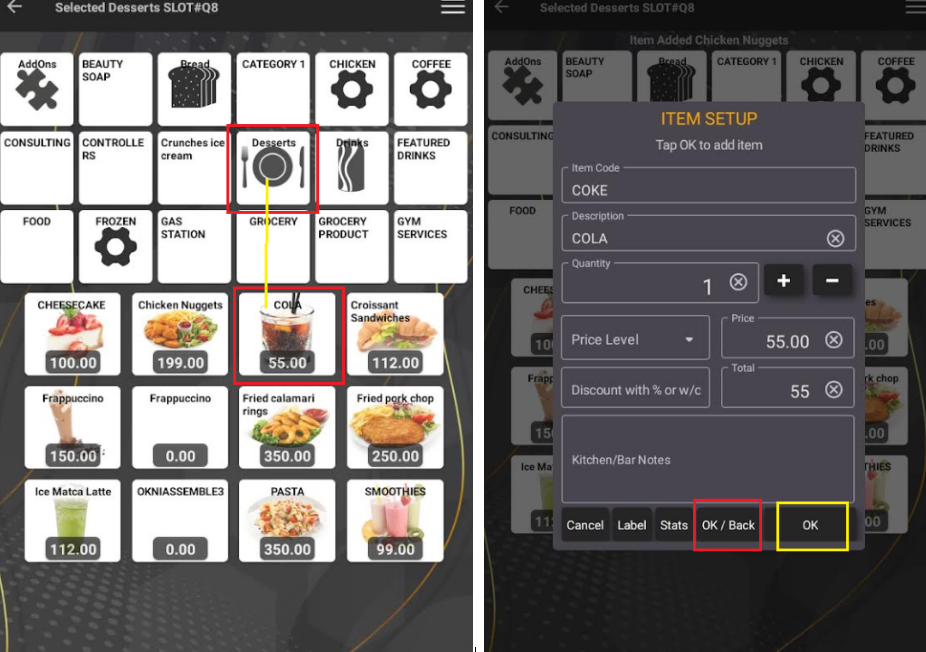 |
| STEP 7: Once you tap OK/Back, it will automatically go back to viewing the order. Then tap the 3 lines icon and tap the Tender Sales. | 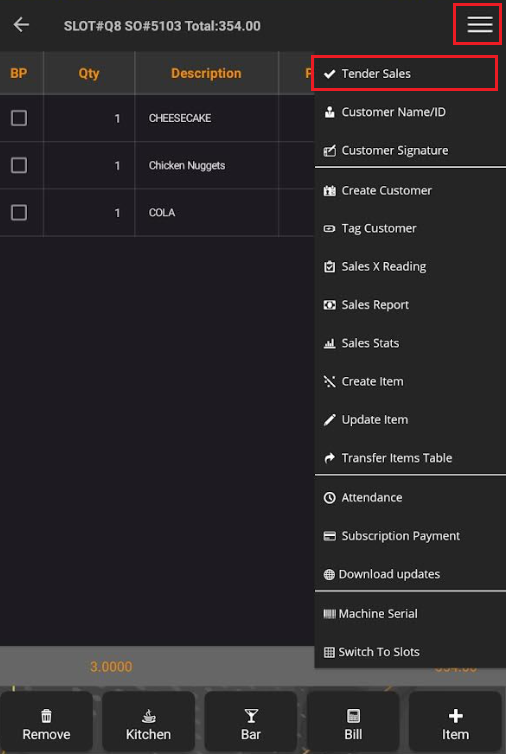 |
| STEP 8: Double tap the Payment Type. |  |
| STEP 9: Tap the icon in the red box, and select a Payment Type. For example, I selected GCASH PAYMENT as the payment type. | 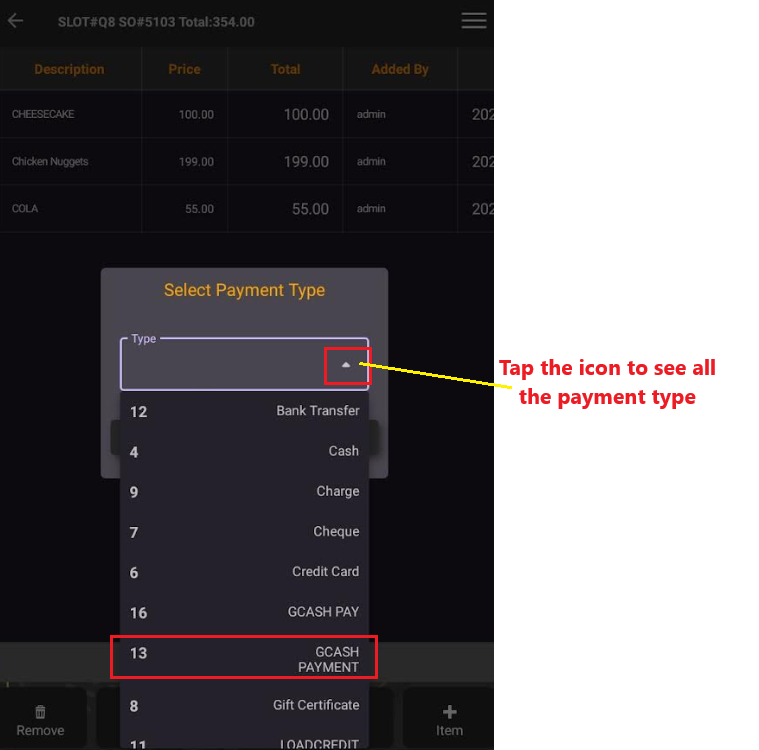 |
| STEP 10: Tap OK. | 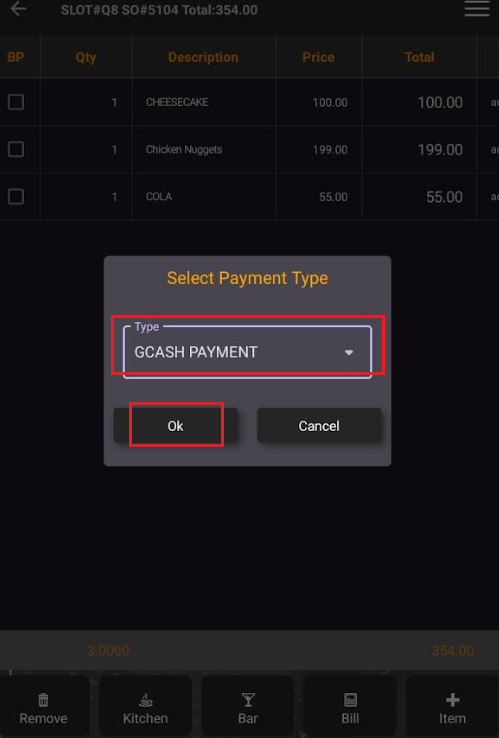 |
| STEP 11: Once the payment type is selected and the payment value is the exact amount, you can proceed by tapping OK. | 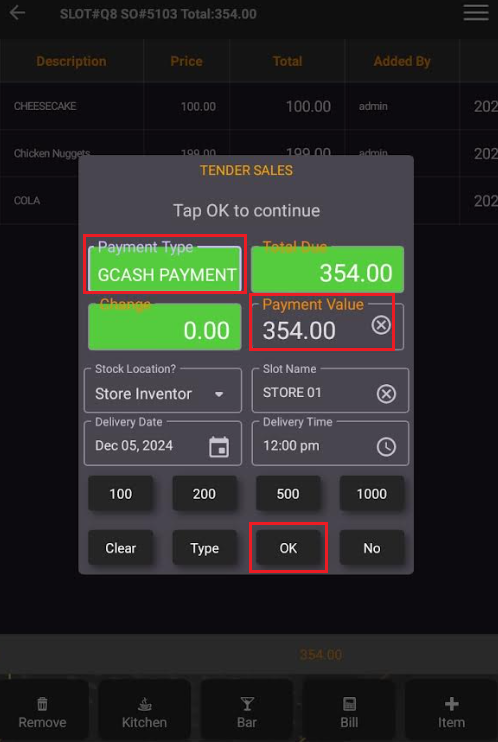 |
