Main /
- QTY GUIDE USING MOBILE ORDER TAKING (MOT)
The function of minus quantity, often facilitated by the Minus Quantity (-) key on the keyboard, serves to increase the count of a specific item within a software interface. This action allows users to easily adjust and manage quantities for items, enhancing efficiency and accuracy in various processes such as inventory management, order fulfillment, and transaction processing.
| STEP 1: Go to your Mobile Order Taking (MOT) application. | |
| STEP 2: Enter your credentials (username and password) to log in to the Mobile Order Taking (MOT) application. | 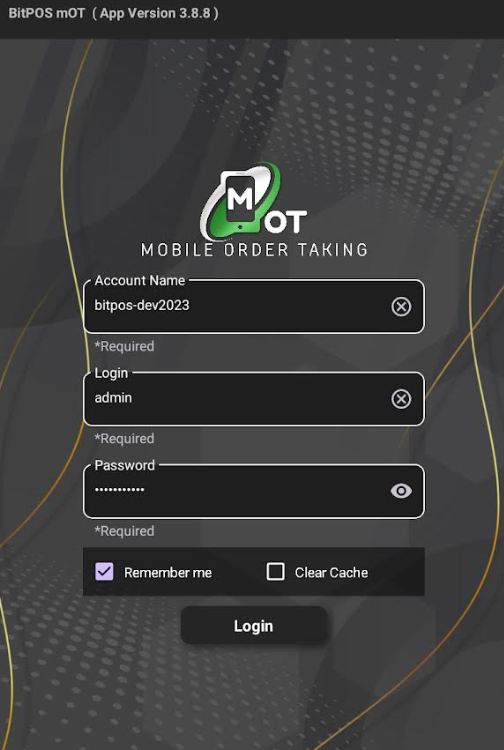 |
| STEP 3: Select any available table slot. | 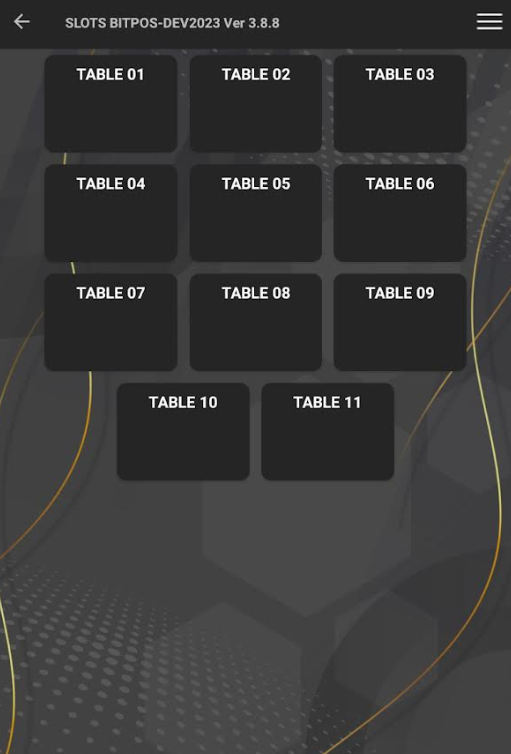 |
| STEP 4: Tap In-Tindahan Order | 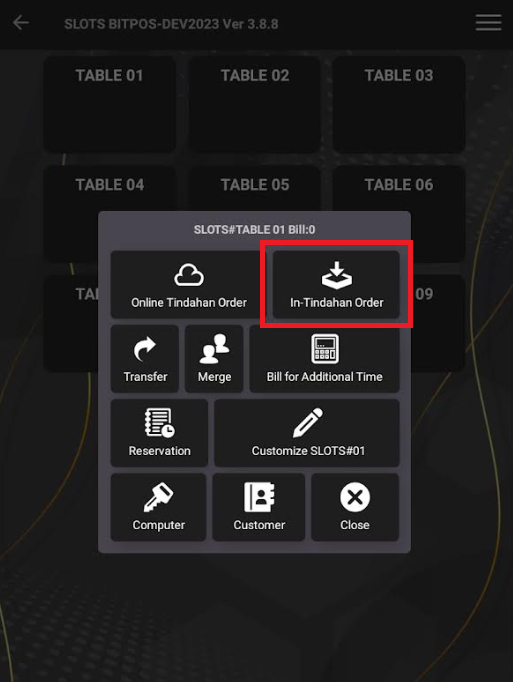 |
| STEP 5: Tap this icon + to add an item. | 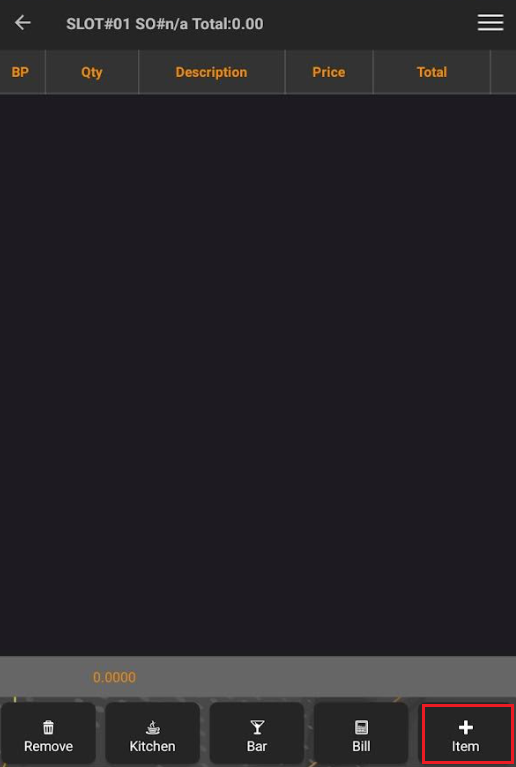 |
| STEP 6: Select the specific category, for example, I selected the dessert category and then chose cheesecake. | 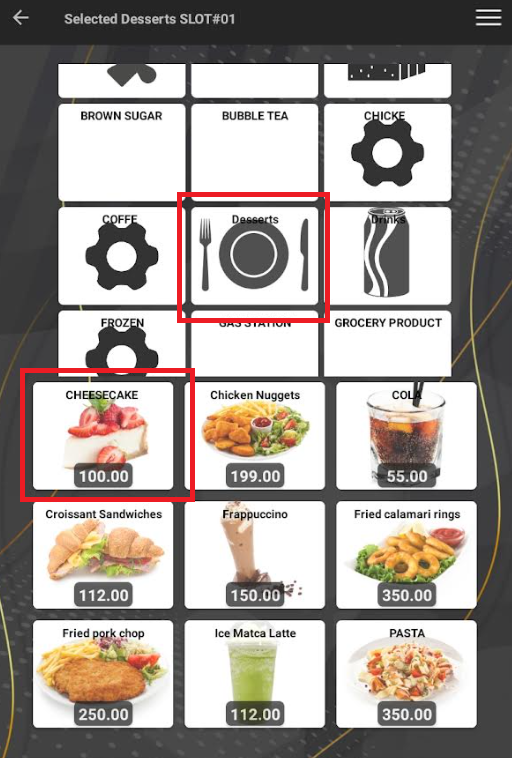 |
| STEP 7: Tap the plus (-) button on the screen if you want to add quantity. | 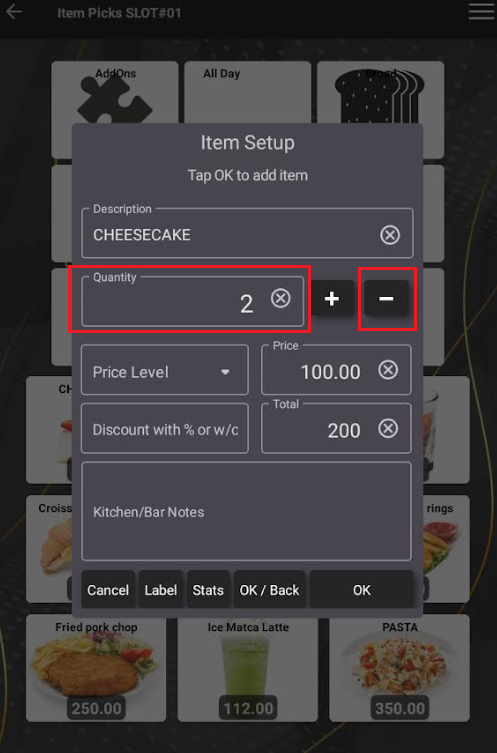 |
| STEP 8: Tap OK/Back (red) if there are no more items to order or tap OK (yellow) if there are more items to add. | 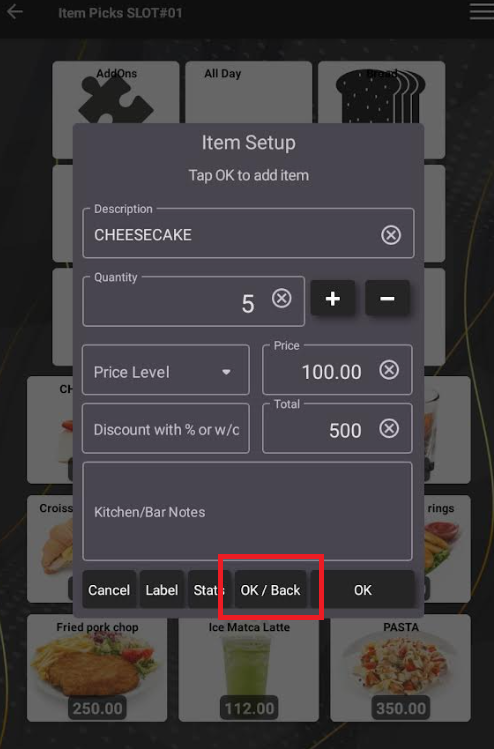 |
