Main /
CUSTOMIZE TABLE GUIDE USING MOBILE ORDER TAKING (MOT)
The Customize Table means giving each table a specific label using a phone or tablet. For instance, tables could be named Table 1 or Booth A for easy identification by servers. It helps them keep track of orders and provide better service. Renaming the table for easy identification could be a name of a customer, its uses can vary. Follow the customize table steps below:
| STEP 1: Go to your Mobile Order Taking (MOT) application: Log in your assigned account. | |
| STEP 2: Login: Enter your credentials (username and password) to log in to the Mobile Order Taking (MOT) application. | 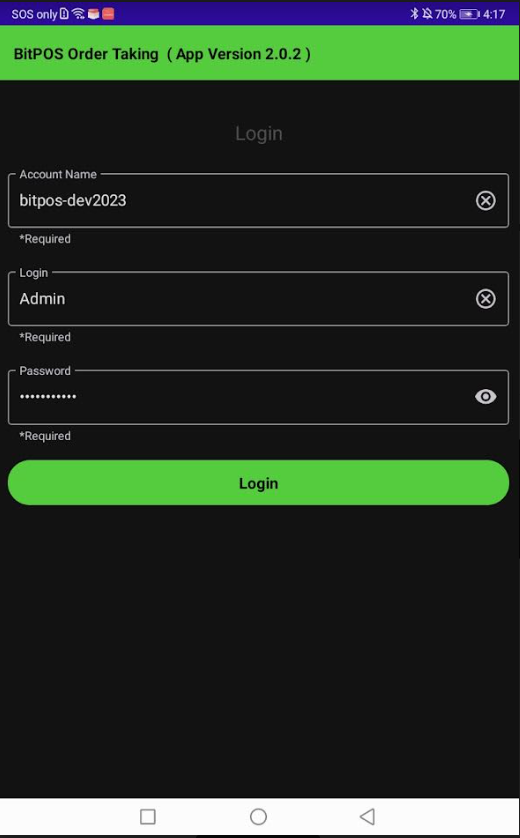 |
| STEP 3: Select the Table: Use the mobile device to select the table you want to customize. This may involve tapping on a selecting from a list of available tables. | 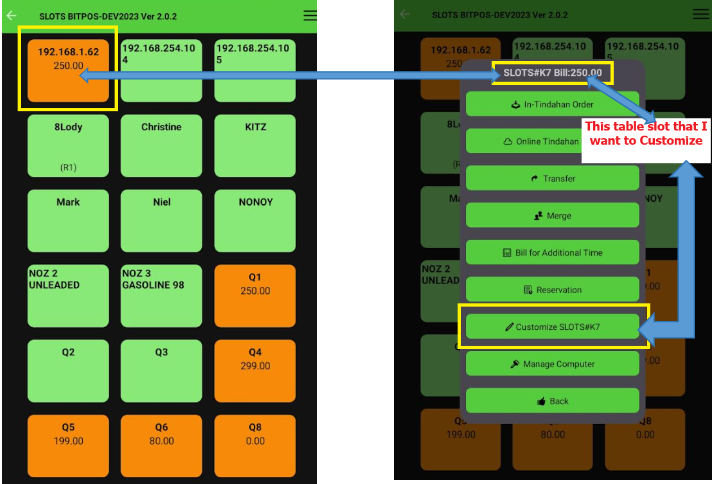 |
| STEP 4: Enter Custom Information: Once the table is selected, you'll likely have the option to enter custom information such as a specific name or label for the table. >> If you have a card you can simply scan. | 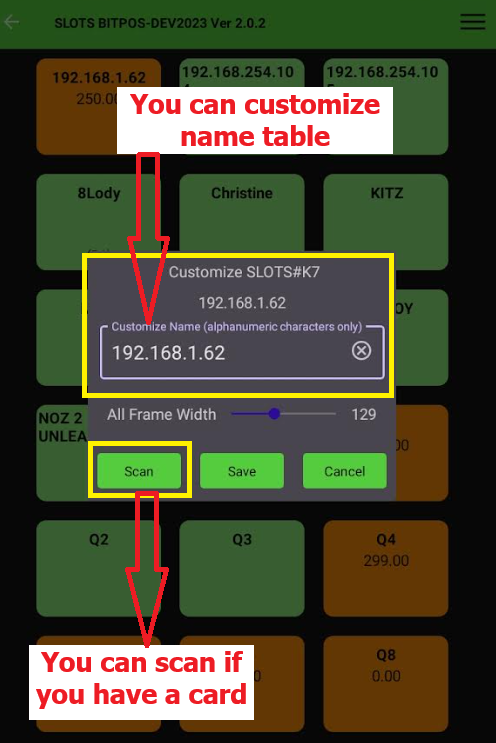 |
| STEP 5: Save the Customization: After entering the desired customization, save the changes. This ensures that the table is now labeled accordingly in the system. >> The arrangement of custom table names should be arranged from numbering to alphabetical order. | 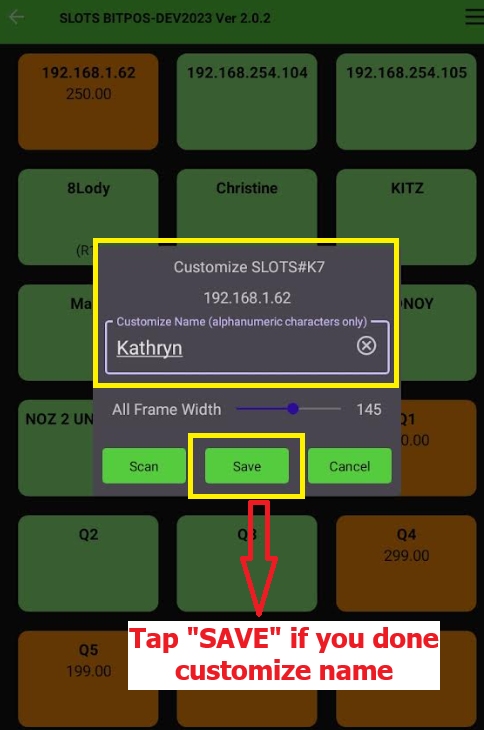 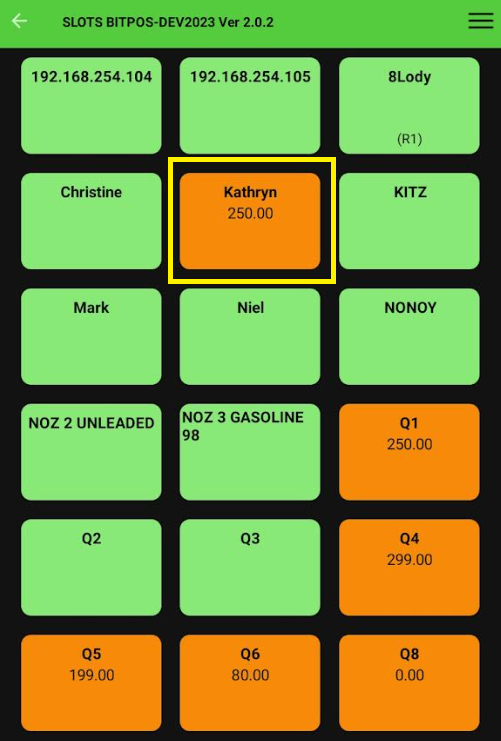 |
