mOT Charge NEW CUSTOMER Transaction
A charge transaction in the POS cashiering side refers to the process of handling credit transactions for customers. This allows purchases to be recorded as a credit, with payment to be settled at a later time based on the agreed terms.
STEP 1: Go to your Mobile Order Taking (MOT) application.
- Enter your credentials (account name, login and password) to log in to the Mobile Order Taking (MOT) application.
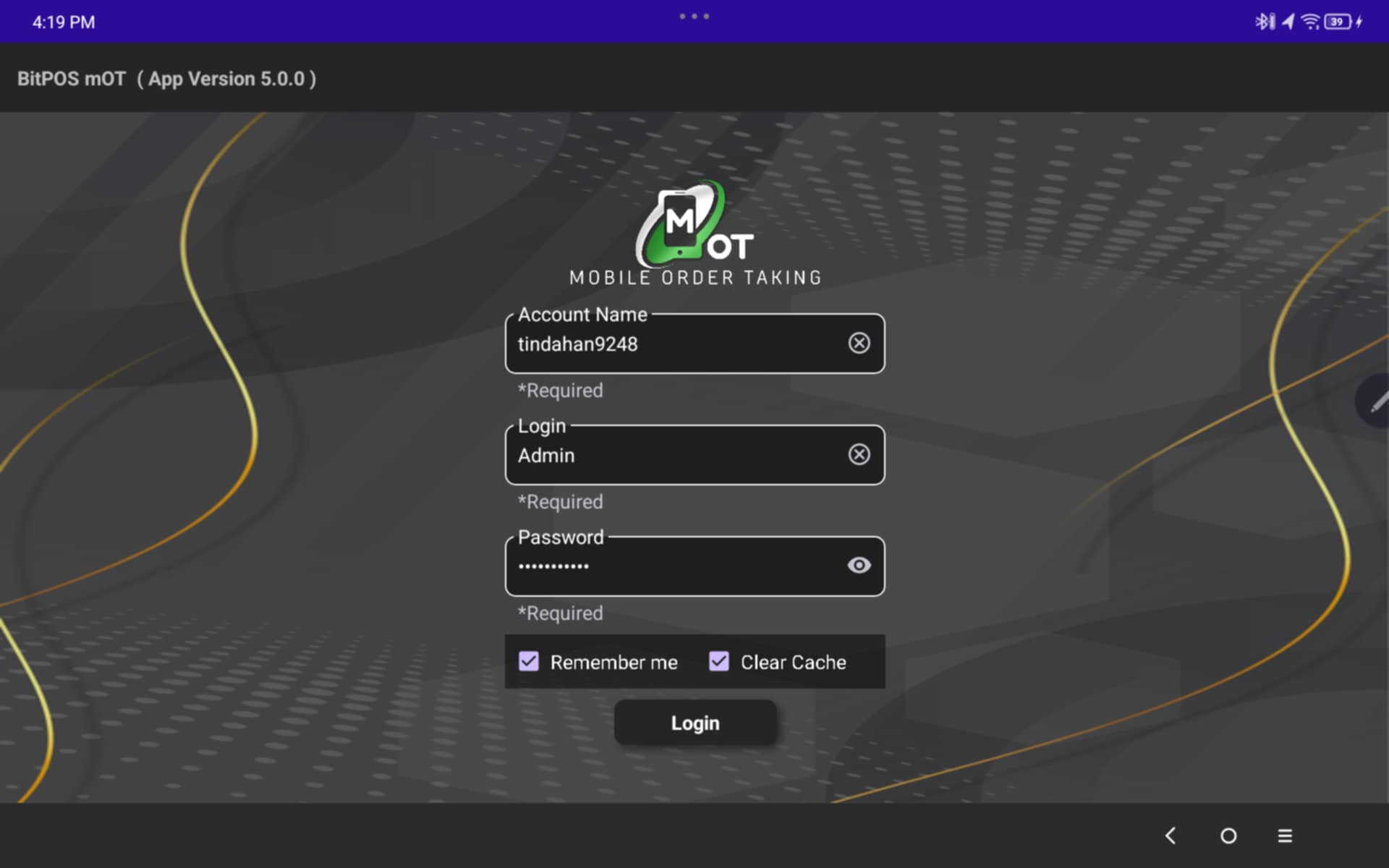 |
STEP 2: Tap Item to see the list of menu
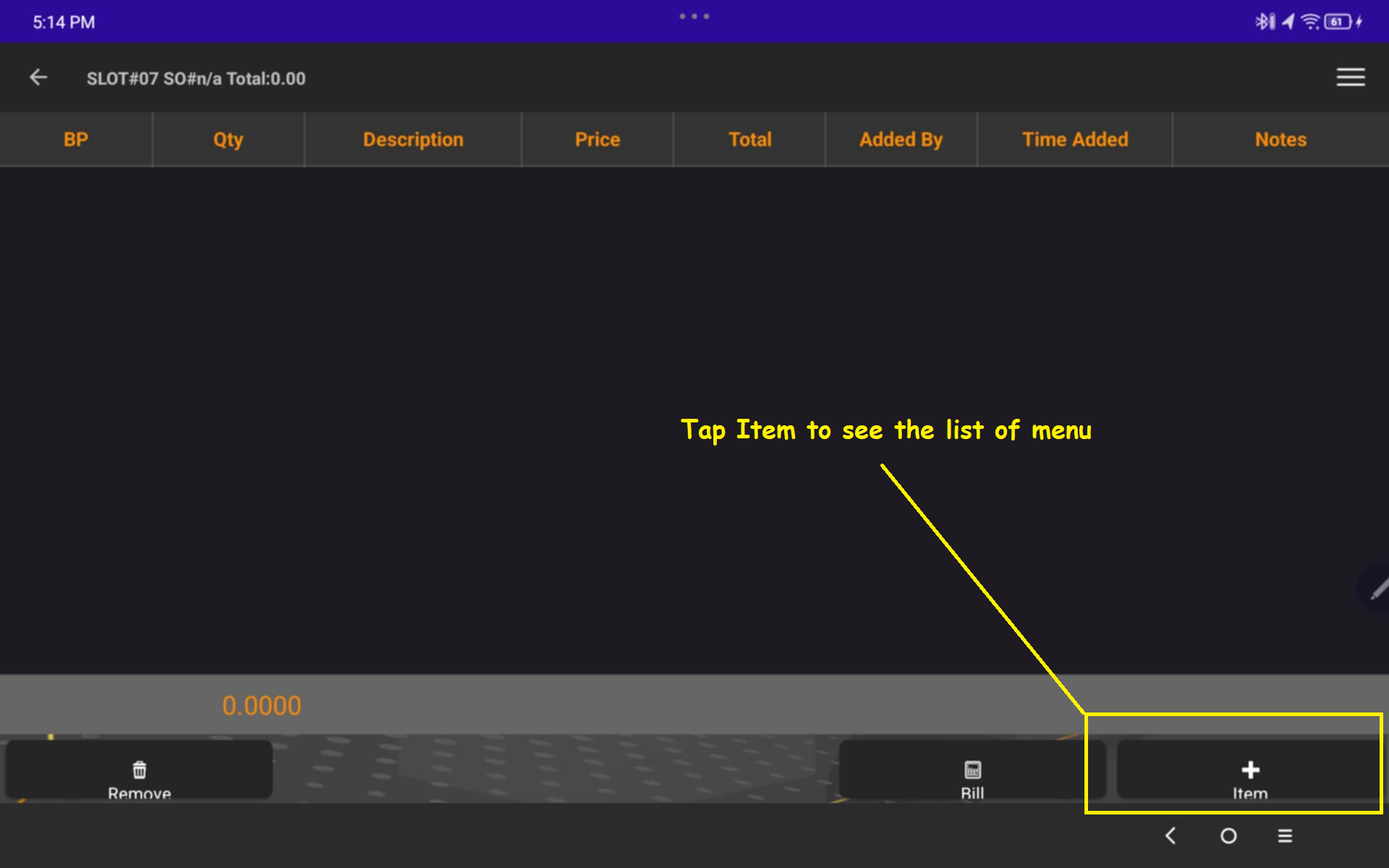 |
STEP 3: Select the specific category, for Example: Iced Coffee
- Select the food product the customer wanted to order, Example: Ice Coffee Vanilla
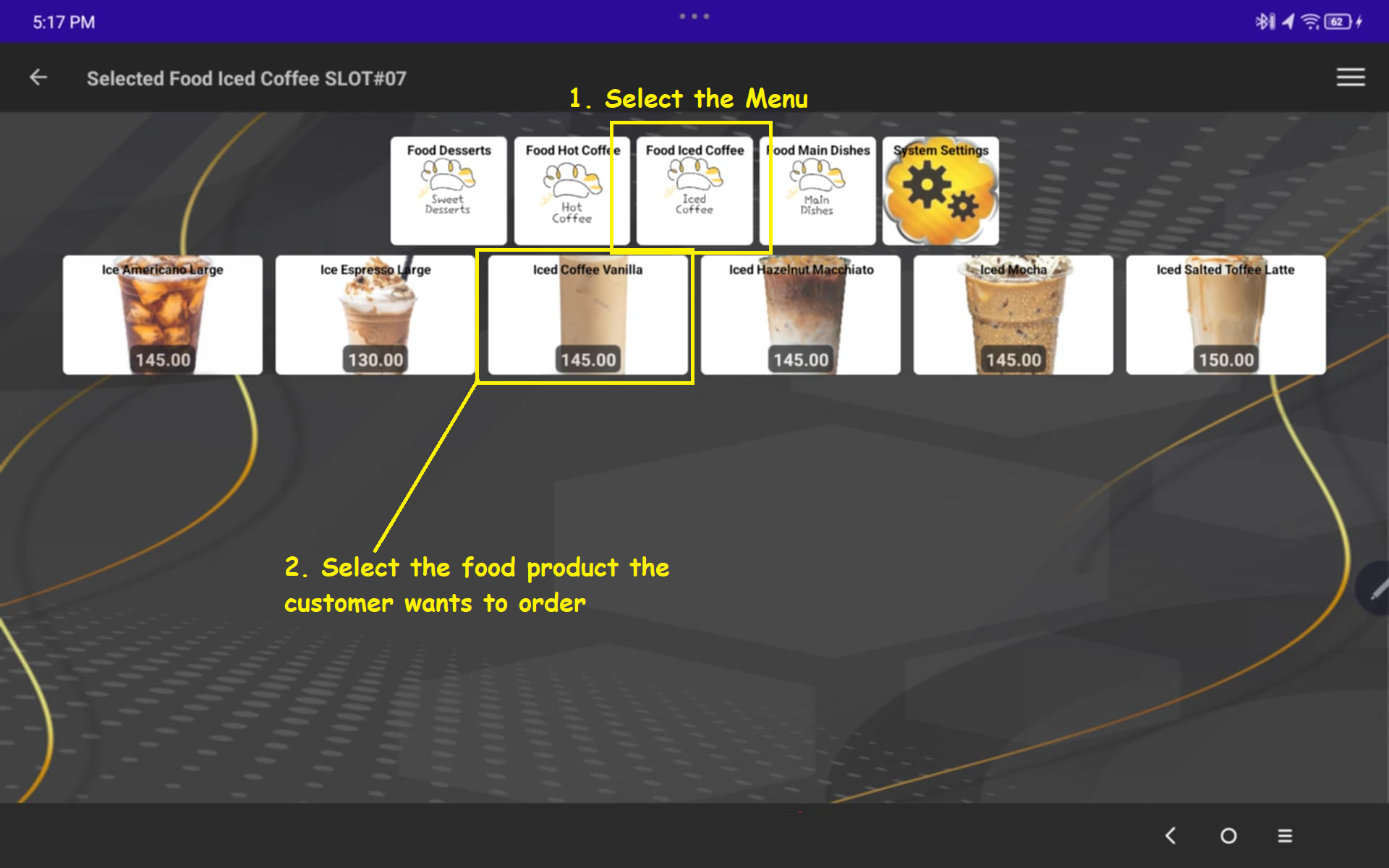 |
STEP 4:Once you tap the product you may input the number of quantity of the product
- Then tap OK
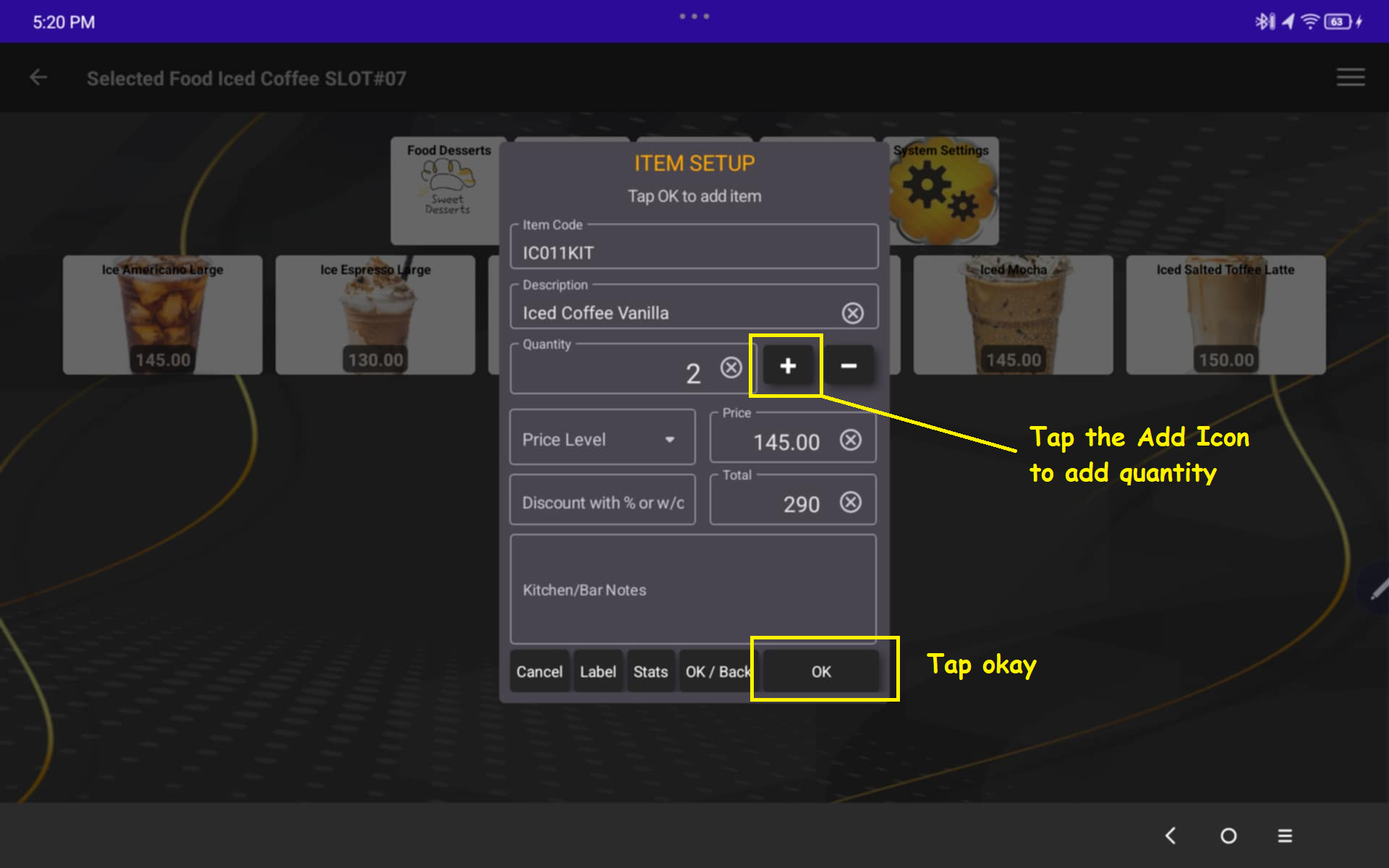 |
You may repeat Step 3 and 4 as necessary STEP 5: Click the Back Arrow to go back to main menu
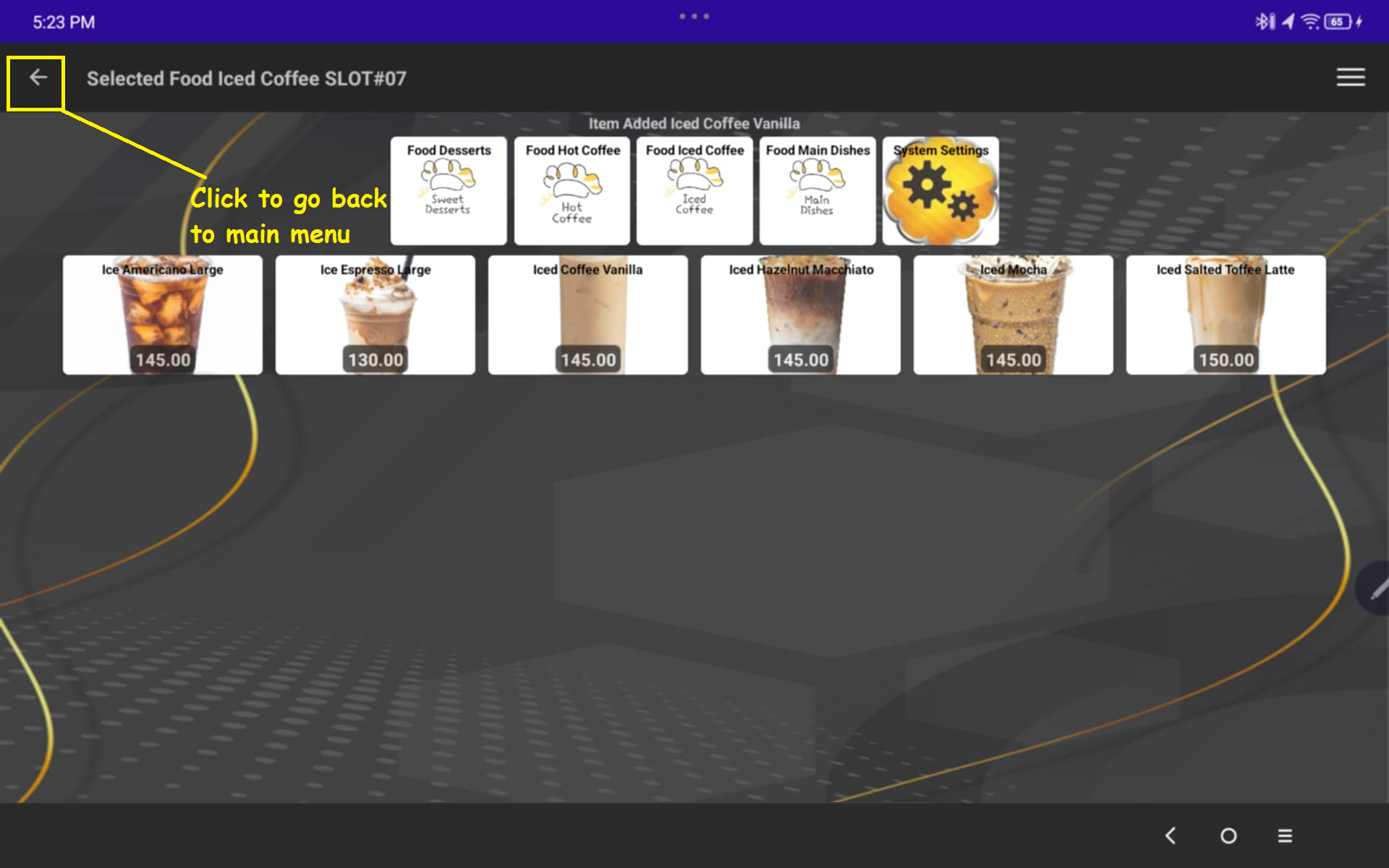 |
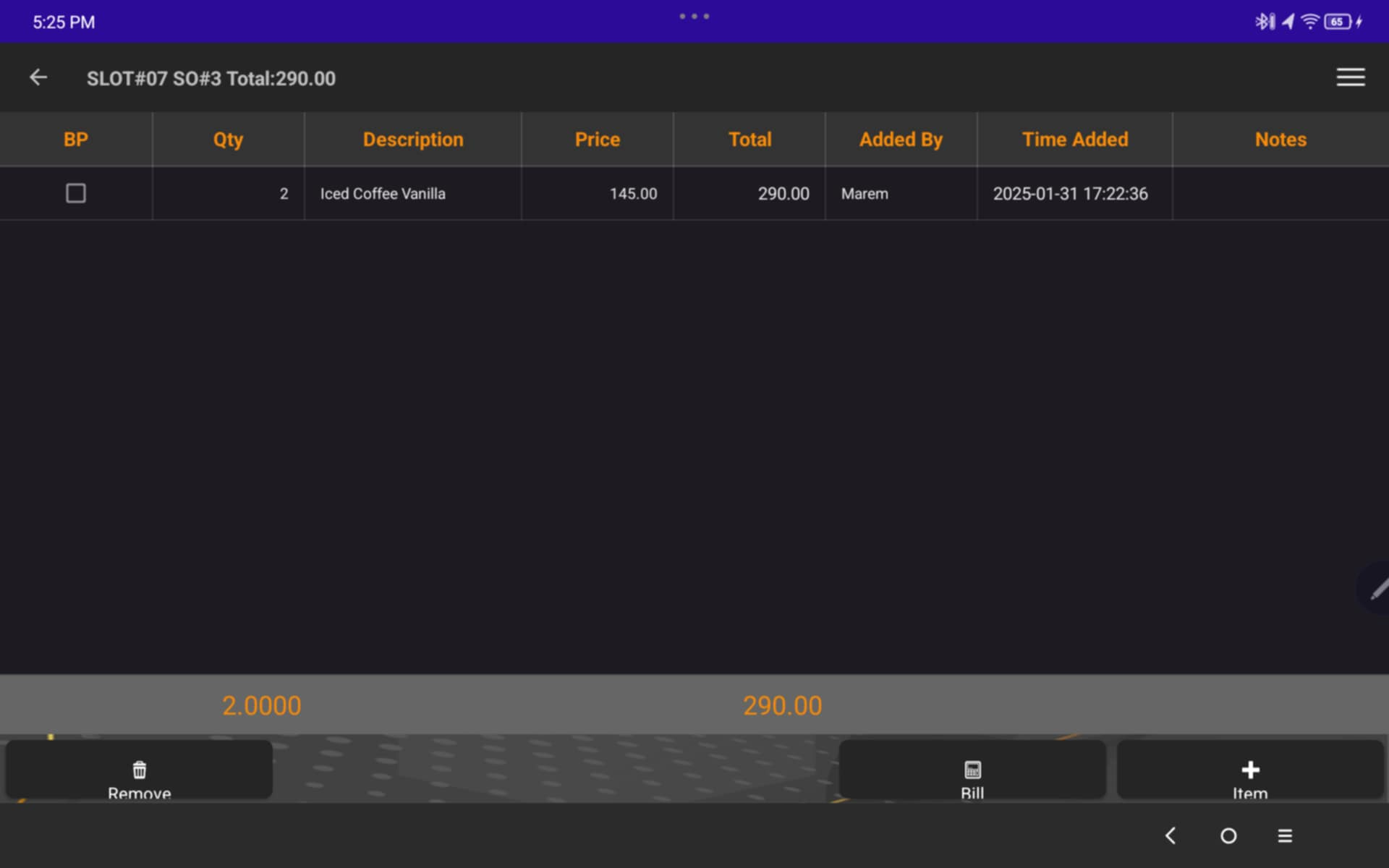 |
STEP 6: Click the 3 Line Icons on the upper right
- Select Create A customer
 |
STEP 7: Input the necessary details like
- Name
- Address
- Phone number
- Then click Create System will automatically Confirm if customer has been successfully created.
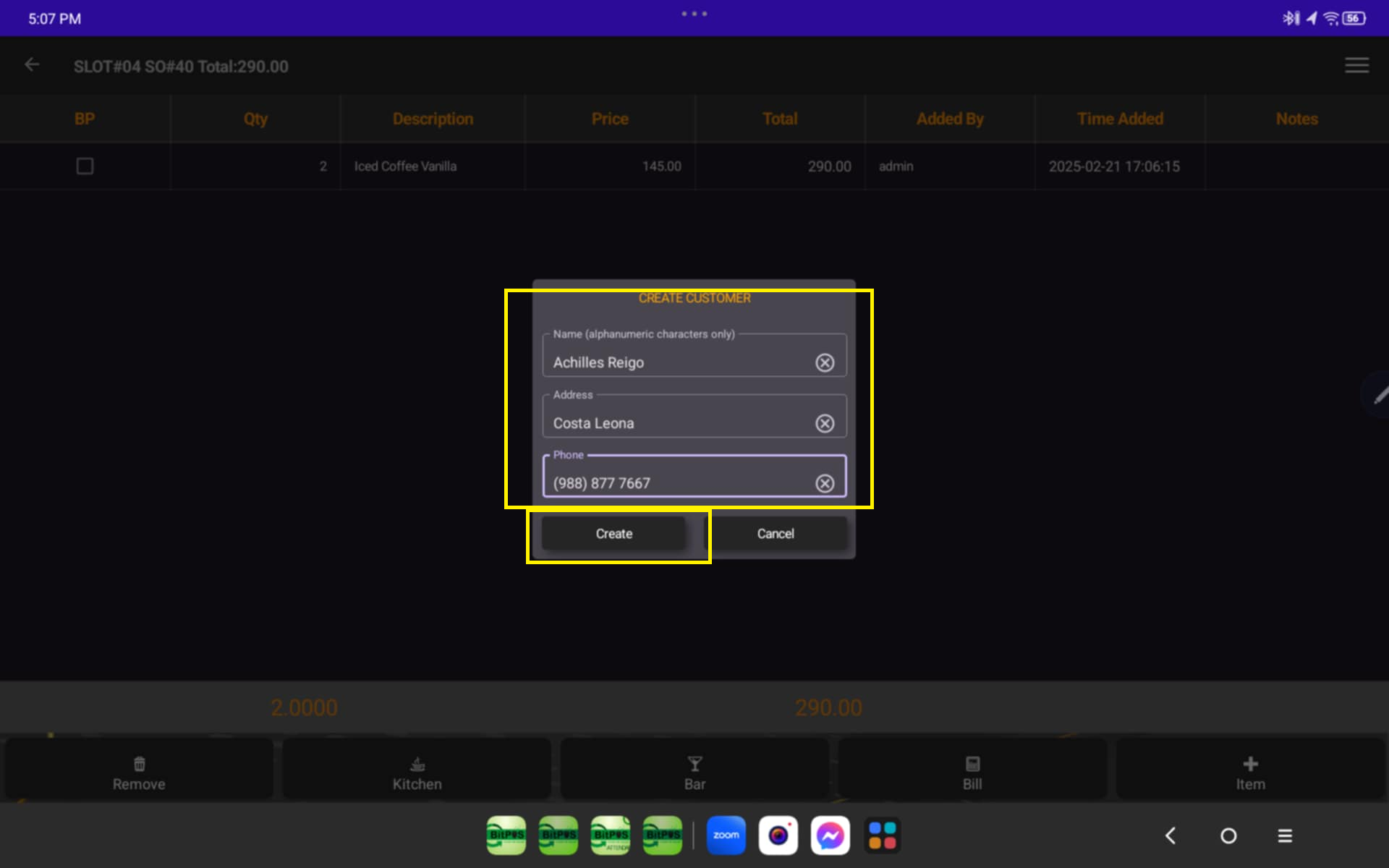 |
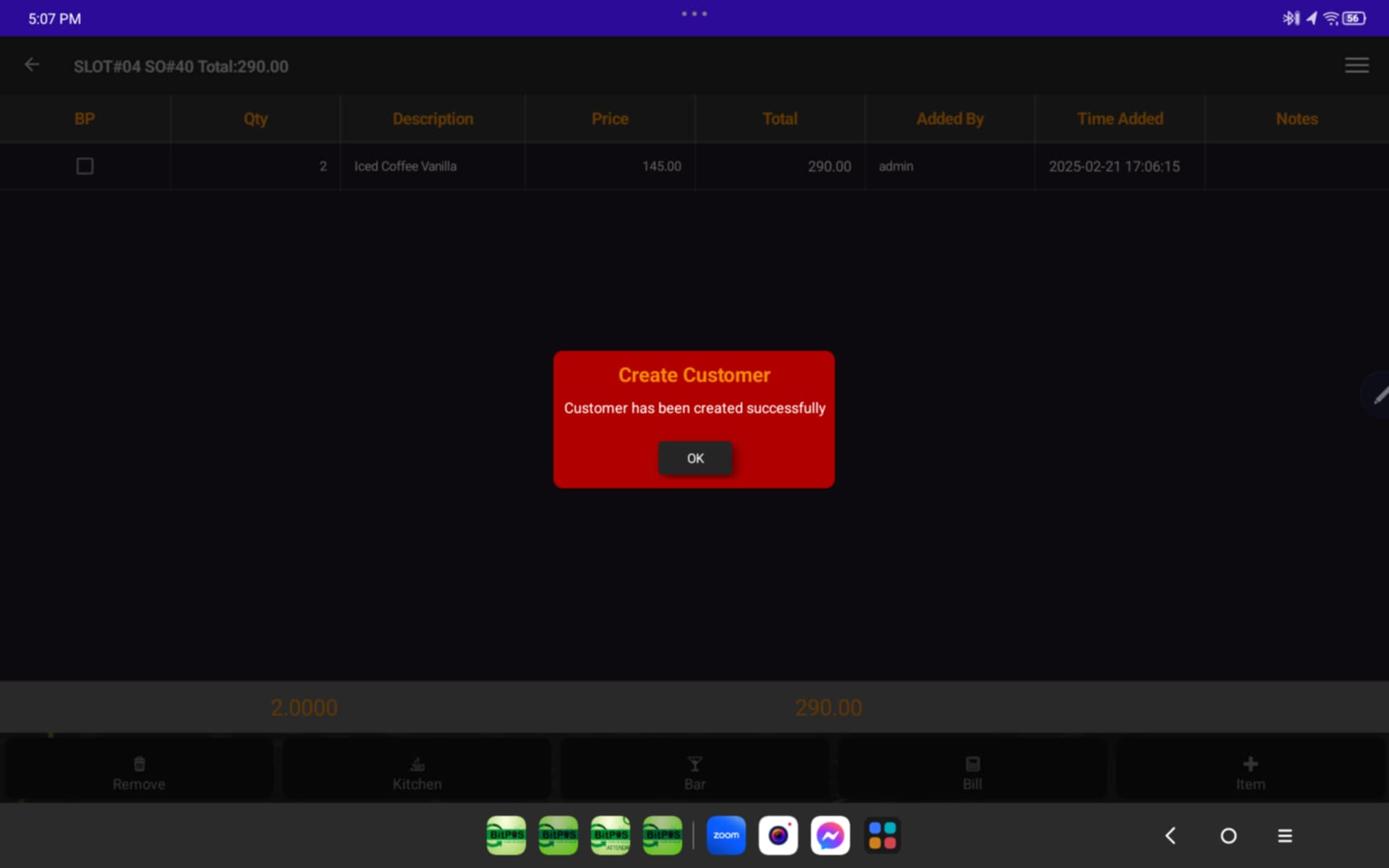 |
STEP 8: Once you create the customer you may now select the 3 line icon again then select Tag
- Search the name of the customer
- Then Tap at the bottom part Tag
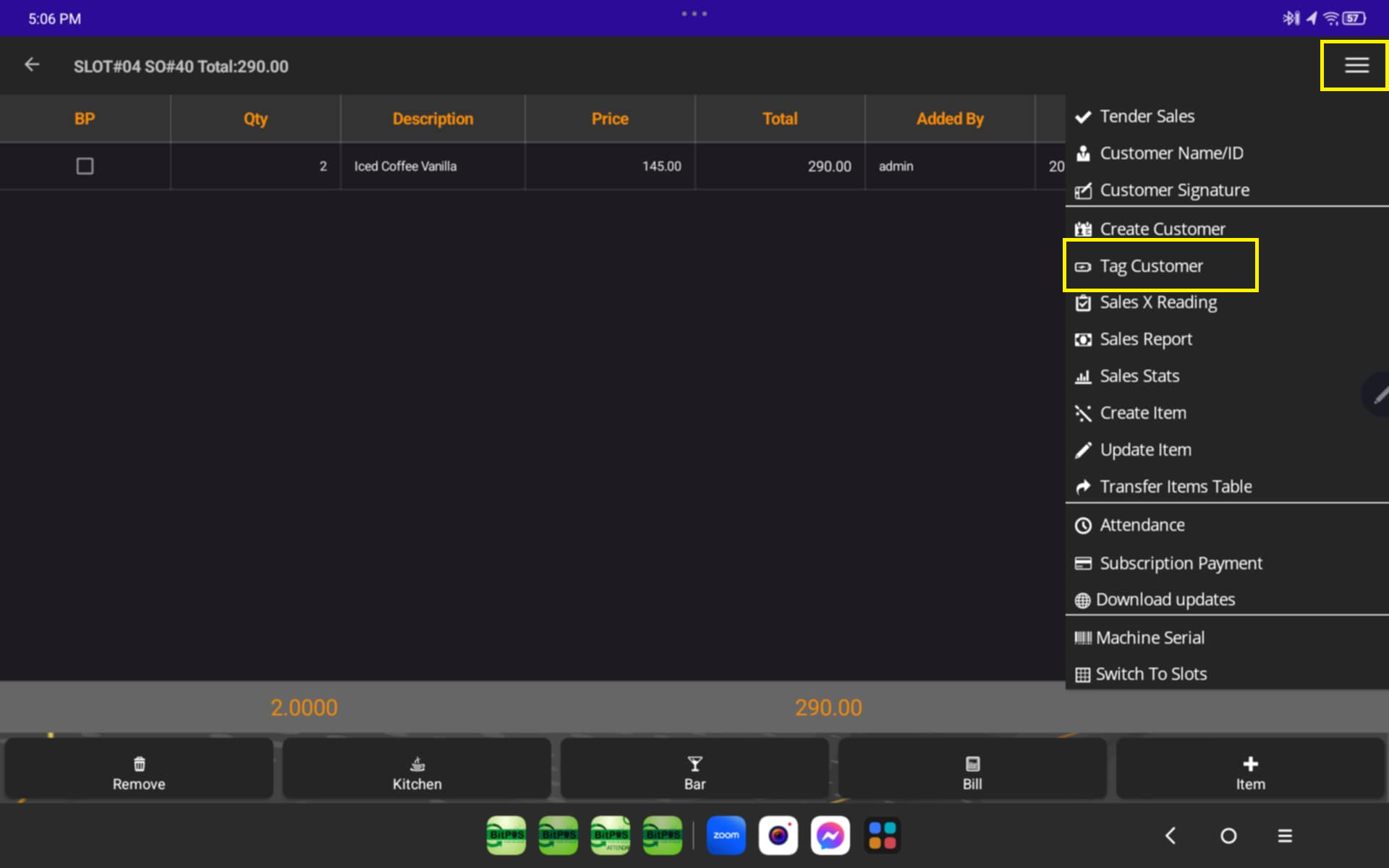 |
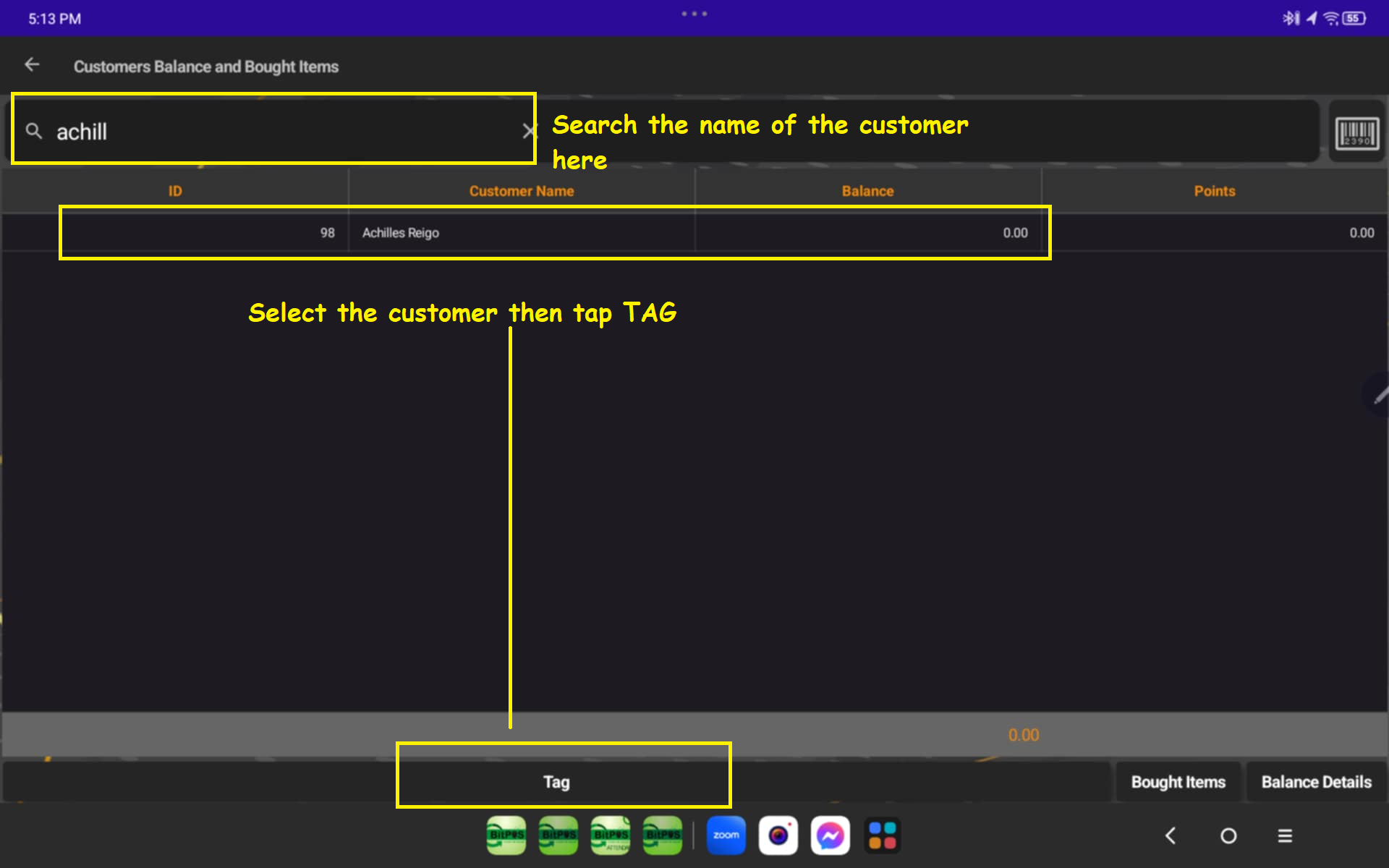 |
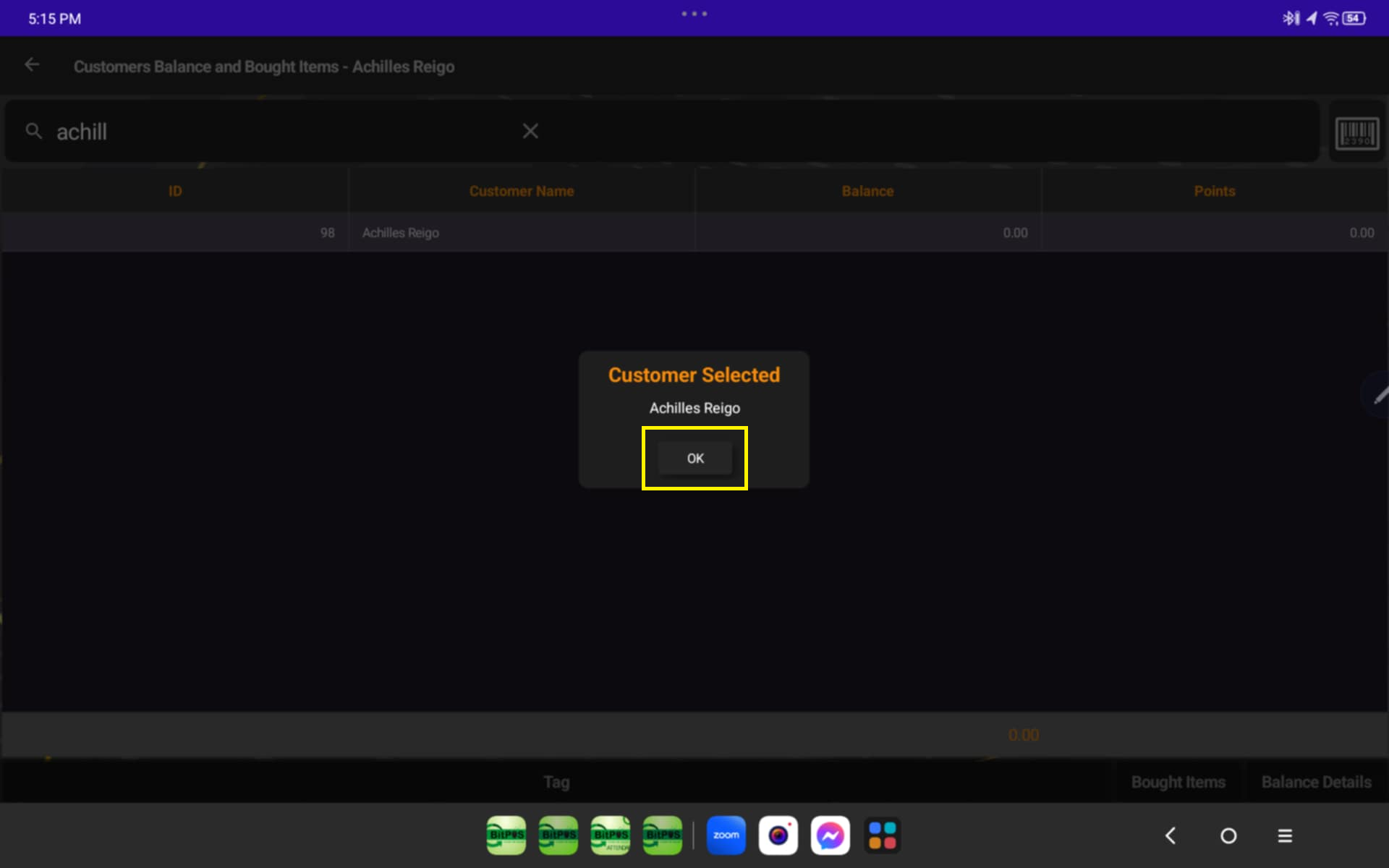 |
STEP 9: Tap the 3 icons
- Select Tender
- Payment Type must be Charge
- Tap OK
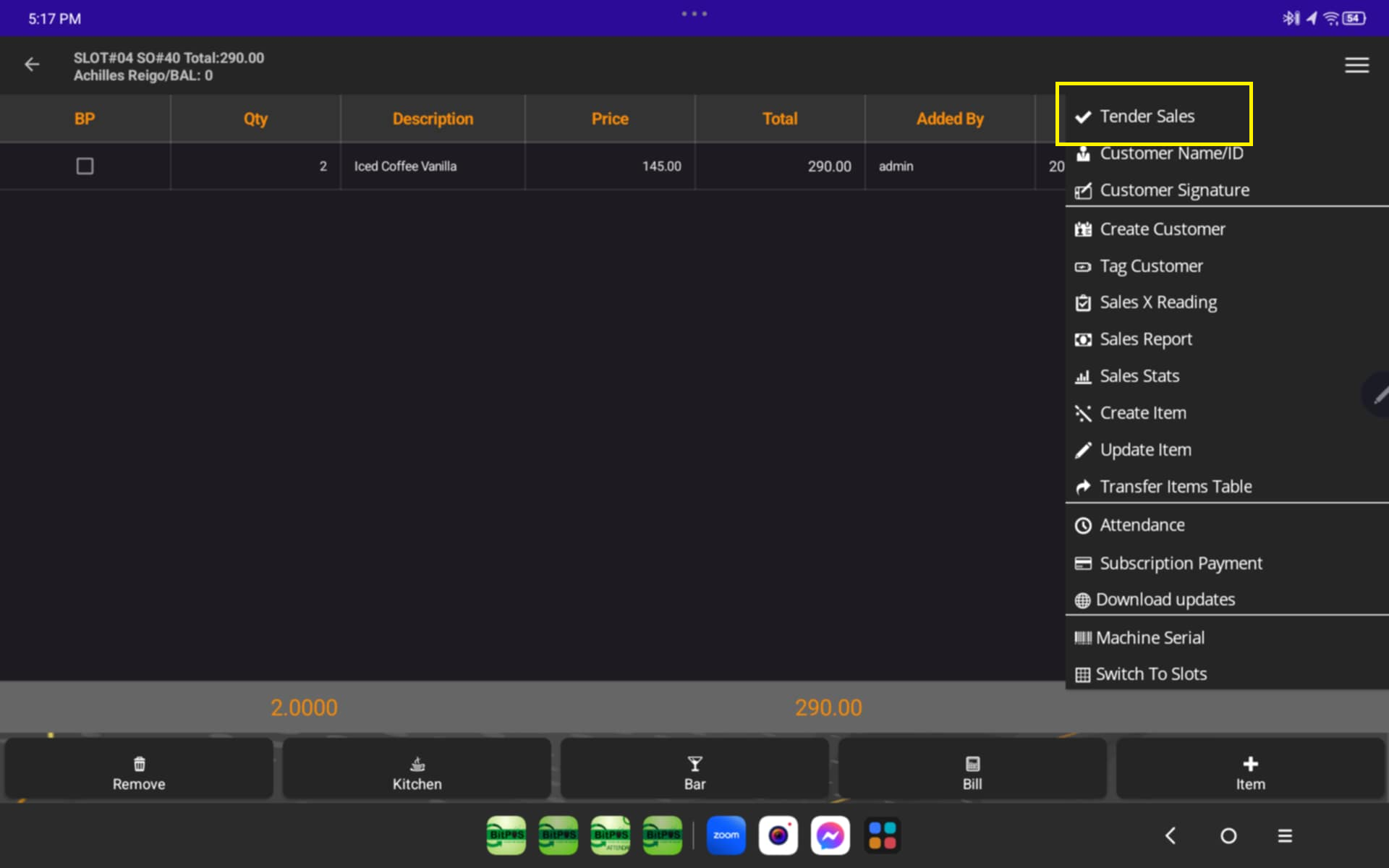 |
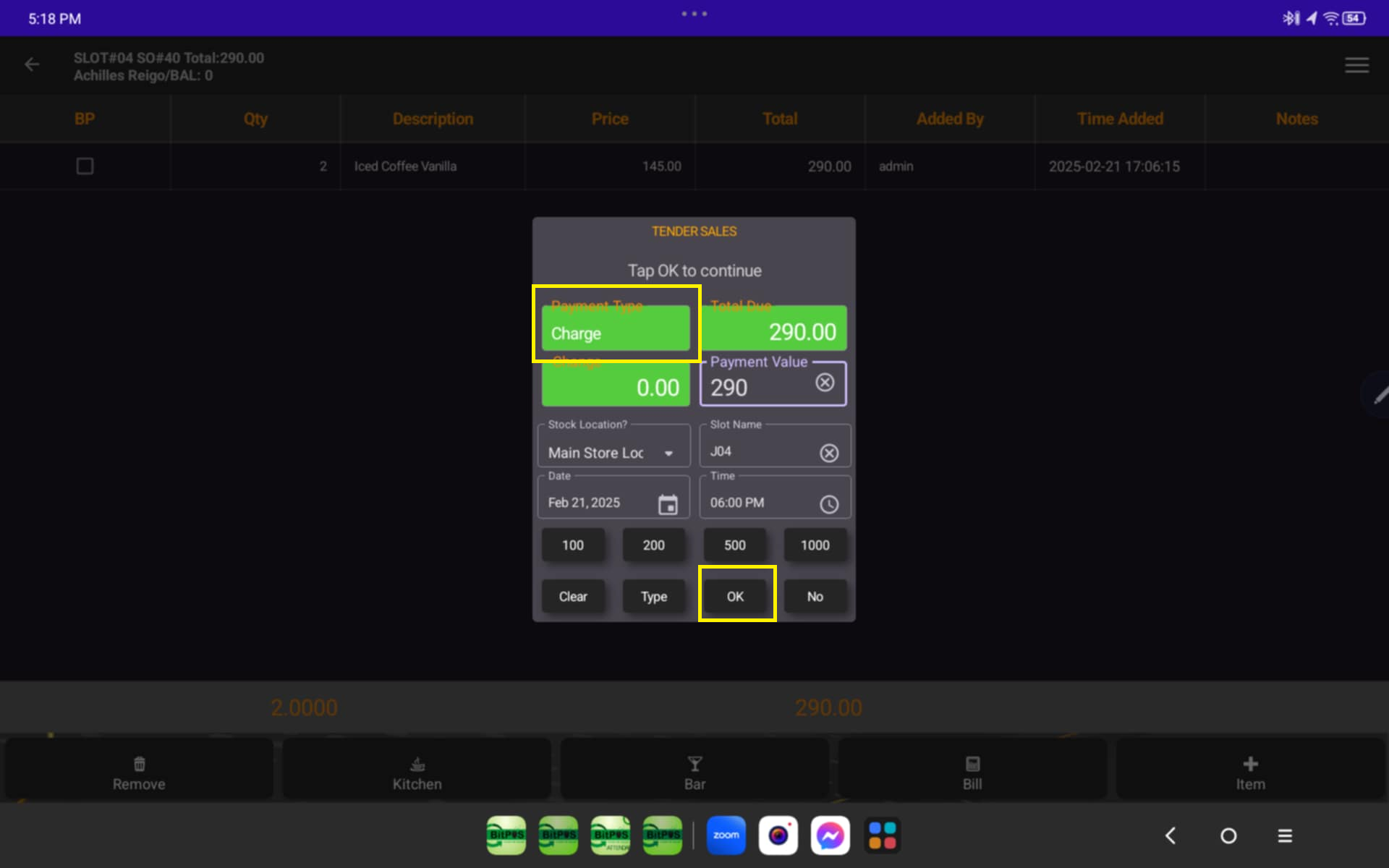 |
STEP 10: Input the Payment Memo : CTA (Charge To Account)
- Then Tap OK
- Wait Until Receipt Print - Out
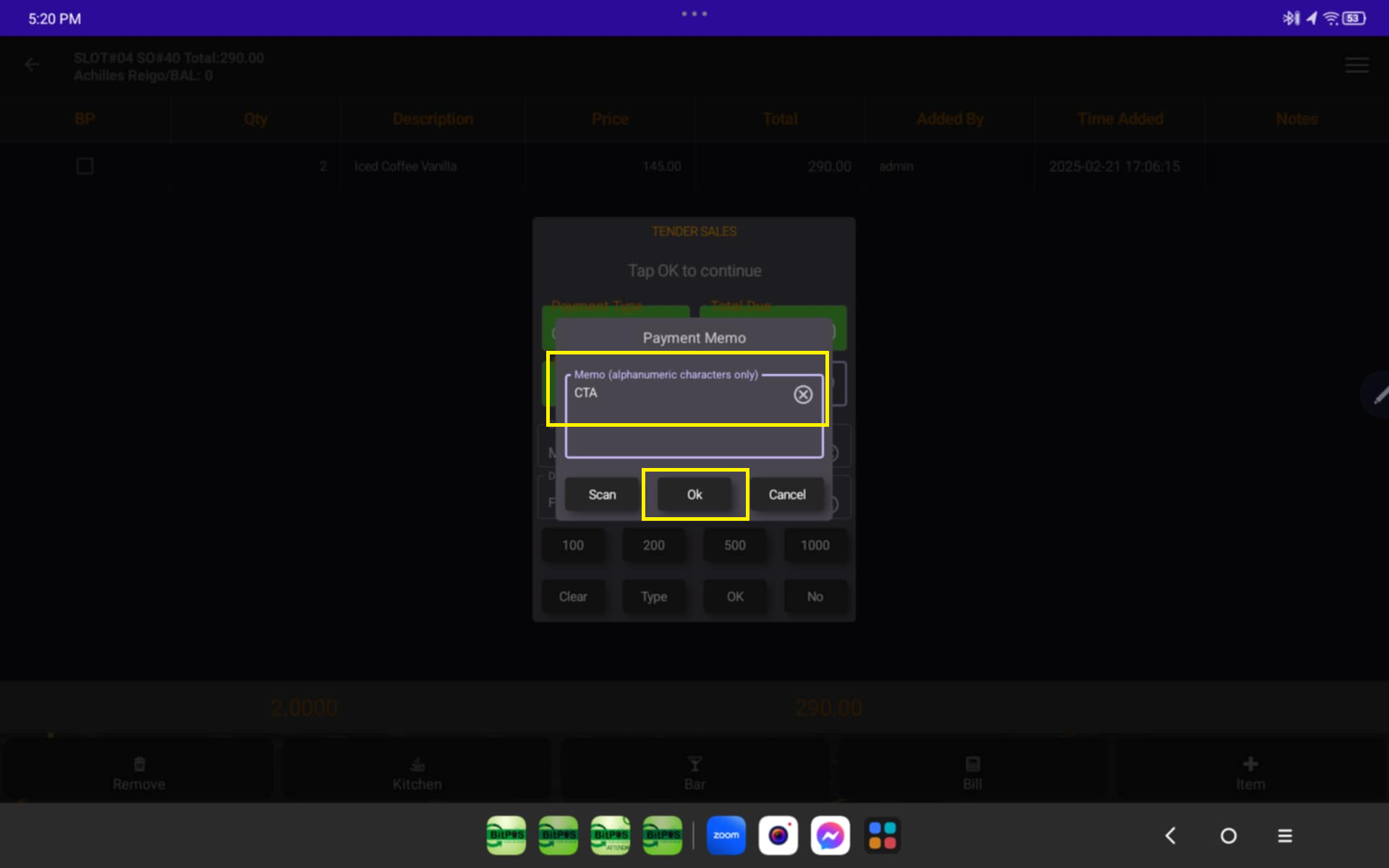 |
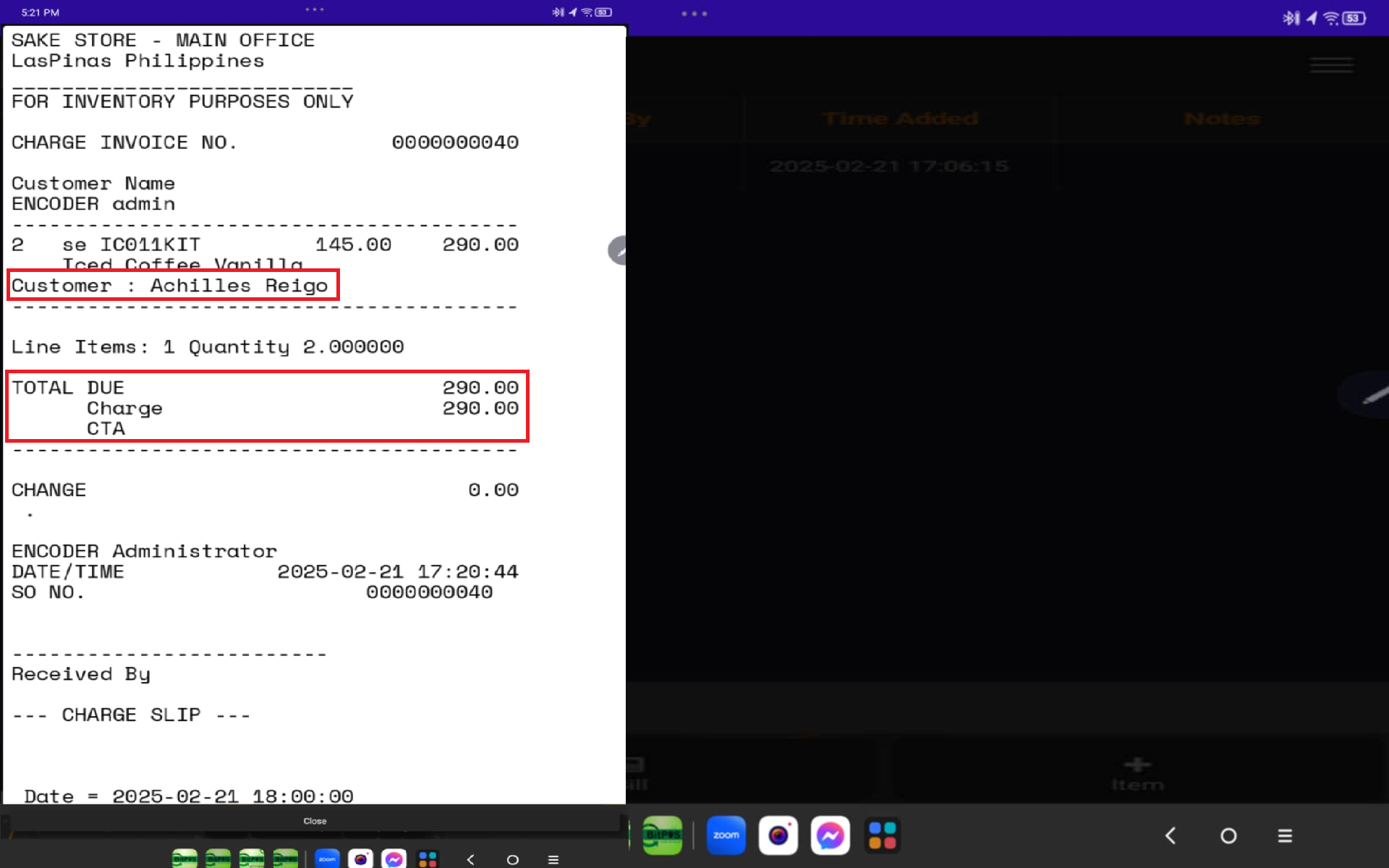 |
