Main /
CHANGE PRICE GUIDE USING MOBILE ORDER TAKING (MOT)
Then Change Price using mobile order taking involves adjusting item prices directly on a mobile device during the ordering process. This typically includes accessing the order, selecting the item, entering the new price, and confirming the change to update the total cost. This feature allows for real-time price adjustments, enhancing flexibility and customer satisfaction.
| STEP 1: Go to your Mobile Order Taking (MOT) application. | |
| STEP 2: Enter your credentials (username and password) to log in to the Mobile Order Taking (MOT) application. | 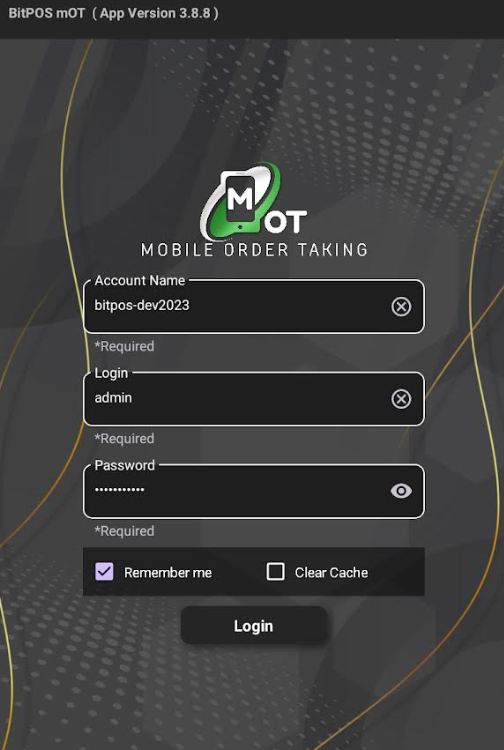 |
| STEP 3: Select any available table slot. | 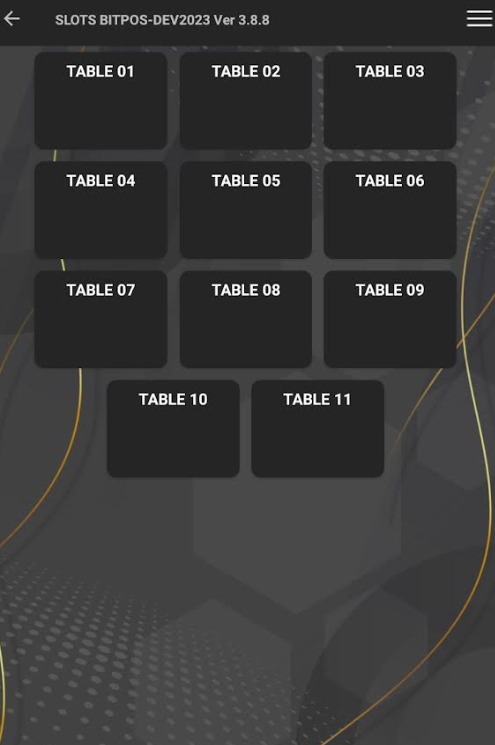 |
| STEP 4: Tap In-Tindahan Order |  |
| STEP 5: Tap this icon + to add an item. | 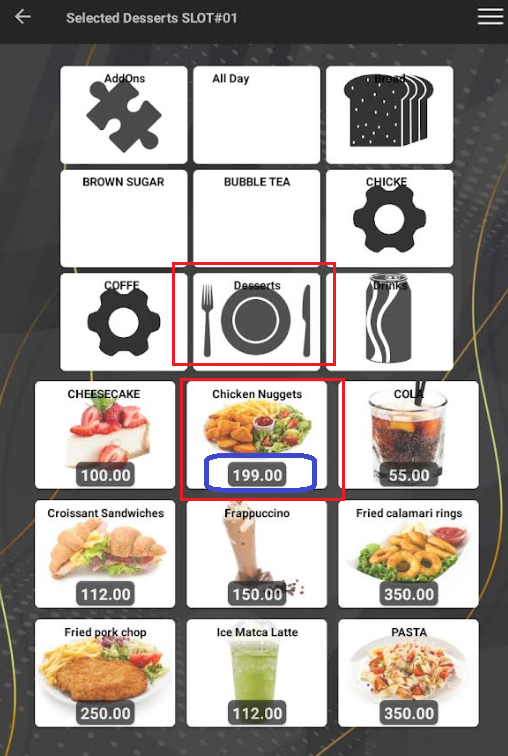 |
| STEP 6: Select the specific category, for example, I selected the dessert category and then chose cheesecake. | 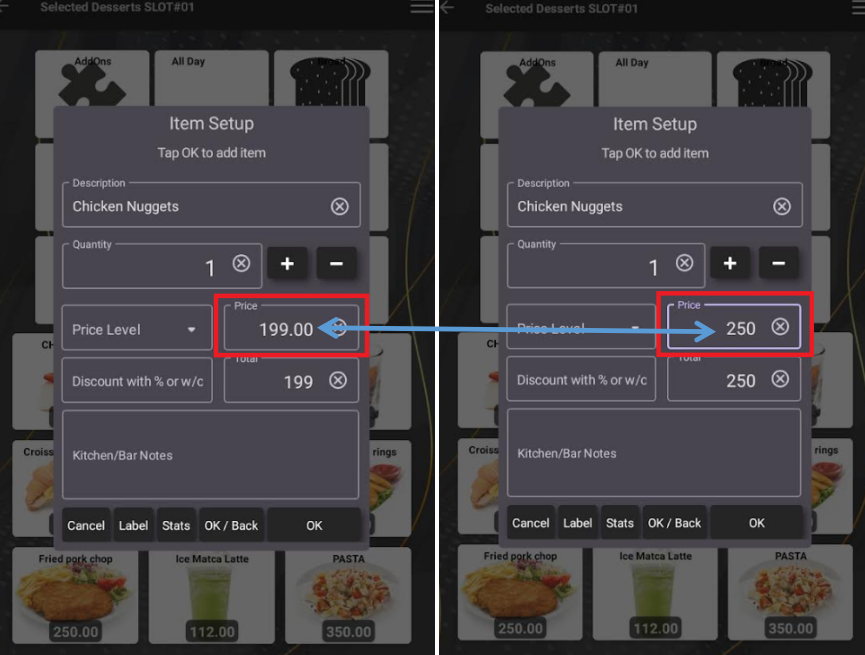 |
| STEP 7: The original price of the chicken nuggets was 199, but it has been changed to 250. | 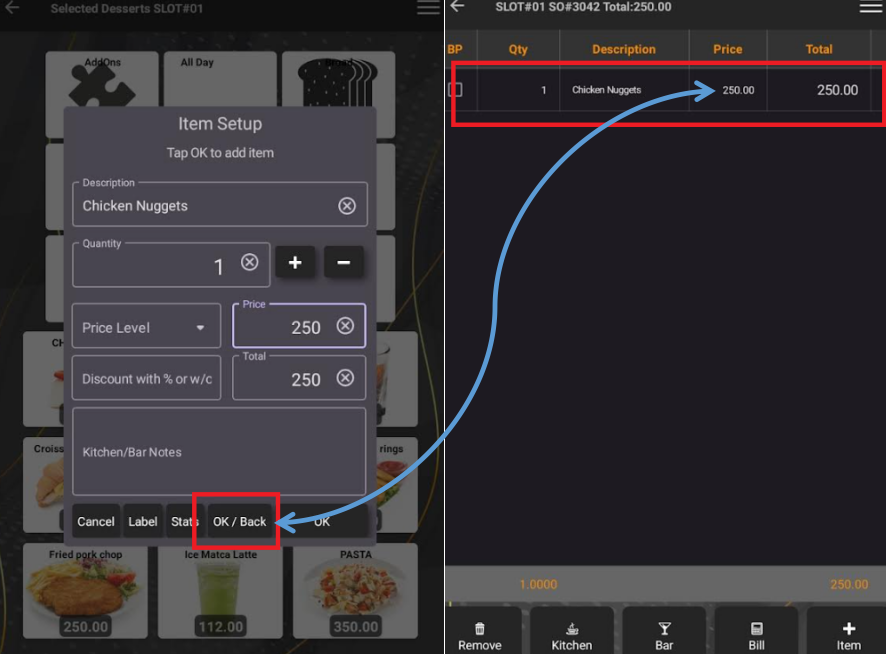 |
| STEP 8: Tap on OK/Back, you automatically return to the item order, and the price will be updated automatically.' | 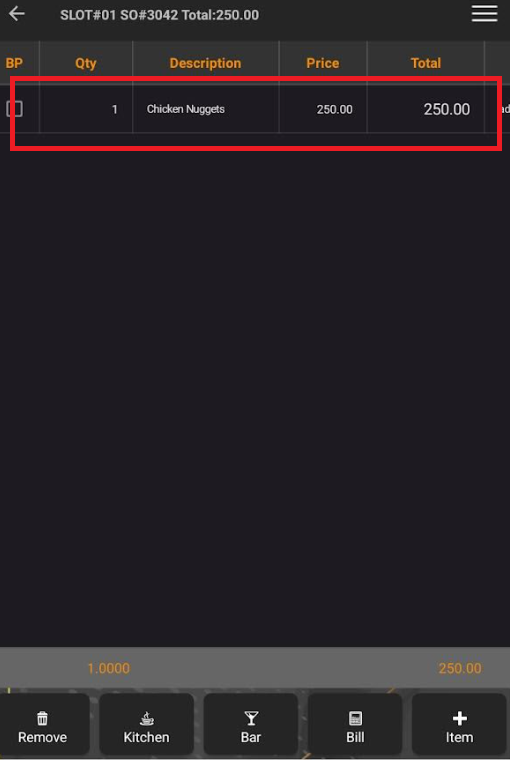 |
