Main /
MOBILE ORDER TAKING PRINTER SETUP
Follow the steps below to setup the Bluetooth printer:
| STEP 1: Choose a Compatible Bluetooth Printer: Ensure that the Bluetooth printer you're using is compatible with your mobile device and the MOT system you're using. Check the MOT system's documentation or website for recommended printer models. | |
| STEP 2: Charge and Power On the Printer: Before you start the setup process, make sure your Bluetooth printer is charged and powered on. | |
| STEP 3: Enable Bluetooth on Your Mobile Device: • Go to the settings of your mobile device and turn on Bluetooth. • Settings > Bluetooth | 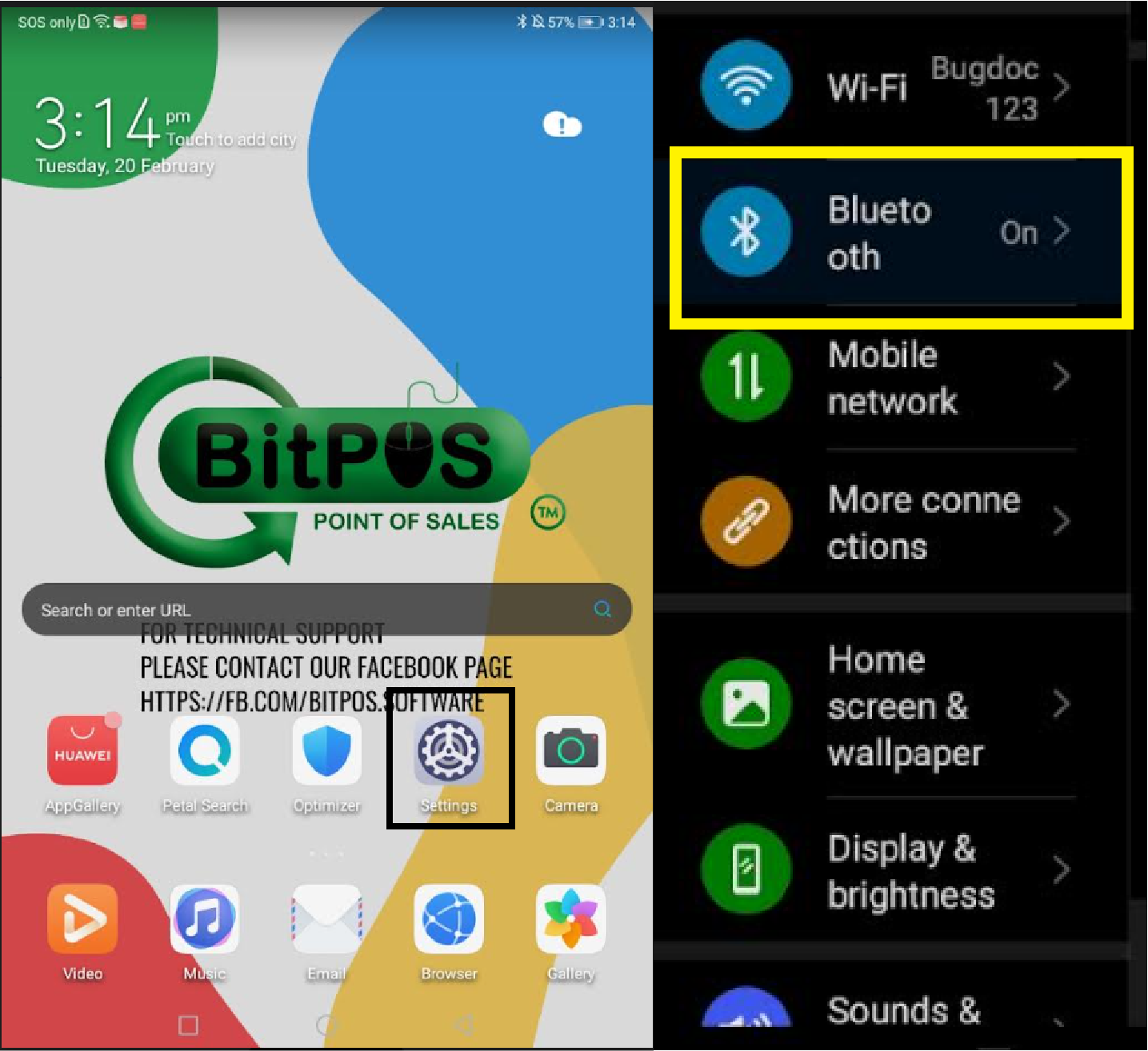 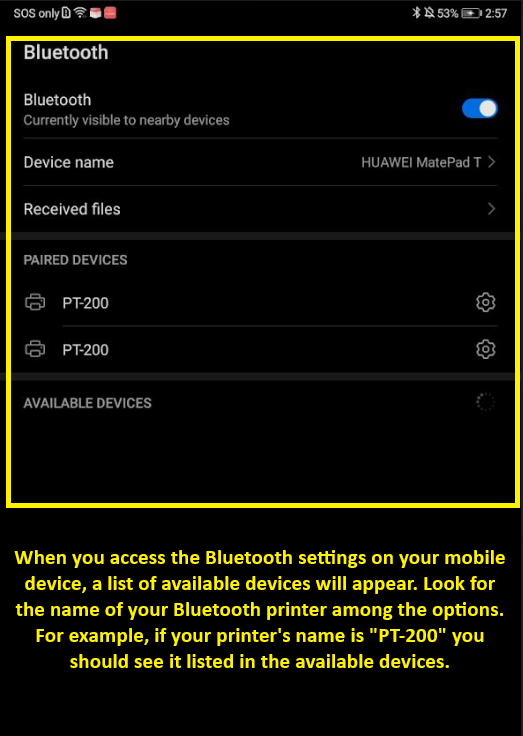 |
| STEP 4: Pair the Printer with Your Mobile Device: • On your mobile device, go to the Bluetooth settings and search for available devices. • Select your Bluetooth printer from the list of available devices. • Follow any on-screen prompts to complete the pairing process. • You may need to enter a PIN or confirm a passkey, which is often provided in the printer's manual. | 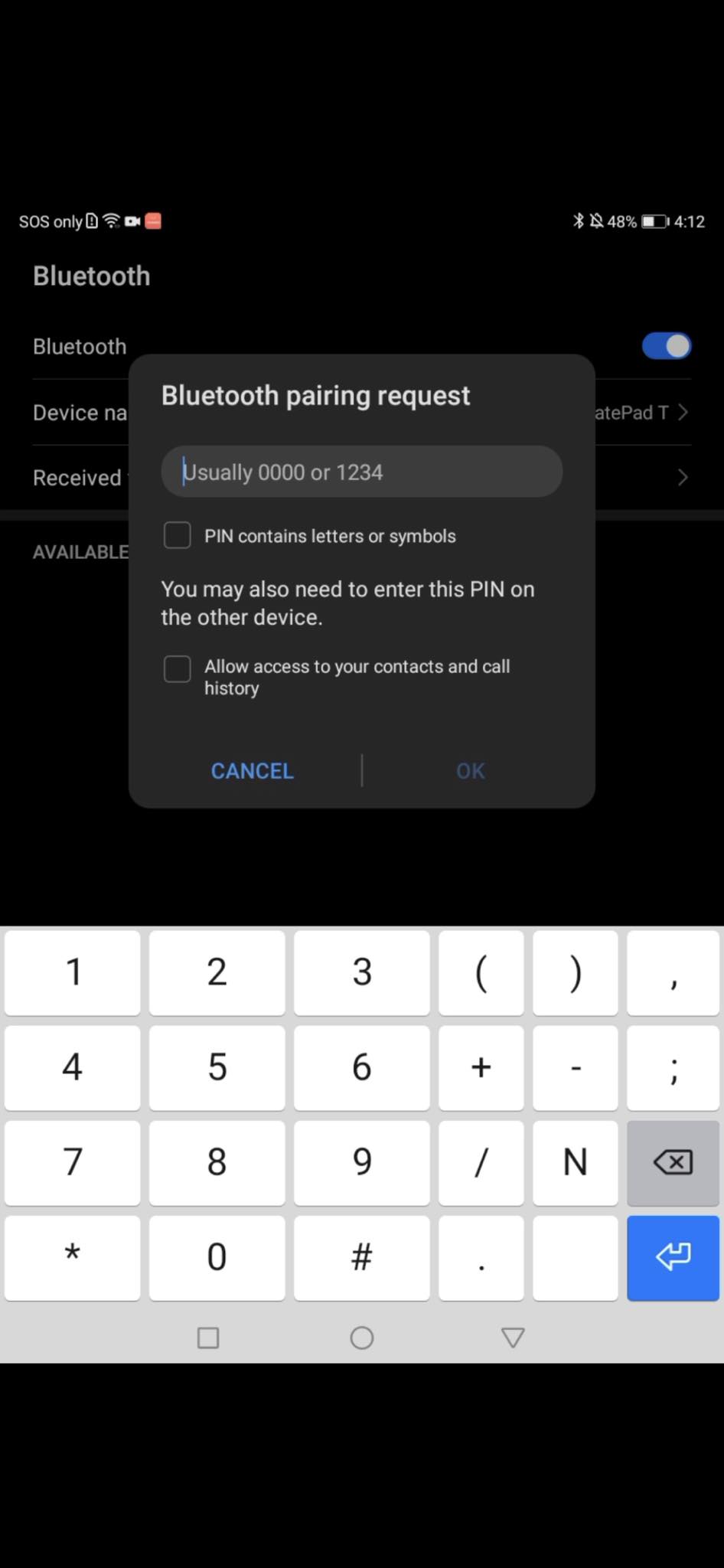 |
| STEP 5: Install Printer Driver (if necessary): • Depending on your mobile device and the printer model, you may need to install a printer driver or app from the printer manufacturer. • Check the manufacturer's website or app store for any required software. | |
| STEP 6: Configure Printer Settings: • Once the printer is paired with your mobile device, you may need to configure some settings such as paper size, print quality, etc. Refer to the printer's manual for instructions on how to do this. | |
| STEP 7: Test Printing: • After configuring the printer settings, perform a test print to ensure everything is working correctly. • Make sure the printer responds and produces the desired output. | 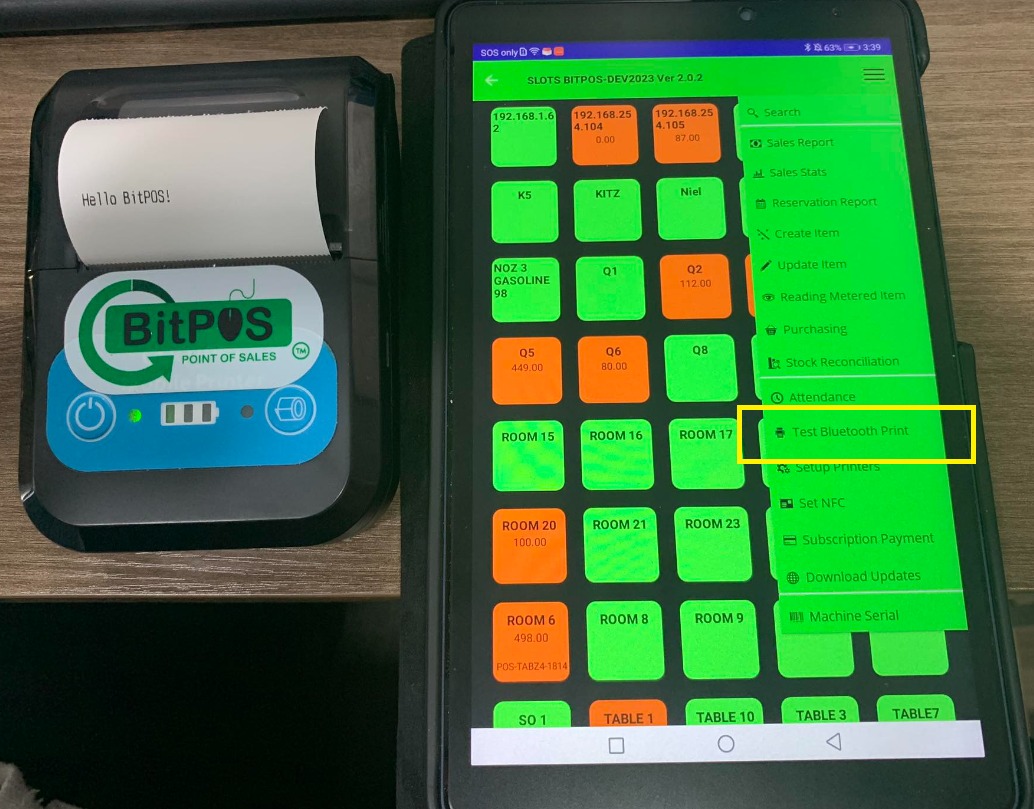 |
| STEP 8: Integrate with MOT System: • Depending on the MOT system you're using, you may need to configure the printer within the system's settings. • This typically involves selecting the Bluetooth printer as the default printing device and specifying any additional settings required by the MOT system. | |
| STEP 9: Test Printing from MOT System: • Once the printer is integrated with the MOT system, perform a test order to ensure that orders are being sent to the printer correctly. Make any necessary adjustments to the printer or system settings if needed. | 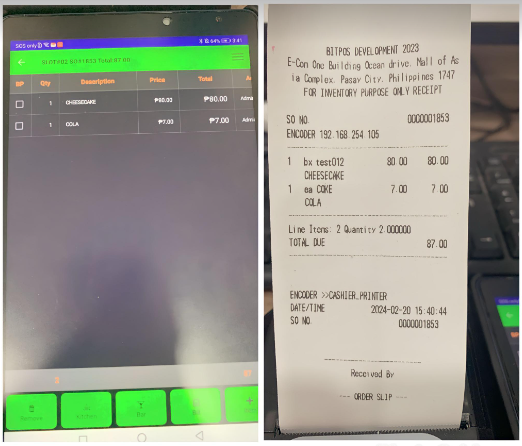 |
| STEP 10: Regular Maintenance: • Keep the printer and mobile device charged, and periodically check for software updates for both the printer and the MOT system to ensure optimal performance. | |
| TAKE NOTE: By following these steps, you should be able to successfully set up a Bluetooth printer for use with your MOT (Mobile Order-Taking) system. If you encounter any issues, refer to the documentation provided with your printer or MOT system, or contact technical support for assistance. |
