Main /
MBM Add
The MBM Add feature allows you to register a new tindahan (store) and connect it to your system for management.
- STEP 1: Log in
- Enter your credentials to access the MBM system.
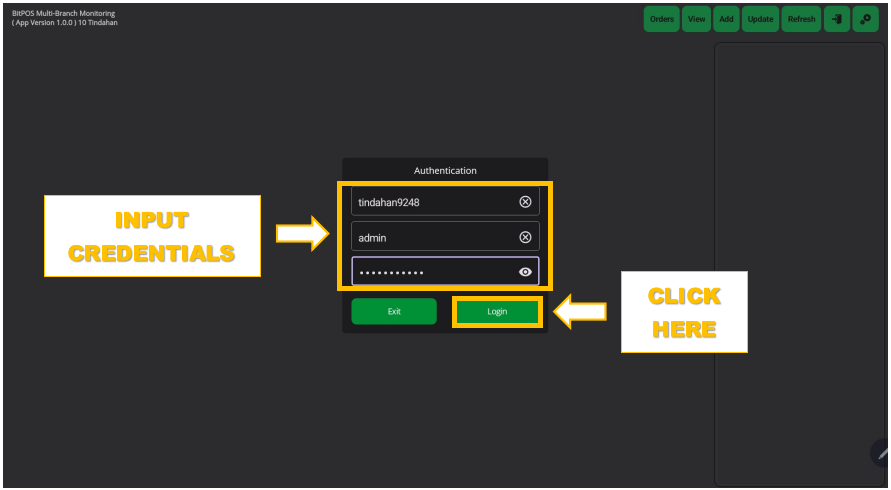 |
- STEP 2: Click the Add button
- This opens the form to add a new tindahan.
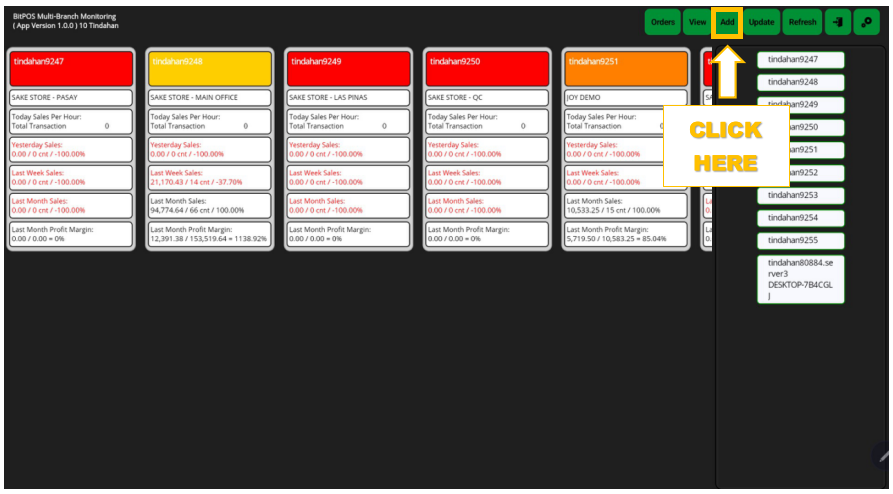 |
- STEP 3: Input Tindahan ID
- Enter the ID of the tindahan you want to add.
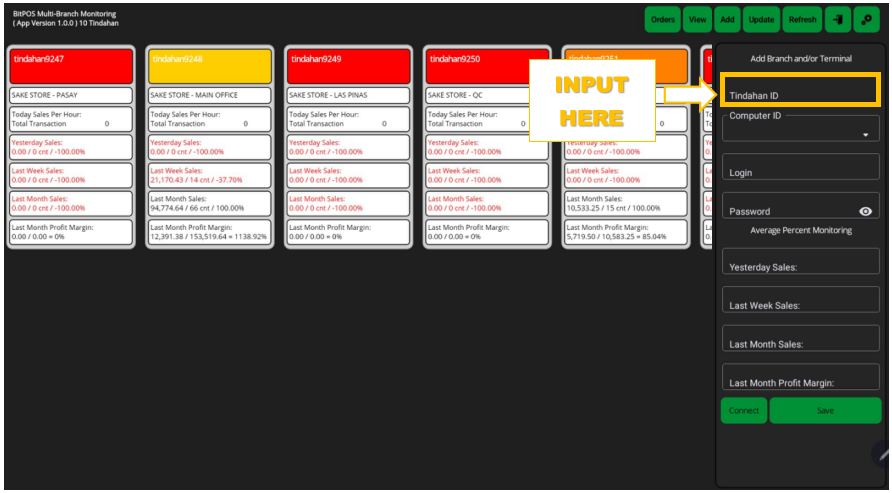 |
- STEP 4: Input Computer ID
- Enter the ID of the computer that will manage this tindahan.
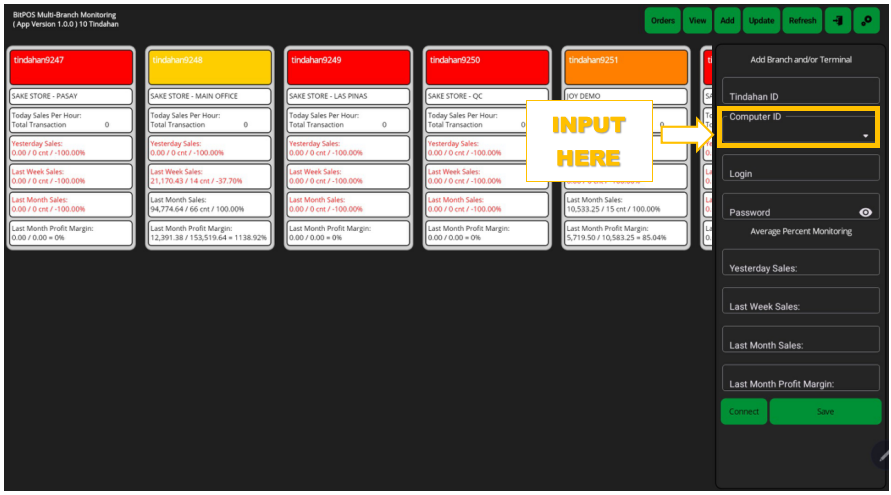 |
- STEP 5: Input Admin Login Password
- Provide your admin password to authorize the addition.
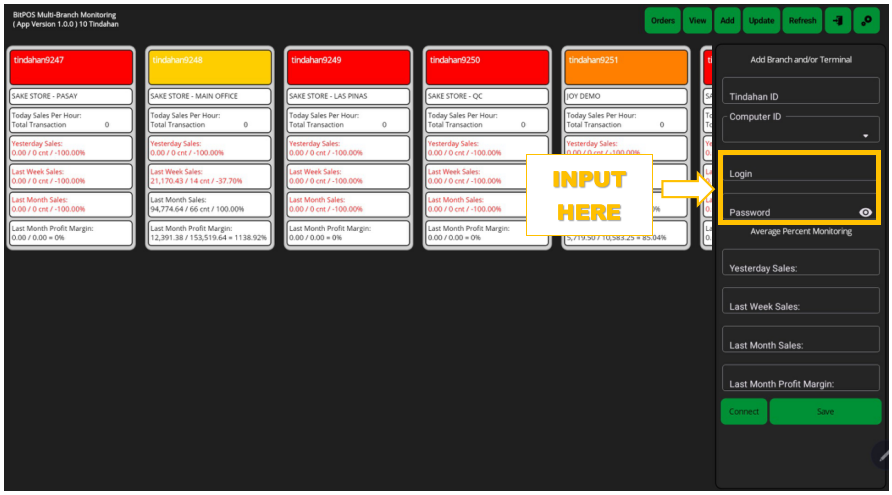 |
- STEP 6: Click Connect
- Establish the connection between the tindahan and your system.
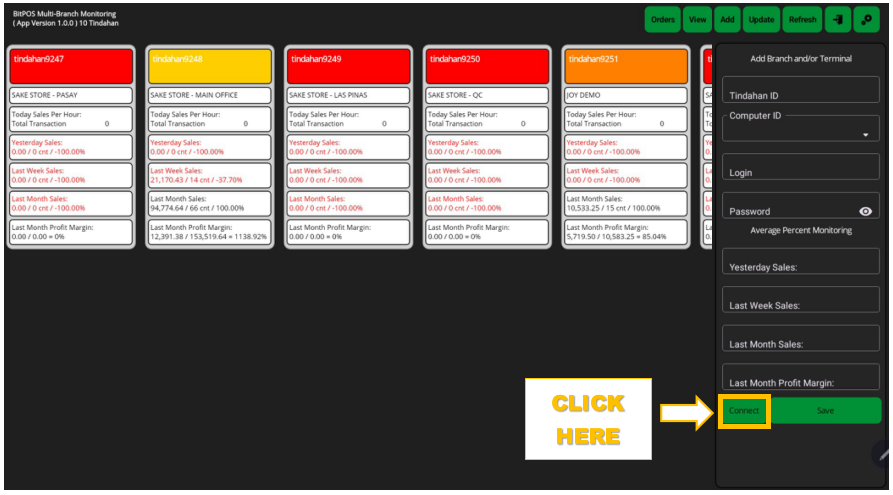 |
- STEP 7: Click Save
- Save the new tindahan to the system.
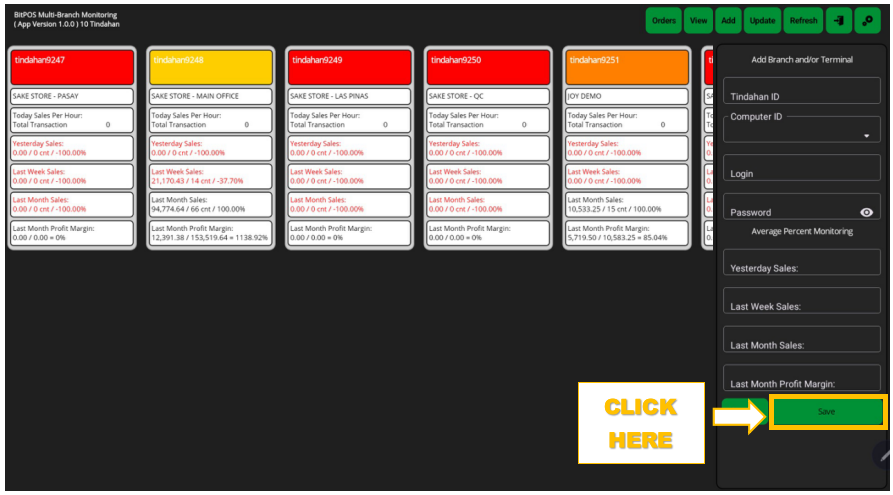 |
