Main /
Preset ON – Fuel by Liters
This tutorial explains how to use the Preset button when fueling in the MOT (Mobile Order Taking) system. The preset controls whether the fuel price will be rounded off or shown as the exact amount. It also guides you on switching between Peso and Liter values, refreshing transactions, and finalizing payments.
- STEP 1: Log in with your credentials. Enter your Account Name and Password.
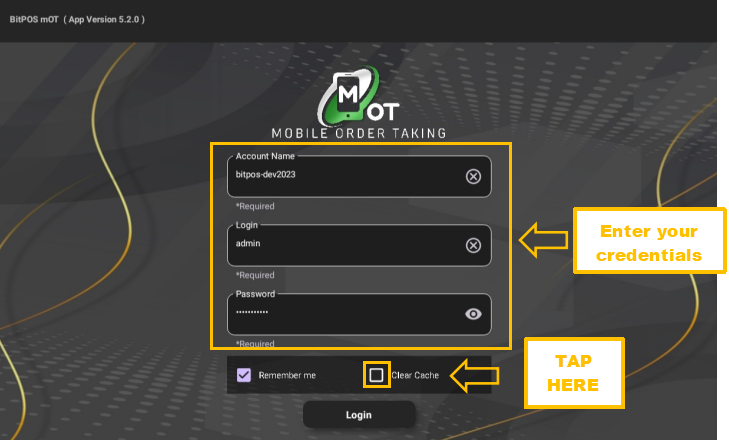 |
- STEP 2: Tap the Log In button.
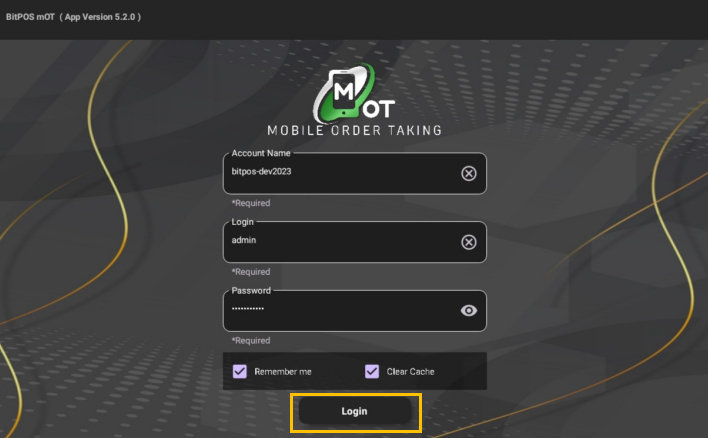 |
- STEP 3: Tap the OK button.
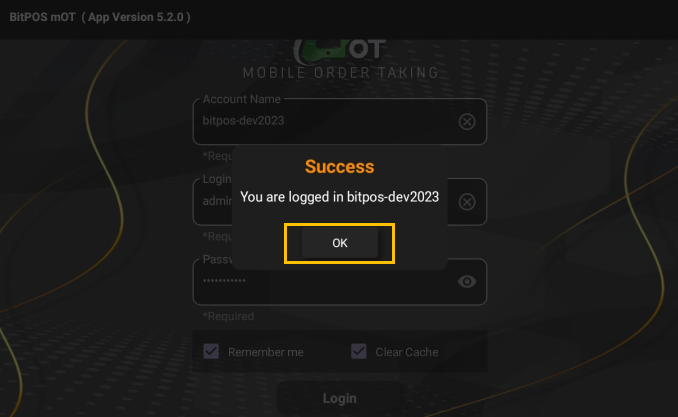 |
- STEP 4: Tap on any available table slot if the customer is new.
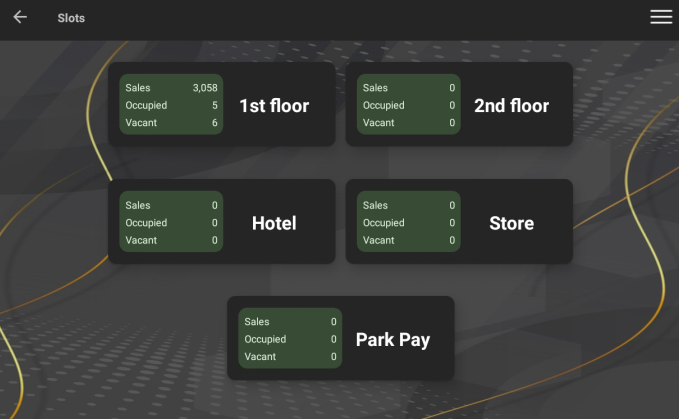 |
- STEP 5: Tap the OK button.
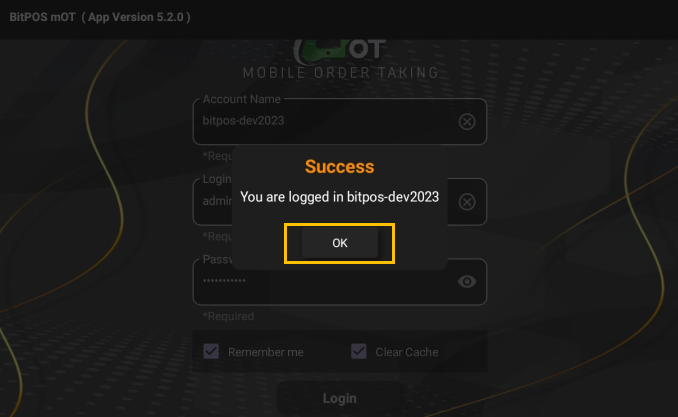 |
- STEP 6: Tap on an existing table slot if the customer already has a transaction.
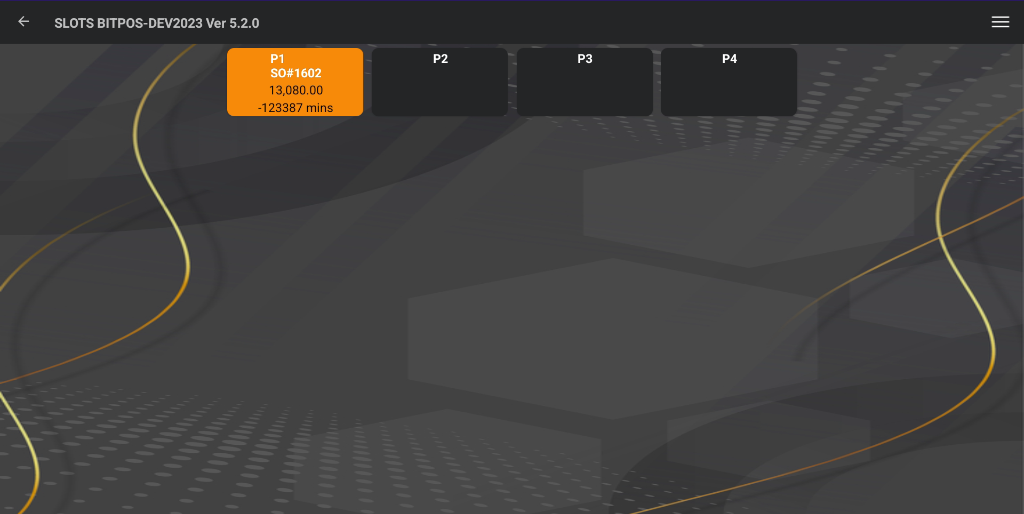 |
- STEP 7: Tap the FDC button on the screen.
 |
- STEP 8: Tap the Preset button.
- Green = ON → Fuel price will be rounded off.
- Red = OFF → Fuel price will show the exact amount.
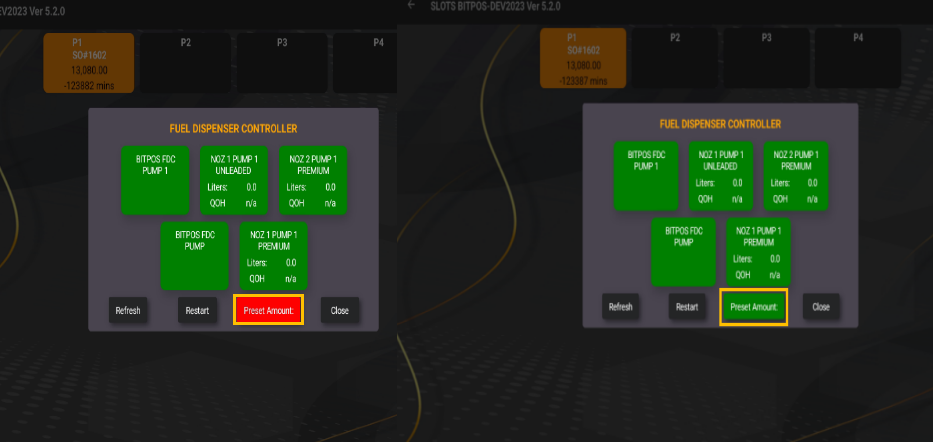 |
- STEP 9: Tap the Value button to switch between Peso and Liter mode.
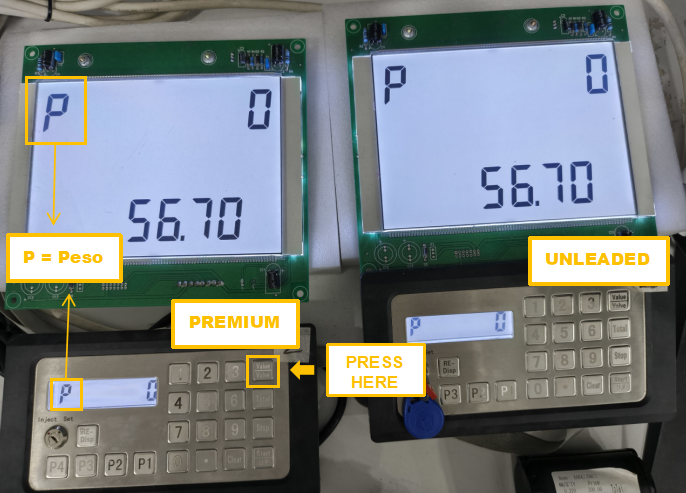 |
- STEP 10: Pump the fuel.
 |
- STEP 11: Tap Refresh to update the transaction.
 |
- STEP 12: Tap the blue button to calculate the total amount.
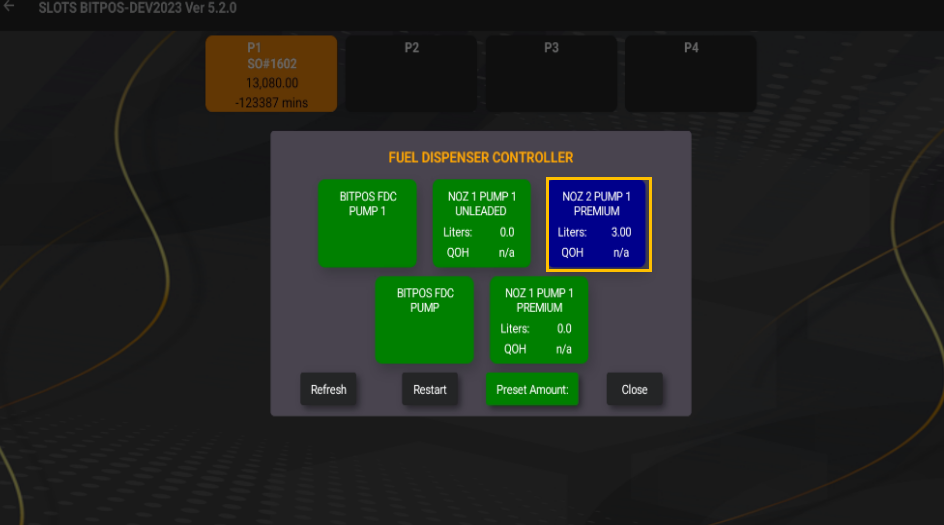 |
- STEP 13: Check the transaction result.
- Preset ON (Green):
The system rounds off the final fuel price.
Example: Pump shows ₱140.32, System shows ₱140.
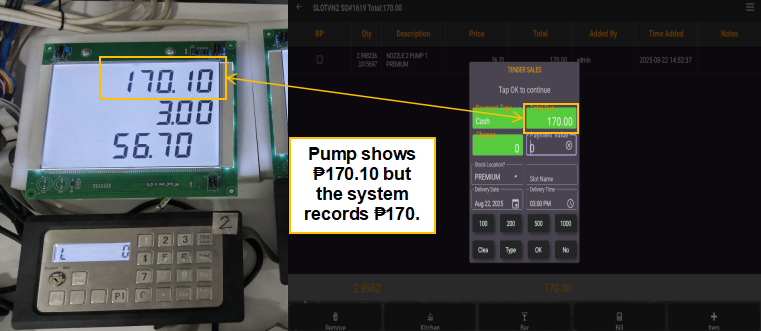 |
- Preset OFF (Red):
The system shows the exact fuel price.
Example: Pump shows ₱283.50, System shows ₱283.50.
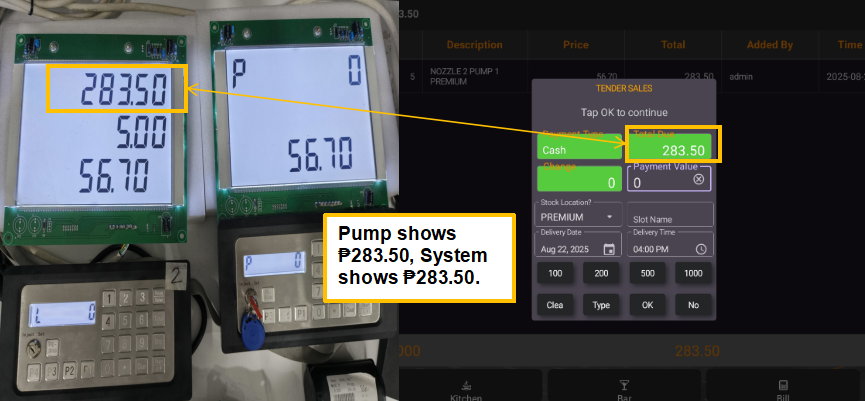 |
- STEP 14: Enter the amount paid by the customer.
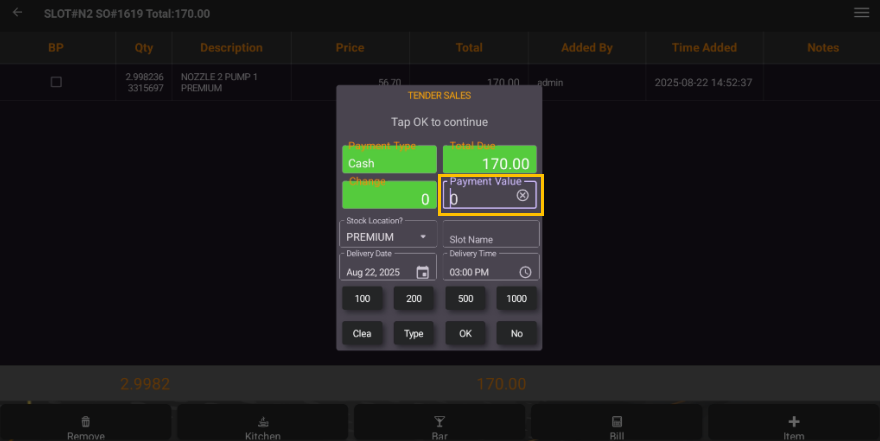 |
- STEP 15: Tap OK to confirm.
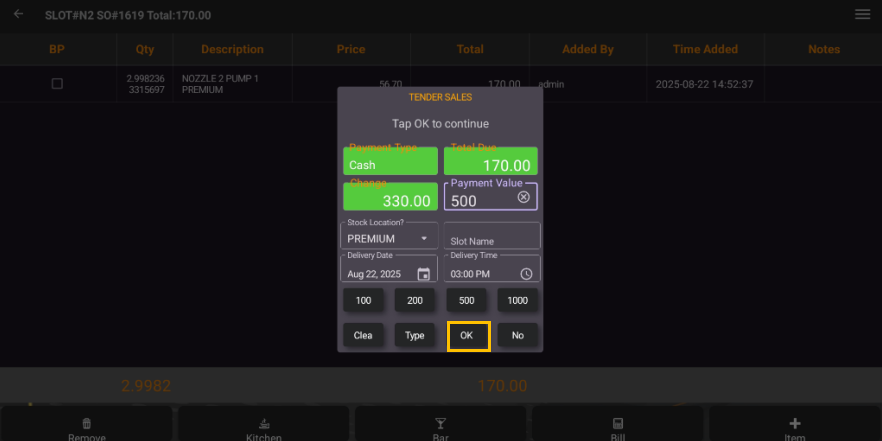 |
