Main /
KITCHEN PRINT-OUT GUIDE USING MOBILE ORDER TAKING (MOT)
The purpose of a Kitchen print out is to enhance operational efficiency in restaurants by integrating mobile order taking with kitchen printing. It ensures quick, precise communication between front-of-house staff and the kitchen, reducing wait times and improving overall service quality.
| STEP 1: Go to your Mobile Order Taking (MOT) application. | |
| STEP 2: Enter your credentials (username and password) to log in to the Mobile Order Taking (MOT) application. | 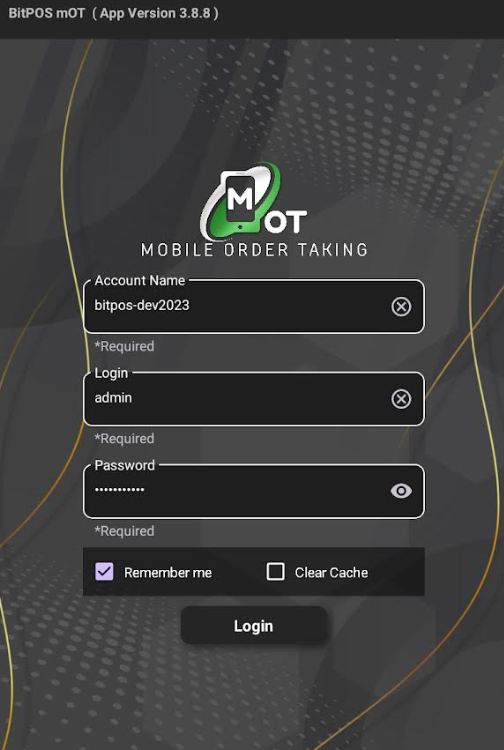 |
| STEP 3: Select any available table slot. | 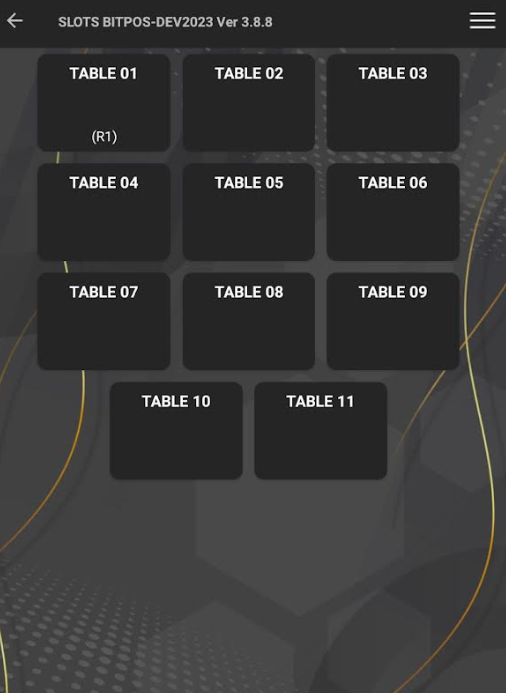 |
| STEP 4: Tap In-Tindahan Order. | 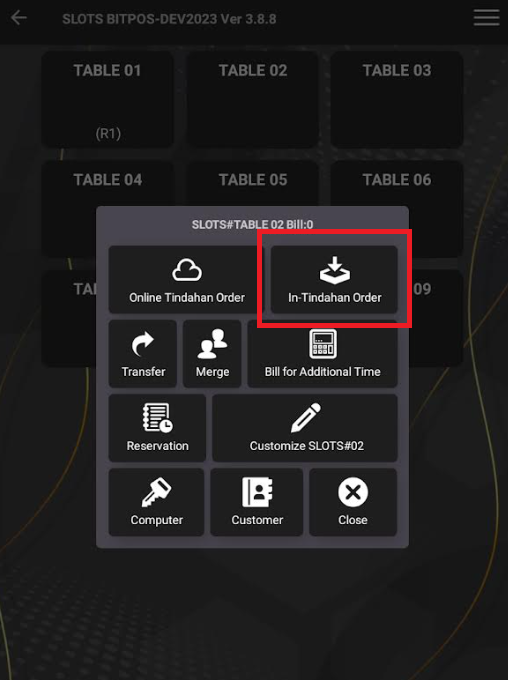 |
| STEP 5: Tap this icon + to add an item. | 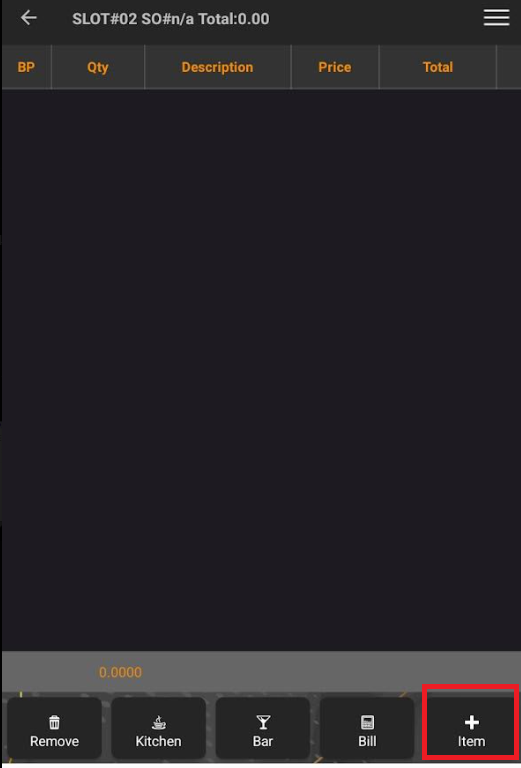 |
| STEP 6: Select the specific category. For example, choose the chicken category and then select chicken nuggets. | 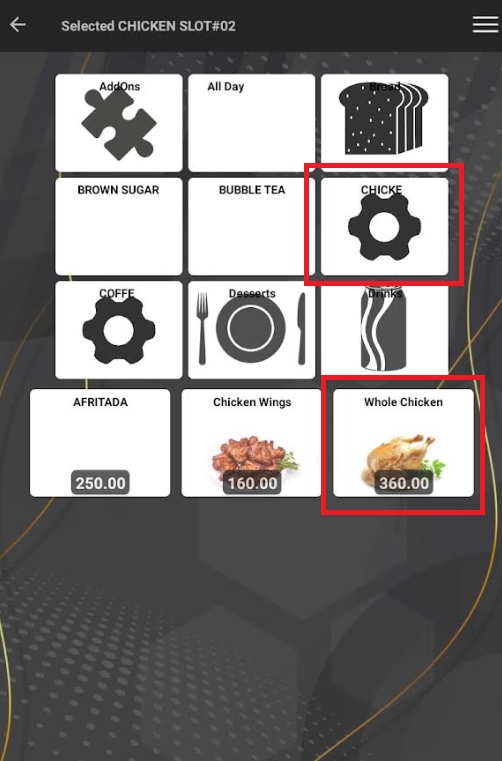 |
| STEP 7: Tap OK/Back (red) if there are no more items to order, or tap OK (yellow) if you want to add more items. | 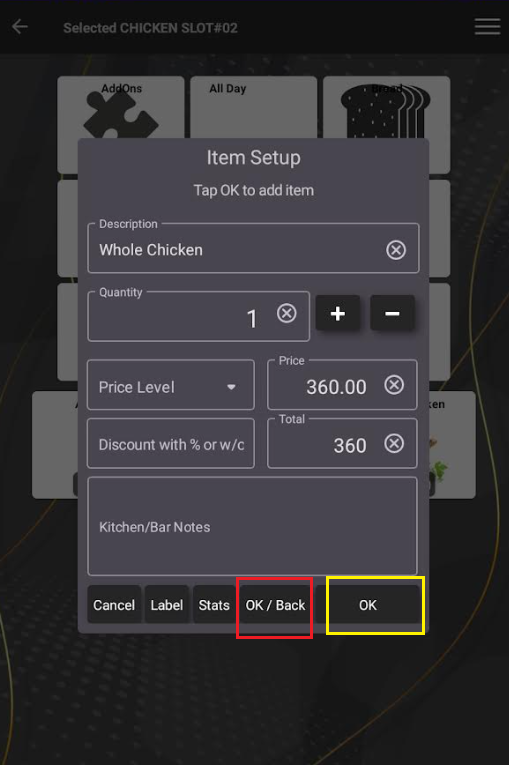 |
| STEP 8: Once you tap OK/Back, select the item and then tap Kitchen. |  |
| STEP 9: This is the result of the kitchen printout. | Attach: |
