Main /
ITEM AND CATEGORY FRAME CUSTOMIZATION GUIDE USING MOBILE ORDER TAKING (MOT)
Customizing item and category frames through Mobile Order Taking (MOT). It covers steps to configure menus, adjust item details, and categorize products effectively to enhance order accuracy and efficiency in a mobile ordering environment.
| STEP 1: Go to your Mobile Order Taking (MOT) application. | |
| STEP 2: Enter your credentials (username and password) to log in to the Mobile Order Taking (MOT) application. | 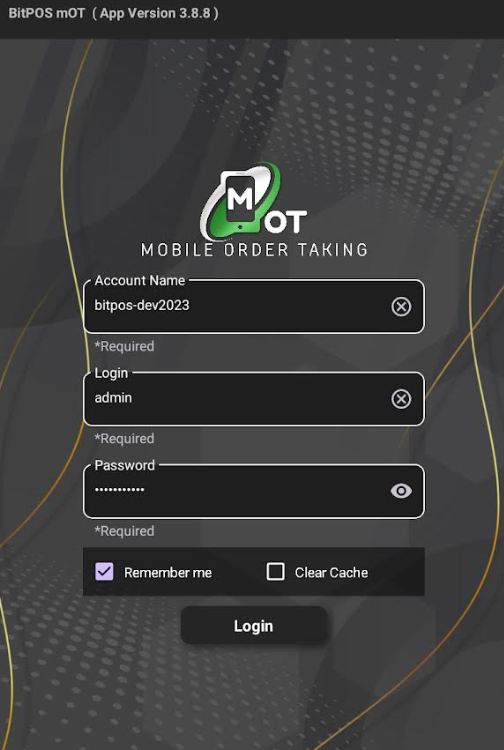 |
| STEP 3: Select any available table slot. | 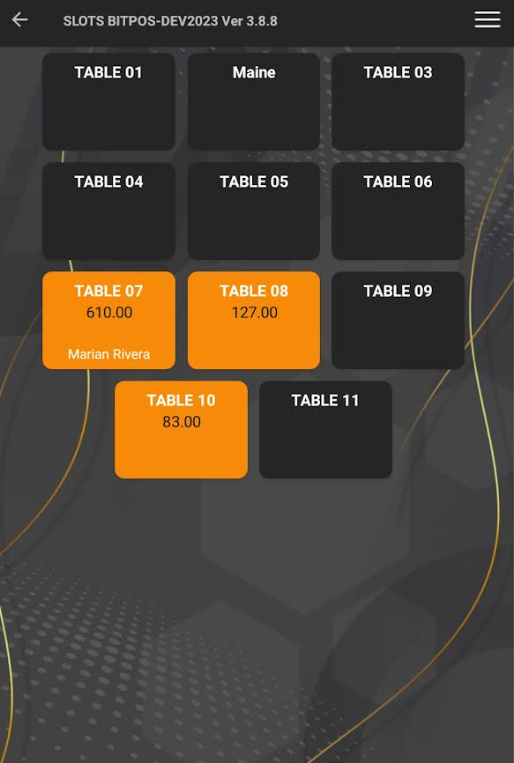 |
| STEP 4: Tap In-Tindahan Order | 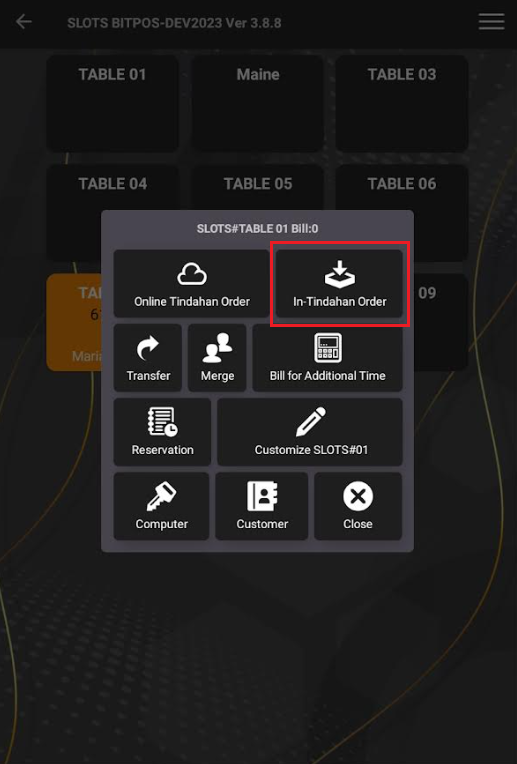 |
| STEP 5: Tap this icon + | 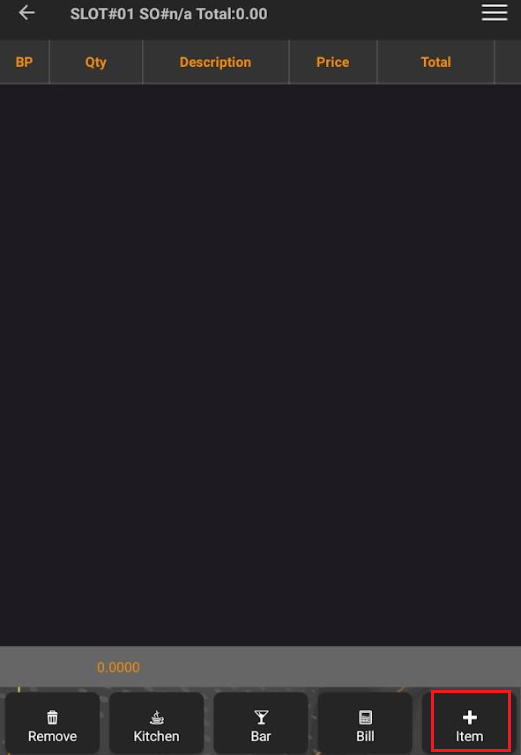 |
| STEP 6: Tap the 3 lines icon then tap Resize Item Frame | 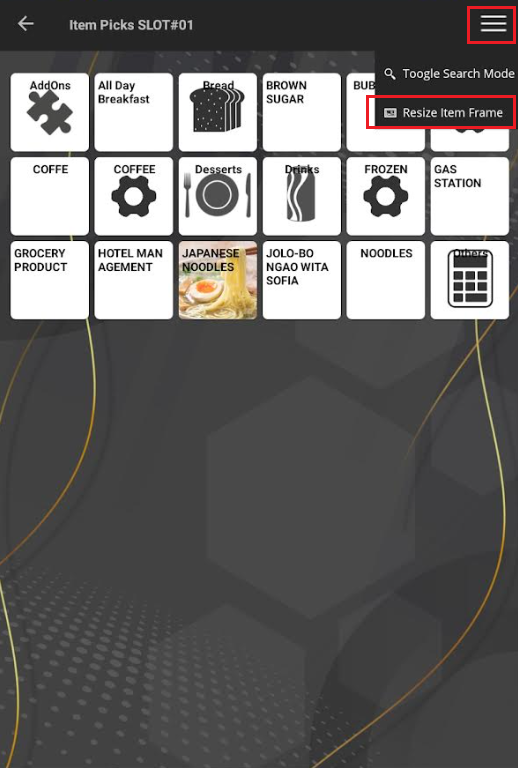 |
| STEP 7: You can hold tap the Category Frame and Item Frame allowing you to customize the category frame and item frame sizes to your preference. You can adjust the category frame and item frame to what feels comfortable for you. Additionally, the Items Grid Height Offset can be adjusted based on your preferred offset value. Tap Save. | 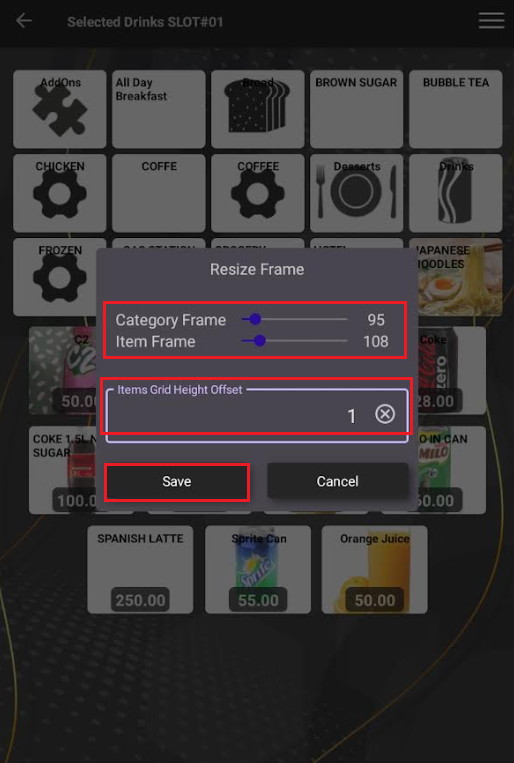 |
