Main /
PER HOUR
The Per Hour rental with mobile order-taking cater to a growing demand for flexible, cost-effective, and convenient solutions across various industries. By offering customers the ability to pay only for what they use and providing a seamless mobile experience, this model supports diverse needs and encourages efficient utilization of resources. Whether for personal use, business needs, or special occasions, per-hour rentals through mobile order-taking provide a practical and appealing option for modern consumers.
| STEP 1: Go to your Mobile Order Taking (MOT) application. | |
| STEP 2: Enter your credentials (username and password) to log in to the Mobile Order Taking (MOT) application. | 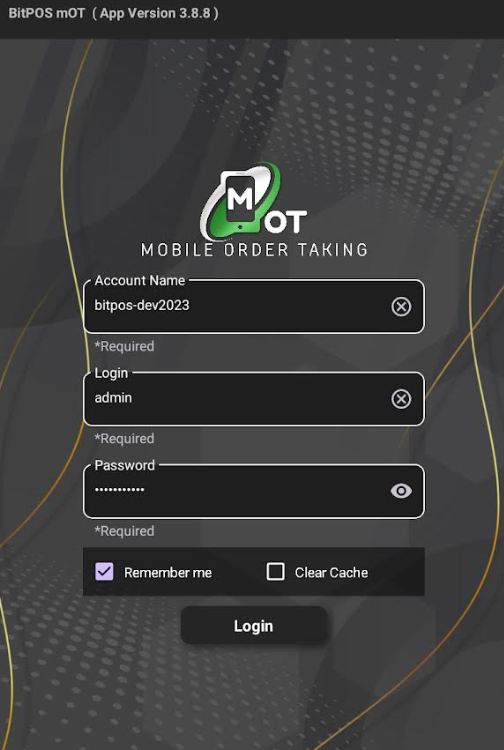 |
| STEP 3: Choose the specific slot or table you wish to manage. | 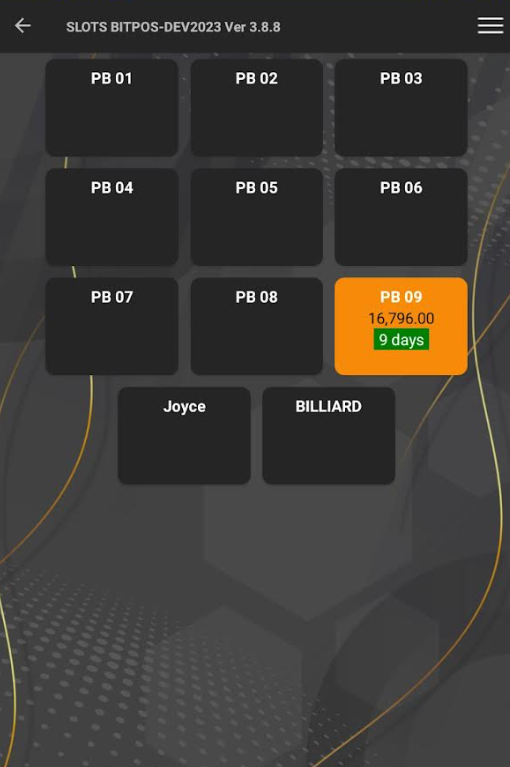 |
| STEP 4: Tap on the In Tindahan Order. | 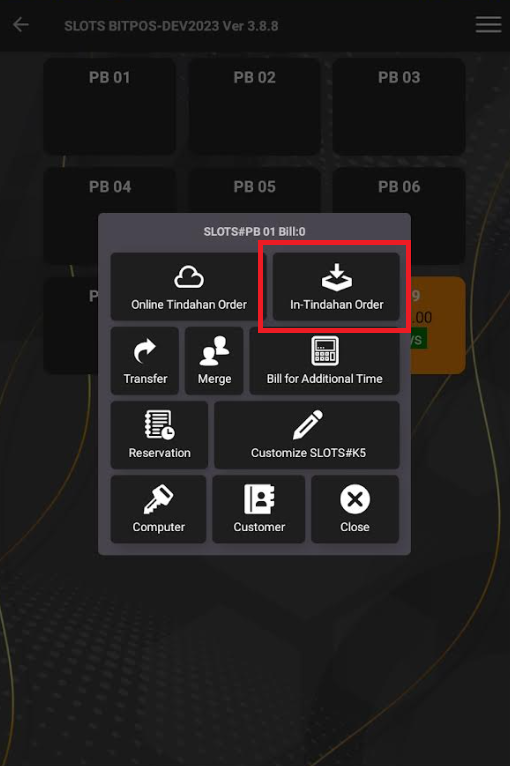 |
| STEP 5: Tap the + (item) icon. | 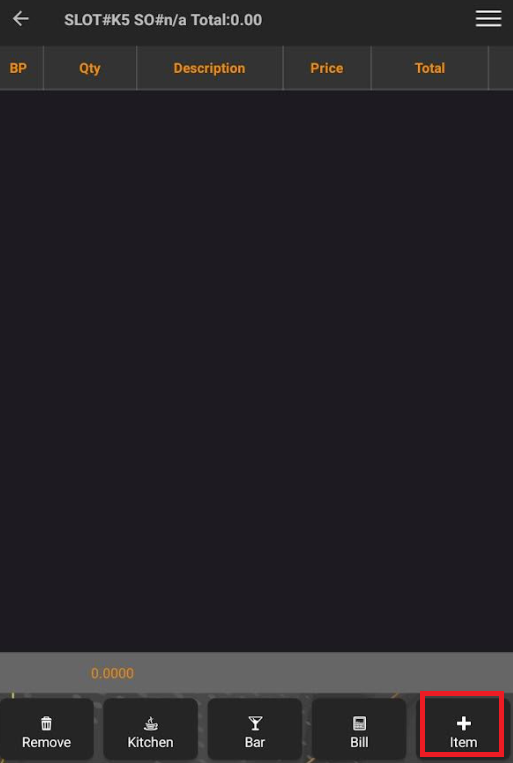 |
| STEP 6: Select category and item navigate to Hotel Management >> Select the item named Room Rental. NOTE: Ensure that in the back office, the item's unit of measure is set to HOUR and its item type is set to SERVICE. | 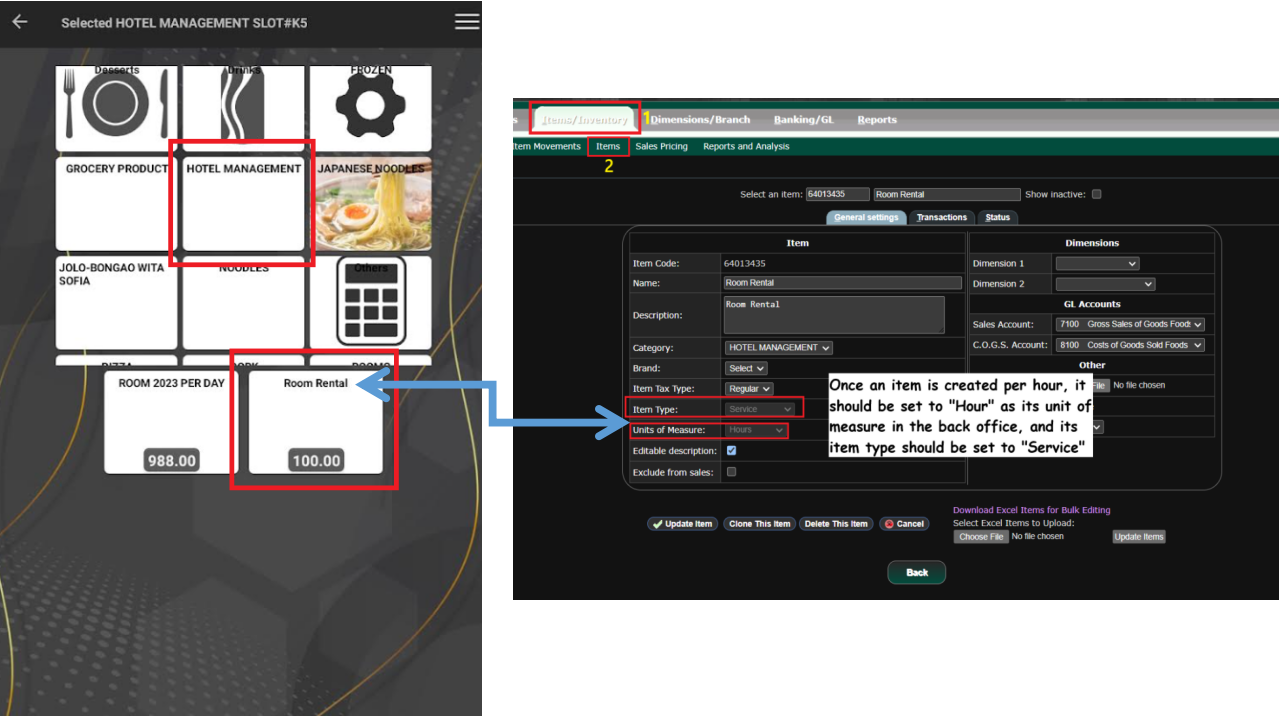 |
| STEP 7: Tap OK/BACK to confirm. | |
| STEP 8: After adding the item, tap the arrow to finalize. | 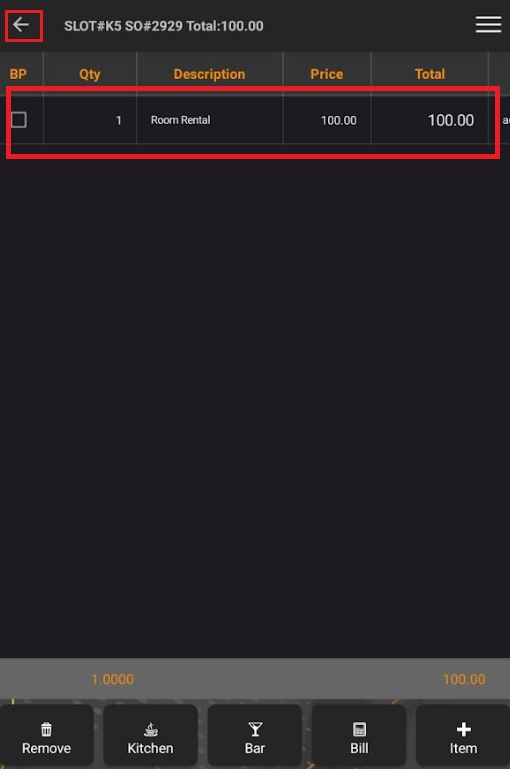 |
| STEP 9: Automatically set it as Per Hour. | 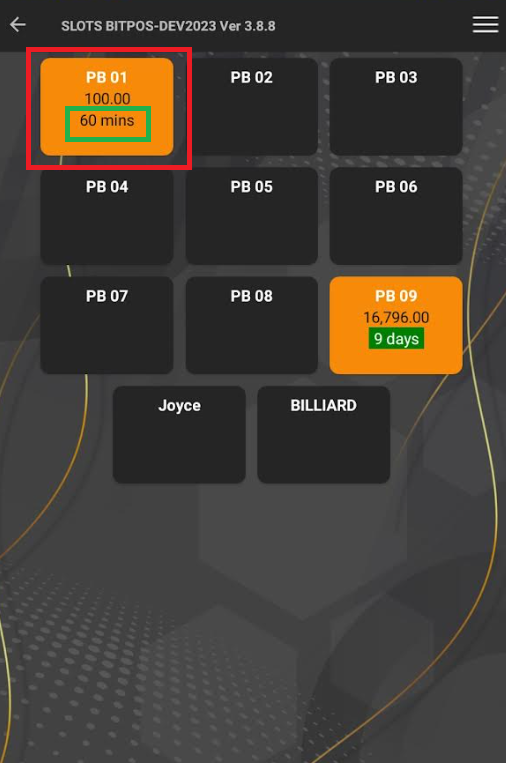 |
