Main /
Grooming Table Set Up
- STEP 1: Open the MOT App.
- Launch the MOT application on your device.
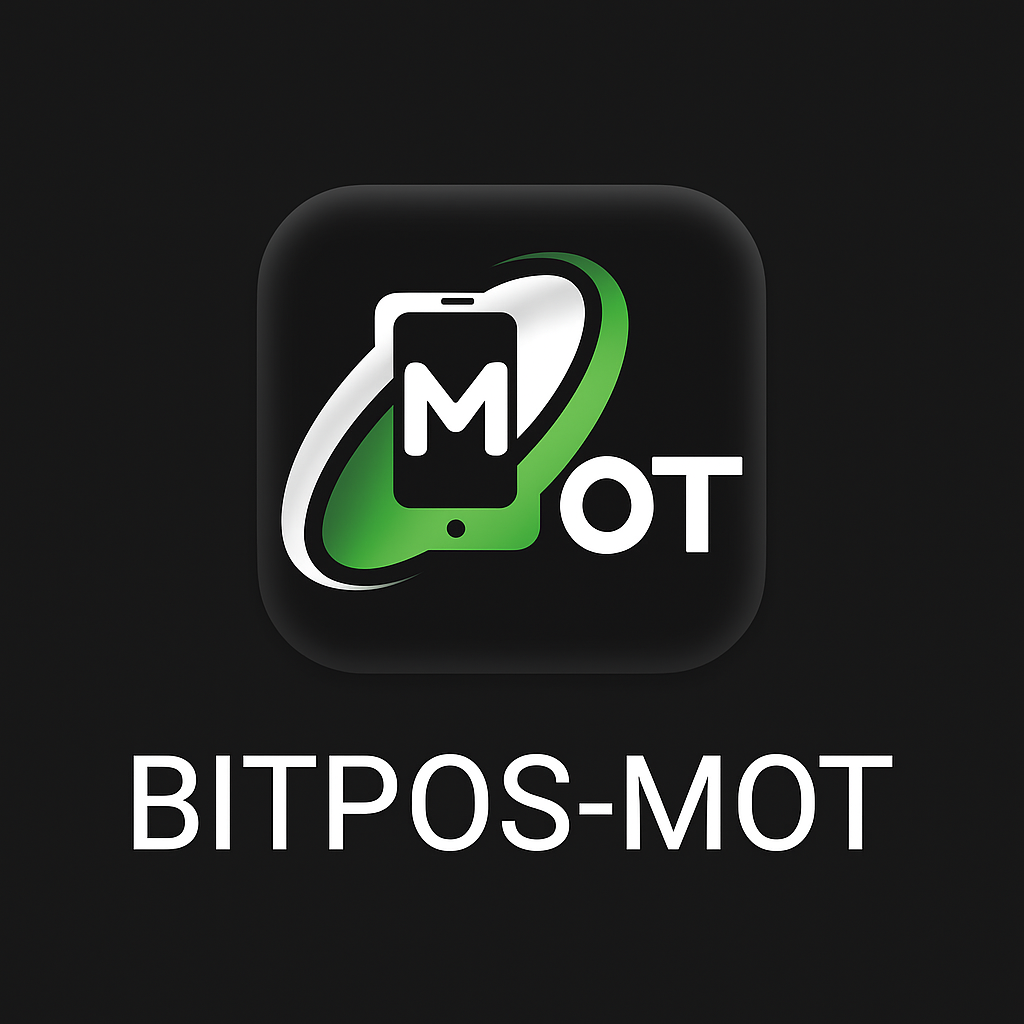 |
- STEP 2: Log in.
- Enter your admin credentials.
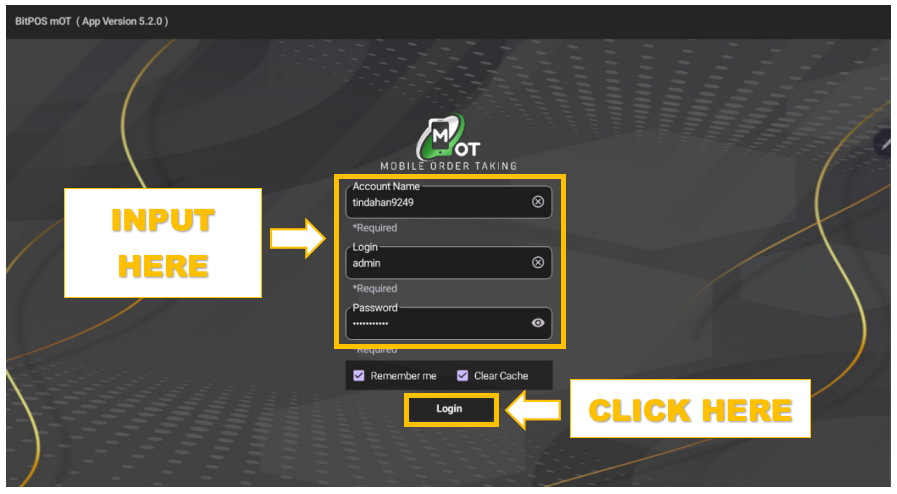 |
- STEP 3: Click the table.
- Select the specific table that you want.
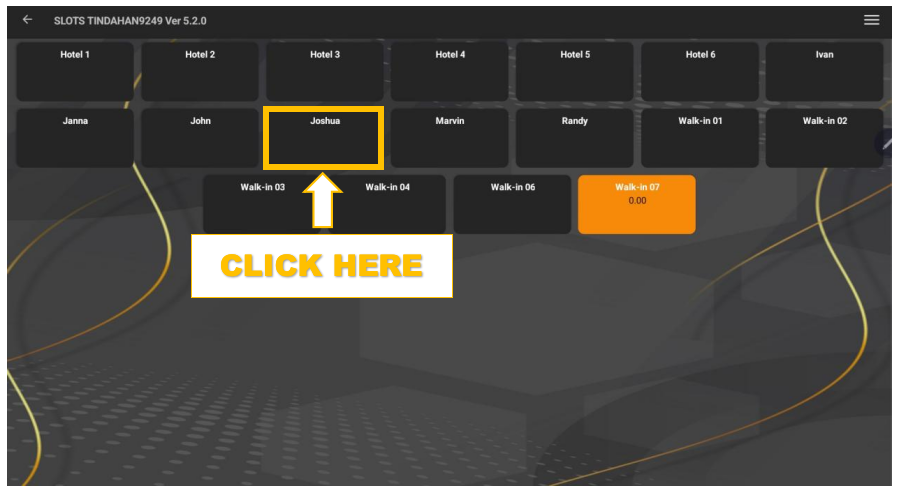 |
- STEP 4: Click Customize.
- Open the customization option to rename the selected table.
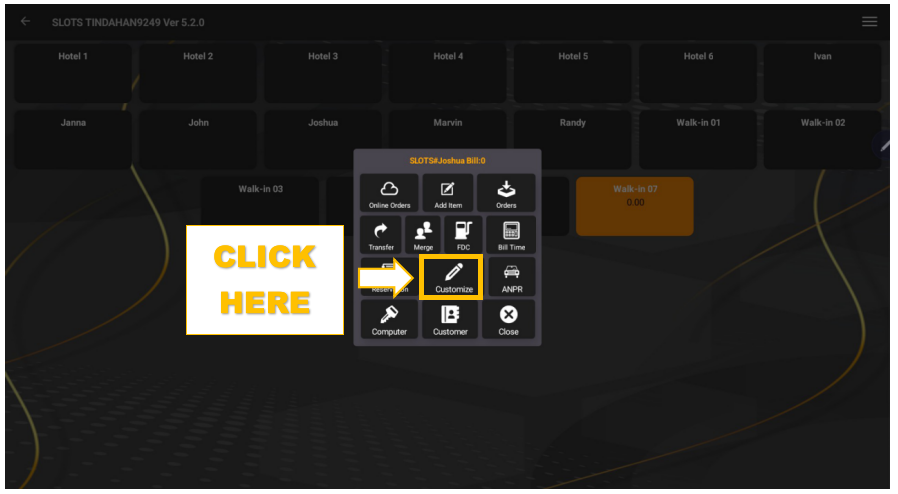 |
- STEP 5: Input the customized name.
- Type the desired table name based on its category:
- Hotel: Use this label to identify tables assigned for pet hotel guests.
- Groomer: Type the name of the groomer assigned to that table. This helps monitor who is available or currently handling a client.
- Walk-in: Use this label for walk-in customers who do not have a prior reservation.
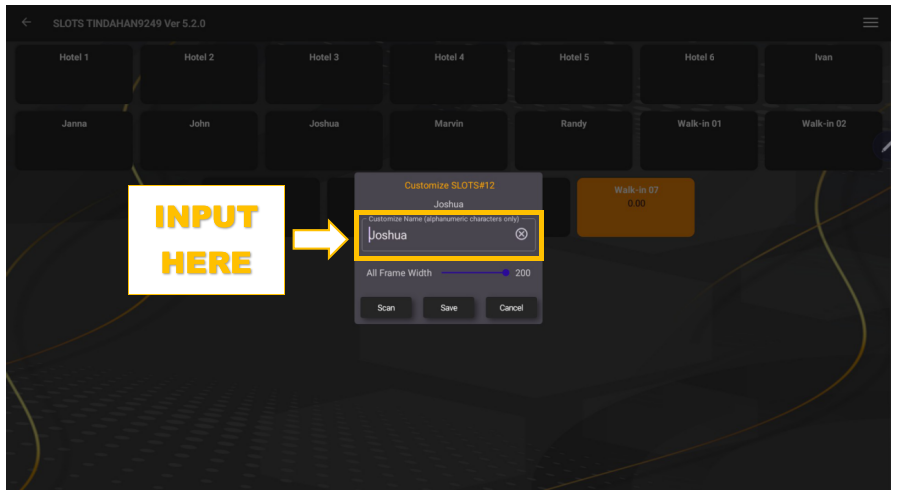 |
- STEP 6: Click Save.
- Save the changes to apply.
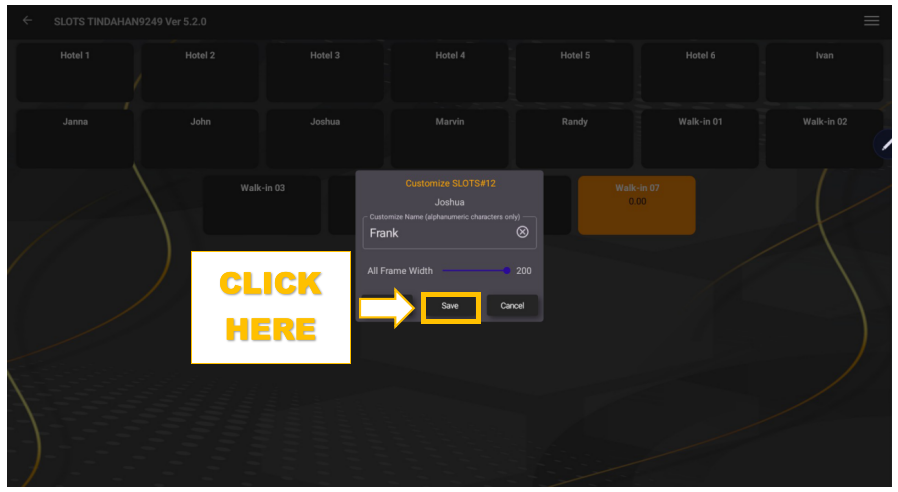 |
