Main /
Ordering Process with the BitPOS Tindahan App (Delivery and Takeaway)
Below are the steps for placing an order using the BitPOS Tindahan App for the Delivery and Takeaway. Please follow these instructions carefully to ensure a smooth ordering experience.
| STEP 1: Open the Tindahan App. | |
| STEP 2: • Log in using your username and password (if you already have an account, please do not sign up with Google). • Tap Login. | 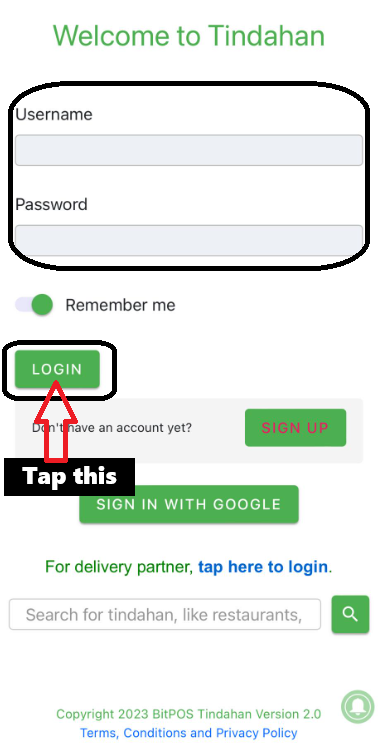 |
| STEP 3: Search for the store from which you want to order. | 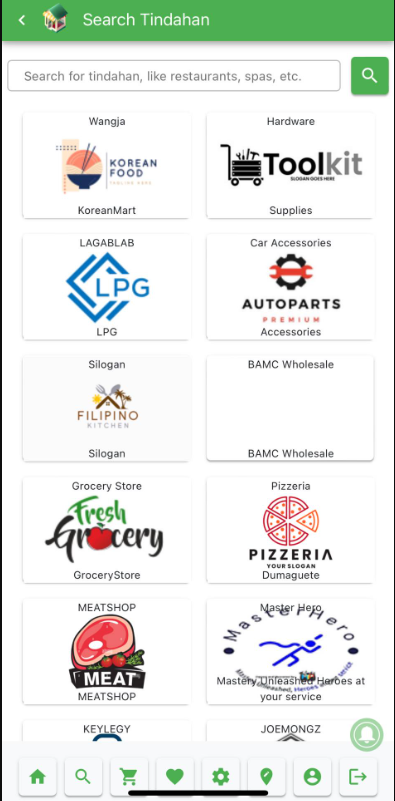 |
| STEP 4: Select your desired items. | 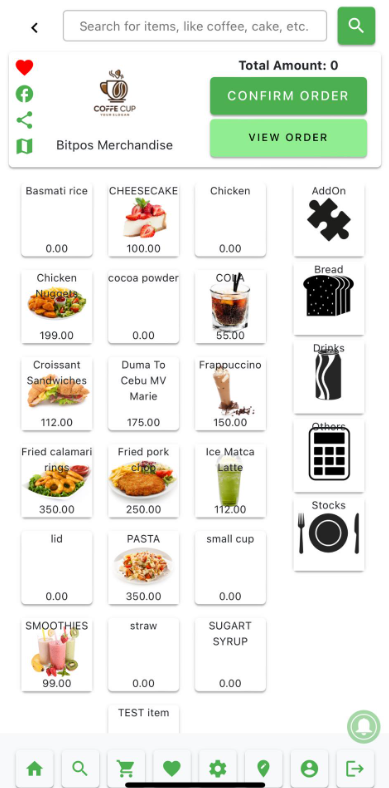 |
| STEP 5: You can view your order if you have added or removed anything. • Tap View Order. • + to add more items. • - to reduce the quantity of items. • Delete to remove items. | 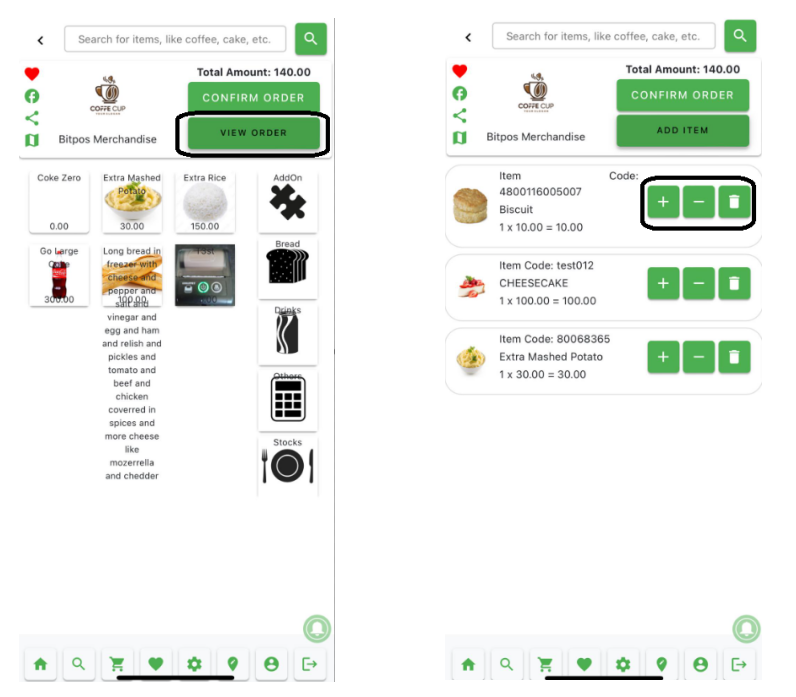 |
| STEP 6: Tap Confirm Order. | 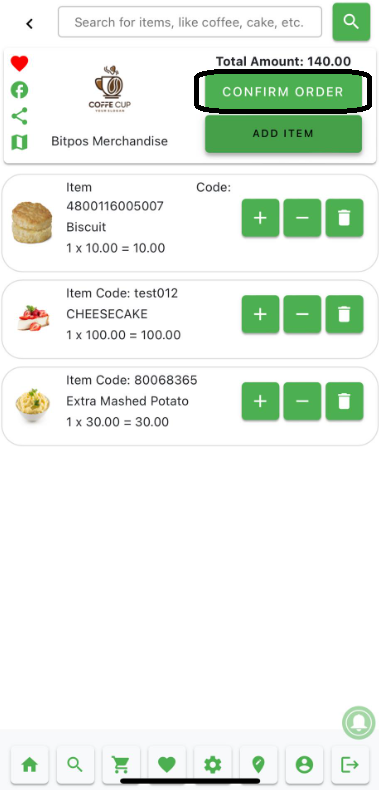 |
| STEP 7: Confirm order customer confirms their purchase. • If you want the order delivered to your location, select Delivery. • Delivery Fee: Cost varies based on location and store policy. • Delivery: Between delivery (at their location) and take-away meaning to pick up the order from the store. • Final Amount: Total cost including fees taxes. | 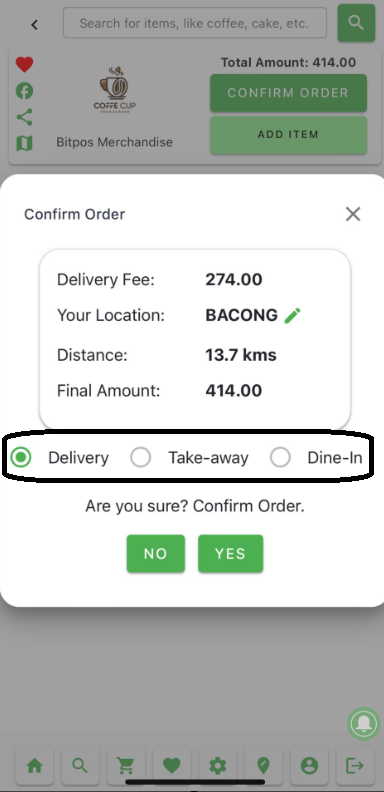 |
| STEP 8: Tap Yes to confirm your order. | 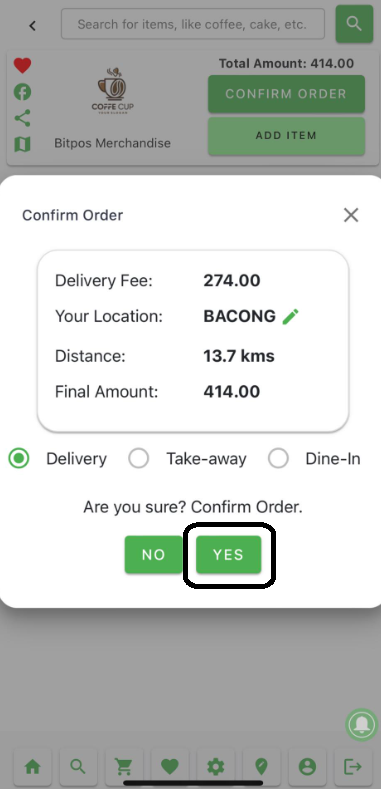 |
| STEP 9: Choose your preferred payment method: GCash or Cash on Delivery (COD). • GCash: Pay via GCash mobile wallet. • COD: Pay cash upon delivery. | 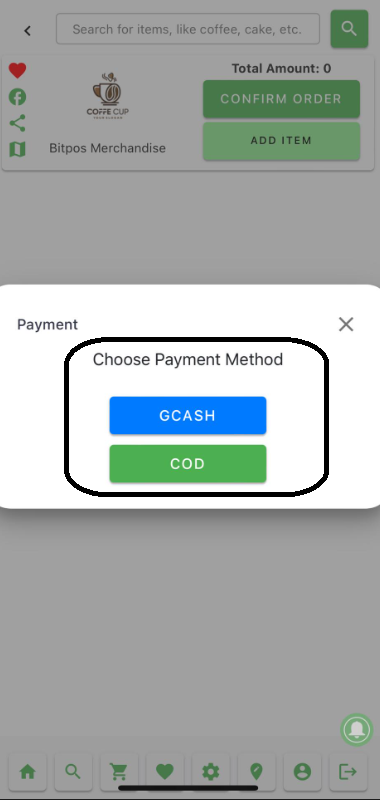 |
| STEP 10: Tap OK to confirm your payment method. • (Example: COD Payment) | 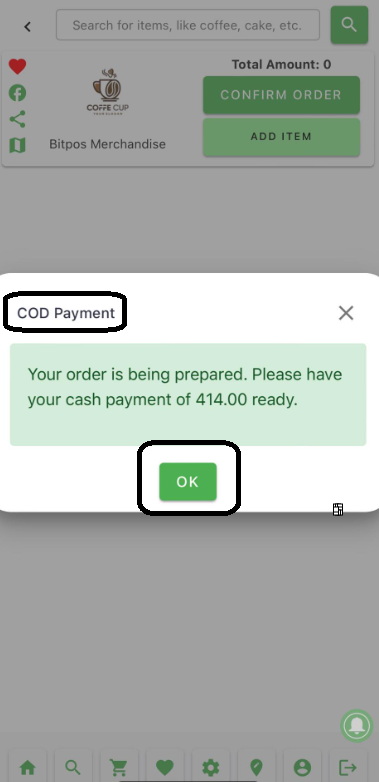 |
| STEP 11: Open the MOT (Mobile Order Taking) App. | |
| STEP 12: Log in to your MOT (Mobile Order Taking) App. | 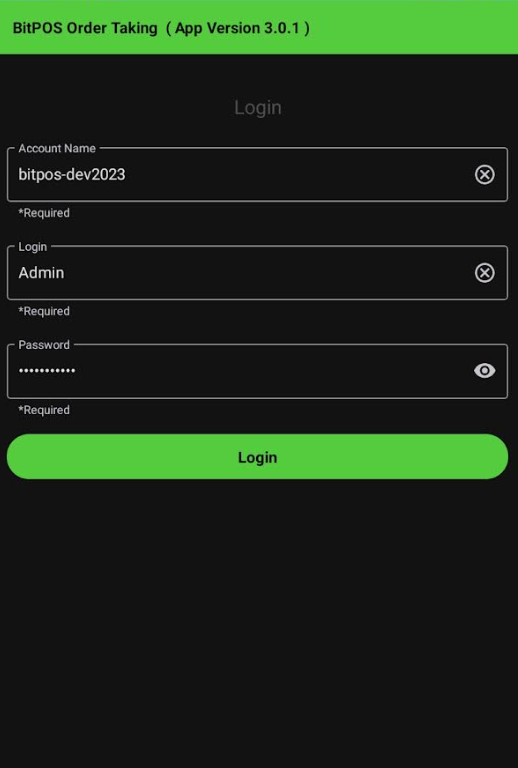 |
| STEP 13: In MOT Tindahan: Select any slot. | 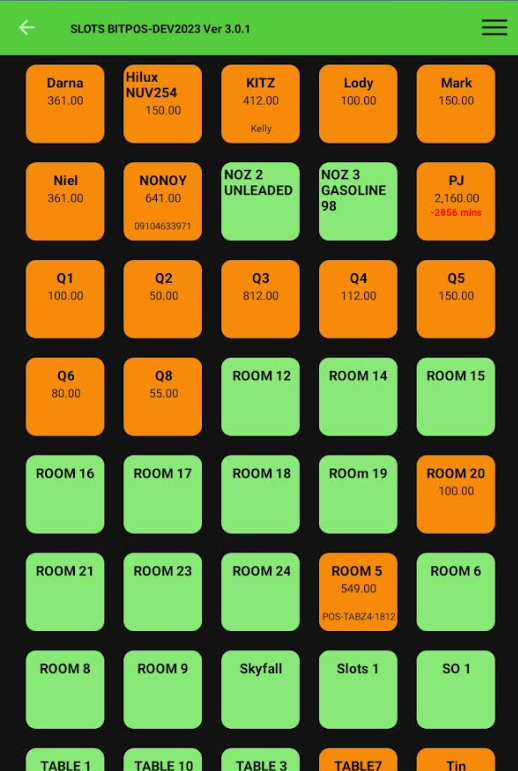 |
| STEP 14: In MOT Tindahan: Tap on Online Tindahan Order. | 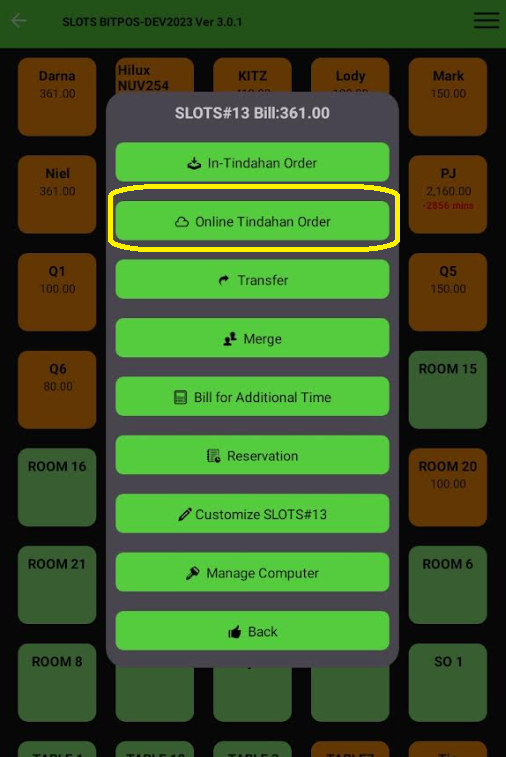 |
| STEP 15: In MOT Tindahan: Tap Process. | 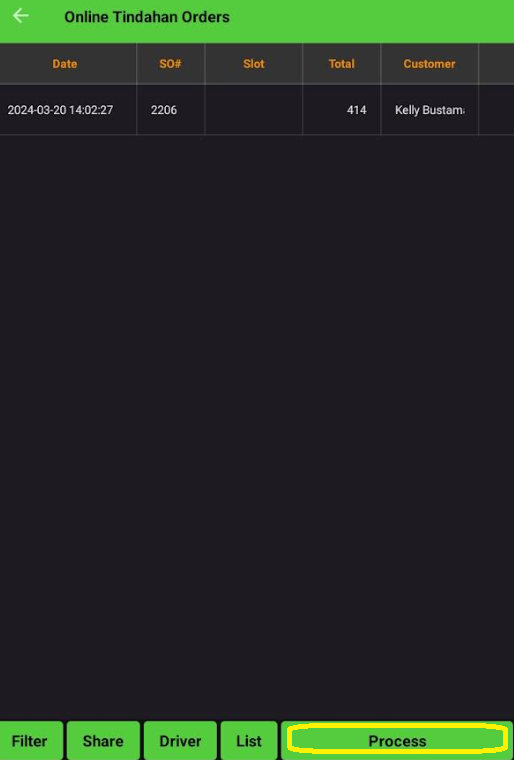 |
| STEP 16: In MOT Tindahan: View the Map View to locate the customer's address. | 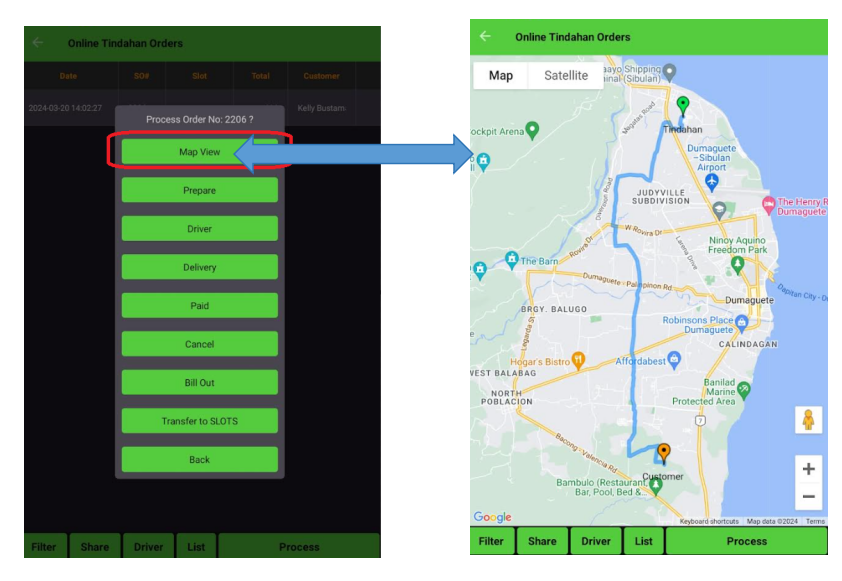 |
| STEP 17: In MOT Tindahan: • Tap Prepare to start preparing the customer's order. • Tap OK. • Once the store is prepared, a notification will be sent to the store owner and the customer. | 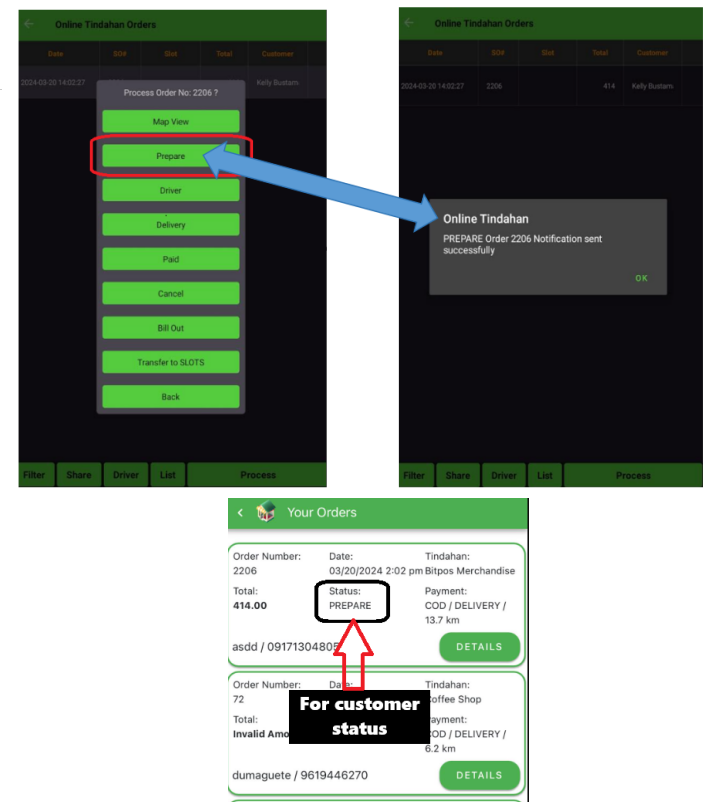 |
| STEP 18: In MOT Tindahan: • Tap Driver. • Tap OK. • Once the driver is assigned, a notification will be sent to the store owner and the customer. | 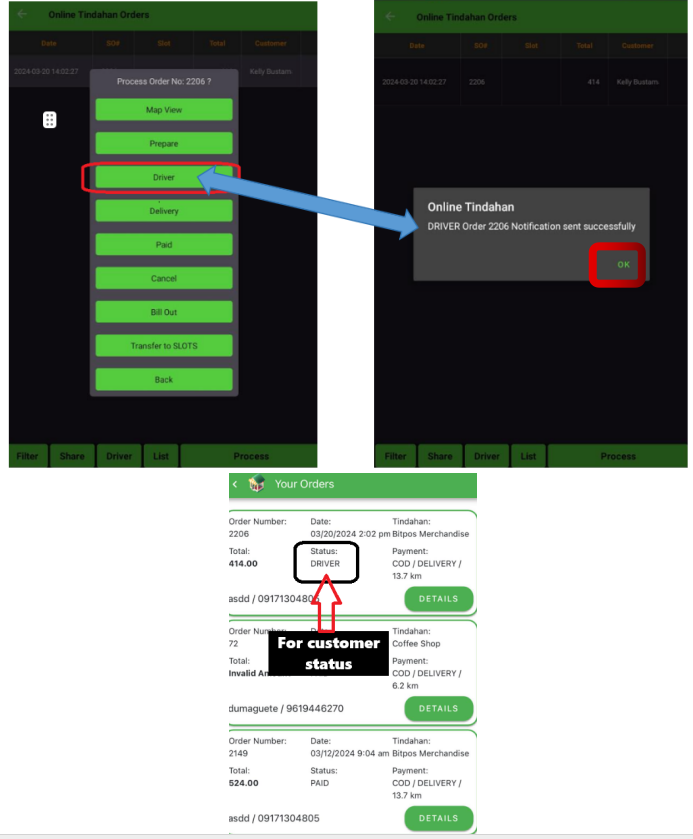 |
| STEP 19: For the Driver: • Tap Available when ready to take new orders. • Tap Map to view the destination of the order. • Tap Details for more information. | 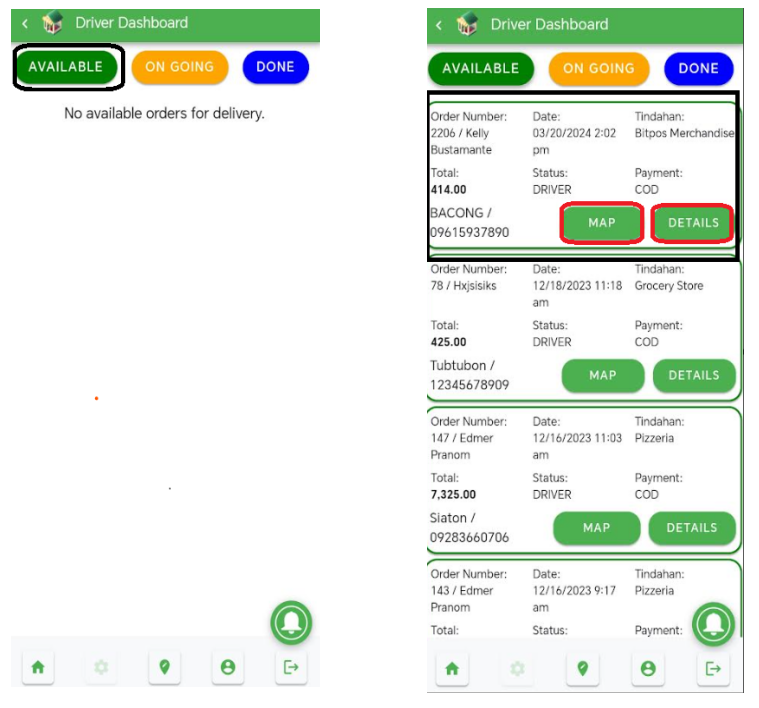 |
| STEP 20: For the Driver: • Tap Accept to confirm taking the order. • Tap Yes to confirm acceptance. | 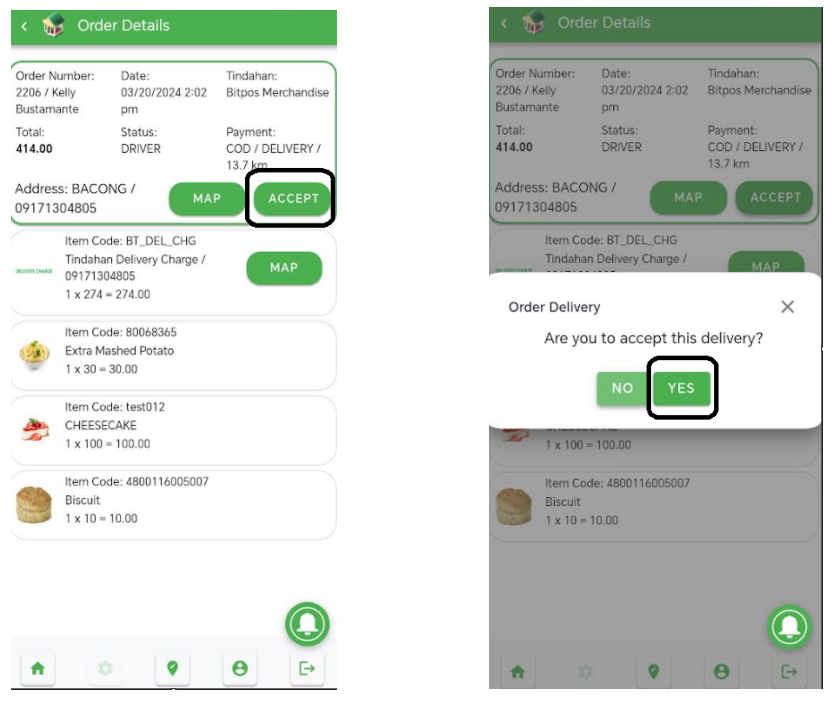 |
| STEP 21: In MOT Tindahan: • Tap Bill Out to confirm taking the order. | 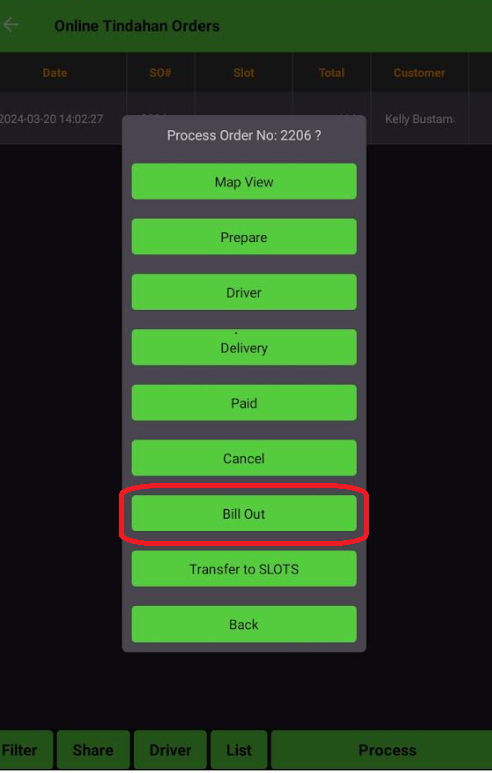 |
| STEP 22: In MOT Tindahan: • Tap Bill. • Tap No. | 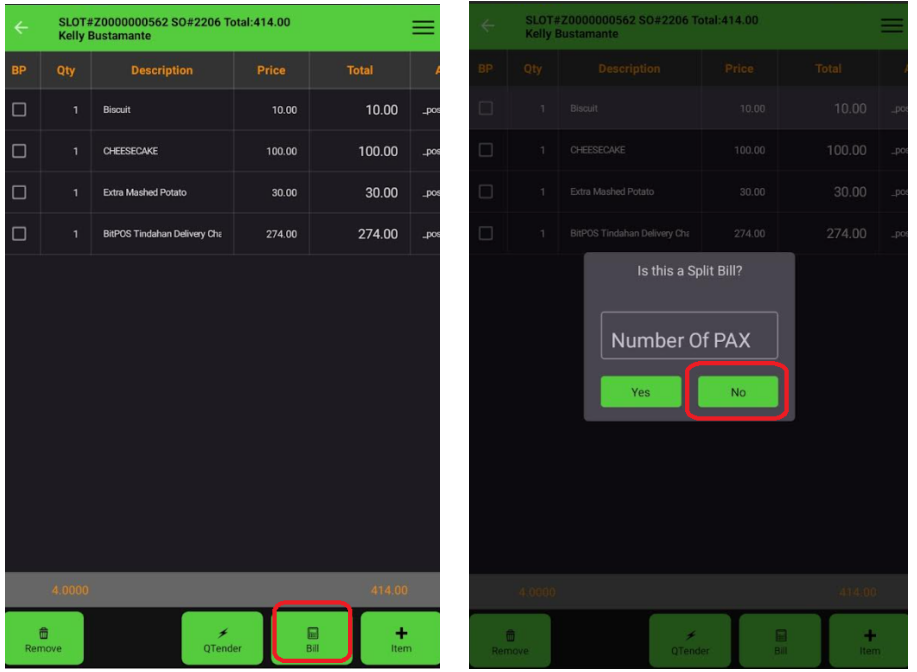 |
| STEP 23: In MOT Tindahan: Tendering • Tap 3 lines icon. • Tap Tender Sales. | 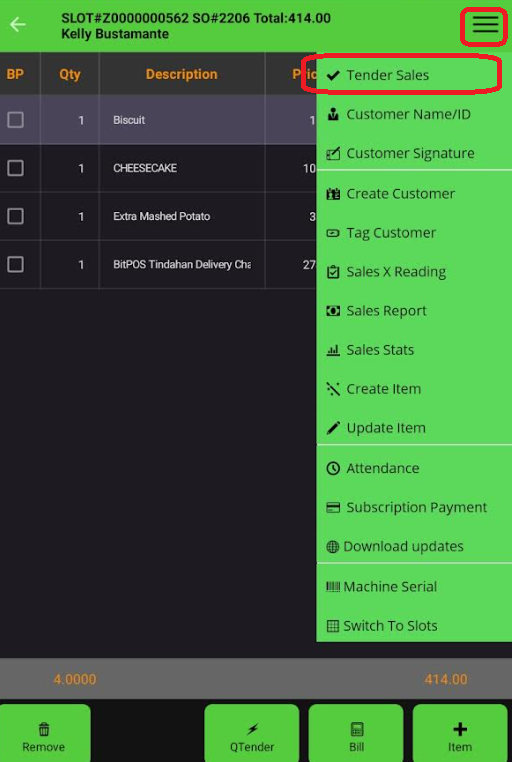 |
| Payment Value just tap the cash amount below. | 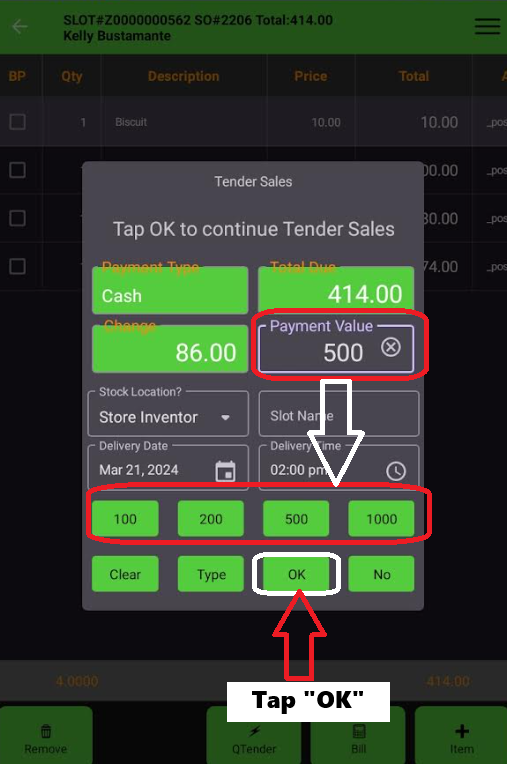 |
| STEP 24: In MOT Tindahan: • Tap Delivery to start the delivery process. | 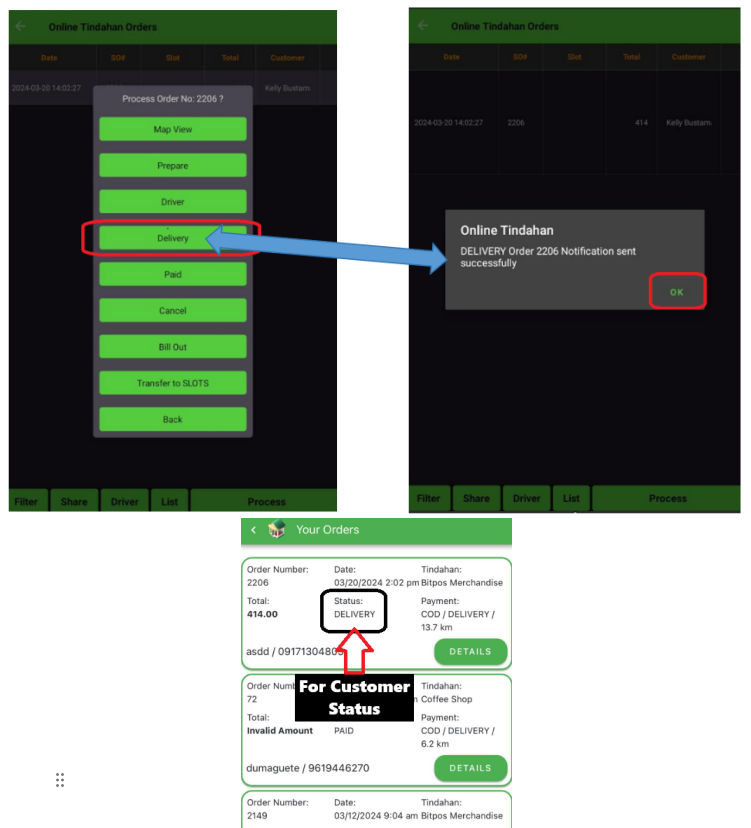 |
| STEP 25: For the Driver: • Tap Received upon receiving the order. • Tap Yes to confirm receipt. | 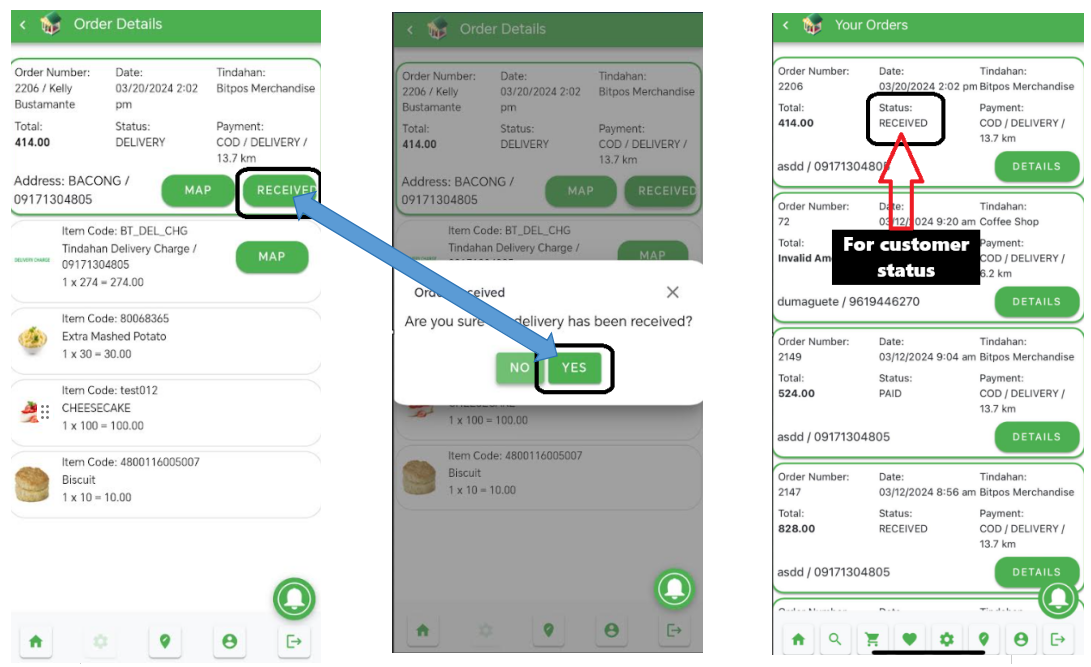 |
| STEP 26: In MOT Tindahan: • Tap Paid to complete the payment process. • Tap OK to confirm. | 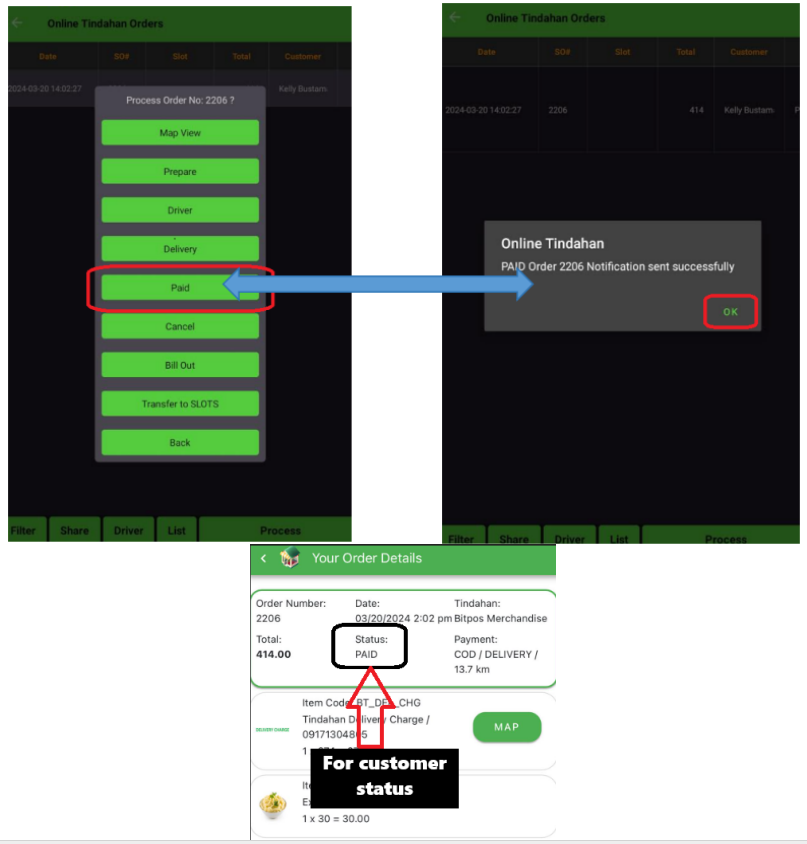 |
