Main /
Refreshing Transactions After Pumping
When fueling through the MOT (Mobile Order Taking) system, the Refresh button is used to update the transaction after fuel has been pumped. This ensures the system displays the correct pumped amount and corresponding price.
- Important: Always press Refresh after pumping to confirm the transaction details.
- STEP 1: Log in with your credentials. Enter your Account Name and Password.
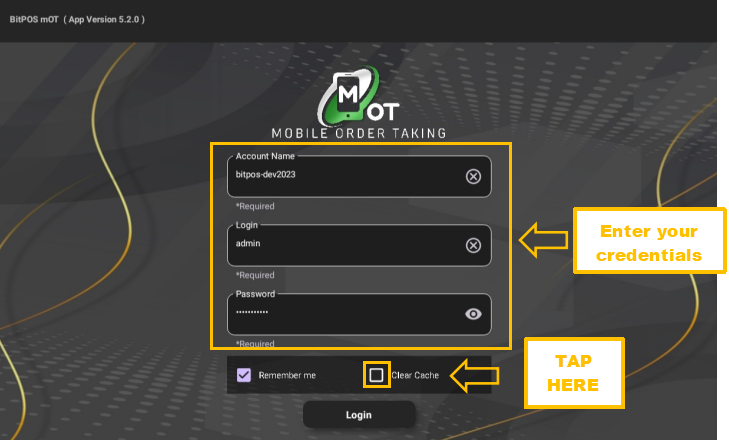 |
- STEP 2: Tap the Log In button.
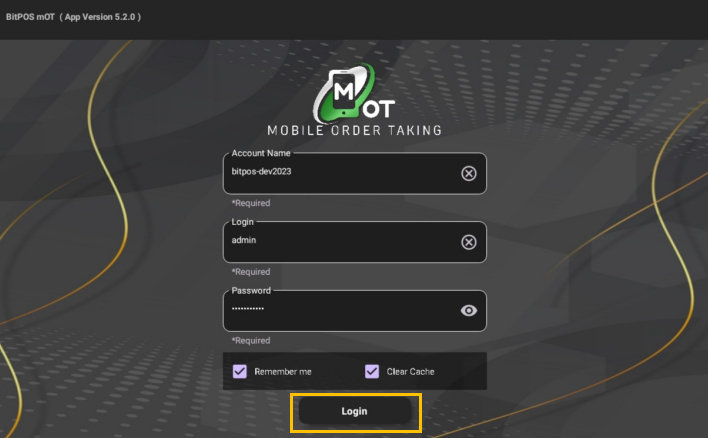 |
- STEP 3: Tap the OK button.
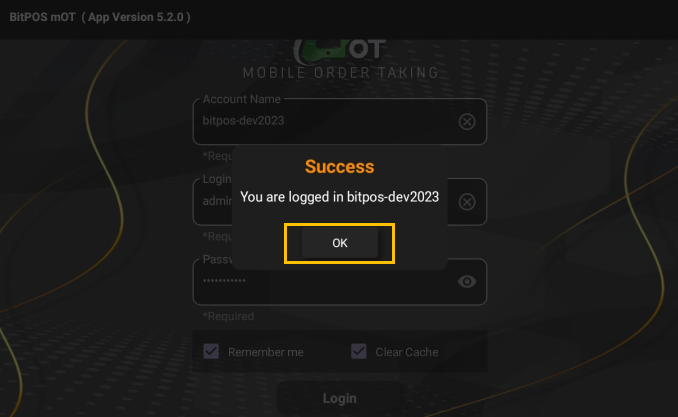 |
- STEP 4: Tap on any available table slot if the customer is new.
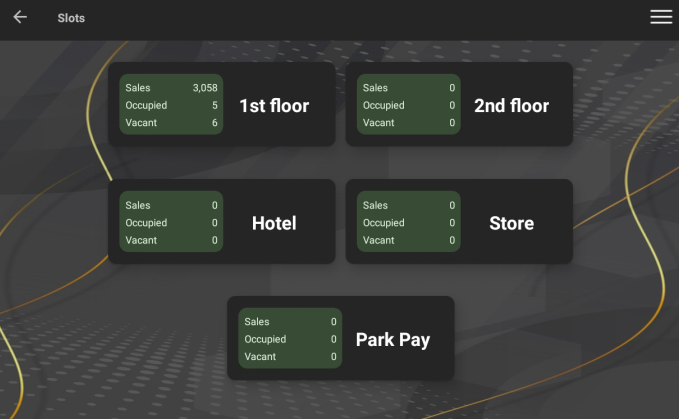 |
- STEP 5: Select the table slot with the ongoing transaction.
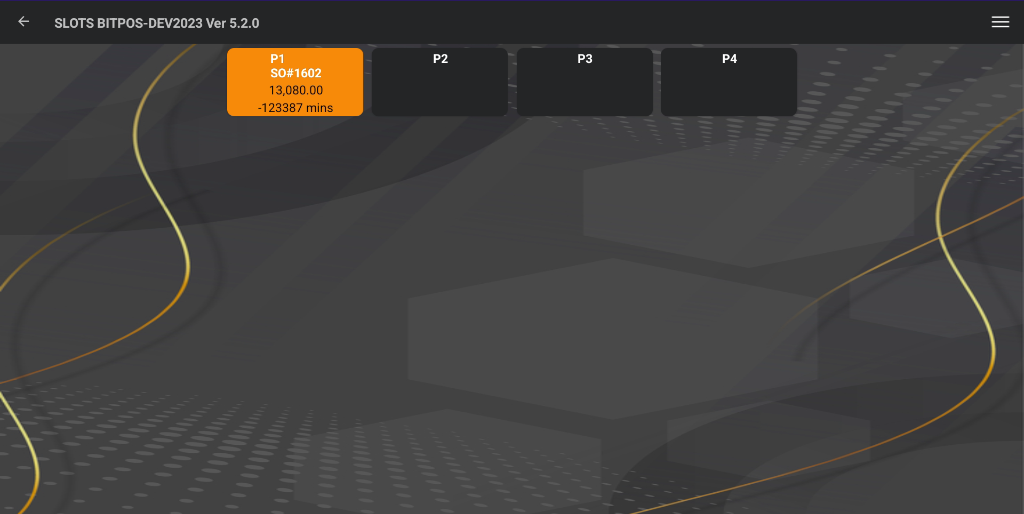 |
- STEP 6: Tap the FDC button.
 |
- STEP 7: Choose the type of gasoline (e.g., Unleaded, Premium) to pump.
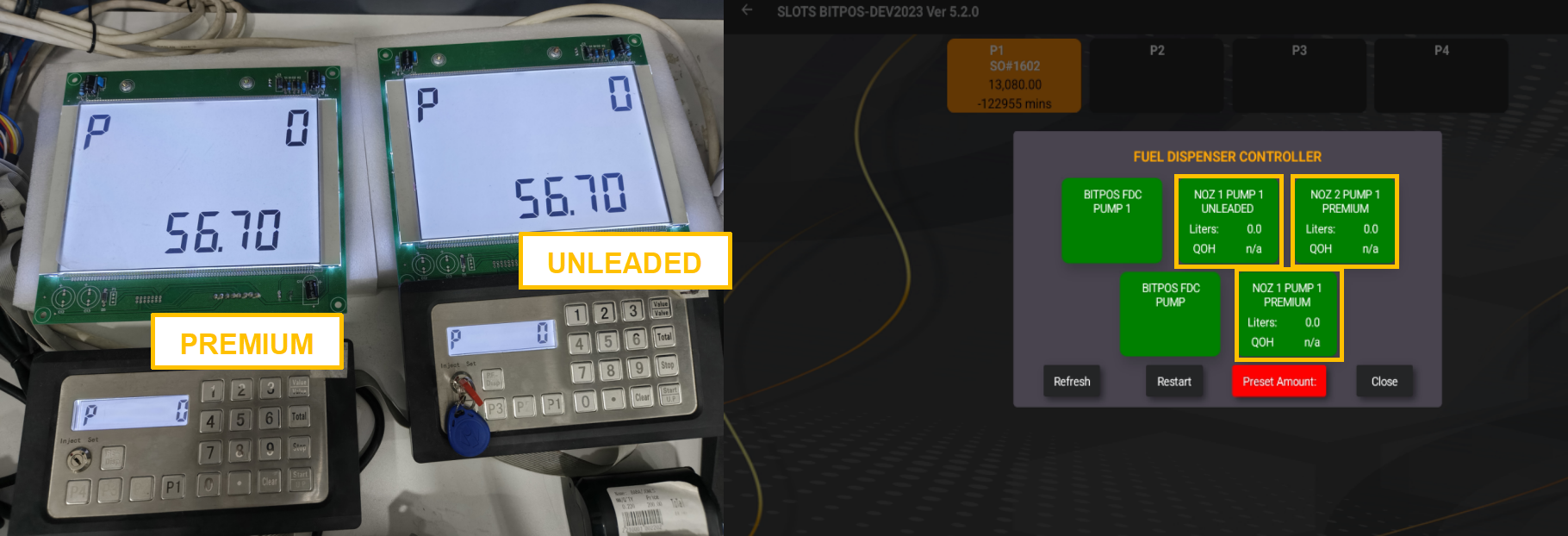 |
- STEP 8: Pump the fuel.
 |
- STEP 9: Tap the Refresh button to update the transaction.
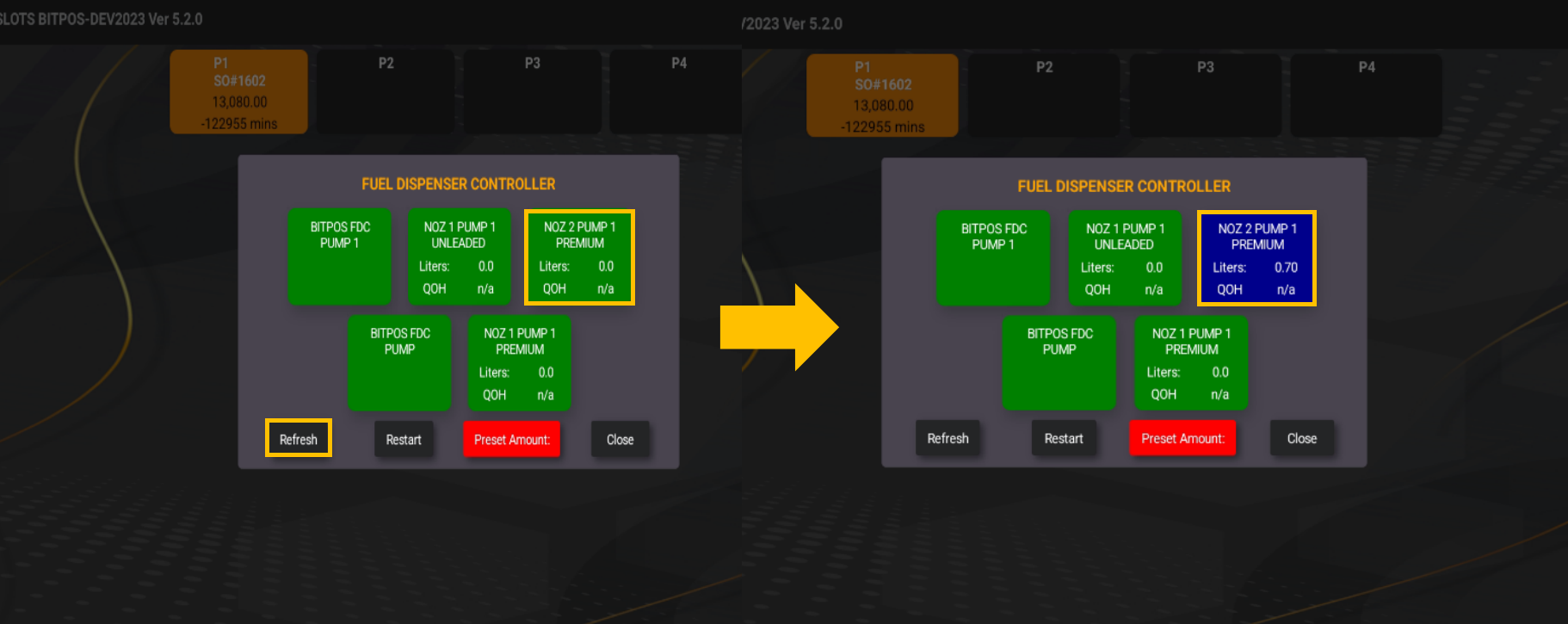 |
- STEP 10: The pumped liters and total price will now appear in the system.
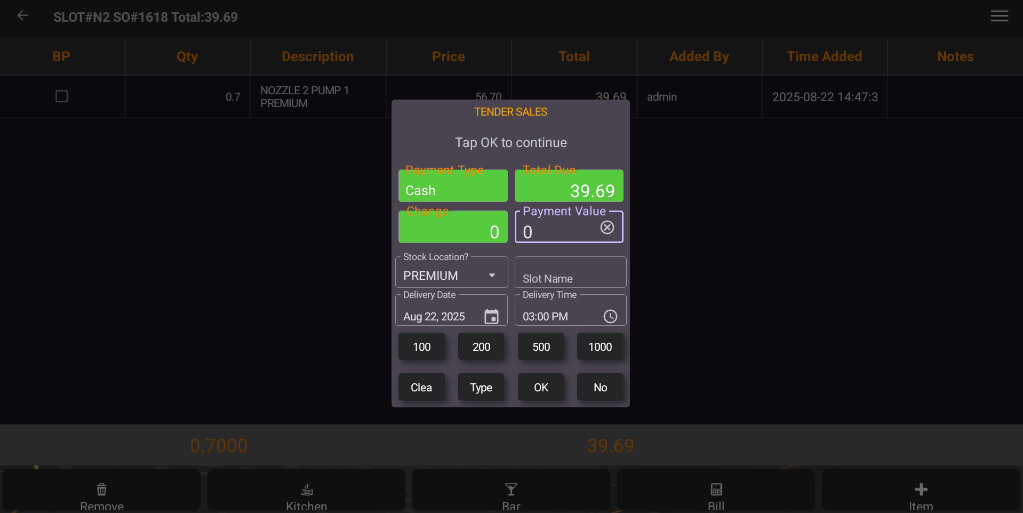 |
- STEP 11: Proceed with payment and confirmation as usual.
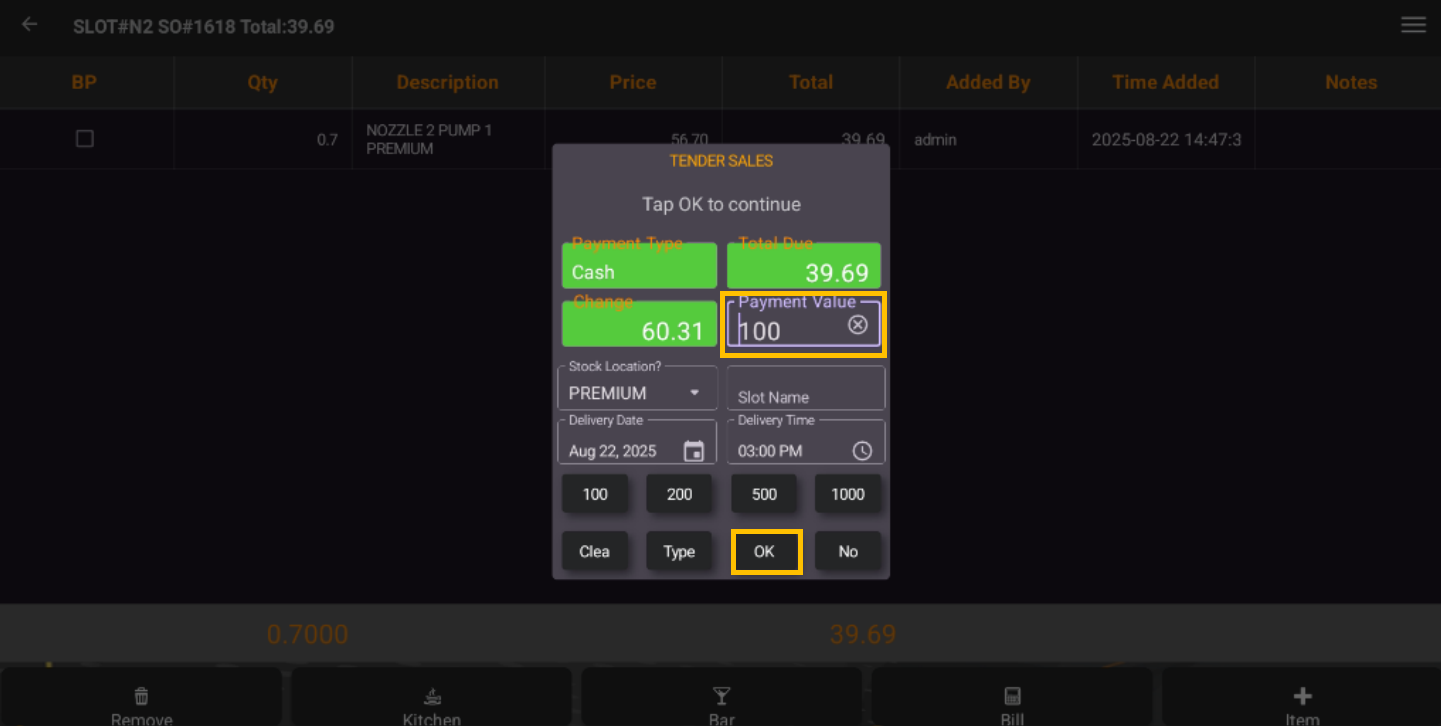 |
