Main /
How to Edit a User Account
Editing a user account allows administrators to update user information or reset passwords when needed. Only admin accounts have permission to make these changes, ensuring security and proper management of all user accounts in the system.
- Step 1: Open the login page and enter your admin account credentials.
- Ensure you have the correct username and password before proceeding.
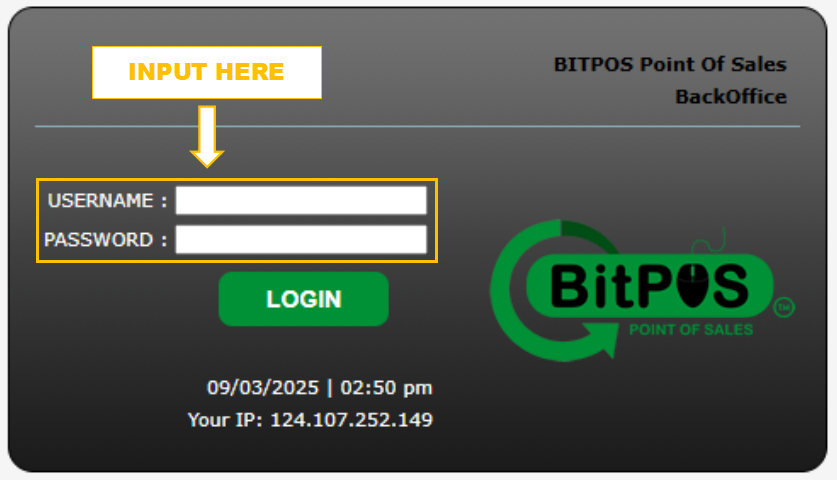 |
- Step 2: Click the Log In button to access the system.
- Only after logging in with an admin account can you manage user accounts.
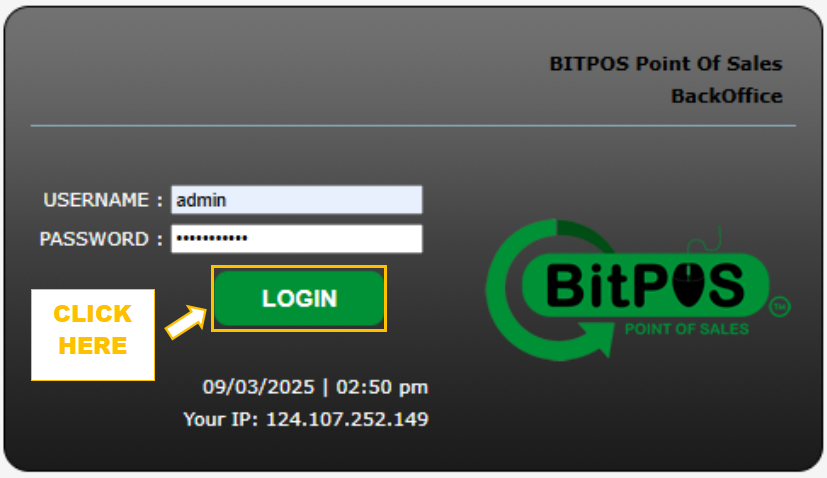 |
- Step 3: Click Set Up from the main menu.
- This will open the system configuration options where user accounts and other settings can be managed.
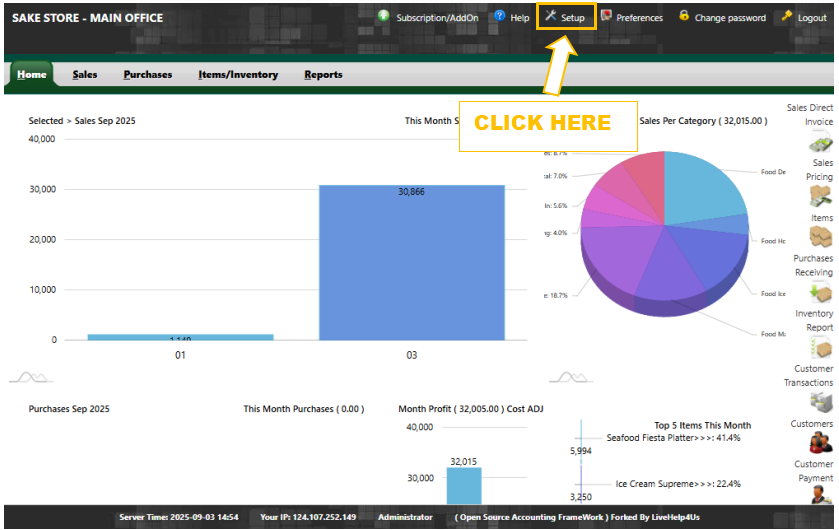 |
- Step 4: Select User Accounts Set Up to display a list of all user accounts.
- This section provides details for each account and allows administrators to make changes.
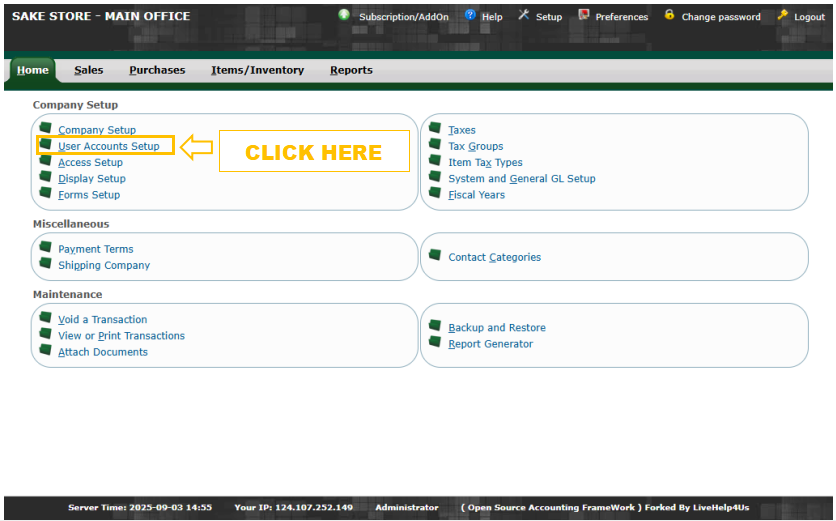 |
- Step 5: Locate the account you want to edit and click the pencil icon next to it.
- This opens the edit window where you can modify the selected account’s details.
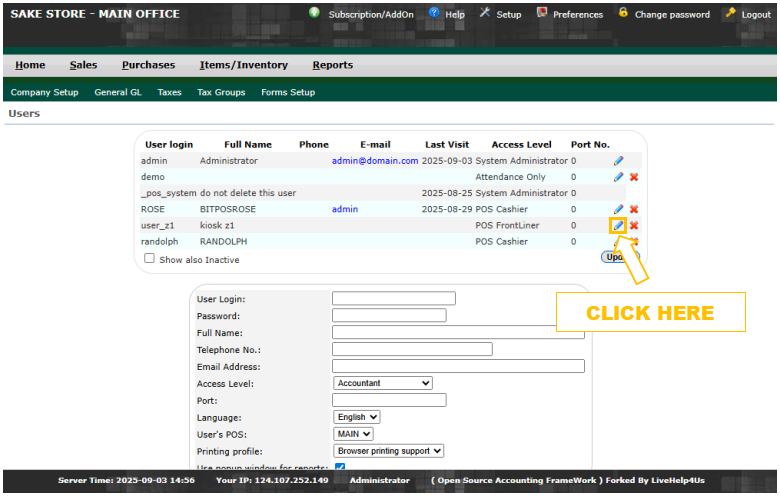 |
- Step 6: Update the necessary information, such as the user’s password or other details.
- (Note: The username or login ID cannot be changed, as it is the unique identifier for the account.)
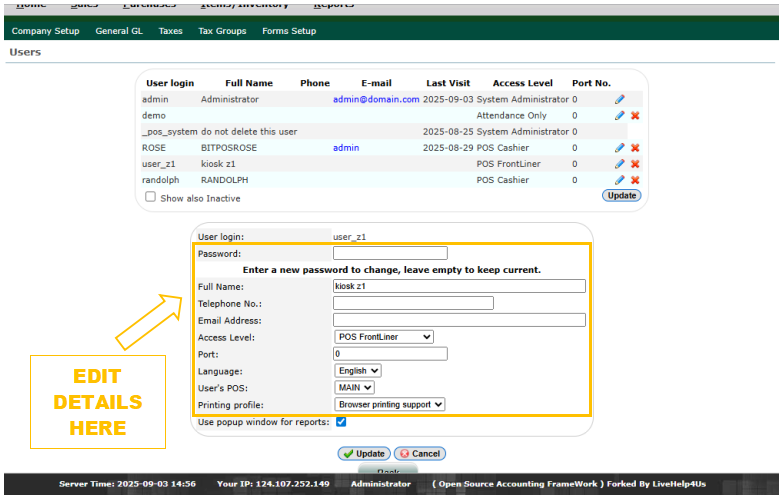 |
- Step 7: Click Update to save the changes.
- The system will apply the edits immediately, keeping the user account information accurate and up to date.
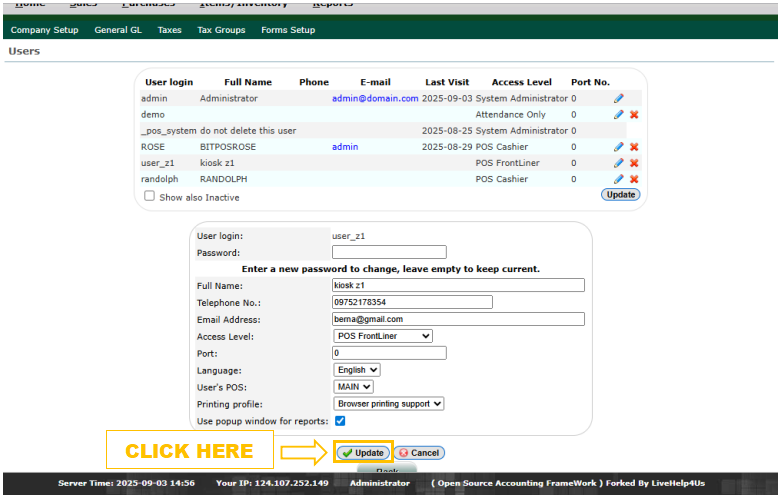 |
