Main /
Direct Cashiering Set Up
- STEP 1: Open the MOT App.
- Launch the MOT application on your device.
 |
- STEP 2: Log in.
- Enter your admin credentials.
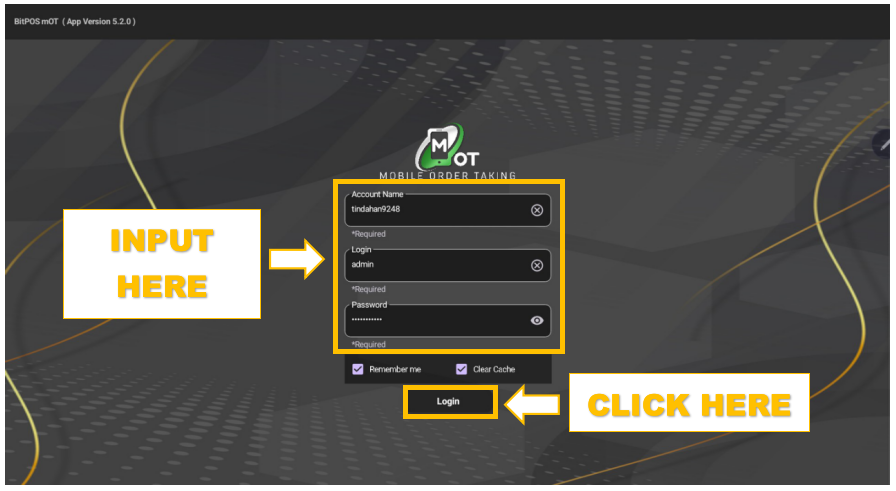 |
- STEP 3: Click the table.
- Select an available table.
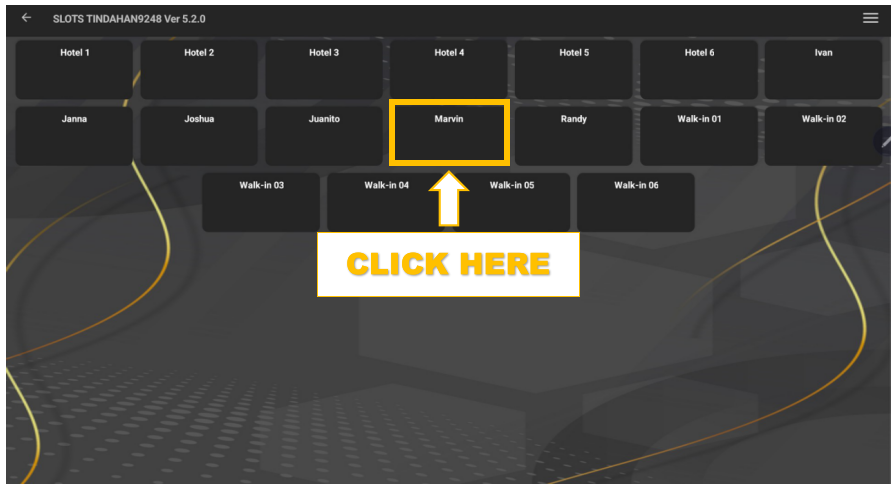 |
- STEP 4: Click Add Item.
- Open the item selection to begin adding products or services for the customer.
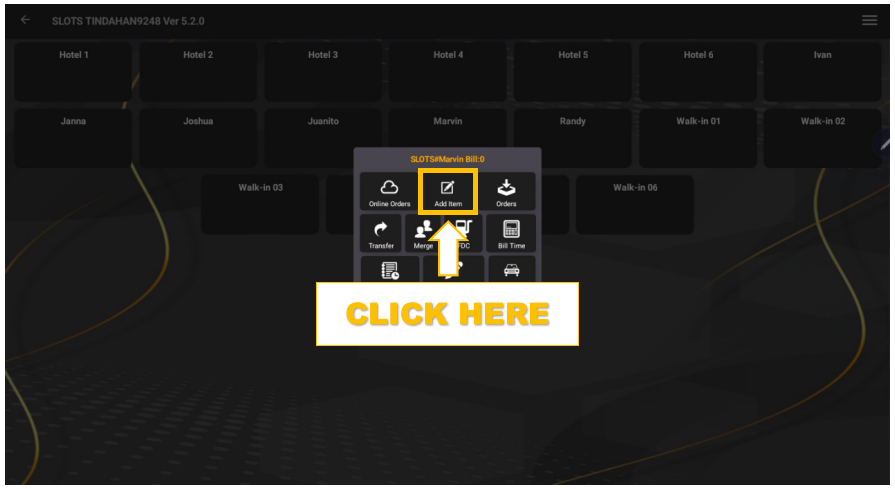 |
- STEP 5: Pick Category.
- Choose the appropriate category of the item or service.
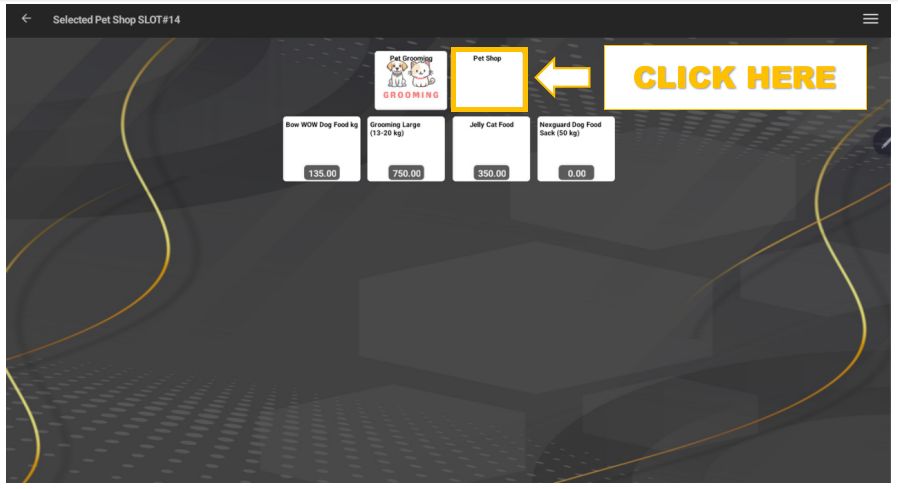 |
- STEP 6: Click Item.
- Select the specific item or service that the customer is purchasing.
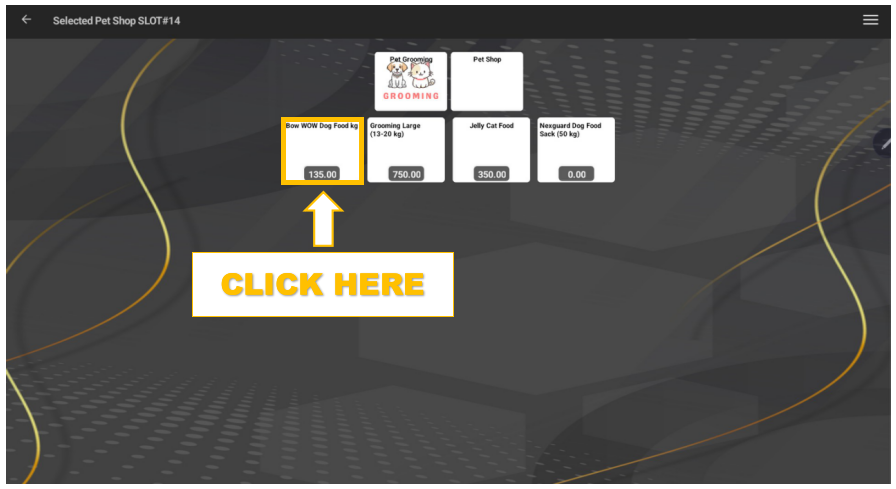 |
- STEP 7: Enter Quantity.
- Input the correct quantity based on the customer’s request.
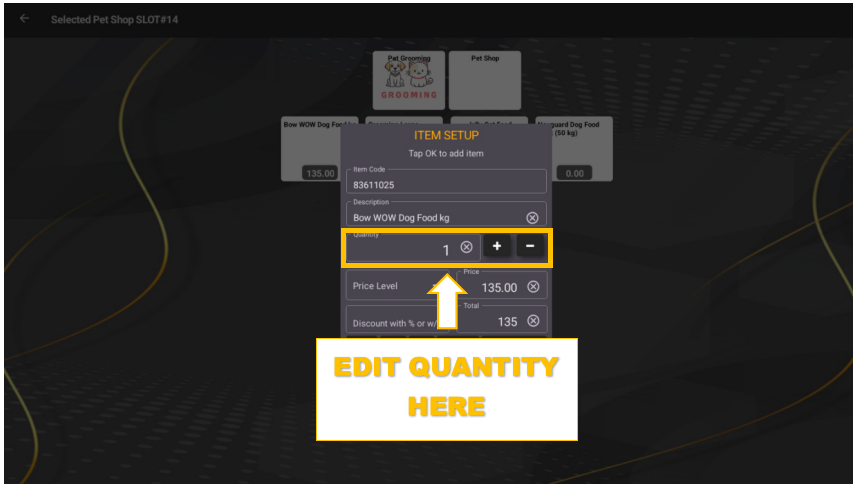 |
- STEP 8: Click OK.
- Confirm the selected item and quantity to add it to the order list.
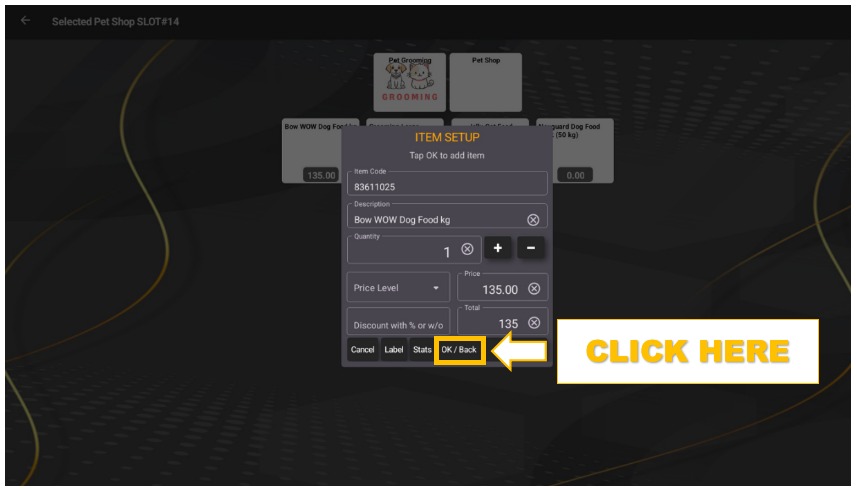 |
- STEP 9: Click the 3-lined (hamburger) button.
- Open the menu to access payment options.
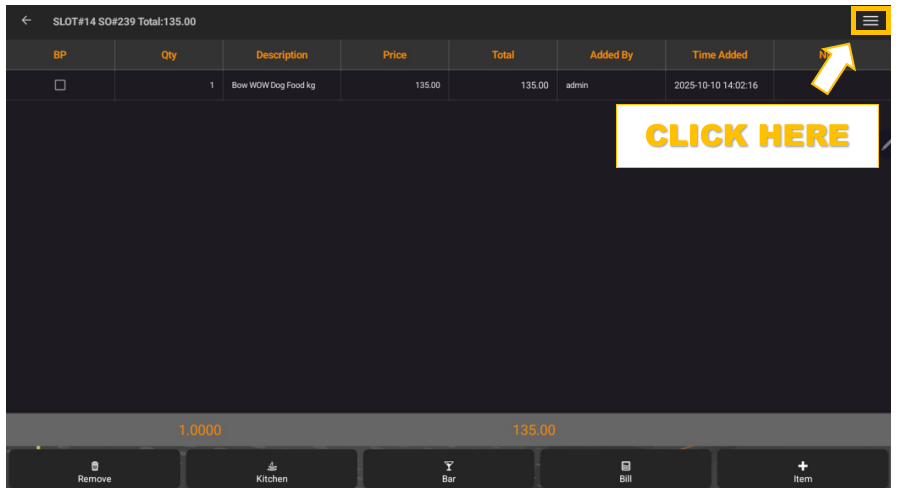 |
- STEP 10: Click Tender Sales.
- Proceed to finalize the transaction.
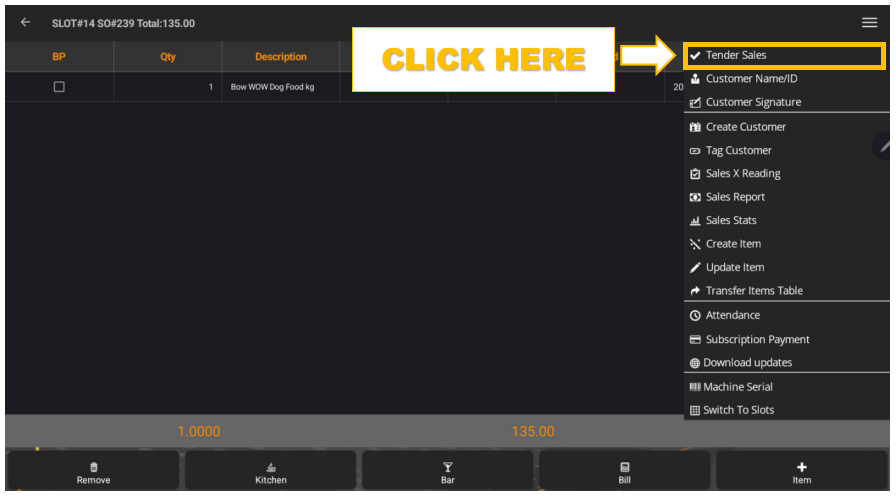 |
- STEP 11: Select Payment Type.
- Choose the mode of payment (e.g., Cash).
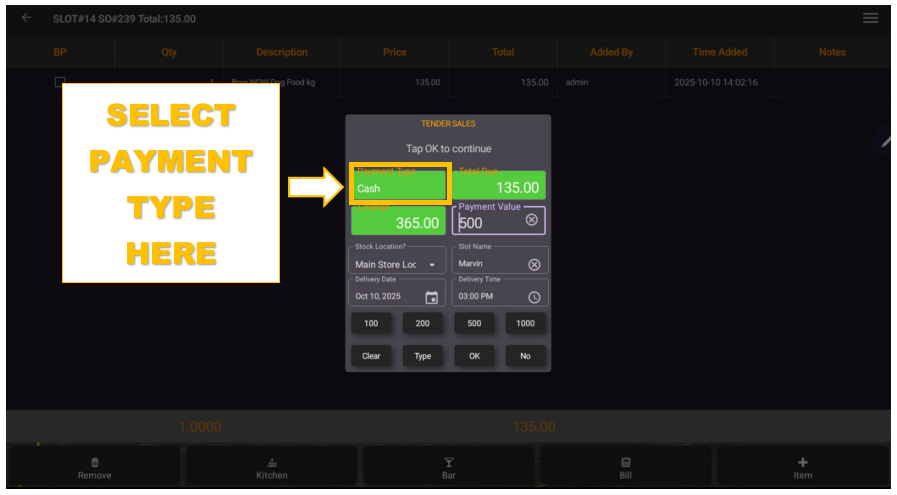 |
- STEP 12: Enter Payment Value.
- Input the total amount provided by the customer.
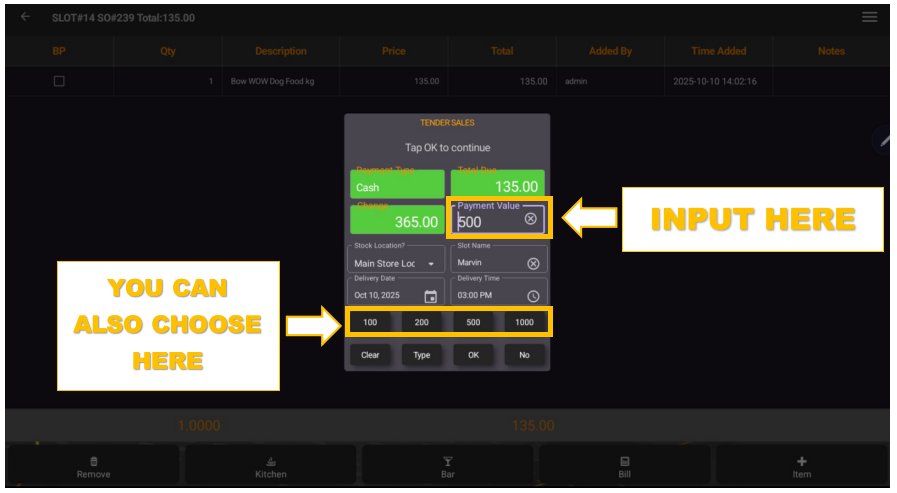 |
- STEP 13: Click OK.
- Complete the transaction and save the payment.
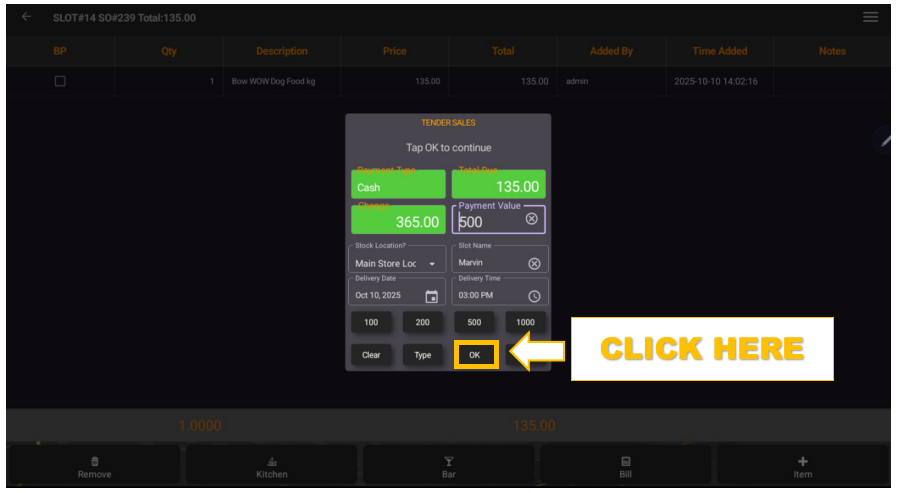 |
