Main /
PER DAY
The Per Day in a bill for an item rental using a mobile order system means you are charged a specific amount for each day you rent the item. The growing demand for flexible, cost-effective, and convenient solutions across various industries. By offering customers the ability to rent items or spaces for an entire day and providing a seamless mobile experience, this model supports diverse needs and encourages efficient utilization of resources.
| STEP 1: Go to your Mobile Order Taking (MOT) application. | |
| STEP 2: Enter your credentials (username and password) to log in to the Mobile Order Taking (MOT) application. | 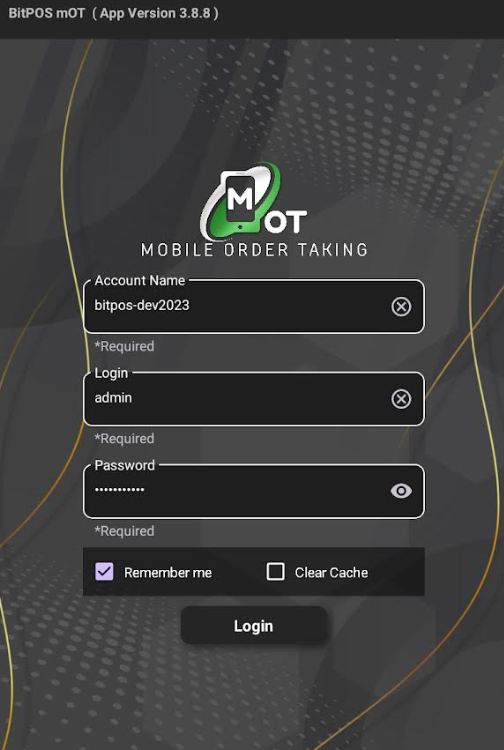 |
| STEP 3: Choose the specific slot or table you wish to manage. | 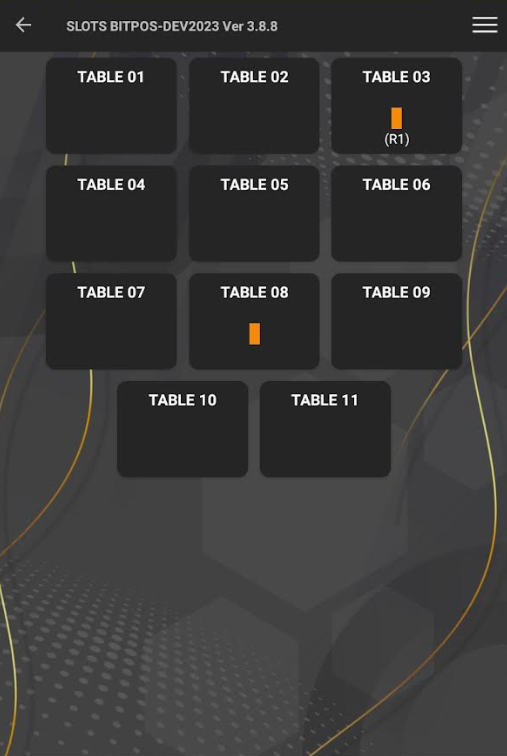 |
| STEP 4: Tap on the In-Tindahan Order | 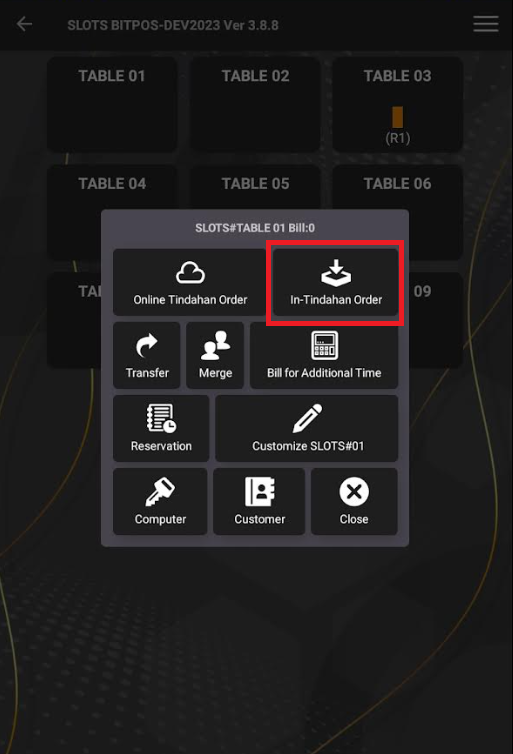 |
| STEP 5: Tap the + (item) icon. | 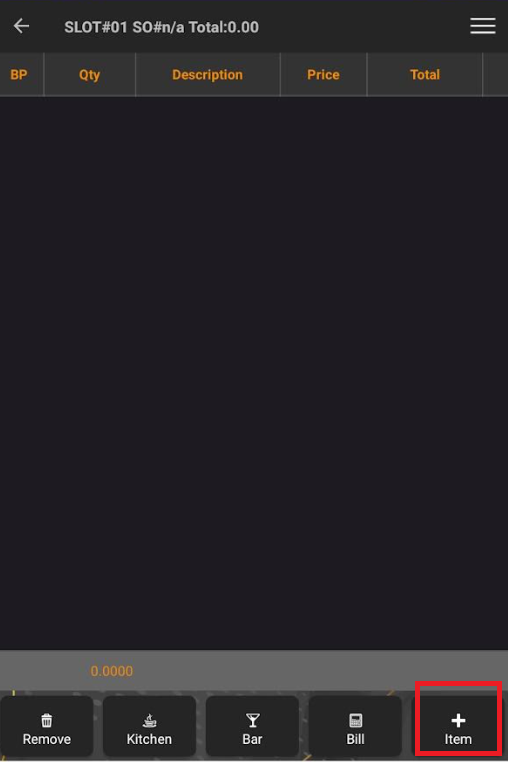 |
| STEP 6: Select category and item navigate to Hotel Management >> Select the item named ROOM 2023 PER DAY. NOTE: Ensure that in the back office, the item's unit of measure is set to DAY and its item type is set to SERVICE. | 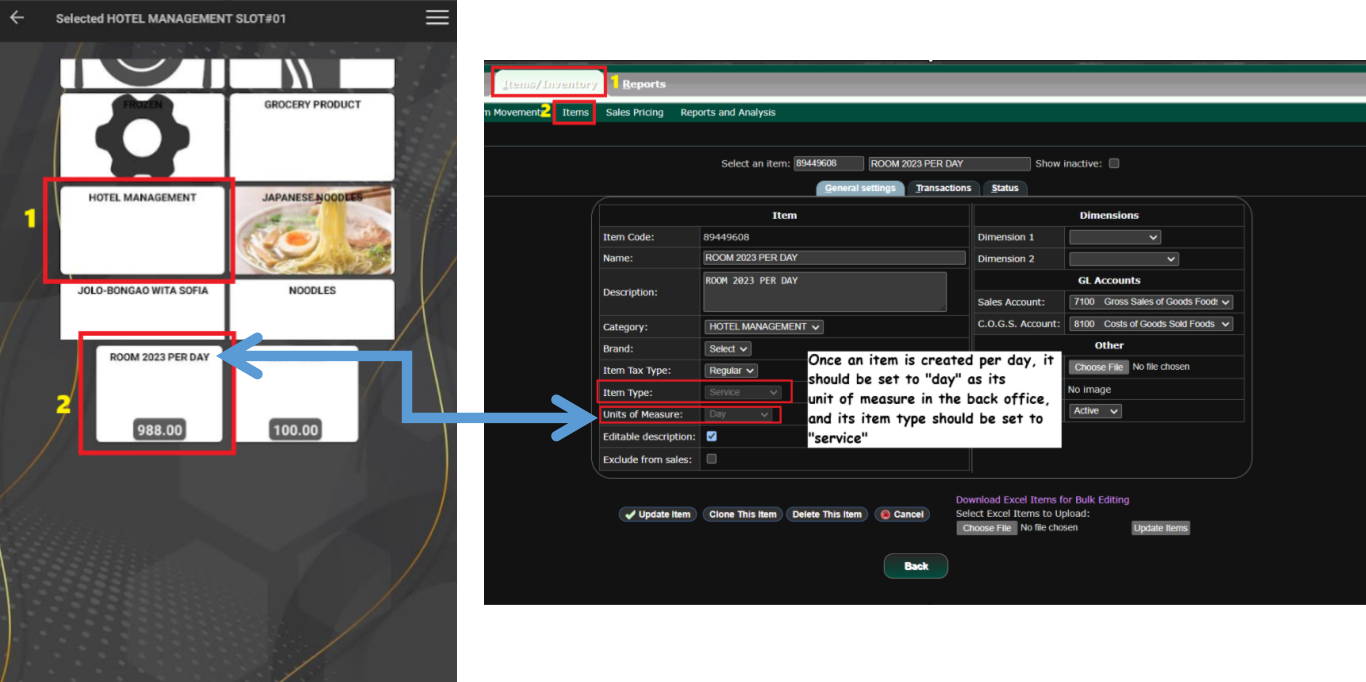 |
| STEP 7: Tap OK/BACK. to confirm. | 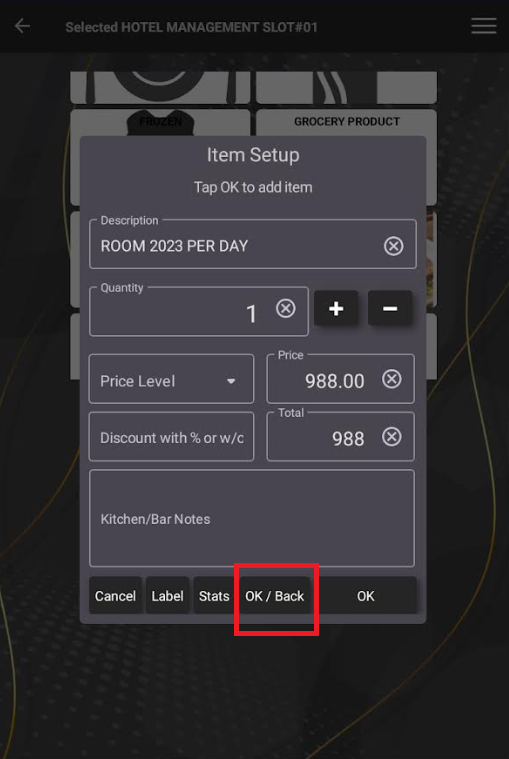 |
| STEP 8: After adding the item, tap the arrow to finalize. | 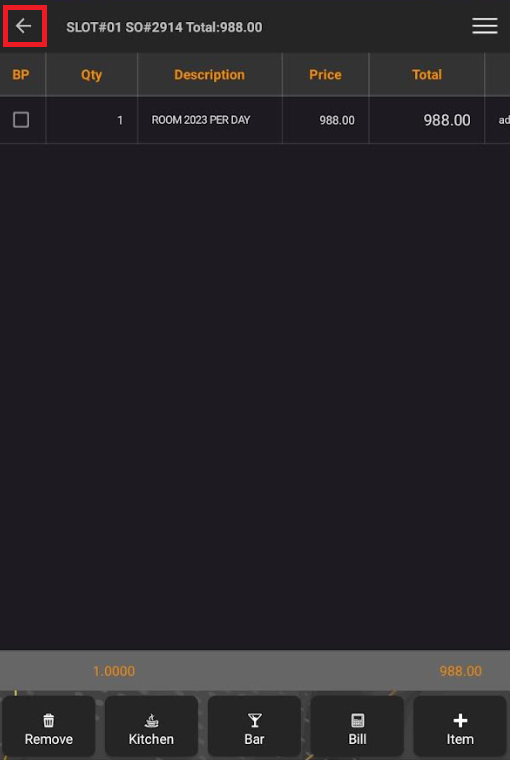 |
| STEP 9: Automatically set it as Per Day. | 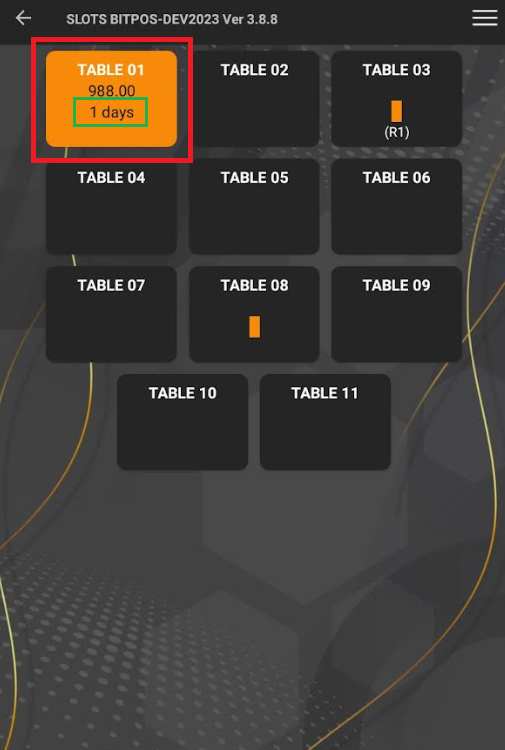 |
