Main /
Creation of GL Accounts
- STEP 1: Log in to the Back Office
- Log in to the Back Office system using your admin credentials.
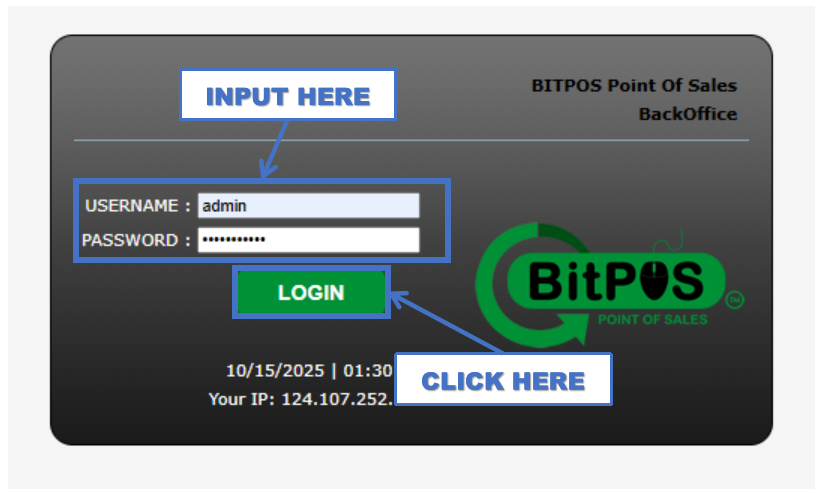 |
- STEP 2: Click Banking/GL
- From the main menu, select Banking/GL.
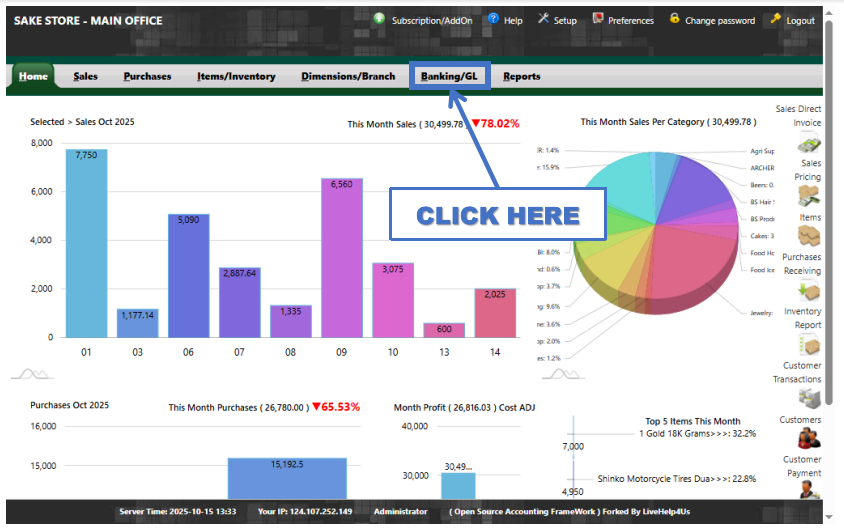 |
- STEP 3: Click GL Accounts
- Access the list of existing GL accounts.
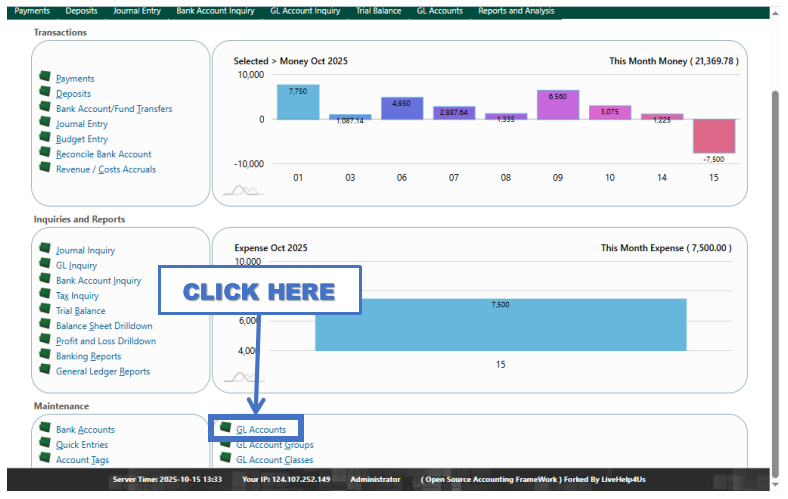 |
- STEP 4: Click New Account
- Under the Money section, check the last number (for instance, 3906) to identify the next available account code.
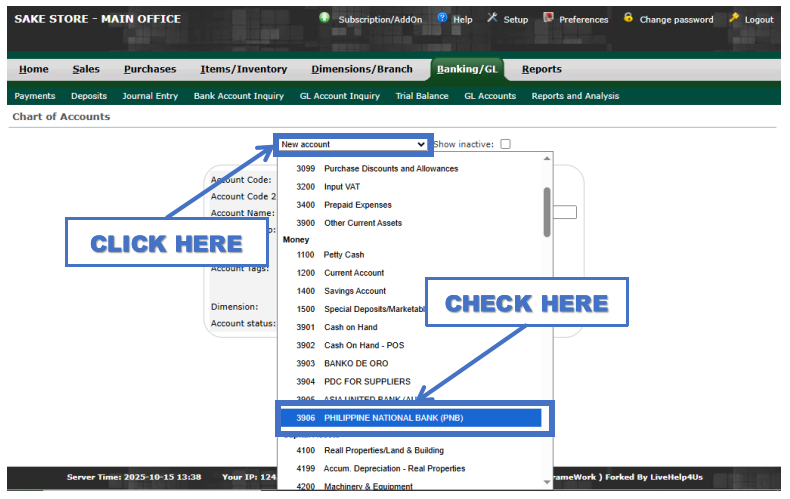 |
- STEP 5: Input Account Code
- Enter the next sequential number following the last account under Money (such as 3907).
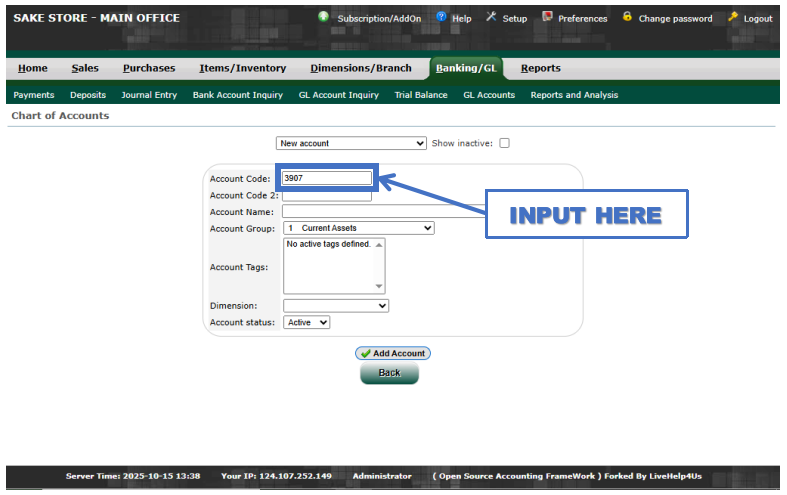 |
- STEP 6: Input Account Name
- Type SECURITY BANK (SB) as the name of the new account.
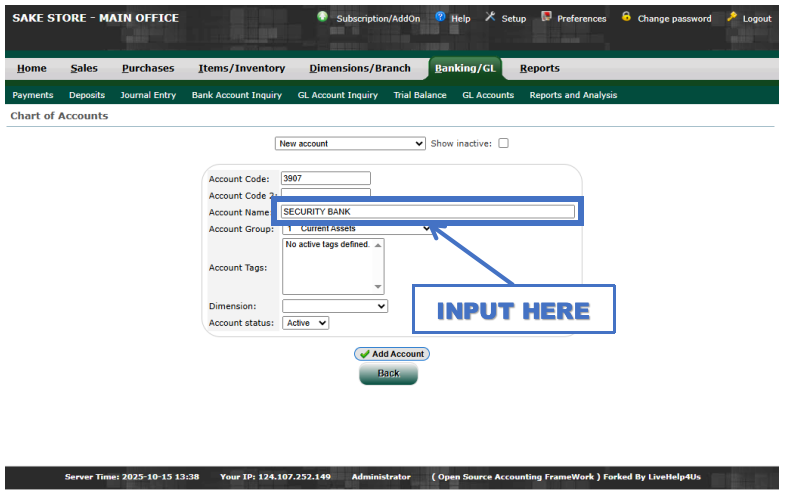 |
- STEP 7: Click Account Group
- Open the dropdown menu for account grouping.
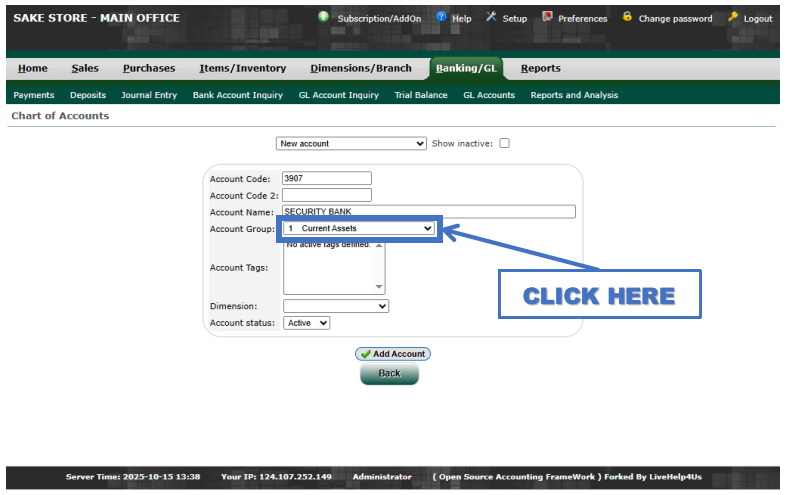 |
- STEP 8: Click Money
- Select Money from the list of available account groups.
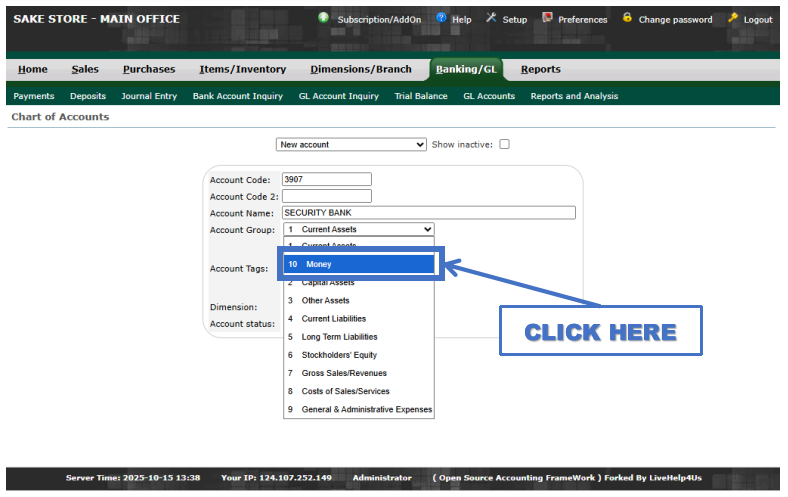 |
- STEP 9: Click Add Account
- Finalize the process by clicking *Add Account* to successfully create the new GL account.
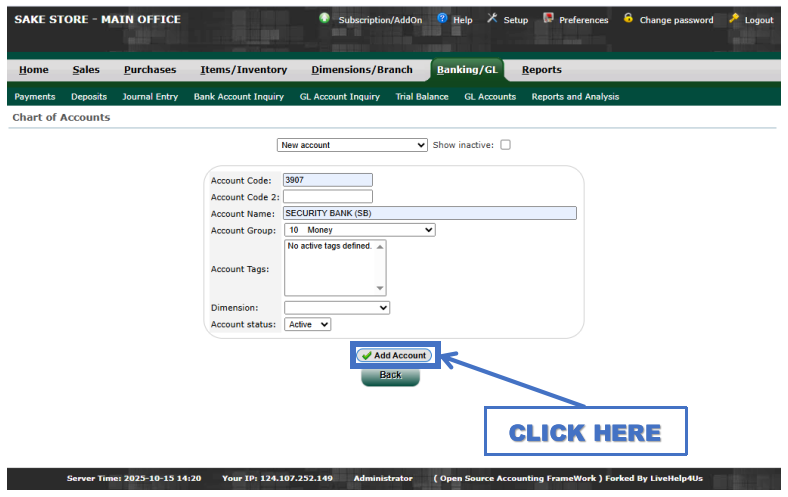 |
