Main /
CONNECT BLUETOOTH PRINTER
  | |
| STEP 1: Plug in the power. | 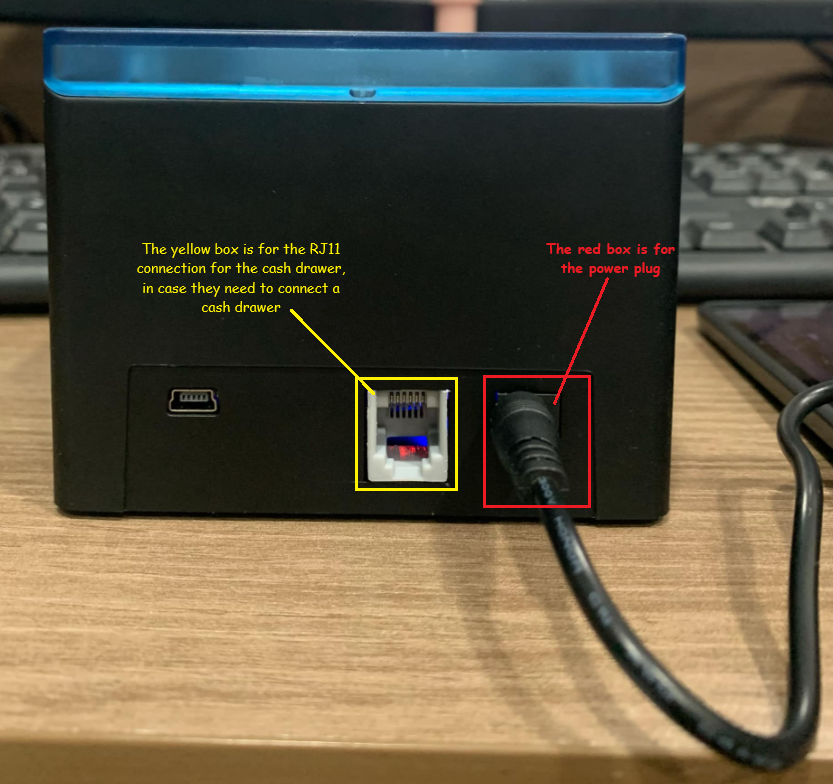 |
| STEP 2: After plugging in the power, press the button to turn on the printer. | 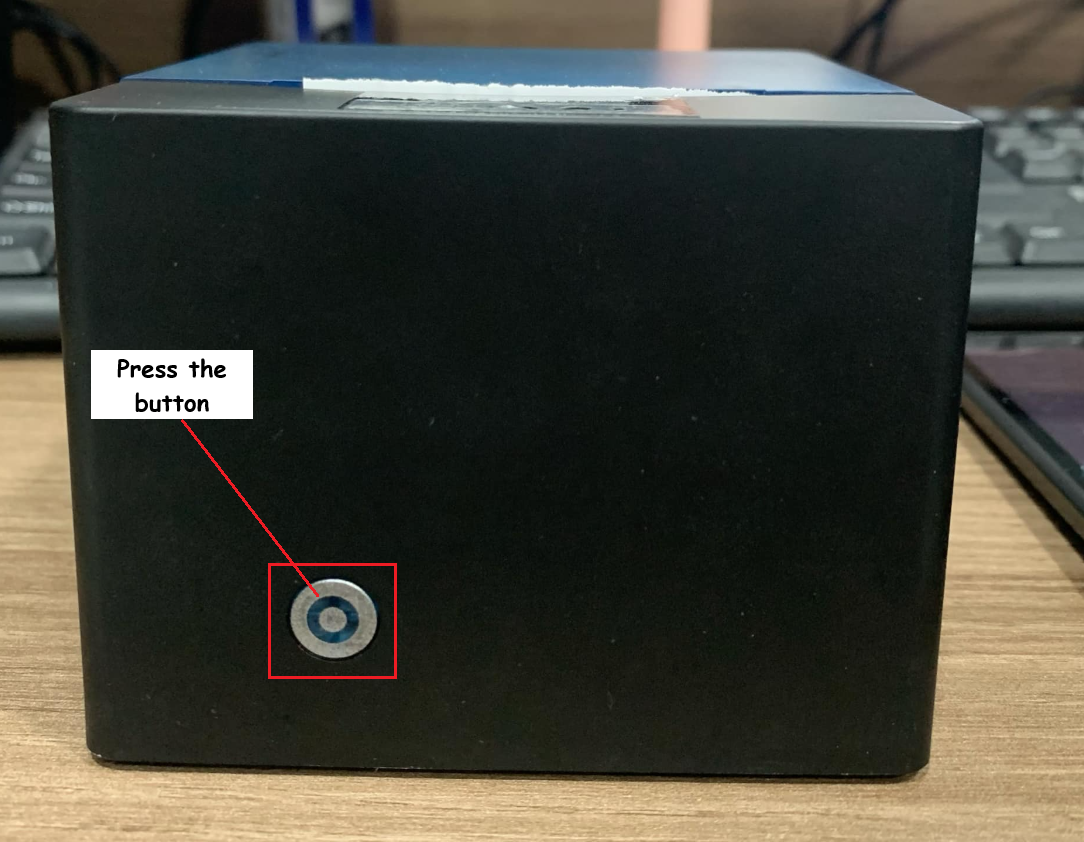 |
| STEP 3: On the tablet, go to Settings and select Connected Devices | 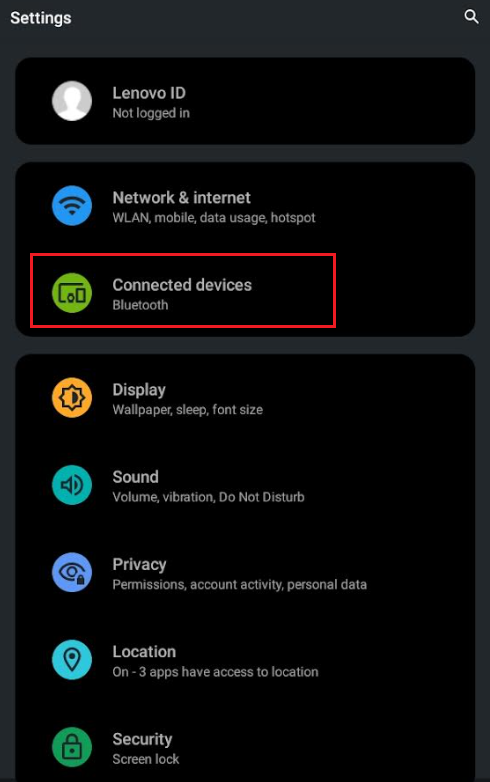 |
| STEP 4: Select Pair New Device | 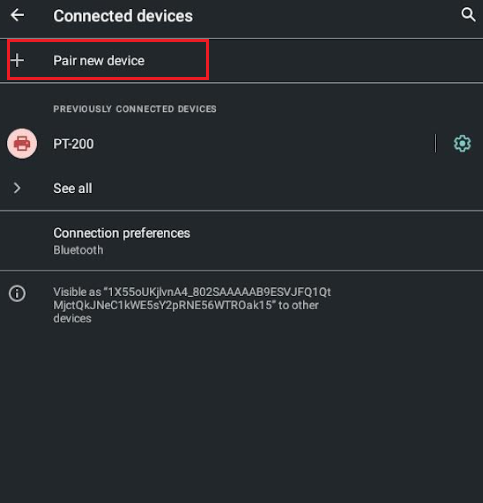 |
| STEP 5: Select Printer001 from the list | 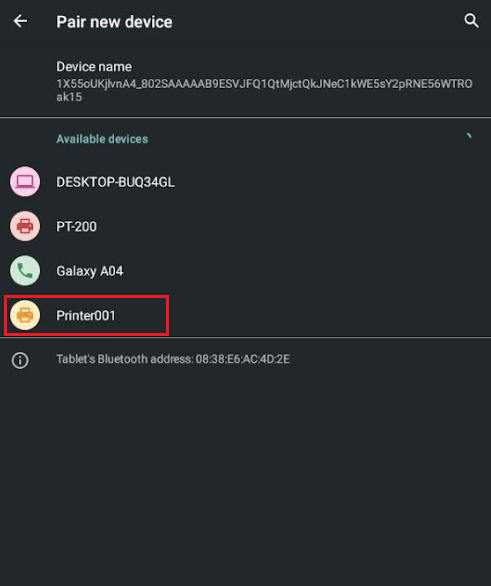 |
| STEP 6: Pair with Printer001 by entering the pin (usually 0000 or 1234) | 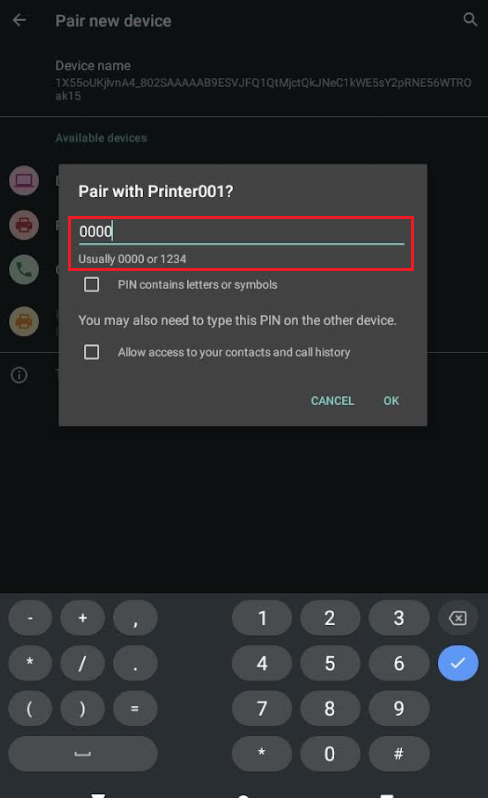 |
| STEP 7: Tap OK | 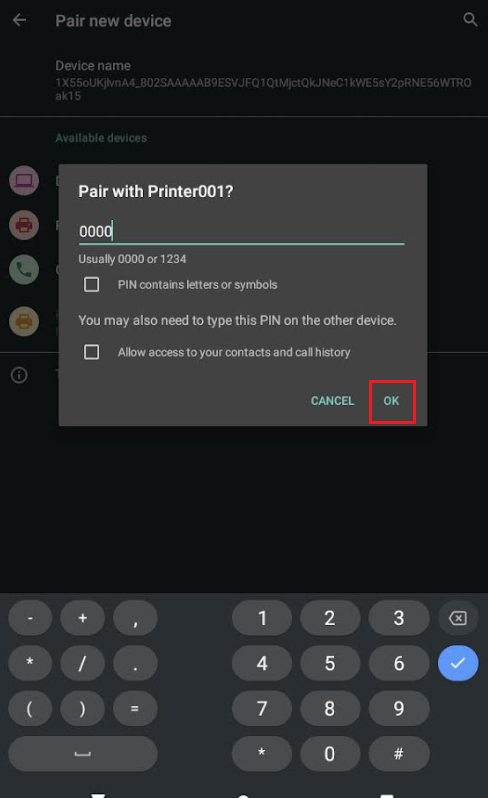 |
| STEP 8: The printer is now successfully paired. | 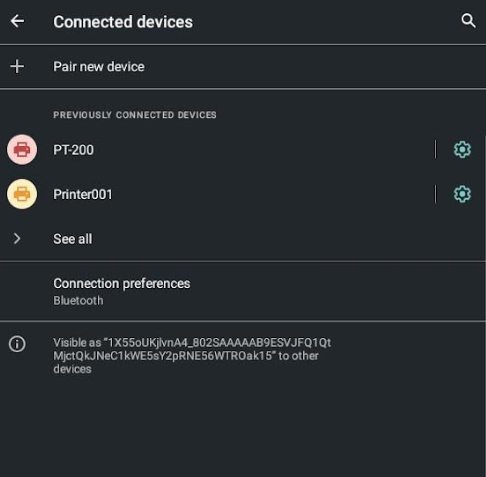 |
| STEP 9: Open the Mobile Order Taking (MOT) application. | 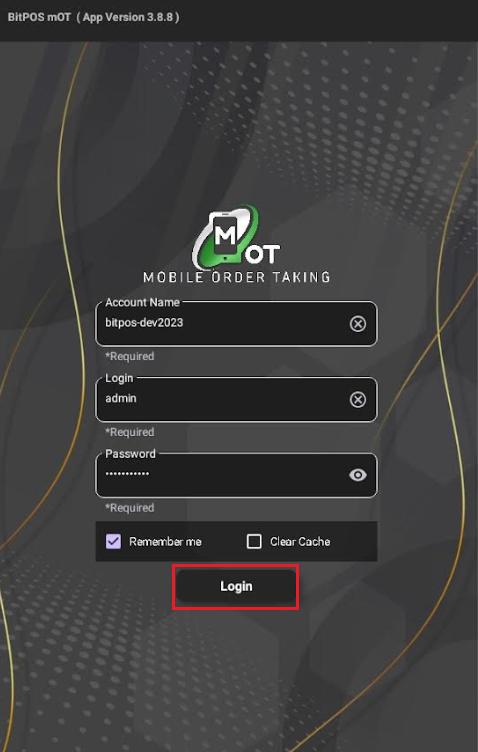 |
| STEP 10: Enter your credentials (account name, username and password) to log in to the MOT app, then tap OK | 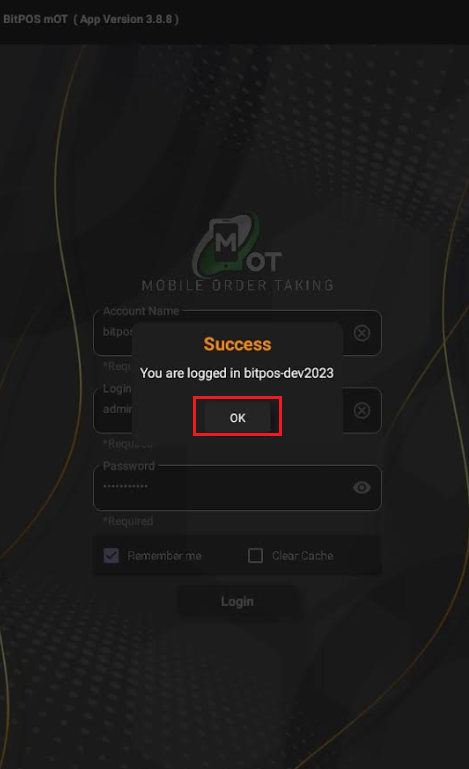 |
| STEP 11: Tap the three-line icon and select Setup Printer | 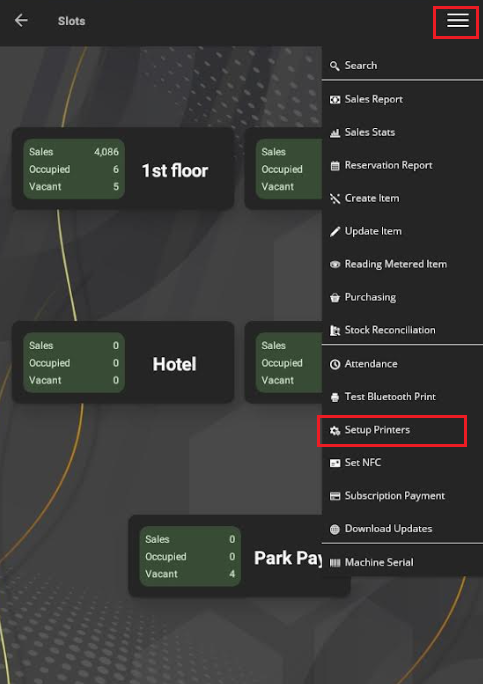 |
| STEP 12: Enter the BT Printer Name/IP (e.g., Printer001) | 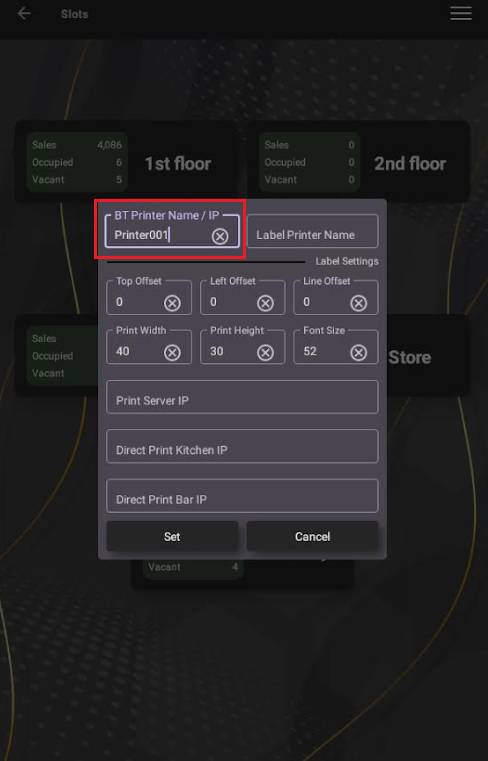 |
| STEP 13: Tap Set | 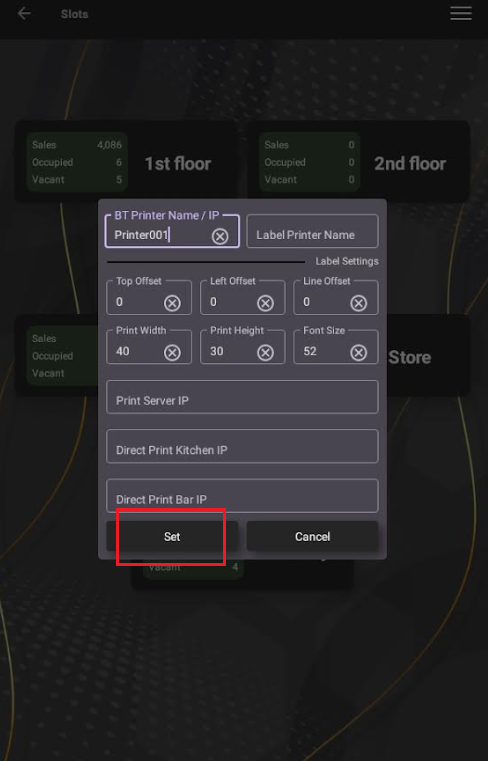 |
| STEP 14: Tap the three-line icon again and select Test Bluetooth Print | 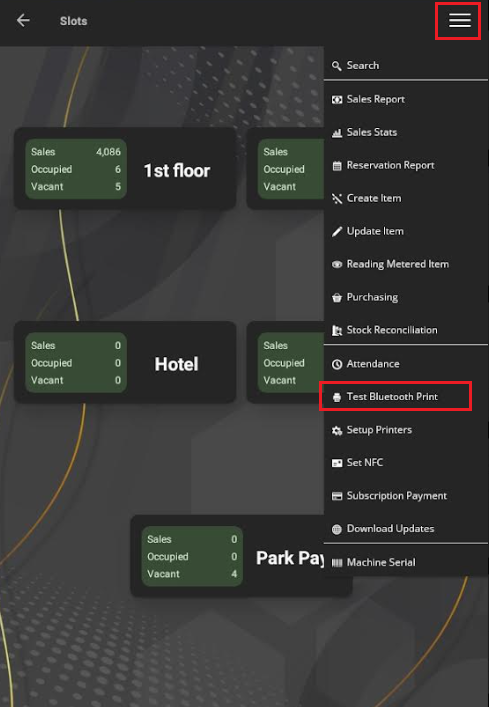 |
| STEP 15: The test print is successfully completed. |  |
