Main /
CHARGE SALES EXISTING CUSTOMER USING MOBILE ORDER TAKING (MOT)
The Charge Transaction (Customer Debt) in the context of accounts receivable, means buying something now and paying for it later. Follow the charge transaction steps below:
| STEP 1: Go to your Mobile Order Taking (MOT) application. | |
| STEP 2: Enter your credentials (username and password) to log in to the Mobile Order Taking (MOT) application. | 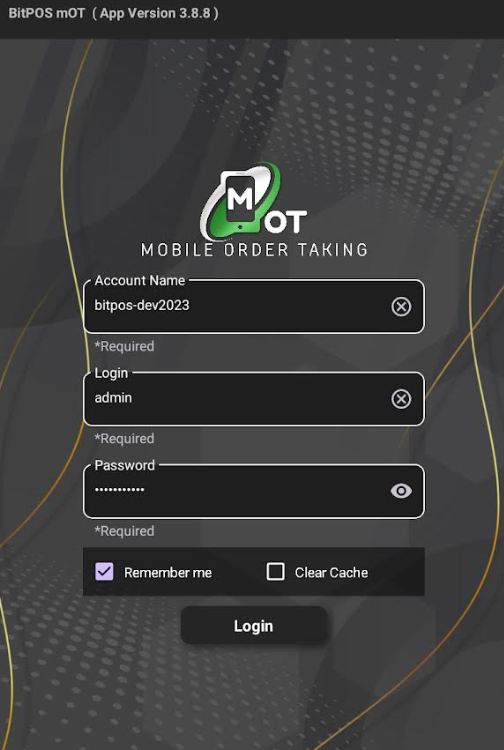 |
| STEP 3: Select any available table slot. | 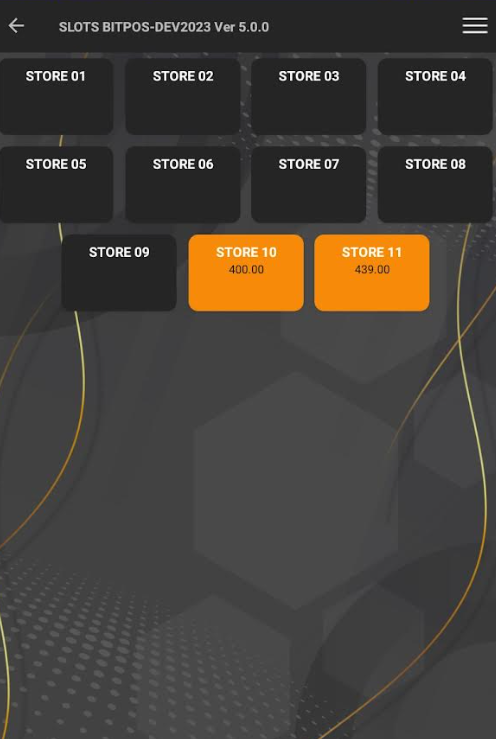 |
| STEP 4: Tap Add Item | 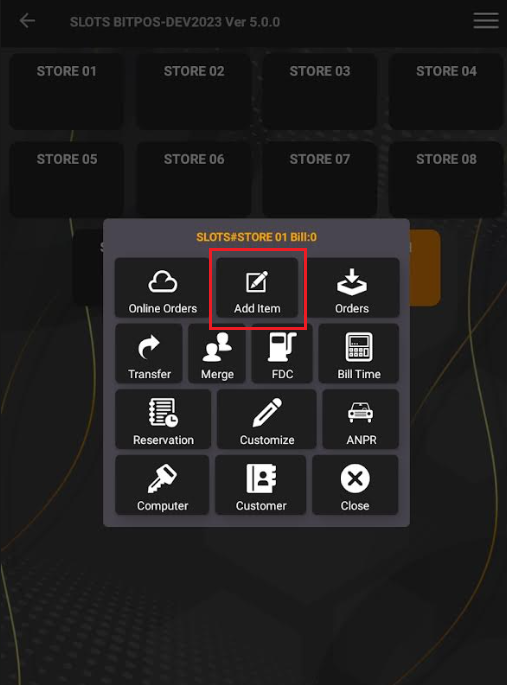 |
| STEP 5: Select the specific category, for example, I selected the dessert category and then chose fried calamaris rings and smoothies. Tap OK/Back (red) if there are no more items to order or tap OK (yellow) if there are more items to add. | 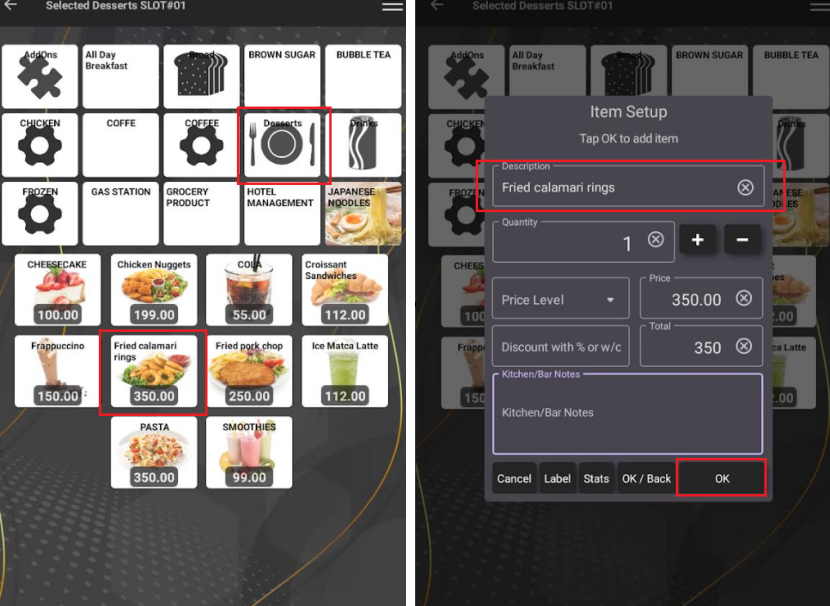 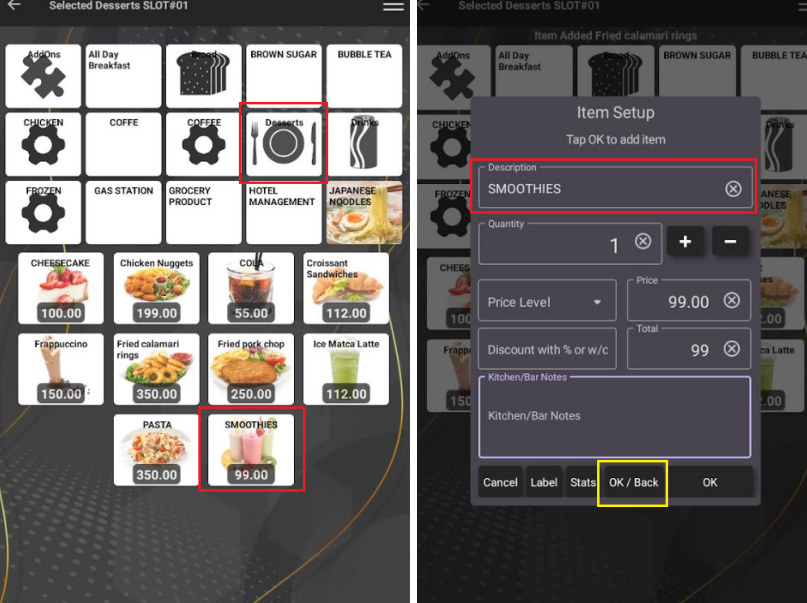 |
| STEP 6: Tap the 3 lines icon then Tag Customer | 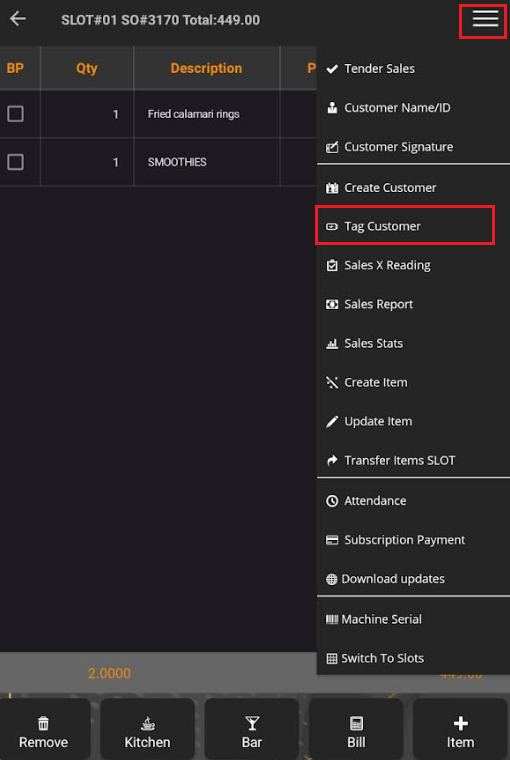 |
| STEP 7: Type the name of the customer and the customer will automatically appear. | 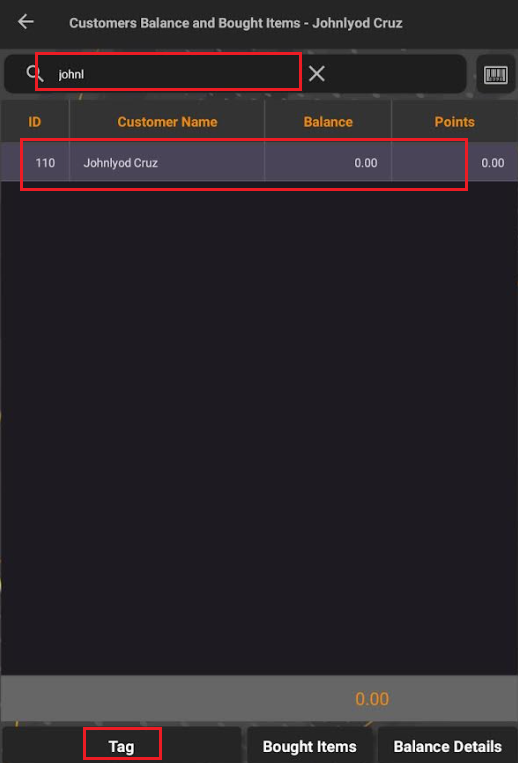 |
| STEP 8: Tap OK | 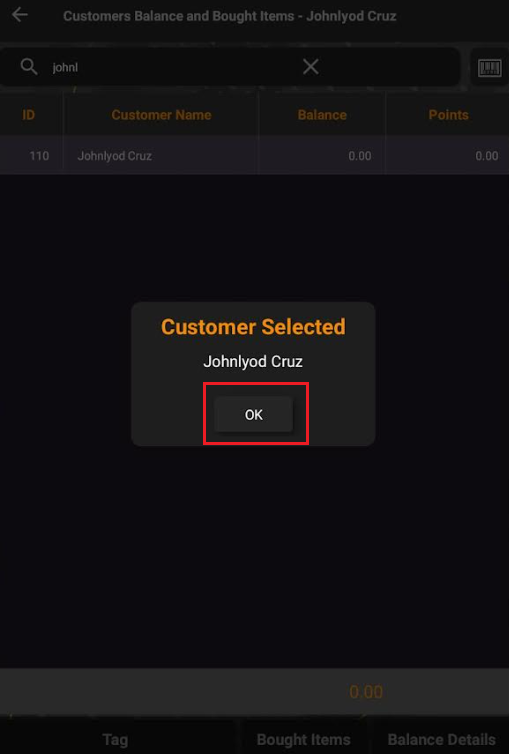 |
| STEP 9: Once the customer is selected it will appear on top of the transaction. | 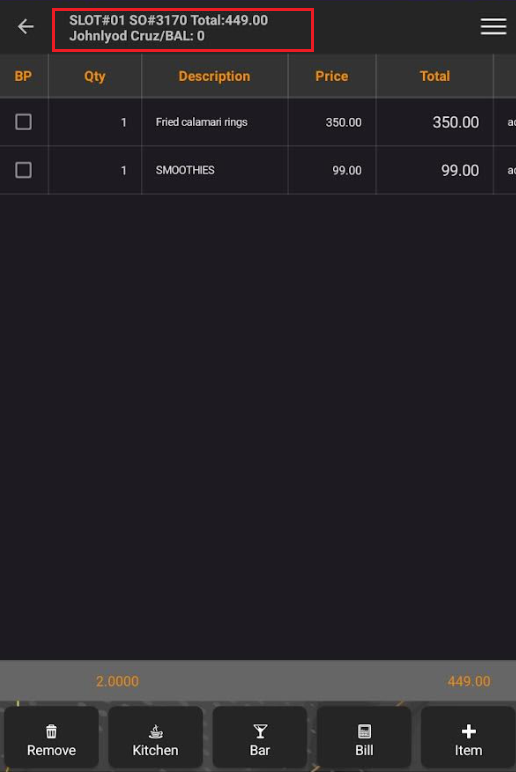 |
| STEP 10: Tap the 3 lines icon then tap Tender Sales | 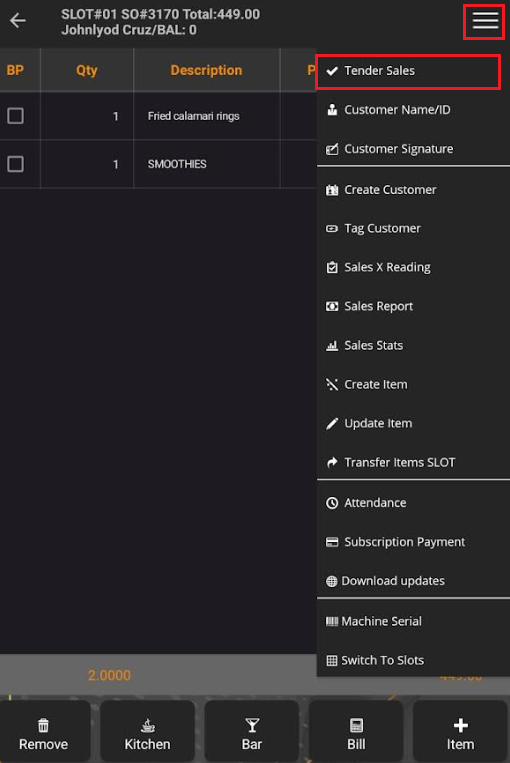 |
| STEP 11: Tap OK | 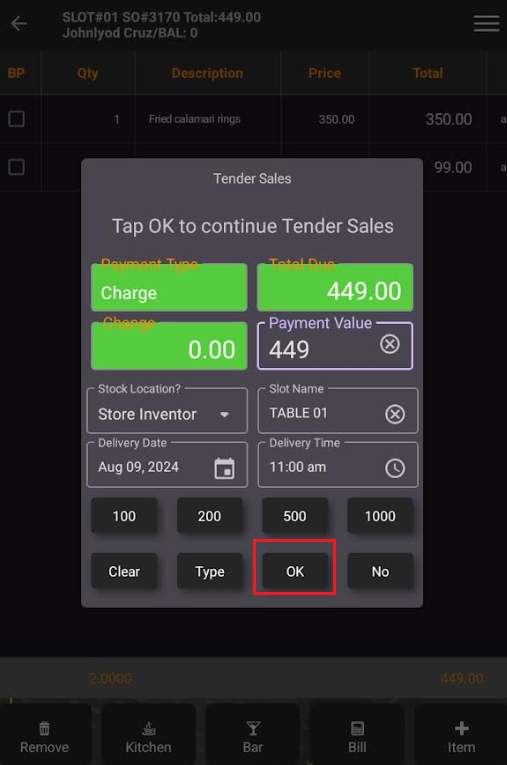 |
| STEP 12: Type the Payment Memo >> (CTA) Charge To Account >> 2 Copies will print one for the cashier and one for the customer. | 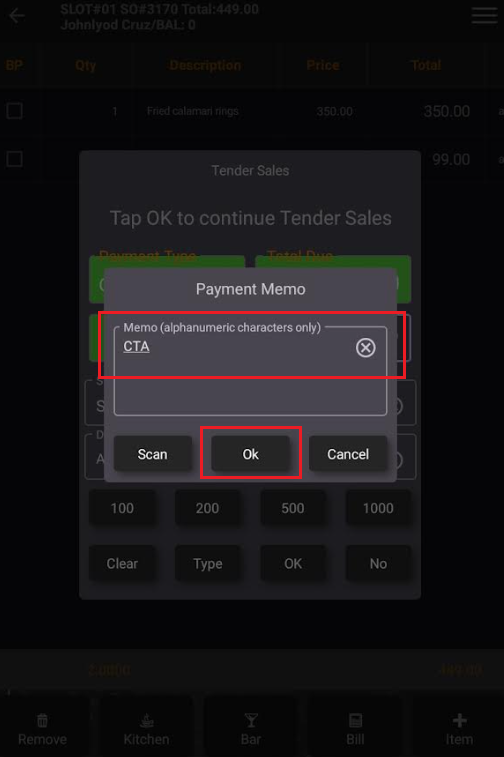 |
