Main /
BLUETOOTH PRINTER
The steps for connecting a Bluetooth printer for mobile order taking are provided here. Please follow these steps to ensure a proper and efficient connection to the Bluetooth printer..
| STEP 1: PREPARE YOUR BLUETOOTH PRINTER. |  |
| STEP 2: TURN ON PRINTER: Ensure the printer is powered on. Activate the printer’s Bluetooth function. Press the button. | 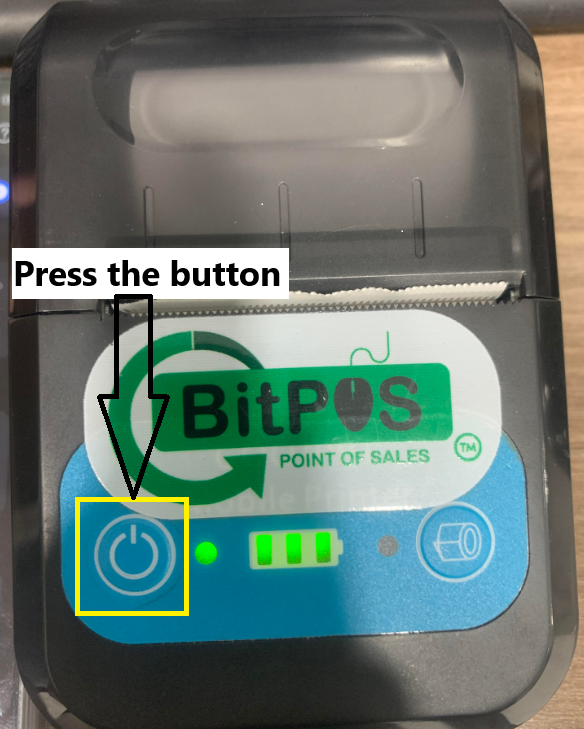 |
| STEP 3: PREPRAE YOUR DEVICE: Go to the settings of your mobile device and go to Bluetooth. Tap to turn on Bluetooth. | 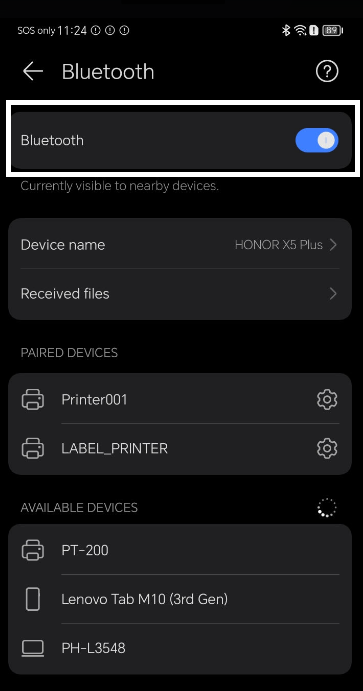 |
| STEP 4: PAIR THE PRINTER WITH YOUR DEVICE: Search for devices to find available Bluetooth devices on your device. | 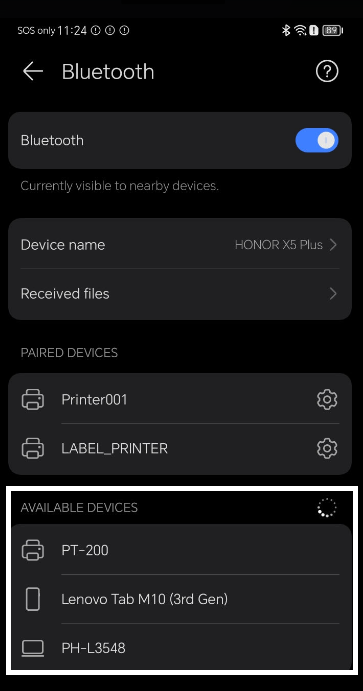 |
| STEP 5: SELECT YOUR PRINTER: Choose the printer from the list. | 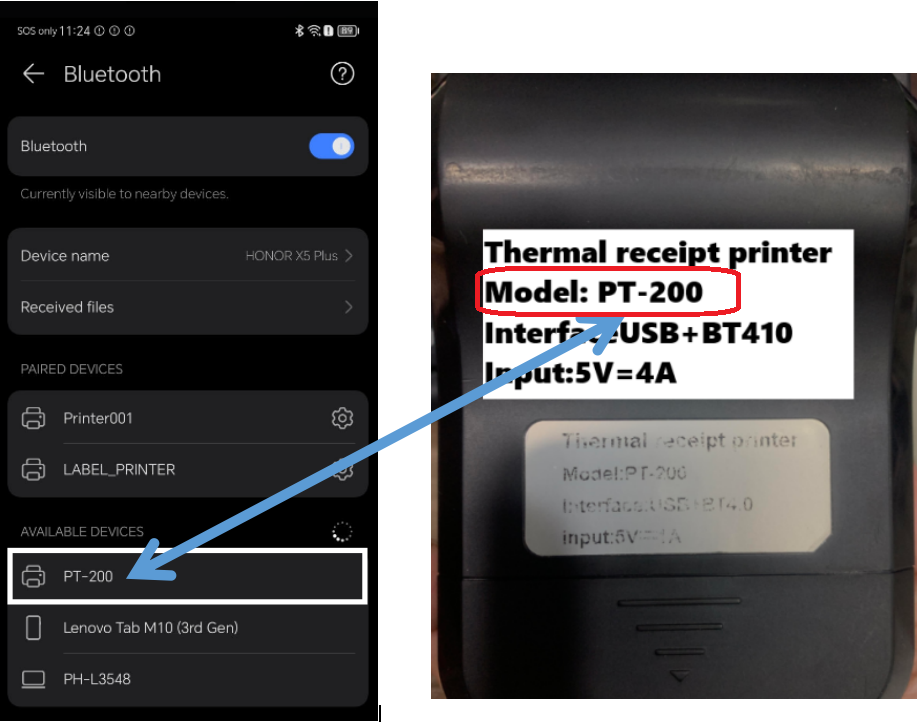 |
| STEP 6: PAIR DEVICES: Follow prompts to complete pairing. | 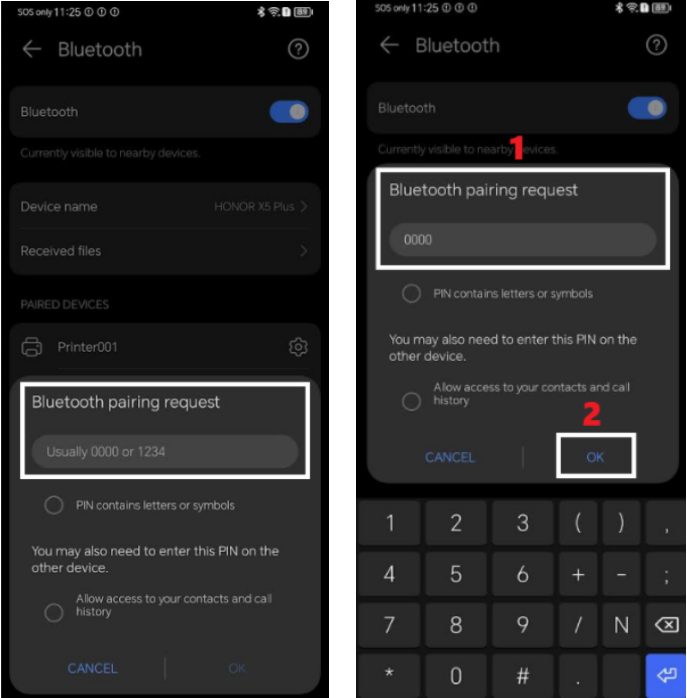 |
| STEP 7: Open the mOT (Mobile Order Taking) app, then launch it. | |
| STEP 8: Tap the 3 lines icon >> Then tap the Setup Printers >> Type the Bluetooth Printer Name | 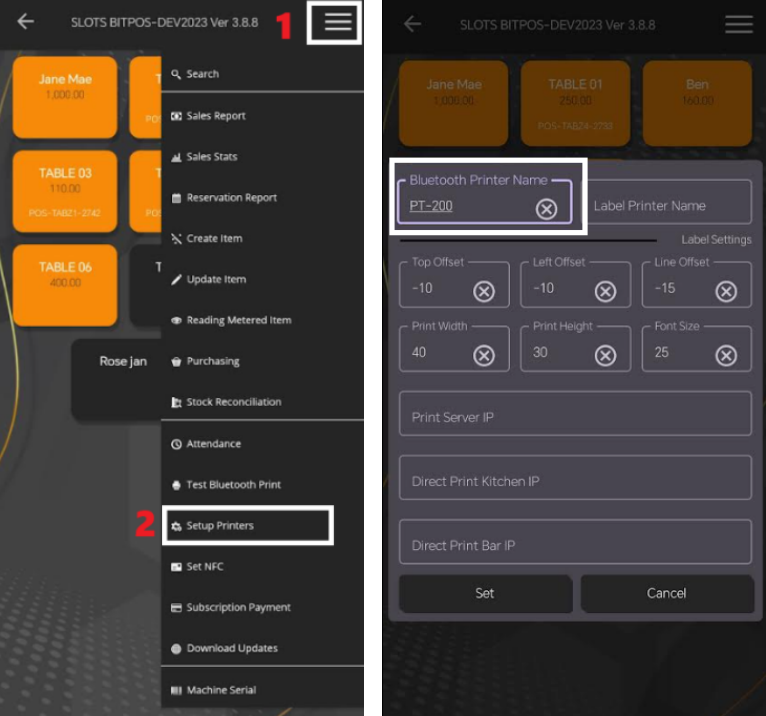 |
| STEP 9: TEST THE PRINTER: Tap the 3 lines icon >> Then tap the Test Bluetooth Print | 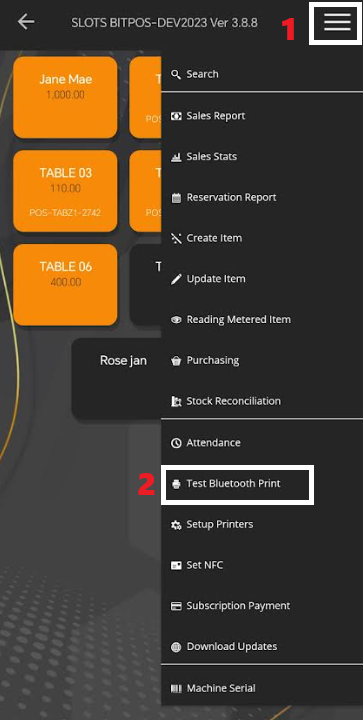 |
