Main /
BILL OUT GUIDE USING MOBILE ORDER TAKING (MOT)
The Bill Out process involves finalizing a customer's order by creating and presenting the invoice for payment. This process serves several important functions. Firstly, it confirms the order details, including items, quantities, and total cost, ensuring there are no errors or misunderstandings. The steps for bill out the mobile order taking will be provided here, please follow accordingly to ensure a proper bill out.
| STEP 1: Go to your Mobile Order Taking (MOT) application. | |
| STEP 2: Enter your credentials (username and password) to log in to the Mobile Order Taking (MOT) application. | 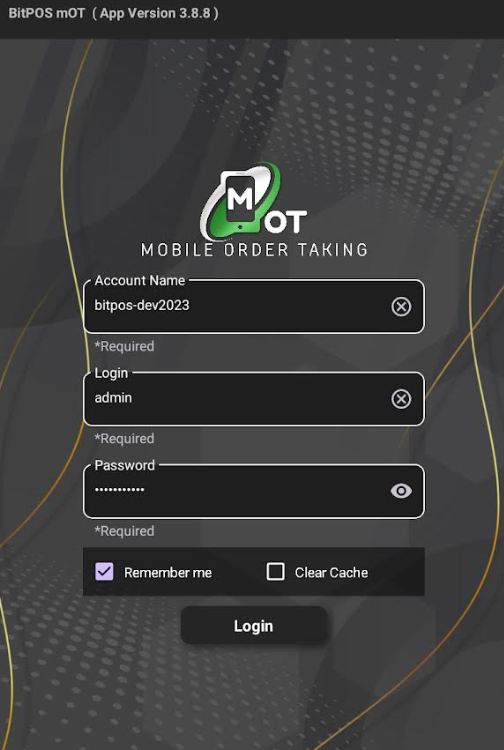 |
| STEP 3: Select any available table slot. | 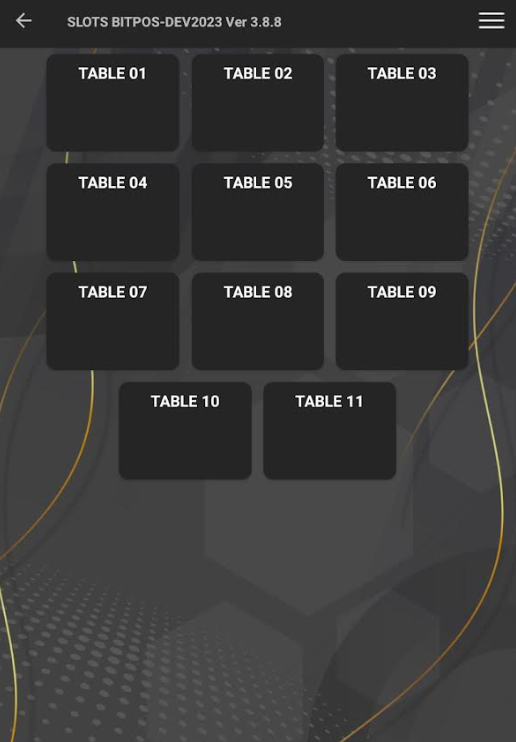 |
| STEP 4: Tap In-Tindahan Order | 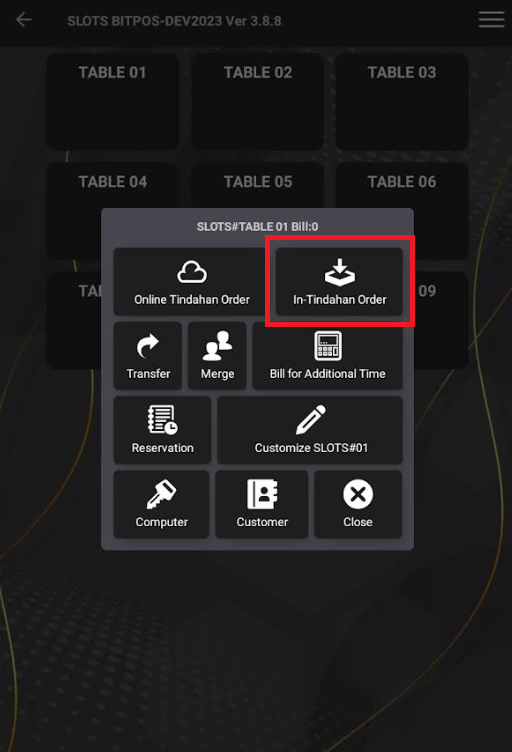 |
| STEP 5: Tap this icon + to add an item. | 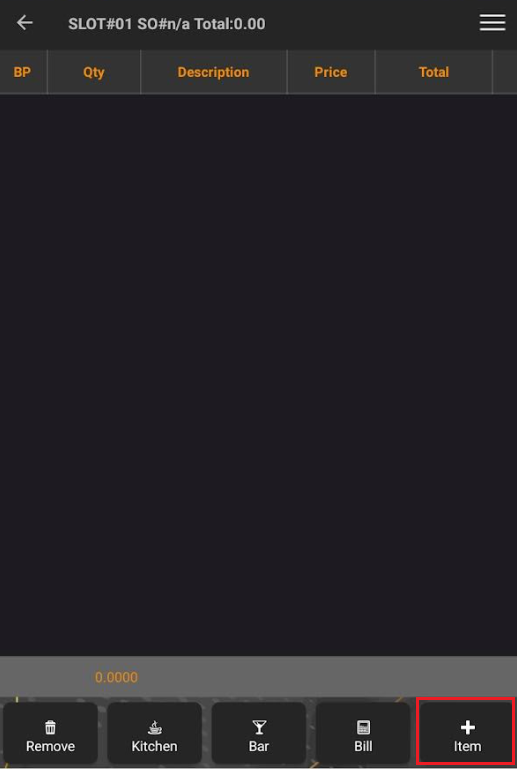 |
| STEP 6: Select the specific category, for example, I selected the dessert category and then chose cheesecake. |  |
| STEP 7: Tap OK/Back (red) if there are no more items to order or tap OK (yellow) if there are more items to add. | 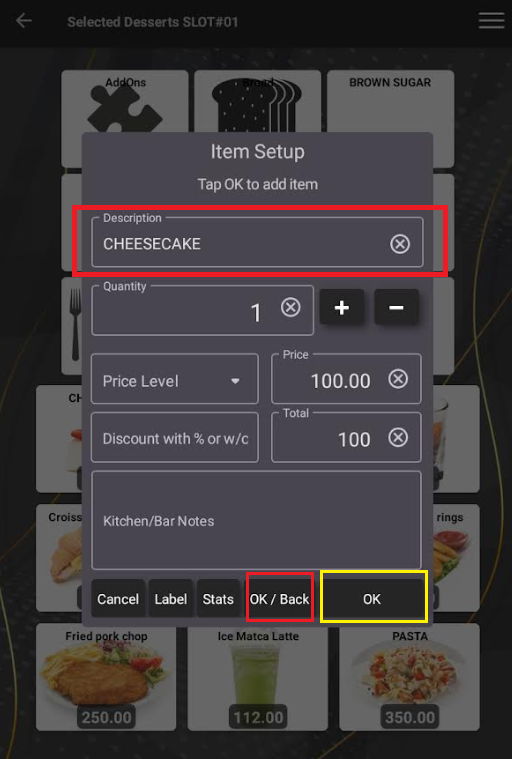 |
| STEP 8: Once you tap OK/Back, it will automatically go back to viewing the order. Then tap bill. | 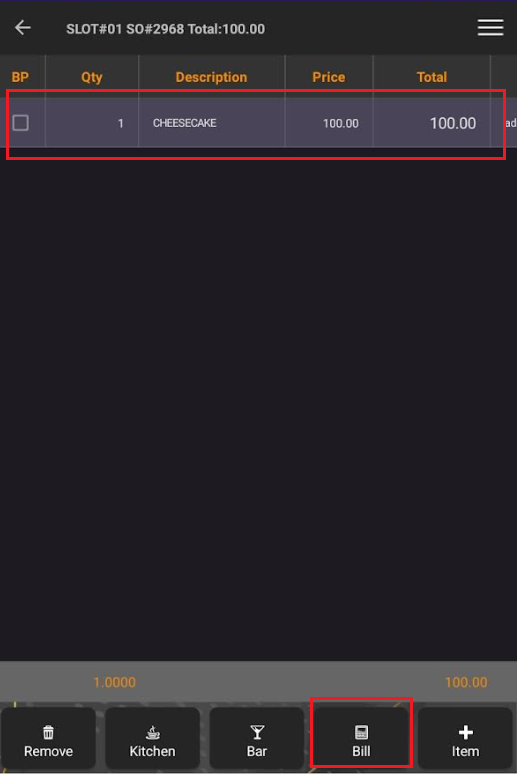 |
| STEP 9: The user needs to select Yes if they want to split the bill among multiple people, or No if the bill is not to be split. So tap NO. | 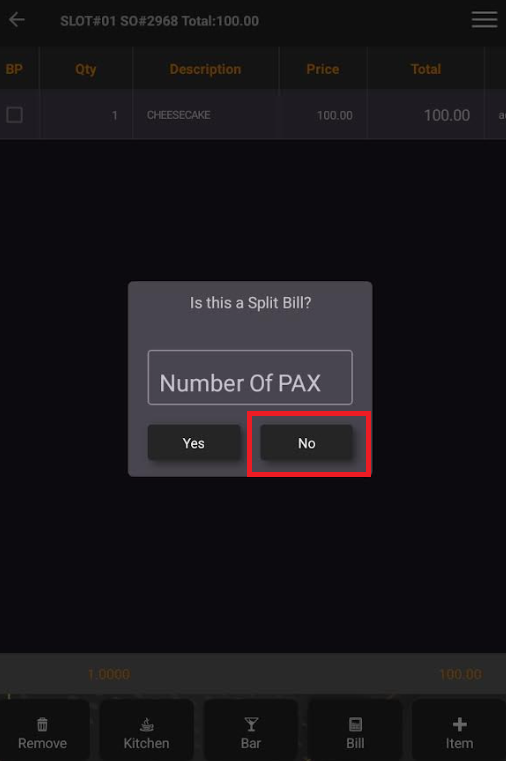 |
| STEP 10: Once confirmed, the bill will automatically print out. | 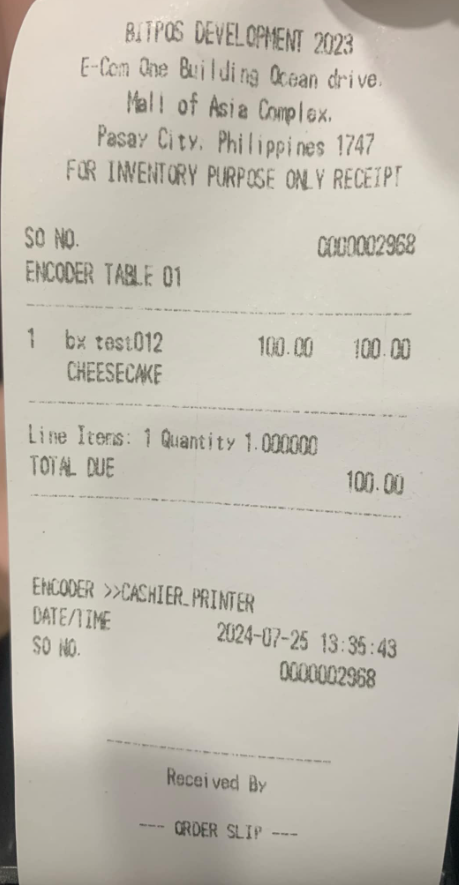 |
