Main /
Back Office Price Editing
This tutorial provides a step-by-step guide on updating product prices in the Backoffice system. It also emphasizes the importance of ensuring that pump pricing is updated accordingly to maintain consistency and accuracy in sales transactions.
- STEP 1: Log in with your credentials. Enter your Account Name and Password.
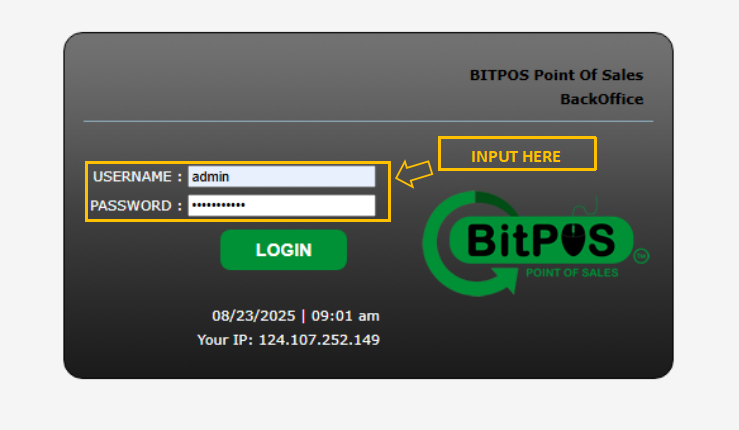 |
- STEP 2: Tap the Log In button.
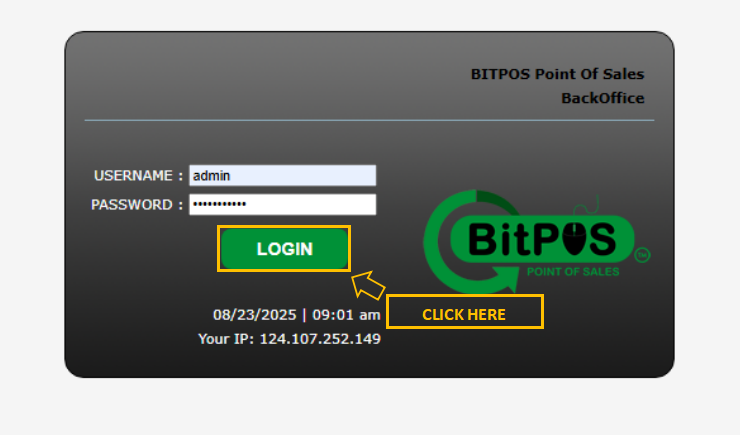 |
- STEP 3: Press Items/Inventory
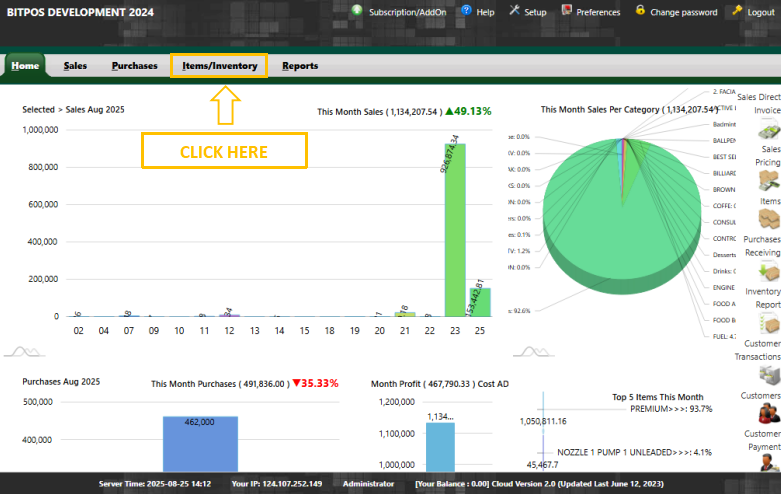 |
- STEP 4: Go to Sales Pricing
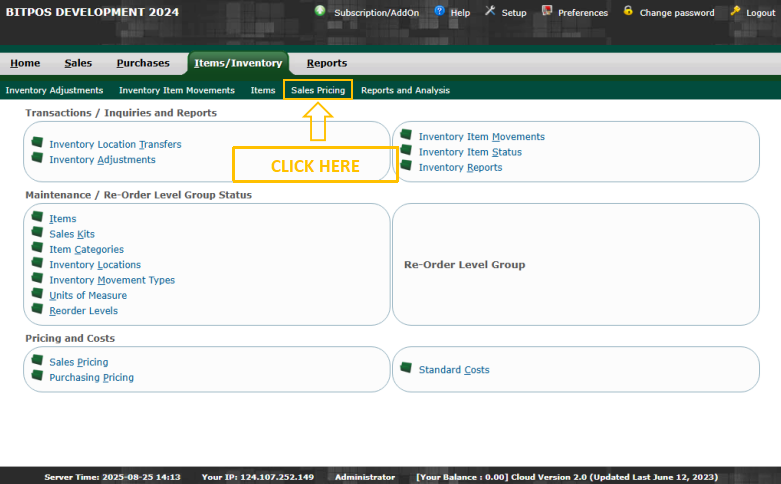 |
- STEP 5: Type the name of the item
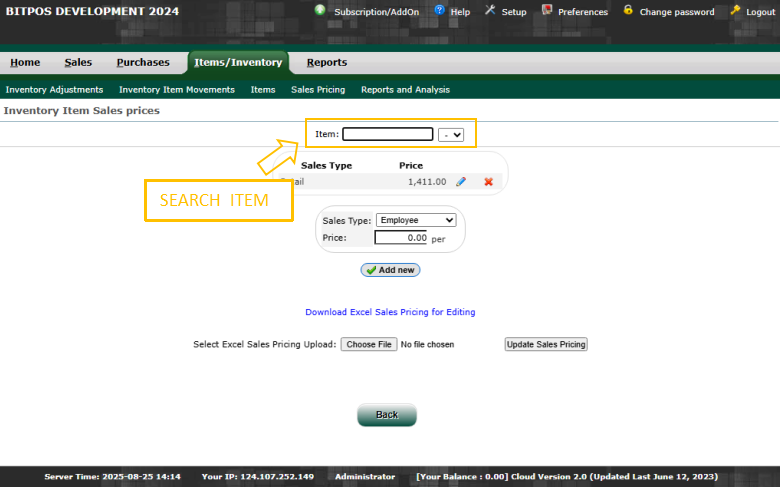 |
- STEP 6: Click the pencil icon ✏️.
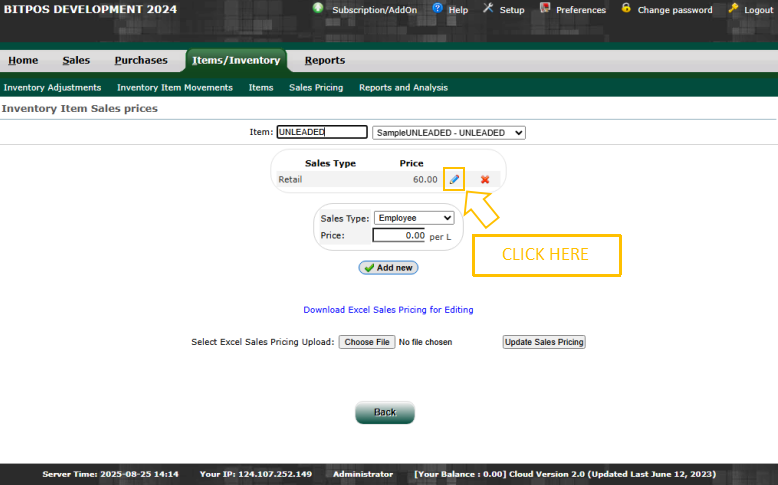 |
- STEP 7: Enter the new price of the product.
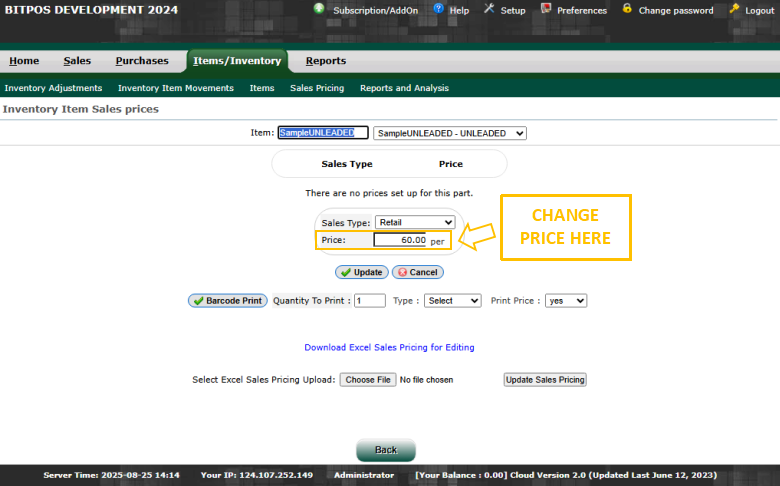 |
- STEP 8: Click Update
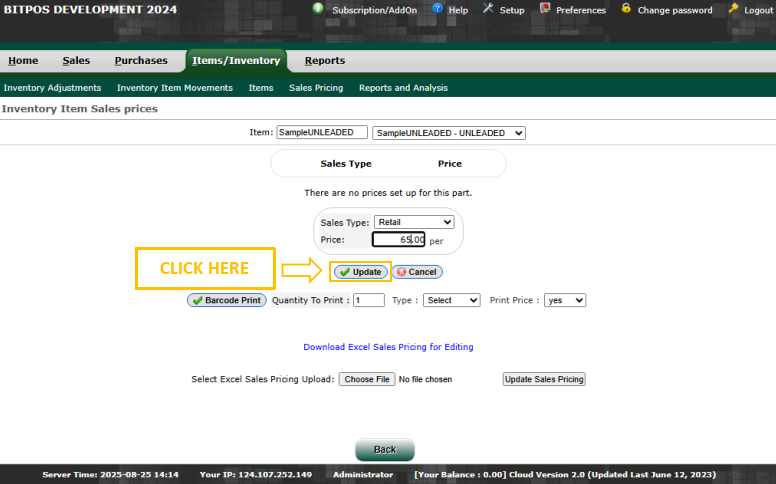 |
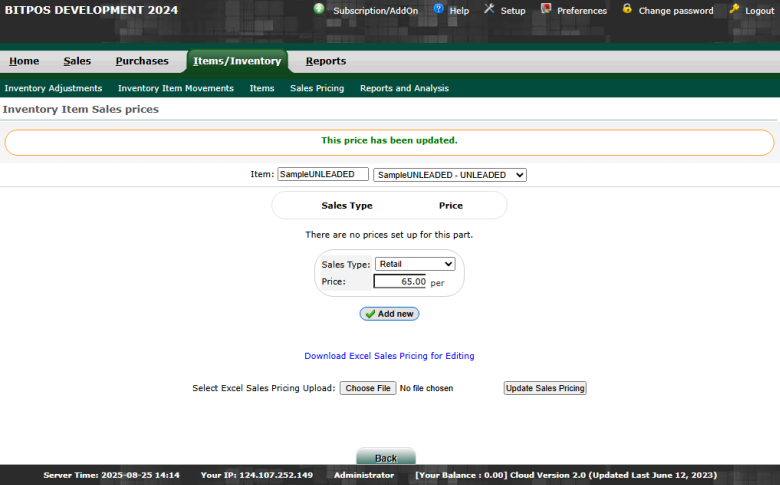 |
⚠️ VERY IMPORTANT REMINDER!
When you update the price of an item in the Back office, you must also update the price on the fuel pump. If you forget this step, the system and the pump will not match, and this can cause confusion during sales.
